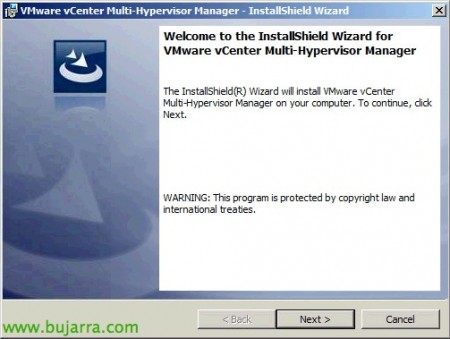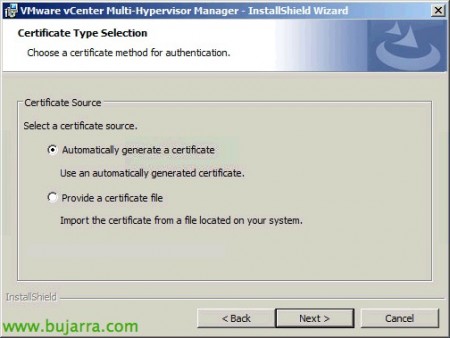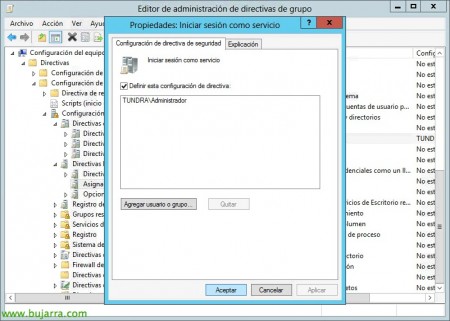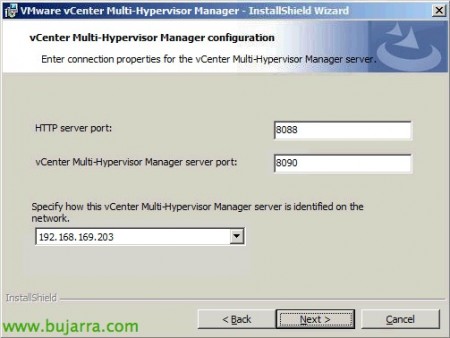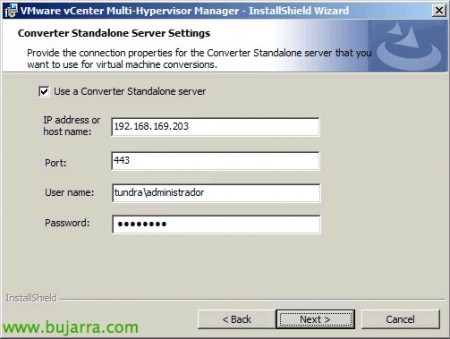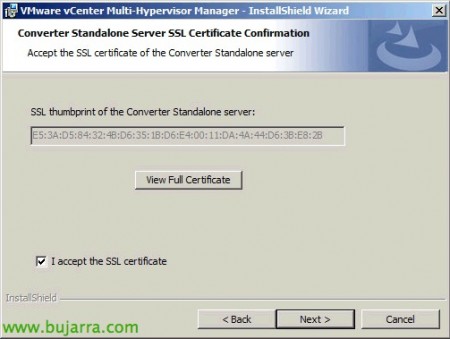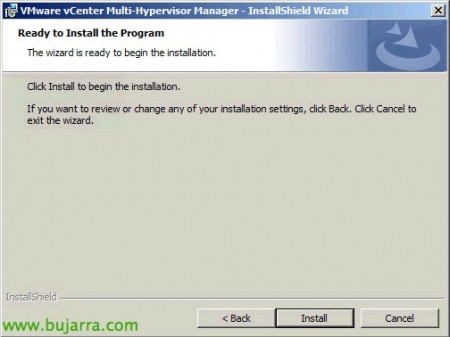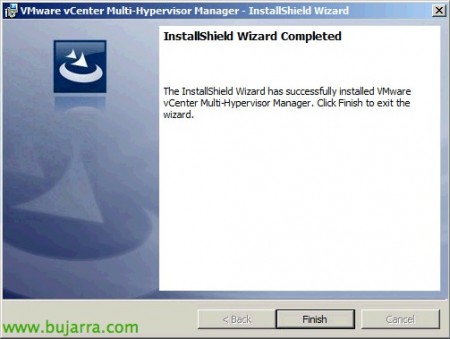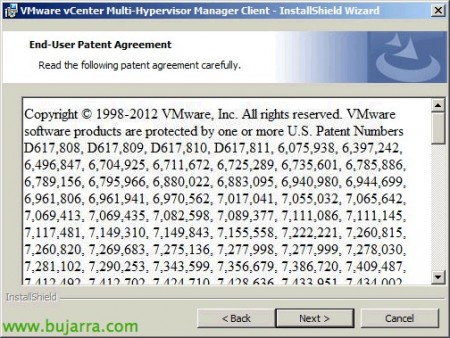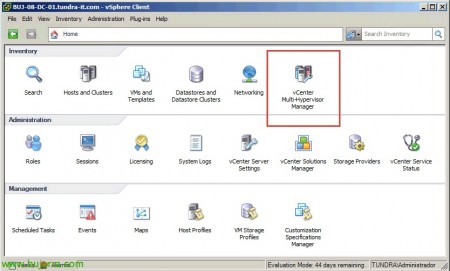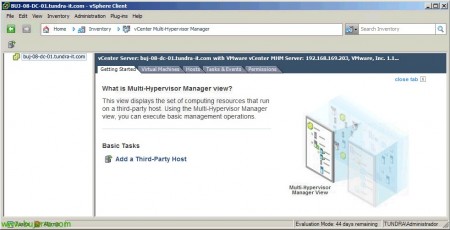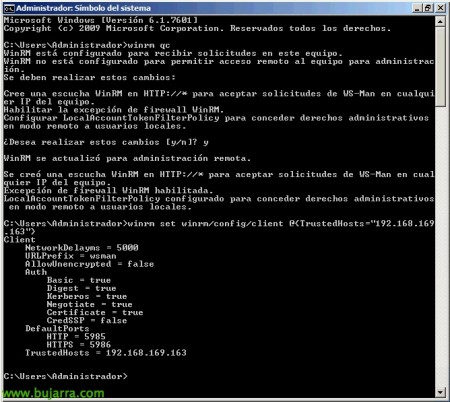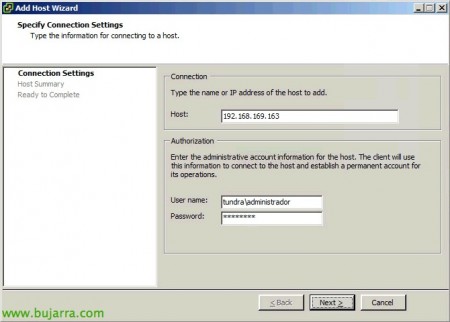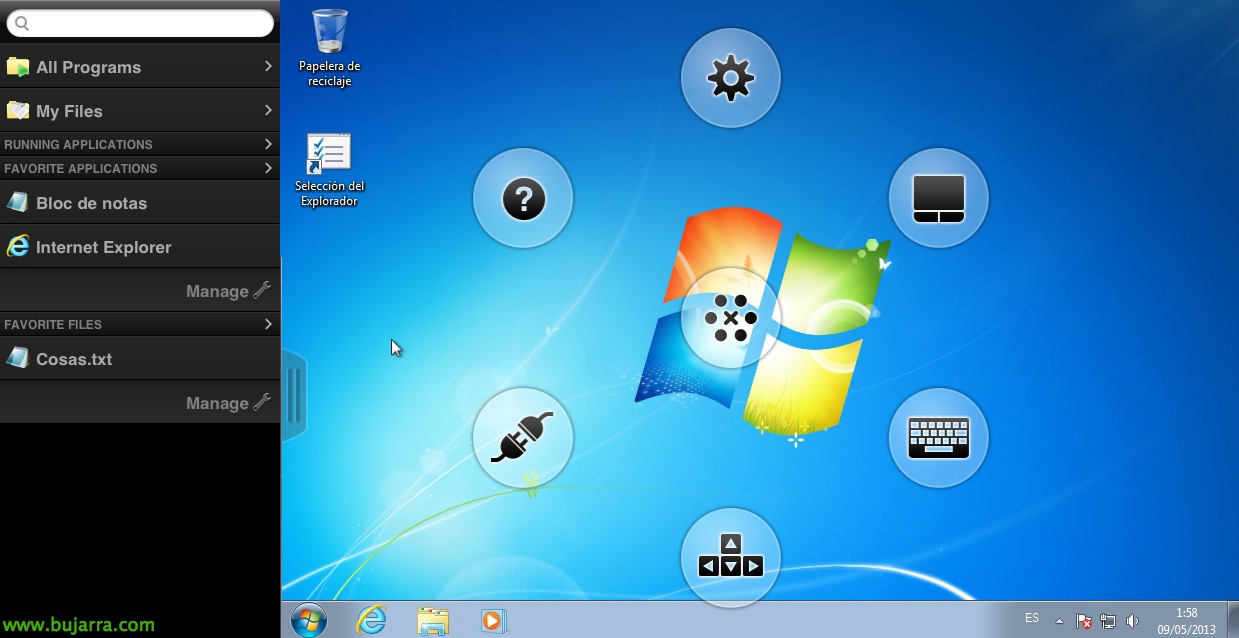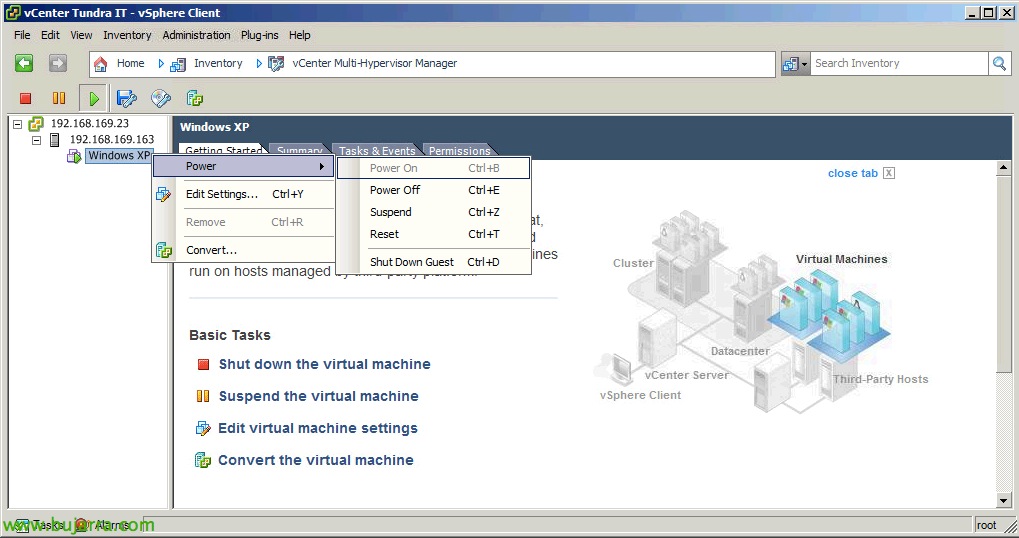
VMware vCenter 多虚拟机管理程序管理器 1.1
vCenter Multi-Hypervisor Manager 是安装在我们的 vSphere 基础架构上的附加组件,用于使用 Hyper-V 和 ESXi 服务器集中管理异构环境, 能够使用我们的 vSphere 客户端在 Hyper-V 虚拟机上执行基本任务,
我们可以将其与 vCenter Converter Standalone 集成在一起,以方便在不同平台之间迁移 VM 的虚拟化. 我们将能够从 MyVMware 公司, 从 vCenter Server 下载链接.
如果我们在 OS 上安装了 vCenter Multi-Hypervisor Manager,我们可以在 vCenter 服务器本身上安装它. 窗户, 如果我们有 vCenter Server Appliance,那么我们可以将其安装在任何其他 Windows 服务器上.
我们接受专利条款,
我们接受许可协议,
选择安装路径 (违约: “%ProgramFiles%VMwareInfrastructureVMware vCenter MHM”), “下一个”,
我们为 vCenter MHM 选择证书, 我们可以选择一个自签名的证书,也可以导入一个已经由认证机构生成的证书,
我们指示 vCenter Server 的位置, vCenter Server 上的连接端口和管理凭据,
我们接受 vCenter Server 提供给我们的证书 & “下一个”,
我们需要分配一个用户来启动 vCenter MHM 服务, 如有必要,我们必须将其包含在 “作为服务登录”,
我们指示用户启动服务,
我们选择监听端口, HTTP 默认为 8088tcp,HTTPS 默认为 8090tcp, 以及我们将在 vCenter 中显示的名称 (无论是按主机名还是 IP),
如果我们的网络上安装了 Standalone Converter 服务器, 我们将能够使用它并将其集成到 vSphere 客户端中,并能够将 Hyper-V 计算机转换为 vSphere, 我们将输入您的 IP 地址或名称, 端口和凭证,
我们接受 Converter 提供给我们的证书,
最后,我们从安装!
… 等待几秒钟…
还行, 安装.
我们需要在 vSphere 客户端上安装 vCenter Multi-Hypervisor Manager 插件,以便使用,
我们接受专利,
我们接受许可协议,
安装,
…
“完成”,
好吧,我们可以使用 vCenter Multi-Hypervisor Manager, 我们拭目以待 “家”,
我们从 “添加第三方主机”,
我们需要通过 HTTP 在 HyperV 服务器上启用远程管理,以便从 vCenter Multi-Hypervisor Manager 进行管理, 我们将通过运行: “Winrm 快速配置” 或 “Winrm QC”, 然后我们只能通过运行: “winrm 设置 winrm/config/client@{TrustedHosts=”DIRECCIÓN_IP_MHM”}”.
输入 Hyper-V 主机及其管理凭据,
它将指示连接将通过 HTTP,因此连接不会被加密, 如果需要,我们可以启用 HTTPS 窃听.
我们确认一切都是正确的, 我们看到 server 摘要, 您运行的虚拟机,
我们按 “完成” 确认, 向我们显示服务器具有的网络和数据存储,
就是这样! 我们将能够在 VM 中执行基本任务,例如编辑其硬件, 重新启动或转换为 vSphere!