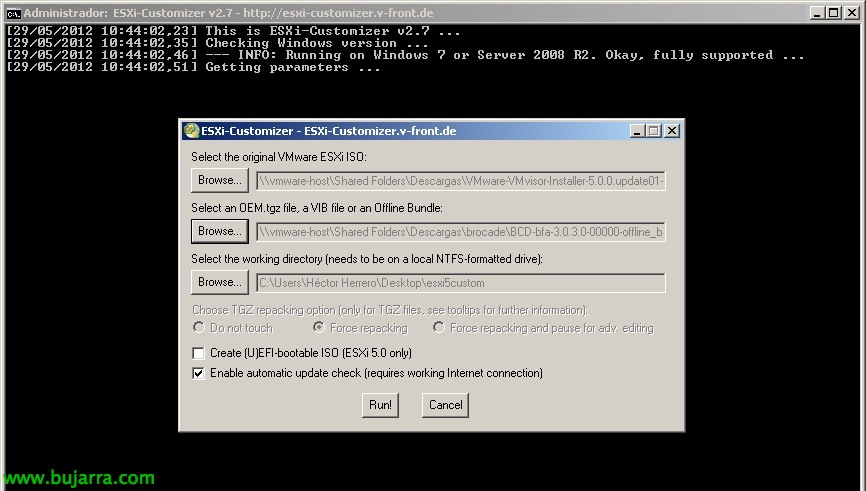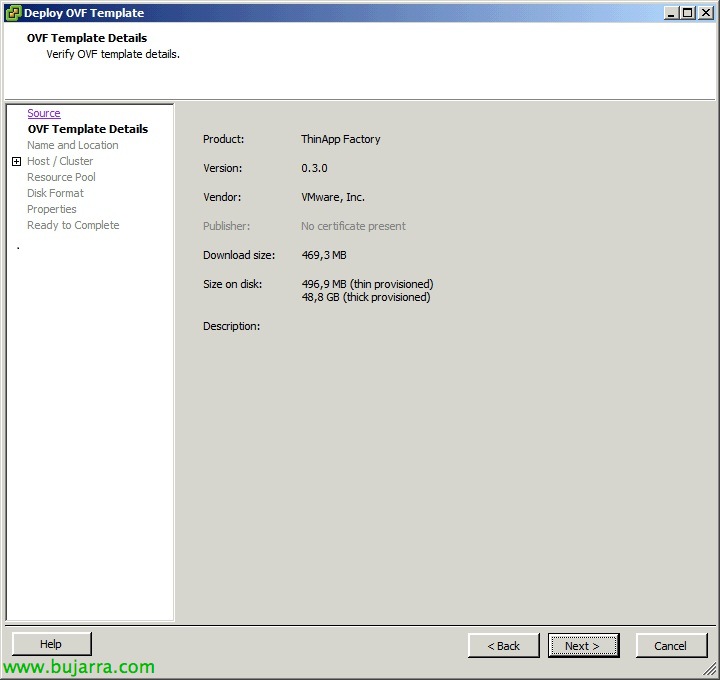Gestion de VMware View Persona
L’une des nouvelles fonctionnalités de VMware View 5 est la gestion des profils utilisateur avec VMware View Persona Management, Grâce à une série de politiques, nous optimiserons la configuration des profils d’utilisateurs du réseau, une bonne alternative aux profils itinérants Microsoft,
Lo tendremos disponible en la edición Premier de View, lo instalaremos en los escritorios a la hora de instalar el View Agent o lo podremos instalar en equipos independientes, ya que existe un instalador para ellos.
Cuando iniciemos sesión, Persona Management unicamente copiará los archivos necesarios e irá cargandolos durante la sesión según se vayan necesitando, con esto tendremos una carga mucho más rápida, Faire défaut, chaque 10 minutos sincronizaría el contenido del perfil del usuario con el almacén de red, cuando cierre la sesión se copiará las modificaciones desde su última sincronización. De plus,, podremos configurar redirección de múltiples carpetas o realizar exclusiones.
Forma de instalación con View Agent,
Forma de instalación manual,
Importamos la plantilla ‘ViewPM.adm’ del servidor View Connection Server, en ‘%ProgramFiles%VMwareVMware ViewServerextrasGroupPolicyFiles’ y configuraremos la politica de grupo a nuestro antojo!
Desplegamos ‘Classic Administrative Templates (ADM)’ > ‘VMware View Agent Configuration’ > ‘Persona Management’ > ‘Roaming & Synchronization’:
Manage user persona: Lorsqu’il est activé, the user’s persona will be managed dynamically. Lorsqu’il est désactivé, the user’s persona will be managed by Windows. The profile upload interval is used to determine how often to upload persona changes to the network.
Persona repository location: The UNC path to the repository where user personas will be stored.
If this path is left blank, the user profile path in Active Directory will be used.
Remove persona at log off: Lorsqu’il est activé, each user’s locally stored persona will be removed at log off.
You may also choose to delete a user’s local settings folders when the persona is removed. For Windows XP this setting refers to the ‘Local Settings’ folder. For Windows Vista and Windows 7 this setting refers to the ‘AppDataLocal’ folder.
Par défaut, the locally stored persona will not be deleted when a user logs off.
Roam local settings folder: Lorsqu’il est activé, the local settings folders will be roamed along with the rest of the user’s persona.
For Windows XP this setting refers to the ‘Local Settings’ folder. For Windows Vista and Windows 7 this setting refers to the ‘AppDataLocal’ folder.
Par défaut, local settings folders are not roamed.
Files and folders to preload: Lorsqu’il est activé, the selected file and folder paths will be downloaded at user logon and replicated when files are changed. You may also specify exceptions within these paths in the ‘Files and folders to preload (exceptions)’ politique.
Some usage scenarios require specific files and folders to be preloaded into the user’s locally stored persona. These files will be downloaded from the persona repository upon user login and changes will be replicated remotely as they occur.
All folder paths should be relative to the root of the user’s local profile.
Files and folders to preload (exceptions): Lorsqu’il est activé, the selected file and folder paths are exceptions to the paths specified in the ‘Files and folders to preload’ politique.
All folder paths should be relative to the root of the user’s local profile and exist within a folder specified in the ‘Files and folders to preload’ politique.
Windows roaming profiles synchronization: Lorsqu’il est activé, the selected file and folder paths will be downloaded at user logon and replicated during logoff. You may also specify exceptions within these paths in the ‘Windows roaming profiles synchronizaion’ politique.
Some usage scenarios require specific files and folders to be managed with traditional Windows Roaming Profile functionality. These items will be downloaded on user login but not synchronized with the repository until user logoff.
All folder paths should be relative to the root of the user’s local profile.
Windows roaming profiles synchronization (exceptions): Lorsqu’il est activé, the selected file and folder paths are exceptions to the paths specified in the ‘Windows roaming profiles synchronization’ politique.
All folder paths should be relative to the root of the user’s local profile and exist within a folder specified in the ‘Windows roaming profiles synchronization’ politique.
Files and folders excluded from roaming: Lorsqu’il est activé, the selected file and folder paths will not be replicated with the rest of the user’s persona. You may also specify exceptions within these paths in the ‘Files and folders excluded from roaming’ politique.
Some usage scenarios require specific folders and files within a user’s persona to only exist on the local machine. This is the case with most temporary or cached files which do not need to be replicated to the remote repository.
All folder paths should be relative to the root of the user’s local profile.
Files and folders excluded from roaming (exceptions): Lorsqu’il est activé, the selected file and folder paths are exceptions to the paths specified in the ‘Files and folders excluded from roaming’ politique.
All folder paths should be relative to the root of the user’s local profile and exist within a folder specified in the ‘Files and folders excluded from roaming’ politique.
Folders to background download: Lorsqu’il est activé, the selected folder paths will be downloaded in the background after a user logs on. You may also specify exceptions within these paths in the ‘Folders to background download (exceptions)’ politique.
Some usage scenarios can be optimized by downloading the contents of specific folders in the background. This can help users avoid waiting for large downloads either during logon or when an application starts.
For example, including the VMware ThinApp sandbox folders may improve application startup times by ensuring that all needed persona files have already been downloaded before starting.
All folder paths should be relative to the root of the user’s local profile.
Folders to background download (exceptions): Lorsqu’il est activé, the selected folder paths are exceptions to the paths specified in the ‘Folders to background download’ politique.
All folder paths should be relative to the root of the user’s local profile and exist within a folder specified in the ‘Folders to background download’ politique.
Excluded Processes: Excluded processes are processes whose i/o is ignored by Persona. Certain anti-virus applications might need to be added to prevent performance problems. If an anti-virus application does not have a feature to disable offline file retrieval during its on-demand scans, this setting will prevent it from unnecessarily retrieving files. Toutefois, changes to files/settings in the users’ profiles made by excluded processes are still replicated.
Desplegamos ‘Classic Administrative Templates (ADM)’ > ‘VMware View Agent Configuration’ > ‘Persona Management’ > ‘Folder Redirection’:
Données d’application (Roaming), Contacts, Cookies, Bureau, Téléchargements, Favoris, History, Links, Mes documents, My Music, My Pictures, My Vireos, Network Neighborhood, Printer Neighborhood, Recent Items, Saved Games, Searches, Send To, Start Menu, Startup Items, Modèles & Temporaly Internet Files.
Desplegamos ‘Classic Administrative Templates (ADM)’ > ‘VMware View Agent Configuration’ > ‘Persona Management’ > ‘Desktop UI’:
Hide local offline file icon: Lorsqu’il est activé, the offline icon is hidden when locally viewing most offline persona files. This hides the offline icon in Windows File Explorer as well as most commmon dialog boxes.
Par défaut, the offline icon is hidden.
Show progress when downloading large files: Lorsqu’il est activé, a progress window will be shown when downloading large files from the persona repository. The minimum file size required to show the progress window can be specified as well.
Par défaut, the progress window is not shown.
Show critical errors to users via tray icon alerts: Lorsqu’il est activé, critical tray icon alerts pertaining to replication or network connectivity failure will be displayed to the user. Par défaut, these alerts are hidden.
Y por último directivas para Logging si necesitásemos!