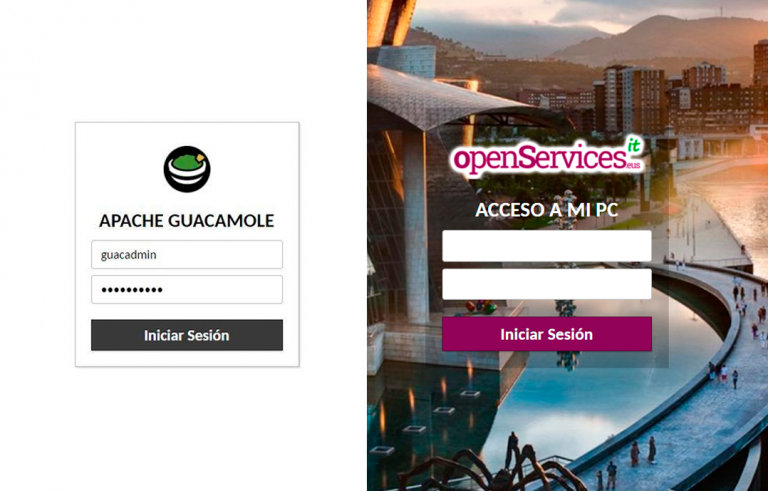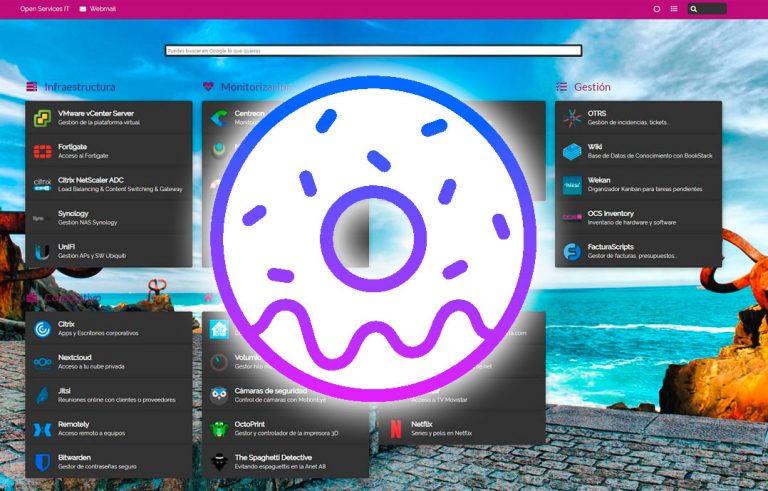Konfigurieren von Debian+Apache als OWA-Reverse-Proxy in der DMZ
Wenn wir eine Exchange-Installation haben und OWA im Ausland veröffentlichen möchten, Wir sollten die Ports niemals direkt zu unserer Börse öffnen, dafür gibt es Proxys in der DMZ, die uns unsere OWA präsentieren werden. In diesem Fall werden wir einen Reverse Proxy mit DEBIAN und APACHE einrichten.
Um dies zu tun, gehen wir davon aus, dass wir in unserer DMZ ein Debian installiert haben, dessen Port 443 des WAN, das darauf zeigt und den Port passieren lässt 443 von unserem Server zum Exchange CAS des LANs.
Wir haben unseren Debian-Server aktualisiert
# apt-get aktualisieren
# apt-get-Aktualisierung
Wir haben Apache installiert
# apt-get install apache2 apache2-mpm-prefork
Wir schalten die benötigten Module frei
# A2Enmod Proxy
# a2enmod proxy_http
# A2Enmod-Stiftleisten
# a2enmod umschreiben
# a2enmod ssl
Wir starten Apache neu
# /etc/init.d/apache2 neu starten
Wir erstellen die Verzeichnisse für die Zertifikate
# mkdir /etc/apache2/ssl.crt
# mkdir /etc/apache2/ssl.key
Wir exportieren das Zertifikat von unserem Exchange-Server nach pfx. Klicken Sie mit der rechten Maustaste auf das Zertifikat und dann auf Zertifikat exportieren.
Wir geben ihm eine Route und einen Namen, Und wir haben ein Passwort darauf gesetzt und es in unser Linux eingegeben, zum Beispiel mit WinSCP.
Wir konvertieren unsere pfx in reinen Text
# openSSL PKCS12 -in mail.pfx -out correo.txt -nodes
Wir bearbeiten die correo.txt Datei und sehen die PRIVATER RSA-SCHLÜSSEL und ZERTIFIKAT.
Wir lagern sie selbstständig in 2 Email.crt Datei und correo.key
Wir verschieben das Zertifikat in Ihr Verzeichnis
# mv correo.crt /etc/apache2/ssl.crt
Verschieben Sie den RSA-Schlüssel in Ihr Verzeichnis
# mv correo.key mkdir /etc/apache2/ssl.key
Wir erstellen den Ordner owa, Obwohl es nur für die Konfiguration fiktiv sein wird, werden wir es nicht verwenden.
# mkdir /var/www/owa
Wir erstellen und bearbeiten die owa-Datei
# vim /etc/apache2/sites-available/owa
Wir geben die folgenden Einstellungen ein, um als Proxy zu fungieren:
NameVirtualHost *:80
<Virtueller Gastgeber *:80>
ServerName correo.tundra-it.com
ServerAdmin (Englisch) in**@co****.cOm
DokumentRoot /var/www/owa
DirectoryIndex index.htm index.html
UmleitenMatch ^/$ https://correo.tundra-it.com/owa
RedirectMatch ^/owa$ https://correo.tundra-it.com/owa
</Virtueller Gastgeber>
NameVirtualHost *:443
<Virtueller Gastgeber *:443>
ServerName correo.tundra-it.com
ServerAdmin (Englisch) in**@co****.cOm
DokumentRoot /var/www/owa
DirectoryIndex index.htm index.html
# Einrichten von SSL für die Verwendung mit diesem Host
SSLEngine ein
SSLProxyEngine Ein
SSLCertificateFile /etc/apache2/ssl.crt/correo.crt
SSLCertificateKeyFile /etc/apache2/ssl.key/correo.key
# Weiterleitung zu'/owa’ von '/’
RedirectMatch ^/$ /owa
RewriteEngine ein
# Beheben eines Problems, wenn '%’ Symbole befinden sich in der Betreffzeile der OWA-E-Mail
# (Der Betreff der E-Mail wird in der Webabfrage verwendet)
RewriteMap percentsubject int:Flucht
RewriteCond $1 ^/owa/.*%.*$
RewriteRule (/owa/.*) ${Prozentsubjekt:$1} [P]
RequestHeader set Front-End-Https “Auf”
ProxyRequests aus
ProxyPreserveHost Ein
ProxyVia Ein
<Stellvertreter*>
Verweigern der Anordnung,erlauben
Von allen zulassen
</Stellvertreter>
#Reverse Proxy para OWA
ProxyPass /owa https://correo.tundra-it.com/owa
ProxyPassReverse /owa https://correo.tundra-it.com/owa
ProxyPass /exchweb https://correo.tundra-it.com/exchweb
ProxyPassReverse /exchweb https://correo.tundra-it.com/exchweb
ProxyPass /public https://correo.tundra-it.com/Öffentlich
ProxyPassReverse /public https://correo.tundra-it.com/Öffentlich
ProxyPass /iisadmpwd https://correo.tundra-it.com/iisadmpwd
ProxyPassReverse /iisadmpwd https://correo.tundra-it.com/iisadmpwd
ProxyPass /oma https://correo.tundra-it.com/oma
ProxyPassReverse /oma https://correo.tundra-it.com/oma
ProxyPass /Microsoft-Server-ActiveSync https://correo.tundra-it.com/Microsoft-Server-ActiveSync
ProxyPassReverse /Microsoft-Server-ActiveSync https://correo.tundra-it.com/Microsoft-Server-ActiveSync
Fehlerprotokoll /var/log/apache2/mailus-ssl-error_log
CustomLog /var/log/apache2/mailus-ssl-access_log allgemein
</Virtueller Gastgeber>
Wir aktivieren die OWA-Website
# a2ensite owa
So verbieten Sie DNS-Datenverkehr von der DMZ zum DNS im LAN, Wir geben den Namen der lokalen Site in die hosts-Datei ein
# ECHO 192.168.169.231 correo.tundra-it.com >> /usw/hosts
Wir starten die Apacahe neu
# /etc/init.d/apache2 neu starten
Wir treten von außen ein