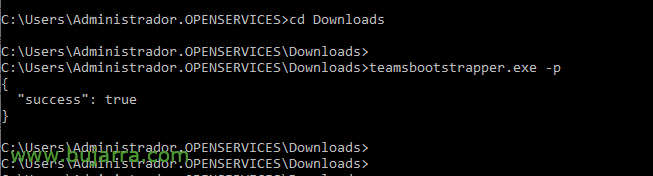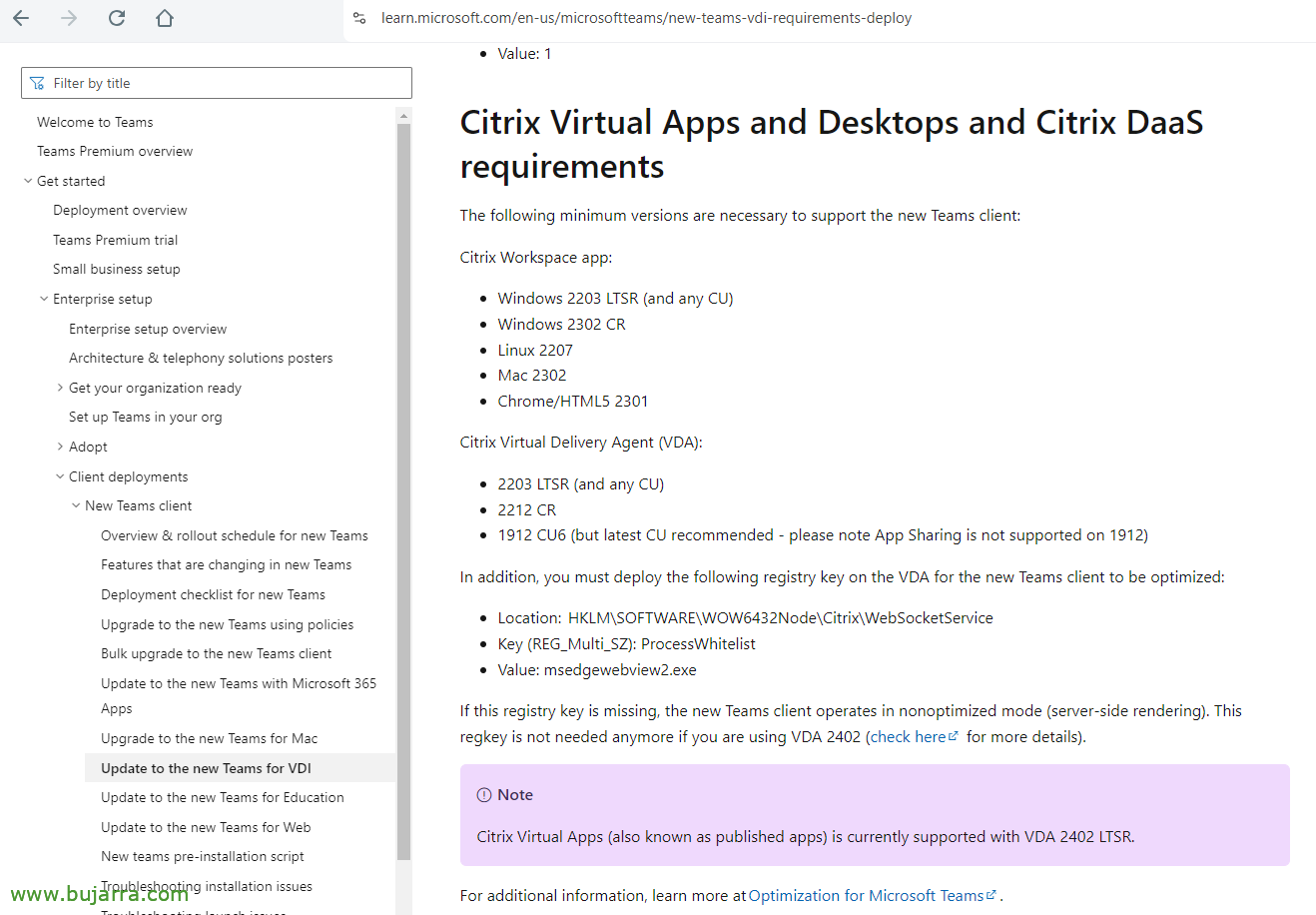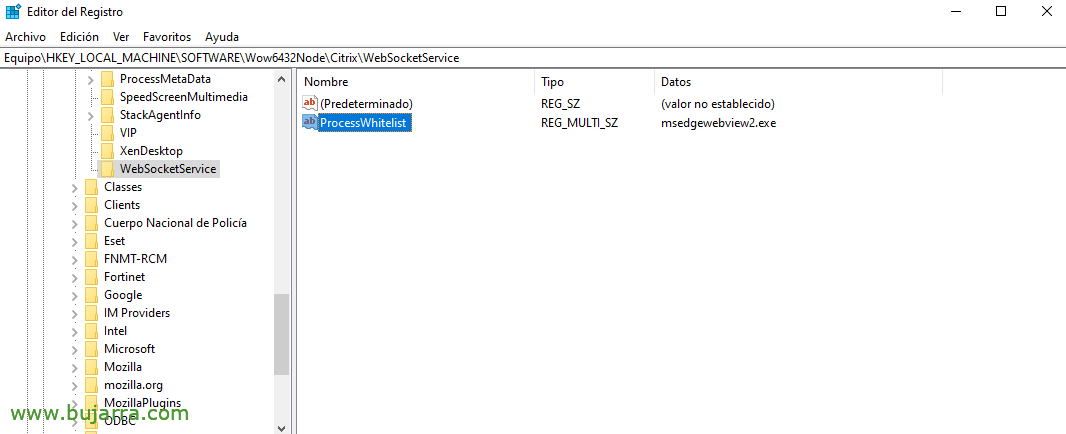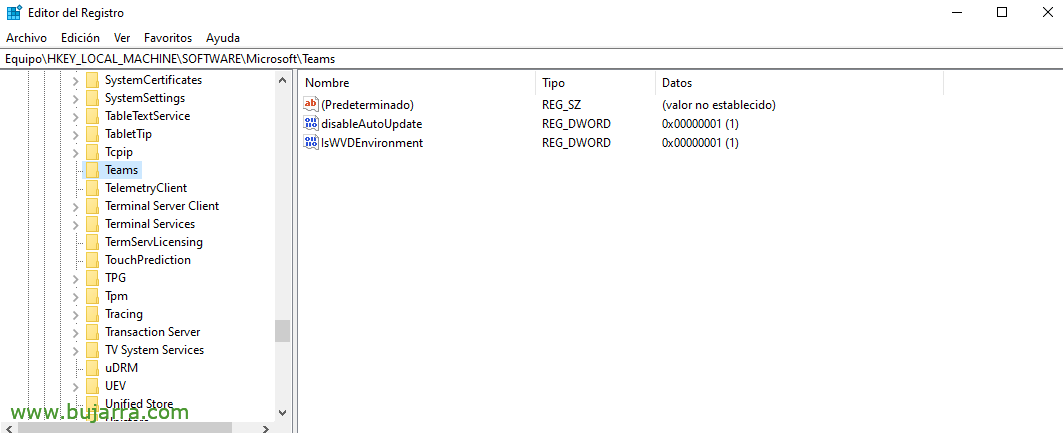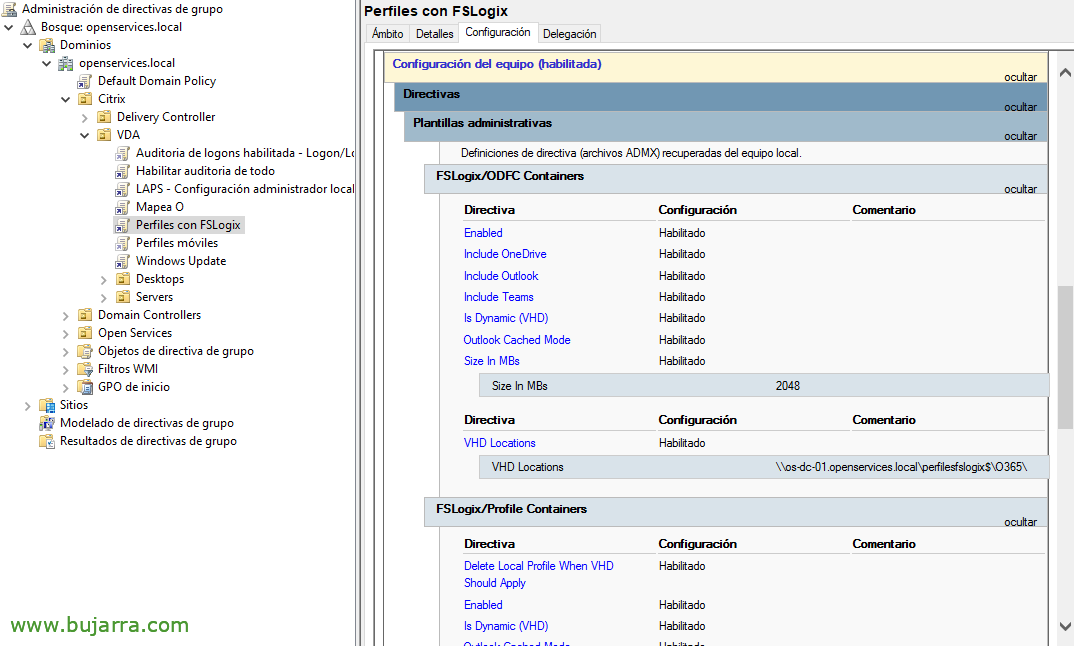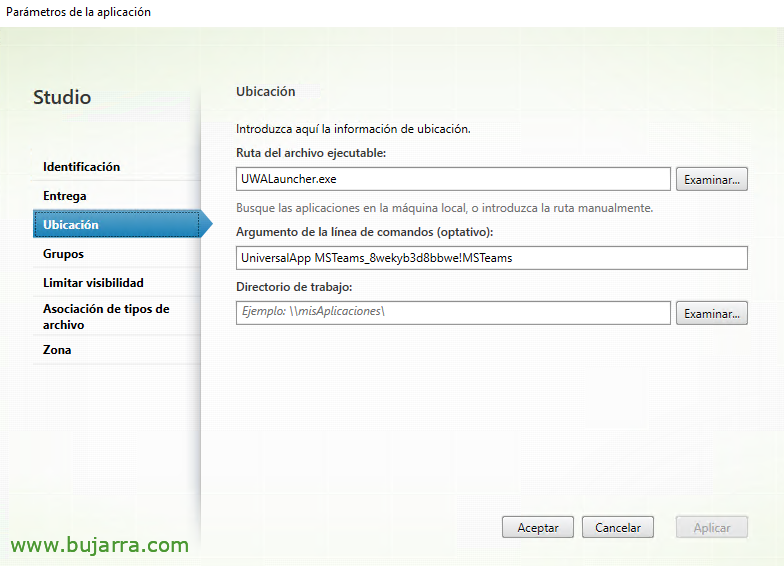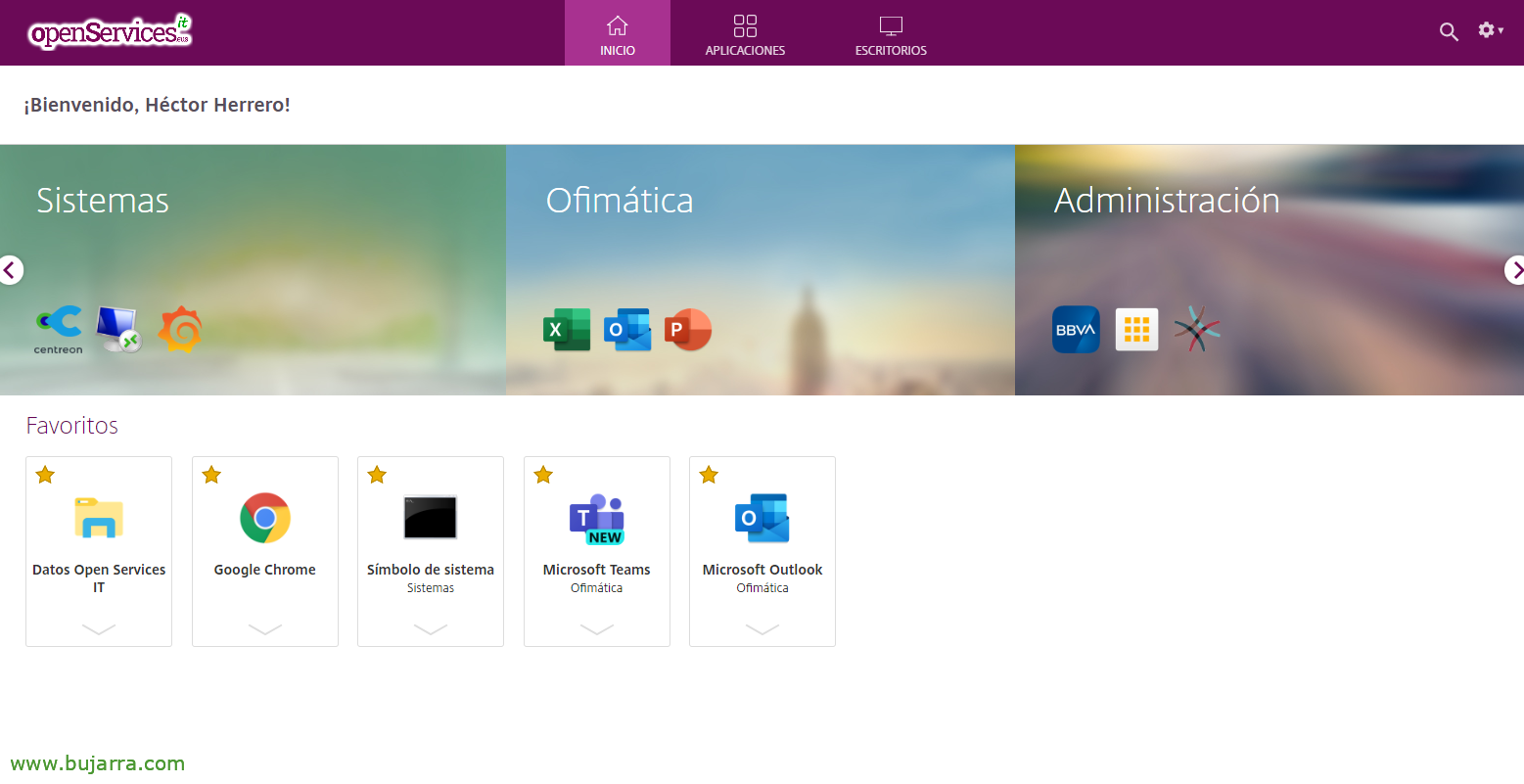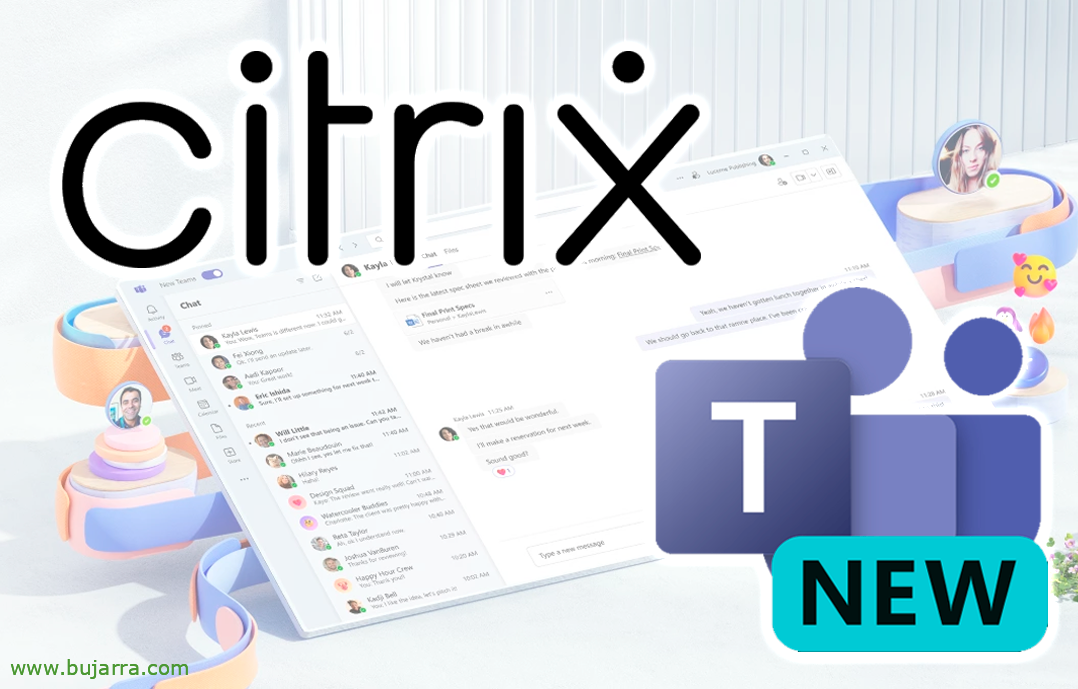
New Teams on Citrix
I wanted to publish a post that I have been asked to do at some time, or it is usually necessary if you have a Citrix environment and use Teams. Since Microsoft published the New Teams there was some change to take into account when publishing Teams in Citrix if we want the render to be on the client and not on the VDAs.
This last year was somewhat suffered for those of us who have a Citrix environment and organizations with Teams, with the new version of Office 365, with the new Teams, with what's new in the FSLogix profile… In the end, they adjusted and provided solutions to have a functional solution. The idea is to be able to use Teams in Citrix, But what about the render, the load is on the client equipment, not in the VDAs themselves, Downloading them from useless computation, and of course to have quality video calls without interruptions.
We will begin installation on VDAs, we'll download the Teams installer called teamsbootstrapper.exe from the Microsoft website.
We will install it by running:
teamsbootstrapper.exe -p
We continue to download the PowerShell script to register in Outlook 365 the Teams Meeting add-in, To do this, we can copy it from the Microsoft website and save it as a .ps1, I'll leave it here, at least the one that exists today:
If (-not ([Security.Main.WindowsPrincipal][Security.Principal.WindowsIdentity]::GetCurrent()).IsInRole([Security.Principal.WindowsBuiltInRole] 'Administrator') ){
Write-Error "Need to run as administrator. Exiting.."
exit 1
}
# Get Version of currently installed new Teams Package if (-not ($NewTeamsPackageVersion = (Get-AppxPackage -Name MSTeams).Version)) {
Write-Host "New Teams Package not found. Please install new Teams from https://aka.ms/GetTeams ."
exit 1
}
Write-Host "Found new Teams Version: $NewTeamsPackageVersion"
# Get Teams Meeting Addin Version $TMAPath = "{0}\WINDOWSAPPSMSTEAMS_{1}_X64__8WEKYB3D8BBWEMICROSOFTTEAMSMEETINGADDININSTALLER.MSI" -f $env:programfiles,$NewTeamsPackageVersion if (-not ($TMAVersion = (Get-AppLockerFileInformation -Path $TMAPath | Select-Object -ExpandProperty Publisher).BinaryVersion))
{
Write-Host "Teams Meeting Addin not found in $TMAPath."
exit 1
}
Write-Host "Found Teams Meeting Addin Version: $TMAVersion"
# Install parameters $TargetDir = "{0}\MicrosoftTeamsMeetingAddin{1}\" -f ${env:ProgramFiles(x86)},$TMAVersion $params = '/i "{0}" TARGETDIR="{1}" /qn ALLUSERS=1' -f $TMAPath, $TargetDir
# Start the install process write-host "executing msiexec.exe $params"
Start-Process msiexec.exe -ArgumentList $params write-host "Please confirm install result in Windows Eventlog"
And we run it in a PowerShell with administrator privileges.
In the Microsoft website indicates that we need to create an entry in the VDA registry, yes indeed, If we have the 2402 LTSR in principle would not be necessary.
It would be in HKEY_LOCAL_MACHINESOFTWAREWow6432NodeCitrixWebSocketService and we will create an entry of type REG_Multi_SZ with a value of msedgewebview2.exe and named ProcessWhitelist.
On the same Microsoft website it indicates how to disable the auto-update of Teams, creating a log entry in HKLMSOFTWAREMicrosoftTeams with the name of disableAutoUpdate of type DWORD and value 1
And it indicates that if our VDA will be a virtual desktop, we also believe in HKLMSOFTWAREMicrosoftTeams the IsWVDEnvironment entry of type DWORD with value 1.
If we want to update a new version of New Teams, before we will uninstall it previously with:
teamsbootstrapper.exe -x
If we use FSLogix, we will have to take into account that we must keep it up to date, both the agent in the VDAs and the administrative templates in our domain controllers. Consequently, in the FSLogix GPO we must mark the “Include Teams”.
And nothing, finally to publish the Teams app in the Studio we will indicate as 'Executable file path’ This value “UWALauncher.exe” and in the 'Command Line Argument' “UniversalApp MSTeams_8wekyb3d8bbwe!MSTeams”.
Once this, users will now be able to open Teams in Citrix, to be able to use it normally and render locally, at his post (if it is compatible, Windows PC, with the latest version of the Workspace App), will be fully integrated with the Outlook and somewhat happier users!
Well, that's it, for those of you who have Citrix and Office environments 365 and you are interested in making the new Teams functional, A hug, behave well and take care of those around you.