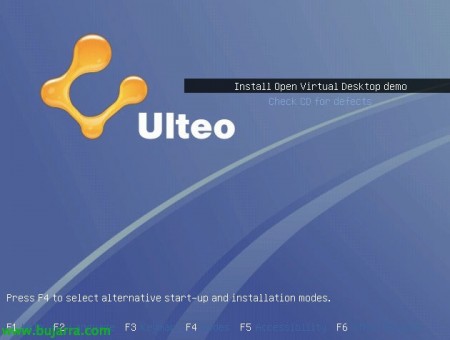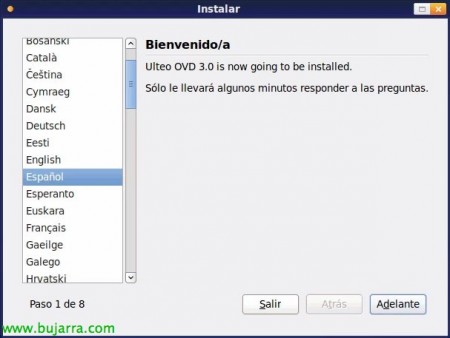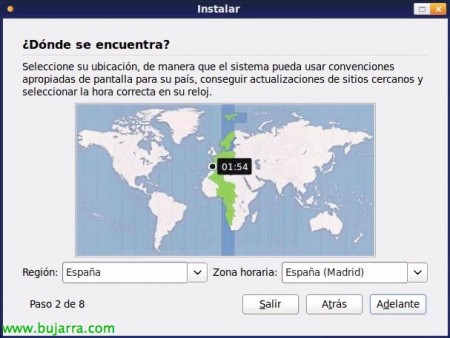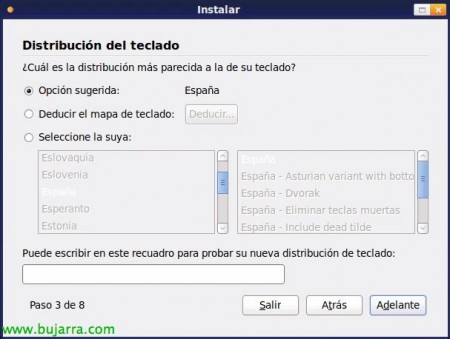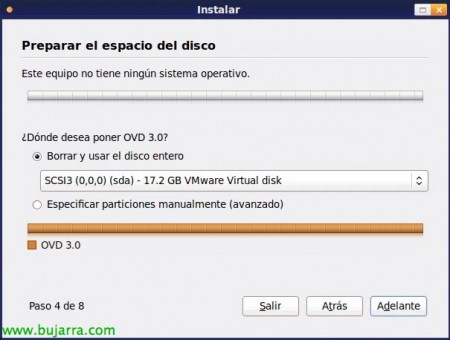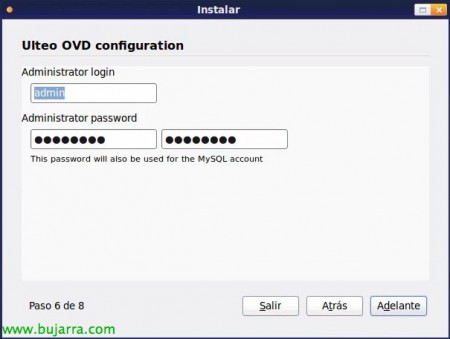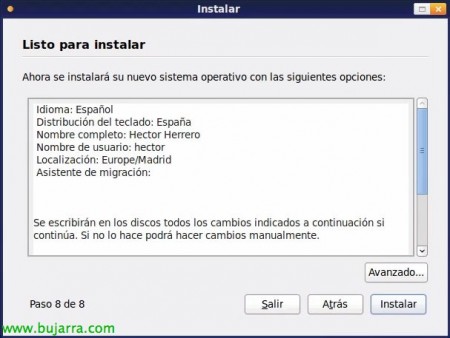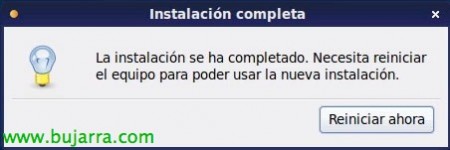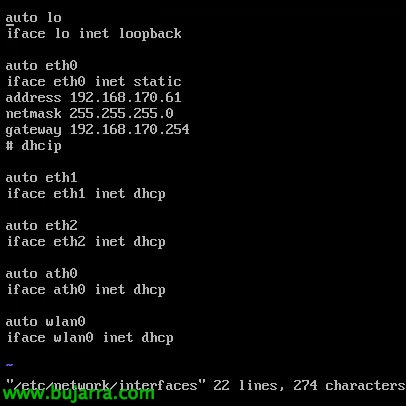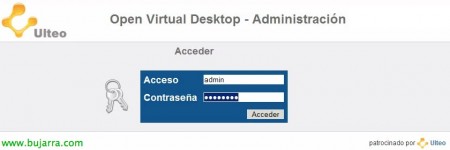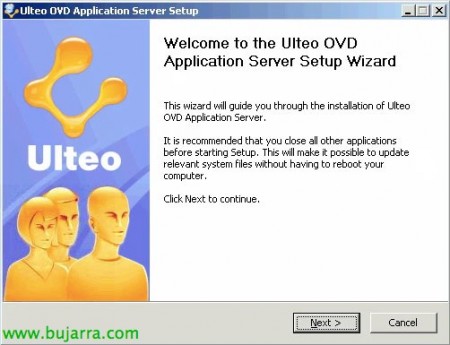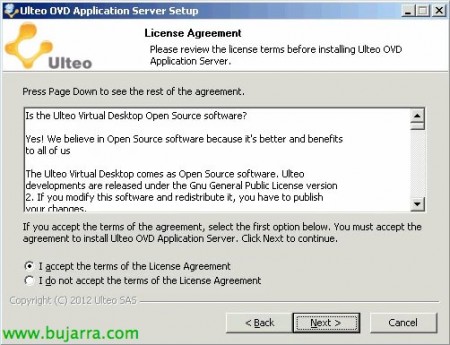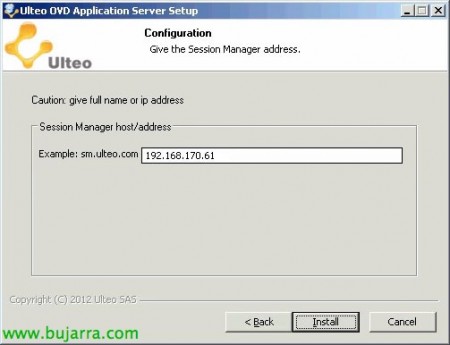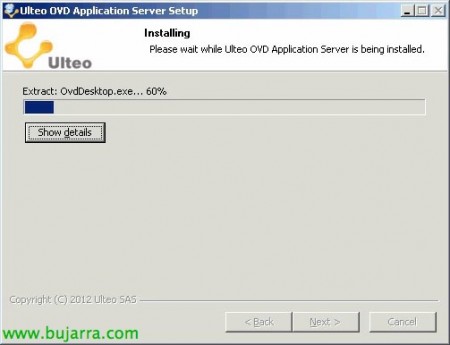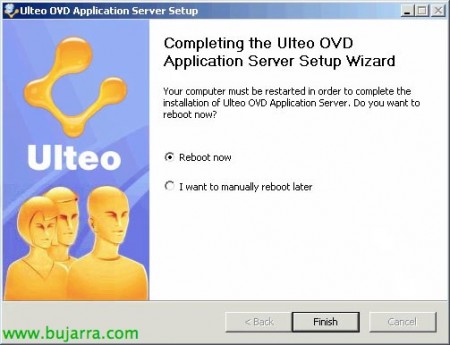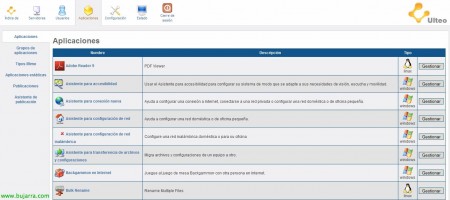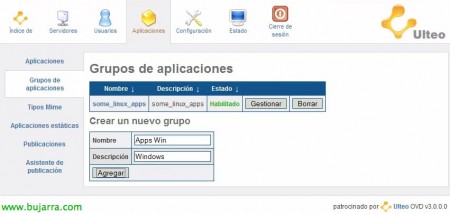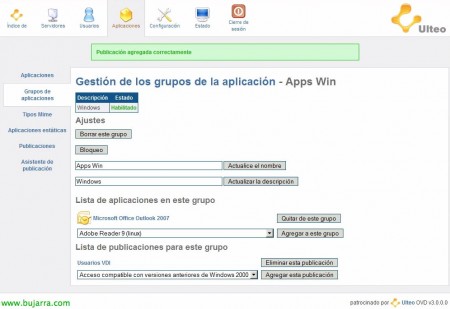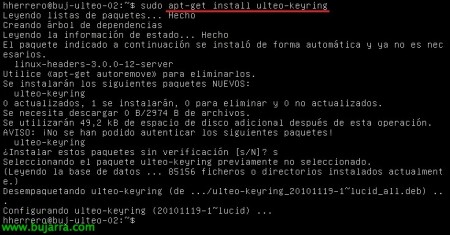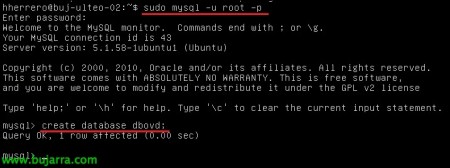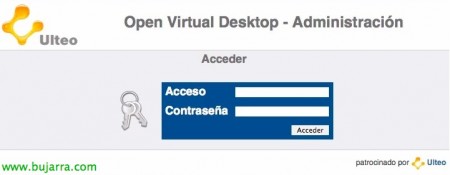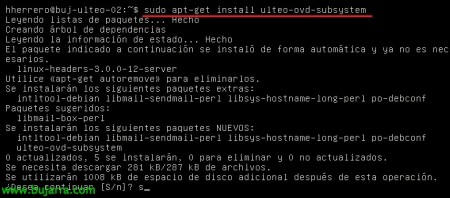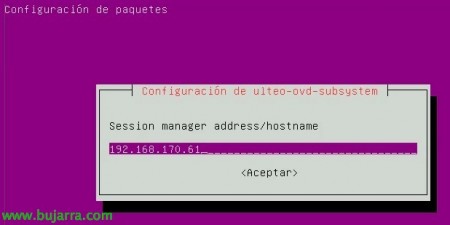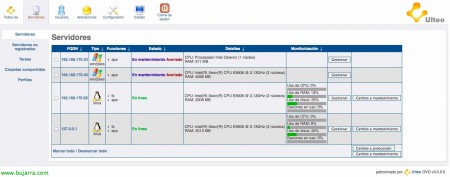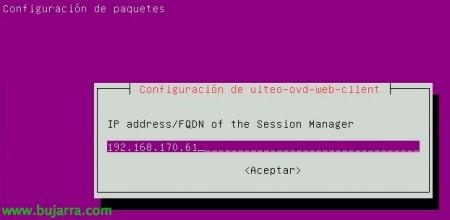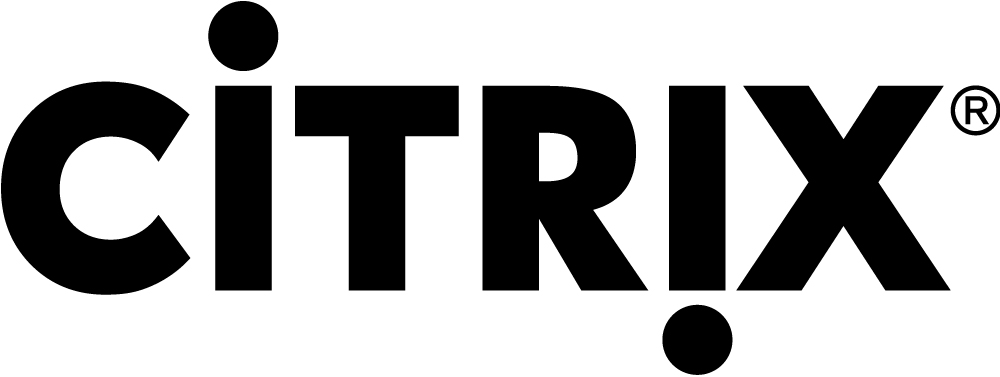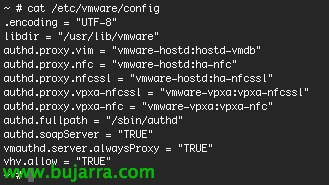Ulteo Open Virtual Desktop 3.0
In this document we will look at the installation and configuration of Ulteo OVD 3.0.0, an Open Source software that will allow us to deploy applications or desktops to our users in a simple and free way, they will be able to run Windows or Linux-based applications or desktops.
We will download Ulteo OVD from:
HTTP://www.ulteo.com/home/en/ovdi/openvirtualdesktop/3.0
Ulteo OVD standalone Demo,
We will start the document by performing the installation with the Ulteo OVD standalone Demo DVD, which includes the installation done on an appliance with all the necessary repository and documentation based on a Debian/Ubuntu distribution. Later we will see how to install each of the functions separately on other machines.
Ulteo is composed of 'Session Manager'’ as a connection manager or broker, The 'Application Server'’ which can be both Windows and Linux which will be where users connect, either to run applications or desktops and the 'Web Client'’ which will be the web portal where users will connect through their browsers. Two extra modules would be commercial, 'OVD Gateway’ to allow external connections from the internet by encapsulating traffic via HTTPS or 'Native Client'’ to have an application installed as an Ulteo client on our Windows or Linux thinstation computers.
The requirements for the Session Manager are 2 cores and 2Gb of RAM, for the Application Server will depend on each case, and for the WebClient 1GB RAM.
We start the machine we want to install all its functions along with us, we download the Ulteo DVD and select “Install Open Virtual Desktop demo”
Select the installation language,
We select the time zone,
We will select our keyboard layout,
Select the format of the disc, we may allow Ulteo to generate it automatically or partition it according to our needs,
We enter our name, user, Password and Computer Name,
We also indicate the password for the user 'admin',
We confirm the summary and click on “Install” Getting Started,
… we wait a few minutes while it unfolds…
And we restarted the team!
If we do not have a DHCP server, we will have to configure our network manually in /etc/network/interfaces
As well as DNS server data in /etc/resolv.conf
As we have mentioned before, This distribution already has the three functions deployed in it, So we opened a browser against him: HTTP://IP_WEB_CLIENT/ovd/admin, We log in as 'admin',
On the “Configuration” > “Domain Integration Configurations” we will be able to integrate the authentication of our users against an Active Directory or LDAP domain, we would indicate the domain name, the administrator's credentials and whether we will use internal users or Active Directory users in Ulteo both to publish applications and to manage OVD sessions. Tried & we save if applicable.
Installing Ulteo OVD Application Server on Windows,
If we want to publish Windows applications or their desktops we will install the Ulteo agent on a machine with Remote Desktop enabled.
We enter the Ulteo DVD and run “I ult OVD Archiveulteo-ovd-applicationserver-3.0.0.0.exe”, The installation wizard will skip,
We accept the license agreement, “Next”,
Select the installation path, default '%ProgramFiles%UlteoOVD Application Server',
We indicate the IP address/hostname of the Session Manager server & “Install”,
… Wait a few minutes…
And we restarted the team.
GOOD, already from the 'Session Manager' administration portal, we will see in “Servers” > “Unregistered servers” These new application servers that we will have to register,
In “Servers” We'll look at our application servers, The newly registered when we have them ready we will put them into production.
In “Applications” We'll have all the apps you've discovered installed and we'll be able to publish to users,
We will be able to create groups of applications to manage them in a better way,
And we will be able to on these groups: dis/disable them, Add/Remove Apps to the Group, Associate users/groups to the group.
If we connect as a user to this appliance to: HTTP://IP_WEB_CLIENT/ovd with an Internet Explorer or Firefox browser with Java 1.6 we will be able to authenticate and open applications or desktops remotely. We'll have two ways to visualize this, either in Web Portal mode where we will have the applications available on the left and in the center a file explorer; or in Desktop mode where we will connect directly to the computer.
This would be the Desktop mode, we would have connected to a Linux computer with the RFB protocol (Remote Frame Buffer) which is used by VNC (5900TCP-6000TCP), if we connected to a Windows it would be by RDP.
And this would be Portal mode,
Installing Ulteo OVD Session Manager on Ubuntu,
In this part we will look at the simple way to install OVD in parts, first a MySQL server for the DB and then OVD Session Manager on an Ubuntu Server Lucid 10.04 64-bit LTS, in case we want to do an installation separating the functions on different servers.
In /etc/apt/sources.list we add the package well so that it can be downloaded from the internet with:
deb http://archive.ulteo.com/ovd/3.0/ubuntu lucid main
or
deb file:///path/ovd-3.0-ubuntu-lucid lucid main
If we have previously downloaded it in any directory.
We'll run an apt-get update to update the apt repository,
First things, we will import the GPG keys from Ulteo with: apt-get install ulteo-keyring
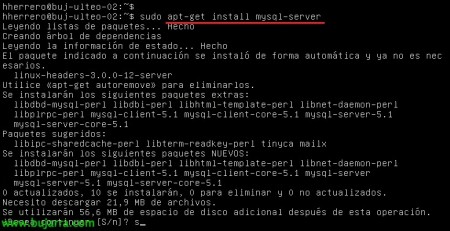
We will need to create the DB for ulteo OVD, we will install MySQL with: apt-get install mysql-server
We can create the database in MySQL with:
mysql -u root -p
Create Database DVOVD;
Or also running: apt-get install ulteo-ovd-debconf-database
And we'll finally install the Ulteo Session Manager feature with: apt-get install ulteo-ovd-session-manager
We indicate the user we want to use as an administrator,
Enter a password for 'admin',
We repeat it,
We indicate the URL from which we will download the tarball of Linux applications pre-packaged with OpenOffice, Firefox, Adobe PDF Reader…
And that's it, We will now be able to manage it via the web from HTTP://IP_WEB_CLIENT/ovd/admin
Installing Ulteo OVD Application Server on Ubuntu,
In case we want to install Application Server on an Ubuntu computer to share its desktop or applications we will run: apt-get install ulteo-ovd-subsystem
We will indicate what the name of the Session Manager server is & “Accept”,
And we will already have a new server ready to register it and put it into production.
Installing Ulteo OVD Application Server on Ubuntu,
And finally to install the Ulteo web interface we will run: apt-get install ulteo-ovd-web-client
We will link the portal with a Session Manager, “Yes”,
And all you have to do is enter your IP or name!
In this document we have seen a simple way to set up a robust desktop or application virtualization system based on Open Source software.