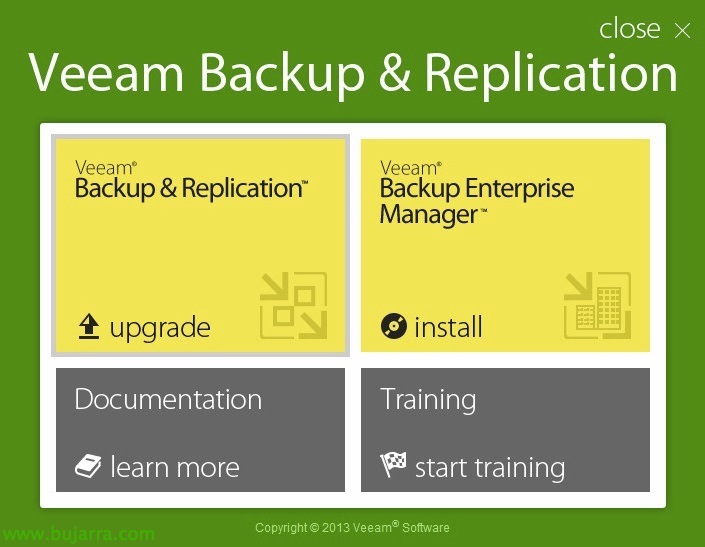
Veeam 7, migration!!!
Last week, the new version of Veeam Backup finally appeared & Replication, version 7, In this document, we'll look at the simple process of upgrading your backup server from V6 to V7. On the Tundra IT website you have more information about all the new features that the new version brings!
Enlace de descarga Veeam 7!
In Veeam v7 we will be able to gradually add our cloud computing infrastructures, as we will have support for vCloud Director (vCD) being able to save and retrieve all metadata, attributes and MV's of our vApps. We will also have the ability to backup with Microsoft SharePoint and recover with Veeam Explorer at a granular level, being able to retrieve individual elements. We will also be able to use Veeam's Virtual LAB's with Microsoft Hyper-V environments! as well as using U-Air type recovery agents, SureBackup or On-Demand Sandbox testing technology!! In addition, there is a plugin for an integration and improvement of Veeam management 7 in the vSphere Web Client with which we can see the status of the copies, Replicas, view protected MV's… One of the main improvements will be the ability to back up our infrastructure to tape drives (Libraries, Individual LTO's, VTLs…) integrating it easily at the time of any recovery! Finally, we will also be able to enjoy SureReplica that will check the consistency and therefore the automatic validity of our replicas (having the possibility therefore of having Virtual LAB's for Replicas)! In addition to this, there are more improvements, Increased replication speed…
Tras descargar la ISO de Veeam 7, para realizar un upgrade in place, si tenemos Veeam Backup Enterprise Manager deberemos actualizar primero este componente, en este escenario tenemos un entorno muy sencillo en el cual unicamente tenemos un servidor de Veeam Backup & Replication, bastará con pulsar en “Upgrade”,
Saldrá el asistente de instalación de Veeam Backup & Replication, lo continuamos como habitualmente,
En el proceso de instalación nos detectará las versiones actualmente instaladas, si ya hemos actualizado Enterprise Manager el catálogo ya estará en versión 7.x, “Next”,
Introducimos la nueva licencia que deberemos descargar de la web de Veeam, tenemos la posibilidad de adquirir 30 días de trial totalmente gratuito, “Next”,
Nos realizará un test sobre los componentes requeridos…
Deberemos introducir la cuenta de servicio para Veeam, que será la misma que tenga acceso a la BD de SQL o permisos NTFS en los directorios de catálogo,
Por defecto nos detectará la conectividad a la BD de SQL de nuestra instalación de Veeam,
Si todo es correcto detectará que la base de datos debe ser actualizada, “Yes”, obviously, previo a esto, deberemos tener un backup de todo, tanto de la BD como de la máquina donde resida Veeam!
Install y listo!
… Hope, todo el proceso de actualización nos podría llevar como mucho unos 15 minutes…
“Finish”!
Once updated, ya podremos abrir la consola de gestión de Veeam 7 y podremos actualizar (sin requerir parada de servicio) el resto de componentes y servidores remotos de nuestra organización de Veeam, servidores de Transport, Installer o vPower NFS, todo esto como se hacía anteriormente.
And that's it! ya podremos disfrutar de una replicación mucho más rápida, de todas las novedades, meter a cinta los backups…




















































