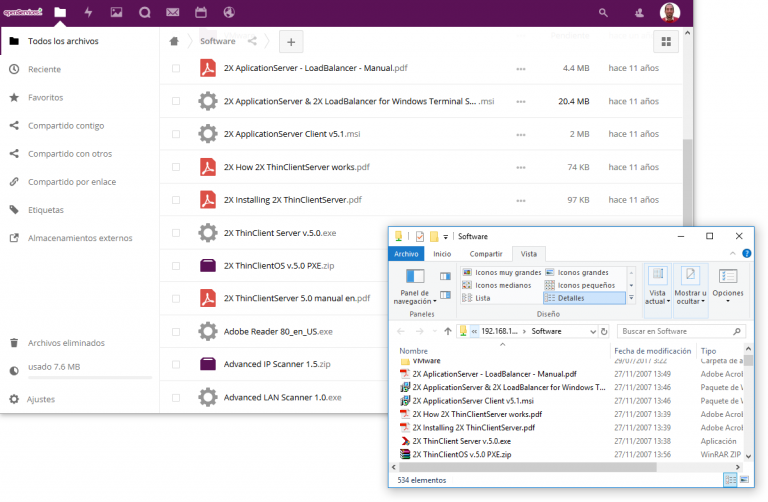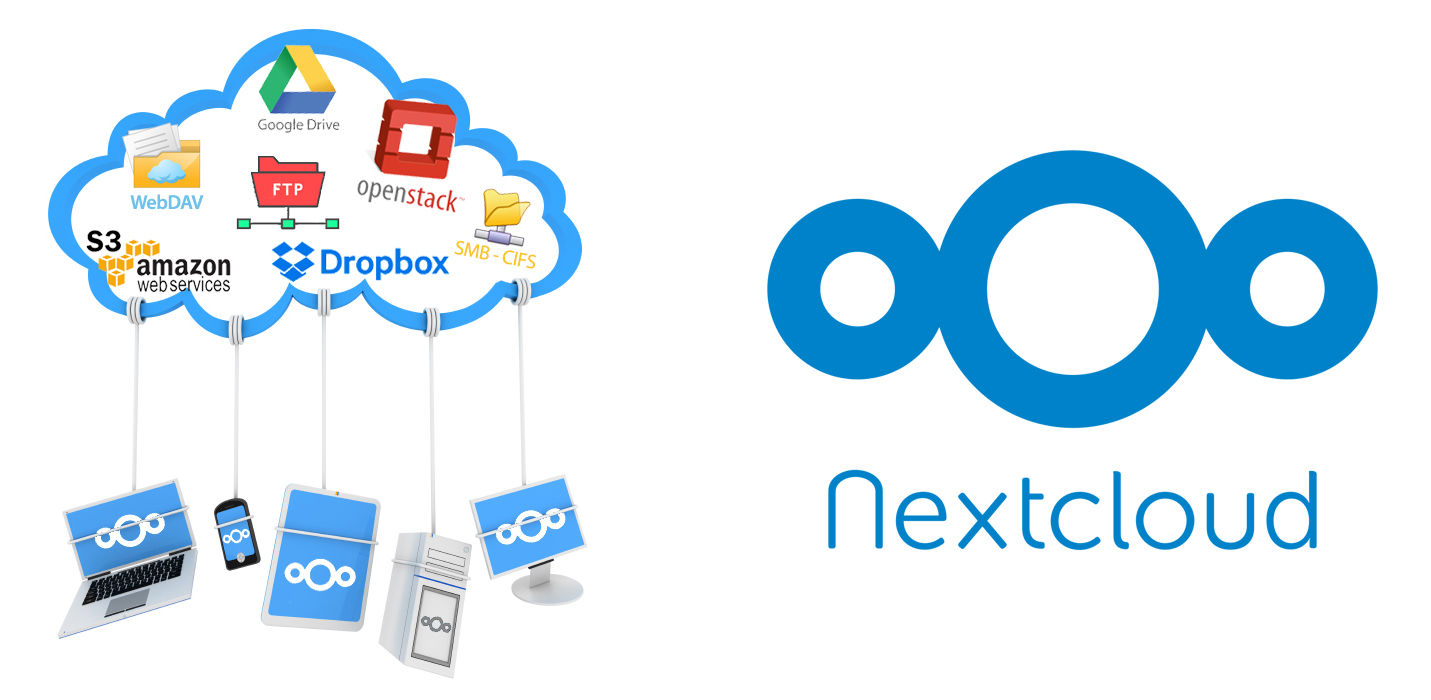Securing the FTP connection – Secure SFTP or FTP – FTP over SSL
Vale, if we usually use the FTP protocol and we do not want passwords or files that do not pass unencrypted between a server and a client, for this we must enable the secure layer or SSL.
GOOD, This is an example, with the Ethereal, First I will snort to check that the username and password travel through the network in plain text and the files we send as well (but you don't see it in the picture):

We see that this, that from a PC (192.168.0.1) connect to an FTP server (192.168.0.2) and the username and password are clearly visible (user1 / Kontraseña), Ok, now what we will do is configure a secure FTP server and access it through another secure FTP client (both free).
First things, Download the server and client from its official website, are free and we download them from HERE in the Downloads area; we will use the FileZilla Server and the FileZilla Client. Vale, it is assumed that we will install the FileZilla Server on the server and the Client on the PC from which we want to connect (Not surprisingly, ¿No?) And watch out, that if we install the FIleZilla Server on a server that already has the FTP service enabled, it would open up that uninstalling that server!!

Vale, Let's go to the server first, to set it up, for this, must be installed (I don't put the installation because it's a typical wizard), So we opened the “FileZilla Server Interface”

1º, click on the “Settings”, then we scroll in the left column to: “SSL/TLS settings”, and we enable all the checks on the right side so that the connection is encrypted, and click on “Generate new certificate…” To create a certificate.

Ok, we fill in the data and put a PATH to save the certificate (somewhere safe) and click on “Generate certificate”

Click on OK.

Now on the main screen of the Server, click on the Users icon to generate new ones. Click on “Add” to create them, We set them a password (we also enable it) and important to mark the “Force SSL fot user login”.

Now click on “Shared folders” to create a directory where users will log in, for example C:FTP from the “Add” and OK.

Vale, The server is now set up, now the customer part would remain, for this, We install the “FileZilla Client” on the PCs from which we want to connect.

We open it and let's go “File” > “Site Manager…”

We create a connection, for this, First in “New Site” and we put the name of the FTP server to which we will connect, indicating if applicable the username and password. It is essential to put in the type of connection “FTP over SSL (Explicit Encryption)” and already giving “Connect” would connect us, or we can save the changes without connecting from “Save and Exit”.

And when you connect, it opens this screen to accept the certificate from the server, If we trust, We mark the check forever and we accept. Now all FTP connections are encrypted and no plaintext data travels.

To check it out, again with the Ethereal… we will see that all the data is encrypted except for the username 🙂