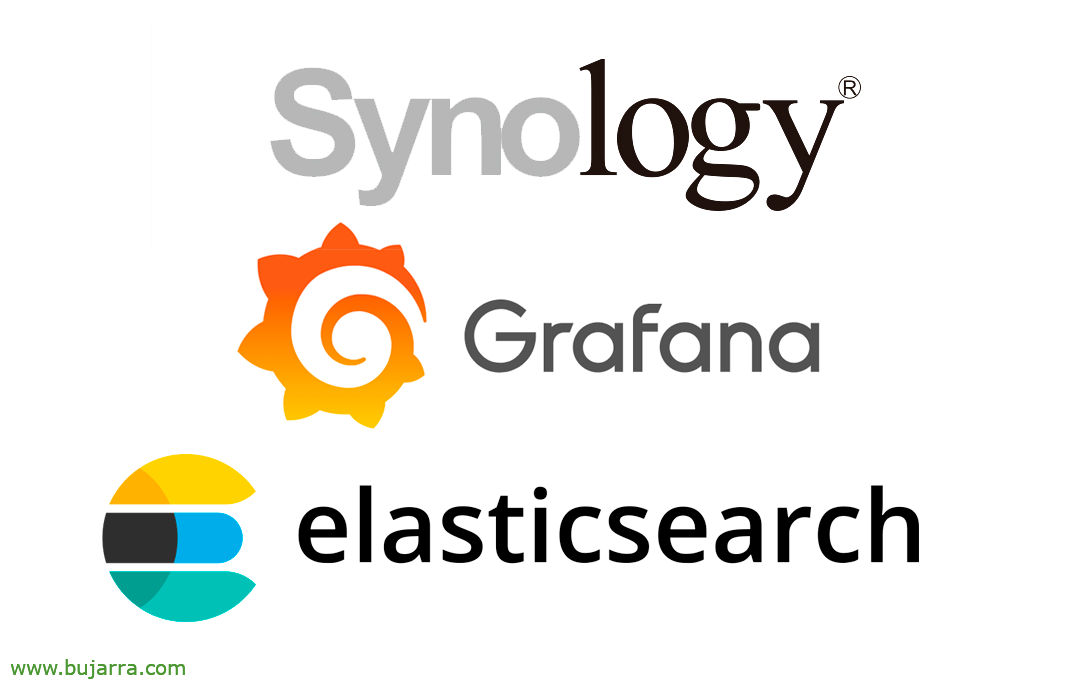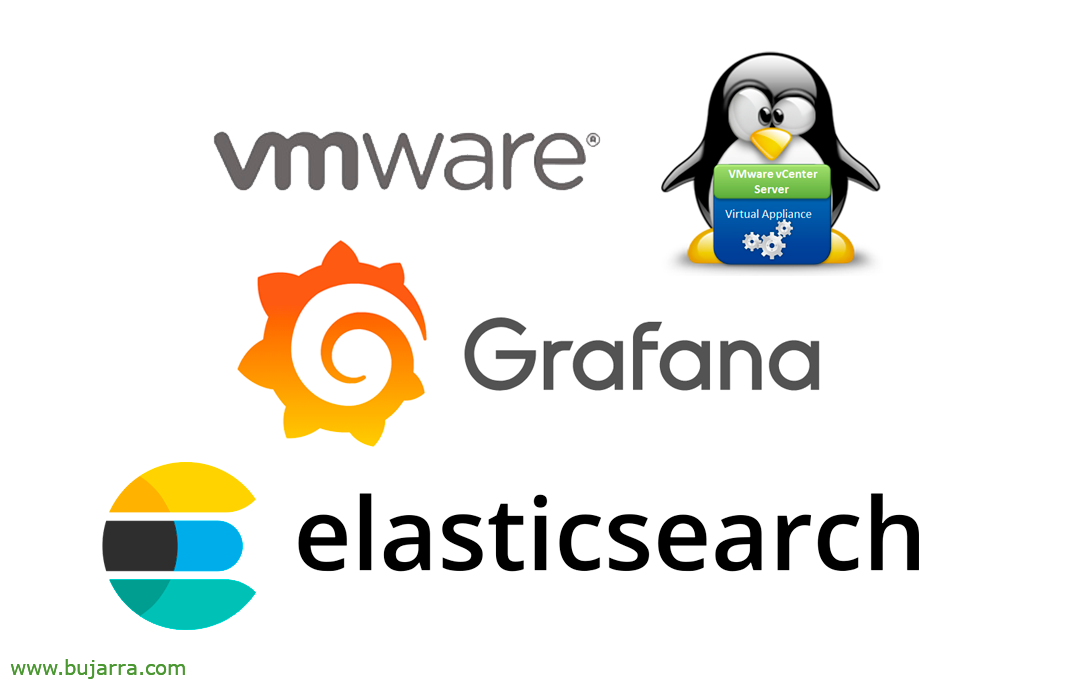GLPI Installation
We are going to make a series of posts about GLPI, If that's okay with you, (and if not too) 😉 I don't think we've ever talked about this great ITSM tool, that comes to solve many problems to govern our IT department, A free solution for IT service management. Today we see the first, How to install it.
GLPI is an open source solution that will help us control changes in our IT infrastructure, Not just as a service desk solution, with incident tracking management, Problems, Requests… but we also have the ability to manage assets such as any device (Hardware and Software), licences, contracts… we will have our own knowledge KB… SLA Compliance… It is a multi-tenant system, where, depending on the Role and Entity, users will access only where indicated. What else… Well, the report theme is powerful and especially the Plugins theme, that with them we will be able to integrate them with third-party tools or extend some functionality that does not have GLPI or is improved.
What I said, This is a first post, we will see the on-premise installation of GLPI on an Ubuntu Server 20.10 (Newly installed, up-to-date, Fixed IP, registered in DNS, NTP configured…). The idea is that, make a small series of GLPI posts because it's a very powerful solution and a great community behind it, get to know some of its possibilities, an old product that, Joe, It seems strange to me that I haven't written anything before.
We start with the installation of the requirements:
Sudo apt install -y apache2 libapache2-mod-php php-mysql mariadb-server php-mbstring php-curl php-gd php-xml php-intl php-ldap php-apcu php-xmlrpc php-cas php-zip php-bz2
We set the time zone:
sudo nano /etc/php/7.4/apache2/php.ini date.timezone = Europe/Madrid
We download the latest version of GLPI (Check here if there is a new version), We unzip and correct permissions:
wget -q https://github.com/glpi-project/glpi/releases/download/9.5.5/glpi-9.5.5.tgz sudo tar xf glpi-9.5.5.tgz -C /var/www/ sudo chown -R www-data: /var/www/glpi/
We enable the necessary modules, We create the website, We enable it and restart Apache:
sudo a2enmod expires rewrite sudo nano /etc/apache2/sites-available/glpi.conf Alias /glpi /var/www/glpi
<Directory /var/www/glpi>
AllowOverride all
</Directory>
sudo a2ensite glpi.conf sudo systemctl restart apache2
We create the database for GLPI and an access user, we will need it in a little while in the GLPI configuration wizard:
Sudo MySQL -u root -p Create Database GLPI charset UTF8MB4 Collate utf8mb4_unicode_ci;
create user glpi@localhost identified by 'CONTRASEÑA';
grant all privileges on glpi.* to glpi@localhost;
grant select on mysql.time_zone_name to glpi@localhost;
It will be time to open a browser against our GLPI, Something like HTTP://DIRECCION_IP/GLPI and if everything has gone well we will have the GLPI configuration wizard, First things first, We will choose the language to use & “OK”,
We read and agree to GLPI's license terms & “Continue”,
Click on “Install” since we are installing it for the first time,
The attendee will verify that we meet all the requirements, “Continue”,
We indicate the data from the database server, We indicate 'localhost'’ and we indicate the username and password to access the DB & “Continue”,
Select the DB we created earlier, called 'GLPI’ & “Continue”,
Connected and initialized the database, perfect, Click on “Continue”,
We can voluntarily if we want to submit usage metrics so that the GLPI community can improve the product & “Continue”,
“Continue”,
And come on, ok, It's over! It tells us that there are already predefined user accounts with different roles, Don't forget to deactivate your accounts in the future and change your password. These accounts would be:
- Administrator: GLPI/GLPI
- Technician: tech/tech
- Read-only account: post-only/postonly
- Normal Account: Normal/Normal
And well, Try logging in as the GLPI administrator,
And if everything has gone in order, welcome GLPI, This will be our first management panel, now we can start feeding LPG, we will create our Entities, We will organize them at a hierarchical level depending on how we want to manage the service we provide. We will register users, assets, Requests… In future posts what has been said, we will see possibilities of using GLPI.
Ah, And don't forget! If the installation was successful, remember to delete the installation file:
rm /var/www/glpi/install/install.php