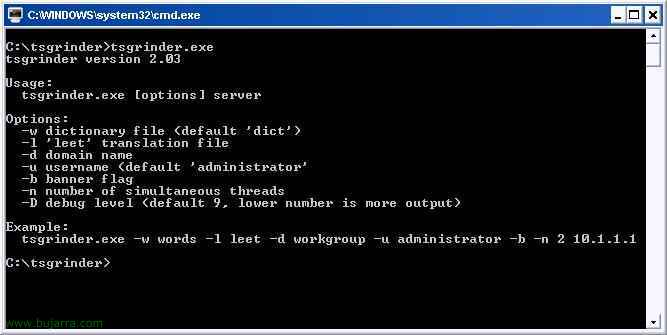Using Microsoft Virtual Server
Microsoft's Virtual Server is a tool for emulating an operating system, unlike their enemies (among them the VMWare Workstation) You don't have a console, rather, an administration is made via the web, normally to the port 80 (if not in use) and if not to 1024. The advantage of this software is that it is installed, for example, on a server dedicated to it and we have the virtual machines available from any PC; we would connect from our PCs via the web and load the virtual machines, the resources are eaten by the server but it shows us the virtual machine on the screen as if it were local., we could have a Linux, a Windows running on our PC/laptop and the image file would be on the server eating up the memory/processor…
Let's start the installation,

Easy wizard installation, “Install Microsoft Virtual Server 2004”
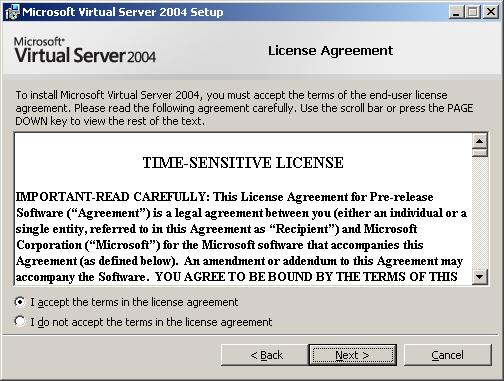
We accept the license and then “Next”,
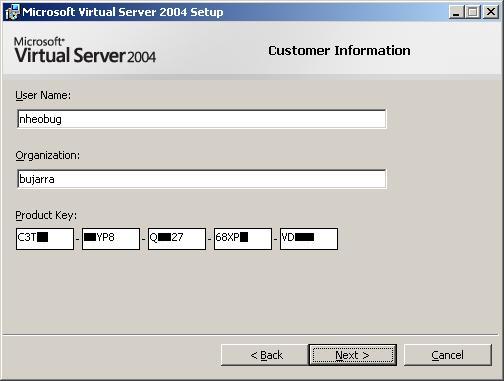
Our Name, Company and our license, later “Next”
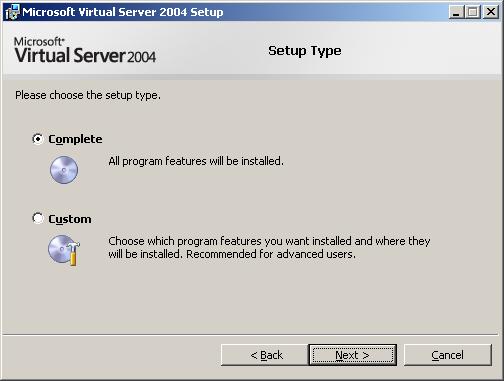
We do a complete installation…

GOOD, How do we have the port 80 busy puts it in us by default in the 1024, If you want, you can change it, later “Next”,

“Install” and it will start installing it on the server, It will take a couple of minutes…
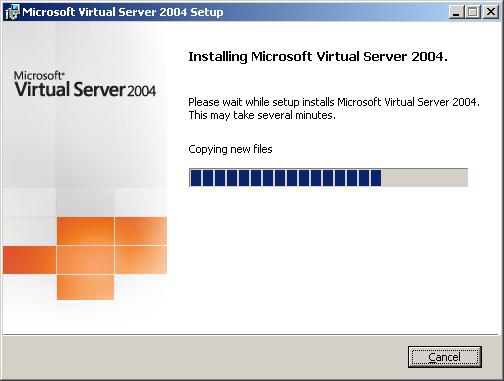
…Hope…
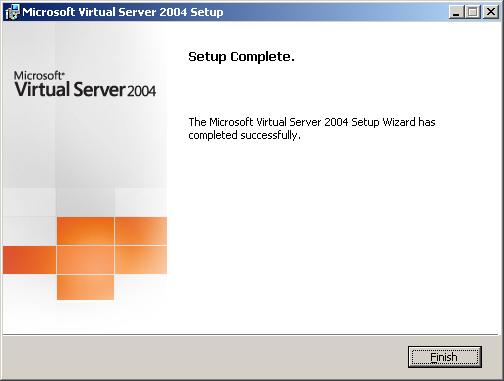
and once finished, press “Finish”. Installation is very simple, Now we'll open the web console, and from any position we can connect to the virtual machines remotely, it will be eating up server resources but running on our PCs.
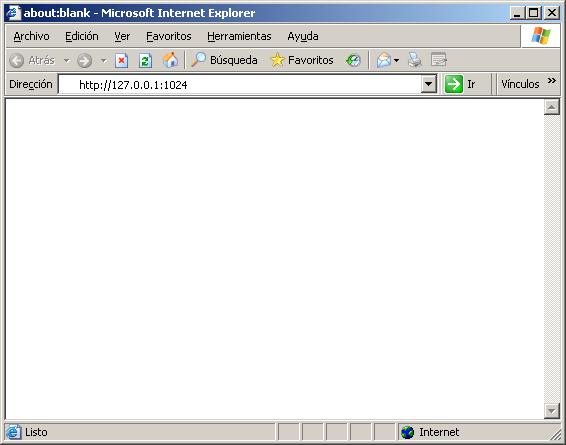
GOOD, Well, from the server where we have installed it we open a website to the port 1024, if it's from any other PC, We indicate the HTTP protocol + Server Name + The port we connect to, example: HTTP://ServerName:1024.

It will ask us for authentication, Not by default can connect, We enter a user of the server where it is installed, or if a user in the domain is in the domain,

This is the console that will show us, In the area on the left we can perform all the tasks that it indicates. It would not hurt to check the network as we have it configured and as we want to have it configured, whether we want virtual machines to have LAN or not, That in “Virtual Networks”, and check the bottom right area which are the settings/options of the server in question in “Virtual Server”,

The first thing to do is to create a virtual machine, for this in the left column > “Virtual Machine” > “Create” and fill in all the fields that appear on the screen in the central area. We will give a simple name to the virtual PC (in “Virtual Machine Name”); we will assign it a RAM memory that sucks us from the server, We'll create a hard drive (virtual, Not physical) of the Gb we want, and if we want we can put it in our network, for this purpose in “Connected to:” selected.

Once we have it created, We get all its features, to start it we simply click on its icon/photo and it will boot with its BIOS, and we put in a CD with an operating system and we would start installing it.
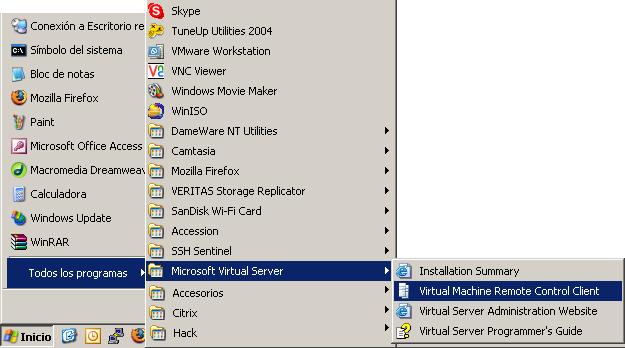
Another way to access if we do not want to via the web is with its 'console', for this: “Beginning” > “Programmes” > “Microsoft Virtual Server” > “Virtual Machine Remote Control Client”

And we put in the protocol of “Virtual Machine Remote Client” (vmrc) + the IP/name of the virtual server + port + The NameOfTheVirtual Machine and we click on “Connect”, For example: vmrc://bujarra01:1024/Guindous2000. Now it remains to install operating systems and work.