Using Distributed Software in Active Directory
This document details how a network administrator can save time. It involves publishing a series of programs in the Active Directory of MS Windows 2000/2003 and install them to whomever we want fully automatically. A very simple example, if we have WinZip and we want the whole company to have it installed and with the key inserted and with the 'classic' style, because it is a nuisance to have to go PC by PC installing it and entering the key and configuring it as they wish (I said WinZip for saying, but works with any program, For example, MS Office, Outlook, Antivirus, Adobe Acrobat Reader…). The best, generate an 'image’ of that software in an MSI file and then with active directory policies assign those installations to whoever we are interested in.
Generate MSI files – HERE
Automatically distribute software with policies in Active Directory – HERE
The first thing to do is to generate a file (MSI format) with all the information of the program we want to install and its configurations already made, such as entering the license code, and other customizations. This will prevent us from going PC to PC installing programs and then having to configure them one by one, Entering the activation key, Setting it up…
Begin with, we take a PC with the company's operating system, if you have different S.O. it is best to take the oldest one. Another important thing, we will do it on a totally clean PC, with newly installed MS Windows, it doesn't matter if we do it on a virtual machine, but it has to be as clean a PC as possible. To start we need to install the Veritas Windows Installer LE (Limited Edition), which is the one that will generate an MSI file of whatever we want (Scans the status of the hard drive and registry, after installing it we do another scan and the differences it finds are put into an MSI file), we downloaded the program of HERE and we install it, Once installed, we open it in:

“Beginning” > “Programmes” > “VERITAS Software” > “Veritas Discover”,

Next

We put the name of the program that we are going to generate, I'm going to do the example of a Winzip installation, I'm going to put a serial and then a patch to translate it into Spanish, I'll save that whole set in an MSI file in C:Soft-MSI called winzip9es.msi, and the package name is “Winzip 9.0 In Spanish”, Once the data has been filled in, click on “Next”,
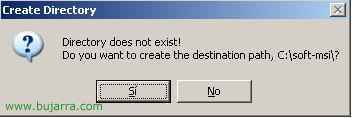
Yes

Select on which drive the Windows and application temps are stored (C by default), “Next”,

We select which units can be configured to change. Since Winzip I'm going to install it in C:Program Files, added to C:,

On the right are directories that the MSI generator will not scan me, since they are temporary, if we want, we can add some more, We give “Next”

This moment will take several minutes, is saving in a temporary file which files and directories C has: and then go over the entire Windows Registry. It will save everything in a temporary file and then when I pass the scan again it will generate an MSI file with the differences of both scans.

At the end we give “Cancel”,

Now is when we have to make the minimum changes to the computer, since everything we change will be affected in the MSI, So before we do anything we have to have everything ready (on the desktop the Winzip, Your serial, Your translator…), Now we install the program we want, in this procedure the Winzip, We give “Setup”.

Ok

Next

Yes

Next

Select Classic and Next mode

Next

Next

Finish

I tell him that I don't want to see any more suggestions every time I open Winzip and hit “Close”.

Now I put the serial number on the Winzip, for this > “Help” > “Enter Registration Code…”

I put my previously legally acquired serial number into www.winzip.com and click on “Ok”,

Ok,

Yes,

And once the serial was put in, Now I just put in… a patch so that I translate it into Spanish and my end users are not bothering me that if they don't understand it… Well, I install by clicking “Following” and accepting the license…

“Initiate” So that he translates for me,

Hope…

Accept,

And one last thing I had left that I don't usually like… I just don't want them to have the icon down there on the Winzip, So right-click and “Close…”

Select “Close and remove” and OK

GOOD, I'm done customizing my software, specifically Winzip 9 😉 Now what I have to do is run Veritas Discover again so that it can scan my hard drive again and put all the modifications in an MSI file.

I select the first option to perform the analysis. If, on the other hand, I want to start over, I would be choosing the second option. I hit “Next”

And then it starts scanning the entire disk…. Wait a few minutes…

Ok,

He says that he has been created perfect and we have him in that location

I check it and indeed, I have everything in that directory on my PC.

Now what we have to do is: Create a directory on the server and move all the files you have created for us. Me on my server (server01) I created in my data partition (H:) a folder called “Msi”, I share it in a hidden way (msi$) so that users in principle do not see it on the network, and give read permissions to the group “Todos”, Inside I create a folder “Winzip9es” where I put what I generated before.
Automatically distribute software with policies in Active Directory,

GOOD, now from the server, we are going to publish or assign the software that I have just generated to be installed on the PCs where certain users log in (If we enforce the user policy) or simply on certain PCs (If we apply the policy on teams) . To do this, we open the console “Active Directory users and teams”.

Select an organizational unit to apply the software installation policy to apply, I'm going to apply it to users, so on the UO right click with the mouse and “Properties”.

Let's go to the “Group Policy”, I hit “New” to create the policy, I give it a name “Software Release” and edited it by clicking “Edit”,

Let's go “User Settings” (if the policy will be made about PC's it goes without saying that it is the top) > “Software Configuration” > and with the right mouse button > “New” > “Package…”

We indicate with UNC route (that is, with the two bars ) the full path of the MSI file and click Open, in my example is in: server01msi$winzip9eswinzip9es.msi

If I tell you it's “Assigned” Installation will be mandatory and when you log in it will always be installed, if you uninstall it, The next time you log in again, it will be reinstalled. If it is “Posted”, it will simply appear in the users' Control Panel as an option for them to install it if they want, Accept.

Ok, We check what comes out there, If we want we can enter their options to check things, but in principle they are fine.

Now we close everything and apply the policies from the server so that they are applied immediately on all PCs, for this “Beginning” > “Execute” > We write 'gpupdate’ and “Accept”.

From now on, all users affected by the policy will have the software that (in this case Winzip) installed on the computer they sit, When you start the session you will be able to verify that it says “Applying software installation settings…”

And when they open it for the first time it will be installed automatically without asking them for any data and in a few seconds. Perfect!
www.bujarra.com – Héctor Herrero – Nh*****@*****ra.com – v 1.1









































