
Cluster with Microsoft Windows 2003
To perform this procedure, we need to have a Windows 2003 Enterprise Edition in Domain, logically a disk drive that accepts clustering (a NAS/SAN or iSCSI, if we don't have we can try one based on StarWind type software – HERE). This would be my scenario:

I have two servers in domain (clu01.dominio.com and clu02.dominio.com), with three network adapters each, PRIVATE Network Adapter is for the cluster network, for servers to communicate internally, I have them connected with a crossed hose (Of course this is not necessary). Another adapter is PUBLICA which serves to connect the servers to the LAN where their client PCs are and they can access the resources or even for my servers to access them. And finally another adapter called iSCSI to connect the iSCSI array directly to each server, for optimal performance. As we can see, I will create a cluster called cluster.dominio.com with the IP address 192.168.3.250 (belonging to the public network for customers to access
Node (Node): it is any one of the servers that make up the cluster, Nodes can be added or removed from the cluster over time. Paradoxically, a cluster of a single node can exist even if it does not seem very useful.
Resource (resource): It is a hardware component (Physical disc, net) or software (IP address, Network Name, script…) which is part of the cluster. Dependencies occur between resources that must be reflected in their configuration. For example, between a netbios network name and an IP address, if the address fails then the network name must fail in chain as they are directly related components.
Group (group): is a grouping of resources, A resource group is the only unit in the cluster where failover can be performed, When this happens, all the resources that make it up are moved from one node to another. This is why the different component resources of a service or application instance are grouped into the same group, A given resource cannot belong to more than one resource group. Each group has a list of nodes (prefered owner) which in order of preference are chosen when determining which node to move the group to when a failover is performed.
Quorum: It's a disk used for sharing, between the different nodes, information regarding the configuration of the cluster in addition, in the event of failure in communications between the different nodes, the one that has the ownership of the resource at that time Quorum. Within the quorum disk we can find the MSCS folder in which the quorum log is housed (quolog.log), which is actually a transaction log of changes made to the cluster database. Also inside the MSCS folder is a file named chk*.tmp to which each node replicates from local the local cluster registration file %SystemRoot%ClusterCLUSDB, This file is located in each node and is the one to which the changes made to the cluster configuration go first.
– Shared Quorum: This is the most common and recommended configuration, All clusters share access to this physical disk resource.
– Local Quorum: Here the quorum would be located on one of the local disks of one of the nodes of the cluster, This type of configuration only makes sense for disaster recovery or during maintenance or failure of the quorum shared disk, Starting the cluster service, Cluster Service (clussvc.exe), with the /FIXQUORUM parameter a local quorum will be created and we would only have to select it as a quorum.
Create a cluster – HERE
Adding nodes to a cluster – HERE
Configuring Network Adapters – HERE

The admin console for the clusters topic is at: “Beginning” > “Programmes” > “Administrative tools” > “Cluster Manager”.
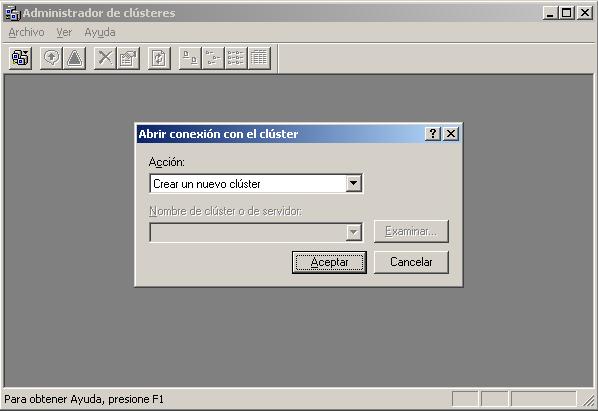
From this console, We can create clusters or manage them. If we don't have any, The first thing is to create it, in “Action” We choose “Create a new cluster” and accept.

We will get a wizard to create clusters, Click on “Following”,
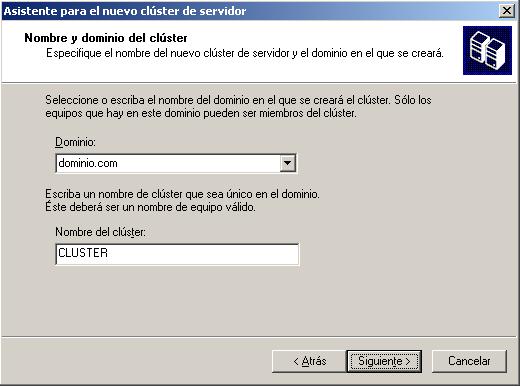
We indicate in which domain we are going to create the custer and the name we are going to give it. “Following”,

We must indicate the first node, This is, The first server to host this cluster, Then we need to add more nodes to this cluster to make sense, In case a server crashes, the cluster remains up on the other nodes. Select the one we want to be the first node. “Following”,

Perform a series of checks to be able to create the node on this server…
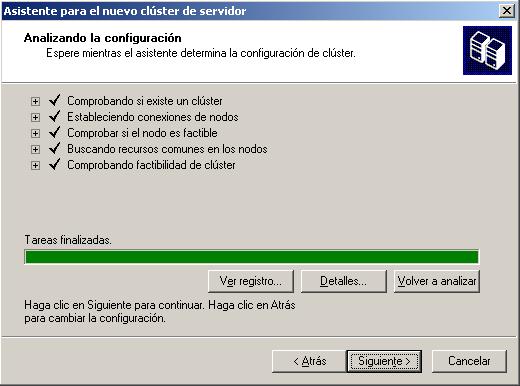
Ok, It seems that on this server you can create the node, Click on “Following”,

We assign an IP address to the cluster, In my case: 192.168.1.250,
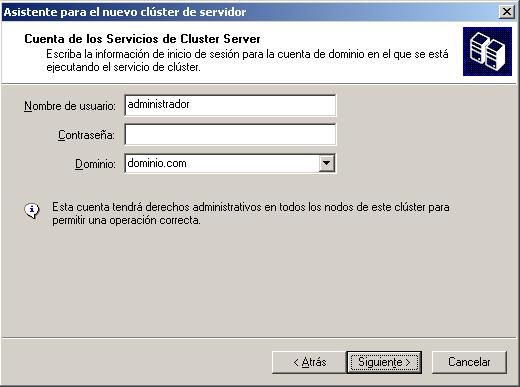
We enter a domain user account to run the cluster service…

Click on the “Quorum…” to indicate which disk letter to use for internal cluster issues, in my case, I use the Q:, We accept and follow,

We wait while the cluster creates us…

Ok, Everything is fine, “Following”,
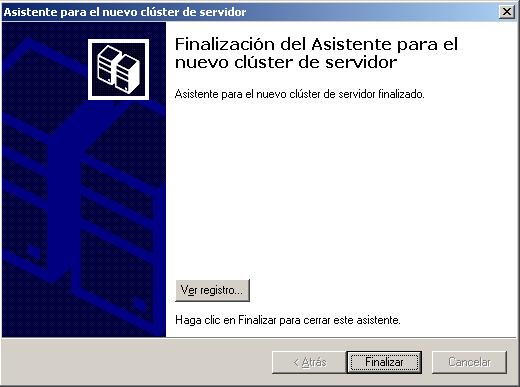
“End”,
GOOD, We already have the cluster completed, Now we would have to configure it, for example, configure network adapters, Include nodes to the cluster, create resources to be able to work with it…
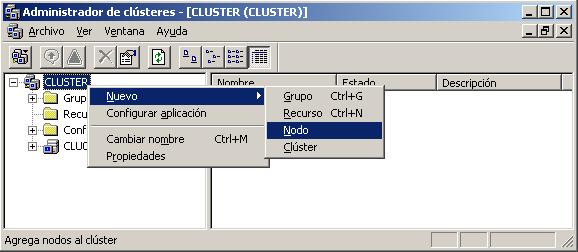
A node, it is just another computer that will host the cluster, in case the server where we have just created it goes down, that share resources and functions, if it's data, If they are network adapters, Web Servers, Exchange servers, SQL… The main thing is to add at least one other node. To do this,, About the “Cluster Manager” > About the cluster we have, Right button > “New” > “Node”.
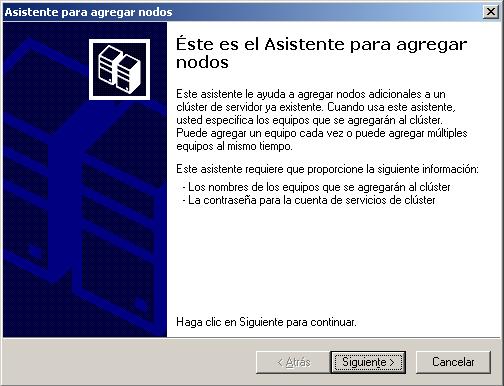
“Following”,
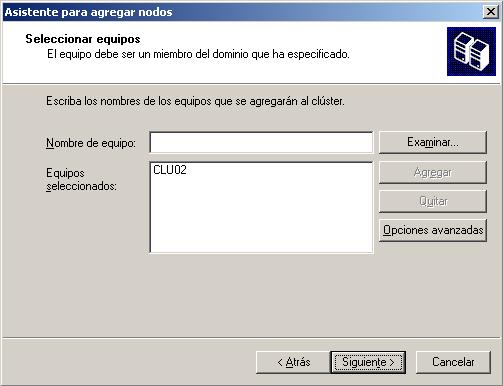
We enter the names of computers that we want to belong to this cluster, in my example I'll put CLU02, “Following”,

We hope you will analyze the requirements…

Everything is correct, This host can host the cluster on it, “Following”,

Enter the password for the cluster service, “Following”,

We check that all parameters are correct, If so, Click on “Following” to add the new CLU02 node for the cluster.

…
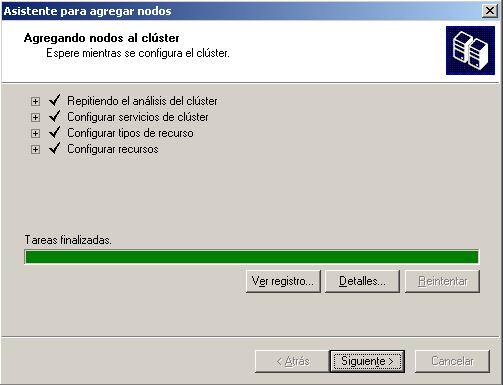
GOOD, You have already added this new node.
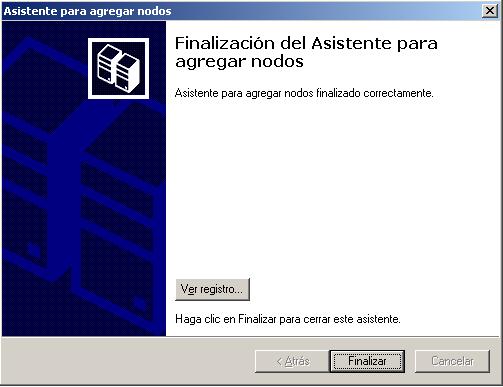
“End”, With this we can add different nodes to a cluster to improve performance and high availability.
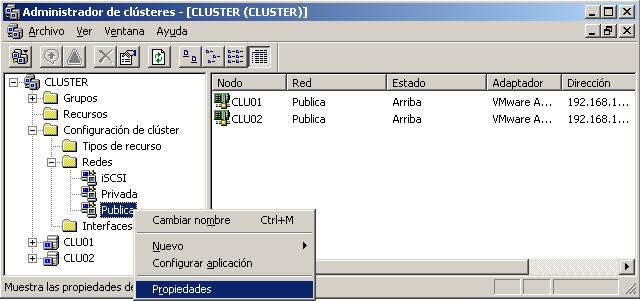
We must configure in the cluster which adapters which connections are going to offer, so that each adapter has the network traffic it should. For example, the network adapter “Publishes” that is only for network connections between clients and the server, instead, The adapter “Private” is only for connectivity between the servers in the cluster. This is set up from the console “Cluster Manager” > “CLUSTER” > “Cluster configuration” > “Networks” > And about the adapters that interest us, Right Button > “Properties”.

This is my public adapter, I enable it for cluster use and I will say that it is for the users of the public network to connect to me, from the LAN. Mark “Enable this network for cluster use” and “For client access only (Public network)”, Accept.

About the network “Private” I must point out that it is only for internal use of the cluster, to make it a faster shortcut between cluster nodes, I enter their properties.

And I mark what interests me, only for them to connect between the nodes in the cluster “Enable this network for cluster use” and “For internal cluster communications only (Private Network)”.
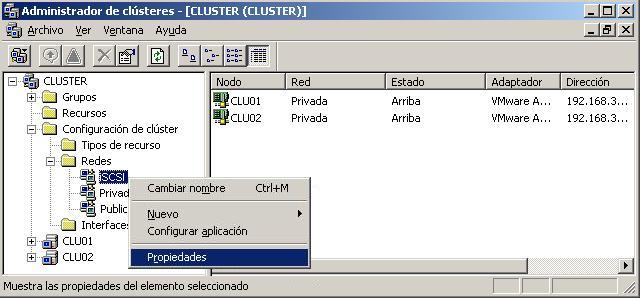
And if we have more network adapters and we are not interested in the cluster generating traffic through them for the issue of connecting from the LAN or from the other nodes, we can simply tell them that we don't want them to intervene in the cluster, We enter the “Properties” of the one we are interested in.

And we simply have to uncheck “Enable this network for cluster use”, Accept











































