Configuring Veritas Storage Central as a Storage Server
Storage Central 5.0, is the storage server provided by Veritas. Its main functions are to assign quotas on the data on a server, audit access to files...

We put in the Veritas Storage Central CD and the author skips, click on "Next".

Following,

We accept the license and continue.

Accept,

Username, Organization and serial number.

Select the directory where the StorageCentral will be installed.

We select what we are interested in installing. The Agent will only be installed on the PCs that we want to control the quotas, Audits... and the other component would be the MMC console that serves to manage the servers that have the Agent installed.

If we want, we can give the information from a SQL server to store audit reports in a database, if we are not interested we click on Next.

A username and password to start services with administrator privileges.

We have the option to receive reports via email to the address we specify. If we are not interested, click on Next.

Ok

By not using SQL to store the database, He asks us for a path to save it.

Install,

…

End.

It is mandatory to restart the server where the Agent is installed.

To start the administration console click on "StorageCentral SRM".

The first thing is to create a policy and customize it according to our interest. What we want to do is set a quota of 30Mb on users' profile folders, And when they exceed that size I didn't let them write anything. To do this in "Policies" > Right Button > "New" > "manager Object Policy".

Following,

We assign it a descriptive name.

We tell you that it will be a policy both to set a disk space (quota) How to block file access.

It will be a policy that will affect objects managed by us, which will be the folders of the users we are interested in applying a quota to. Following.

We indicate the limit we are interested in applying to this policy, As its name suggested, we put 30Mb. We tell you that if there is any file open and the quota is above the limit that you allow to save (to prevent data loss), and that sends a full disk error. Following.

These are alarms that can be set depending on the % quota that we have set, In principle we do not want any notification, Following,

Following,

Following,

Following,

Following,

Select which files will block us, We tell you that Everyone, Following,

Accept,

As we do not use alarms, we click on the following,

If we are interested in excluding any directory from this quota, this is where it must be indicated.

End.

Once the policy has been created, we must indicate where we will apply it, in which directories, for this you have to create what you call Managed Objects or "Managed Objets", so about "Managed Objets" > Right Button > "New" > "Object"
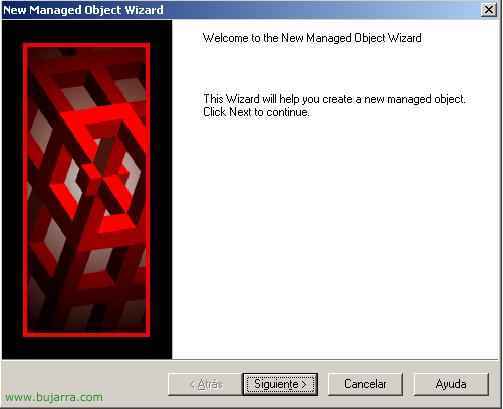
Following,

We select one by one the directories that we are interested in applying the policy we choose later.

As it is a policy that will apply to users, We do not select any checks on this screen.

In this one yes, We also indicate the policy that we have previously created that is the one that will apply to them.

End,

If we open the console again and refresh (F5) The "Manager Objets" will see the % of use they have.

When a user exceeds the established quota, it will give them an error such as if the disk is full.

And we will see that on the console it comes out in red.









































