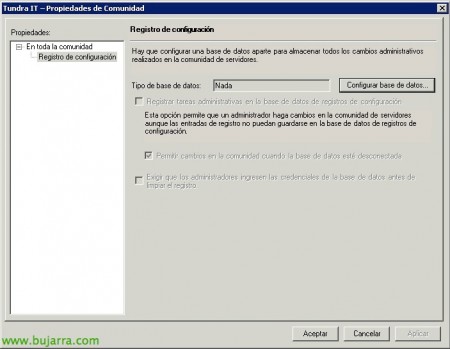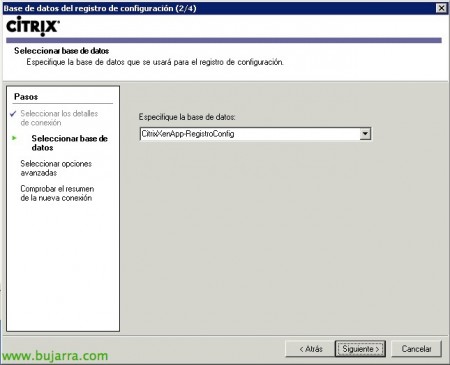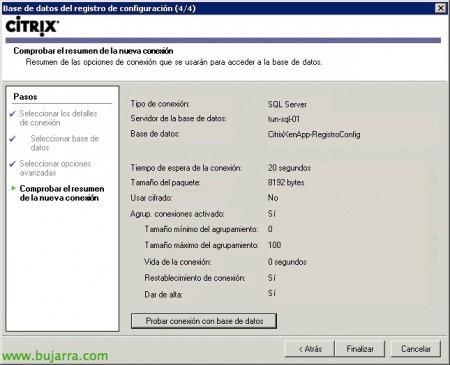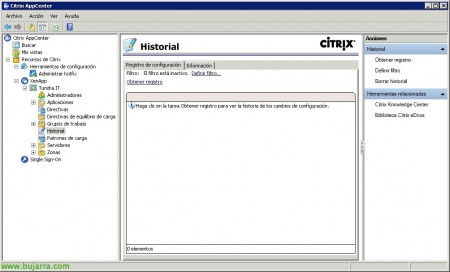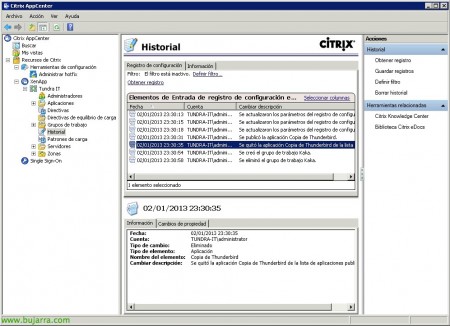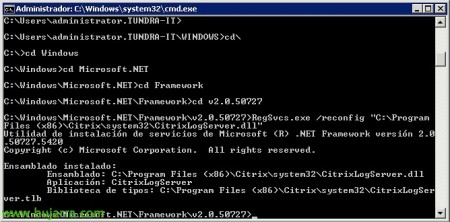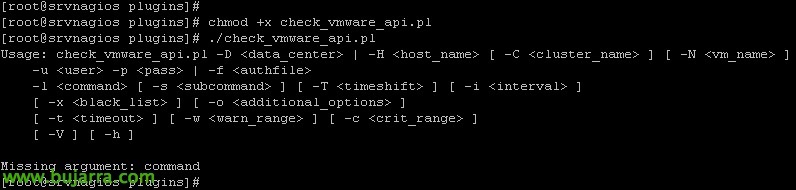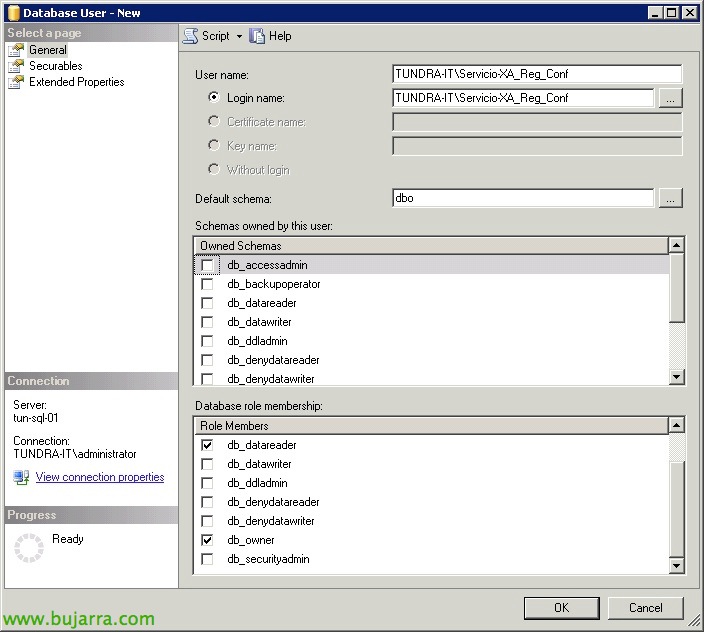
Configure Configuration Logging in Citrix XenApp 6.5
One of the options that we should always leave configured in XenApp installations is to enable configuration logging; This is, to keep track of all settings made by XenApp administrators, a way to record all the modifications made by our colleagues (to find out who did what!)
First of all, in SQL it will be to generate a database and give permission to a user that we must also generate as its owner.
Subsequently, in the XenApp community or farm, We will go to your properties.
About the property “Configuration Log” We will click on “Configure Database…”
We indicate the database server, in our case it will be a 'SQL Server', whether we will use a SQL account for authentication or a built-in Windows account, we also enter the account used to validate ourselves in the DB & “Following”,
Select the DB from the combo where we will store the LOG's, “Following”,
If we are not using encryption in IMA we will set the parameter of using encryption to 'No', “Following”,
Click on “Test Database Connection…” to confirm that we have all the parameters correctly entered & “End”,
Ok, perfect!
To enable it, We will mark the first check “Log administrative tasks in the Configuration Logs database”. We can also force it to be possible or not “Allow changes in the community when the database is offline”. And finally, interesting in the case of wanting to eliminate evidence…. “Require administrators to enter database credentials before clearing the registry” & “Accept”.
Now, Within Our Community, We are going to “History”, This will be where from now on everything will be recorded, all changes a Citrix administrator makes to this community, any modification will be reflected. Then we can search and filter records by seeing what who did or when, etc… since “Set filter…”, or unfiltered… To see the history click on “Get Registration”.
“Yes”,
And that's it, We will see a detailed report of the actions taken on our community, no one will be able to say that it was not him… Whammy!!! In this Citrix document you can follow the official steps: http://support.citrix.com/article/CTX125861
Well, I wanted to tell you about a very common problem that I have been encountering when enabling this, and is usually for database accesses, that the permits are not well established, as well as that we can get an error 0x8200003e.
To do this,, We must uncheck the check “Require access verification for this app” within the “Component Services”, on the properties of the “CitrixLogServer” (in the 'Security' tab).
Another very common mistake I've encountered is that we can't even access the COM+ app “CitrixLogServer” since it does not exist within the console, for this, will be repaired by running from DOS (in 'C:WindowsMicrosoft.NETFramework2.0.50727'): RegSvcs.exe /regconfig “%programFiles(x86)%Citrixsystem32CitrixLogServer.dll and try to open the “Component Services”.