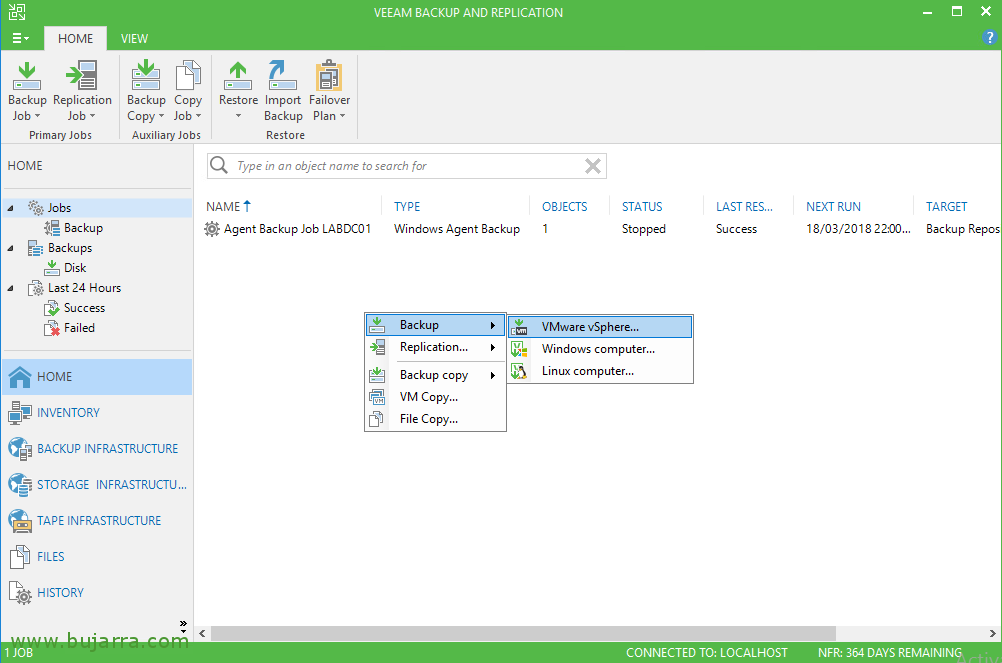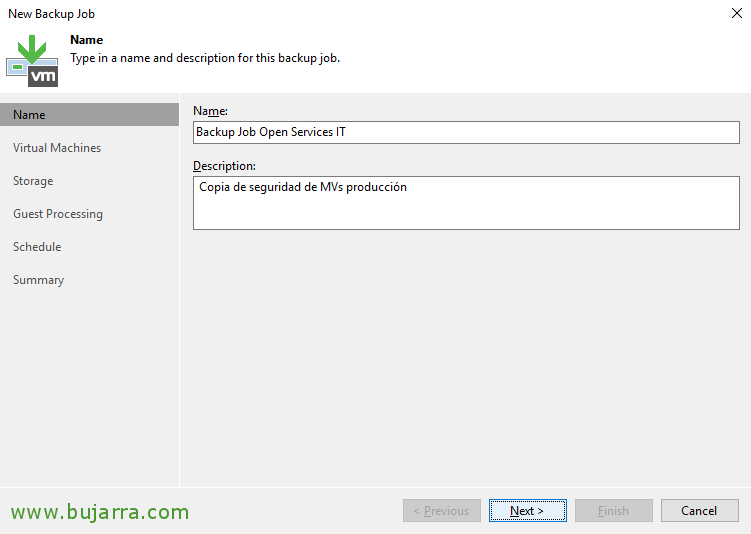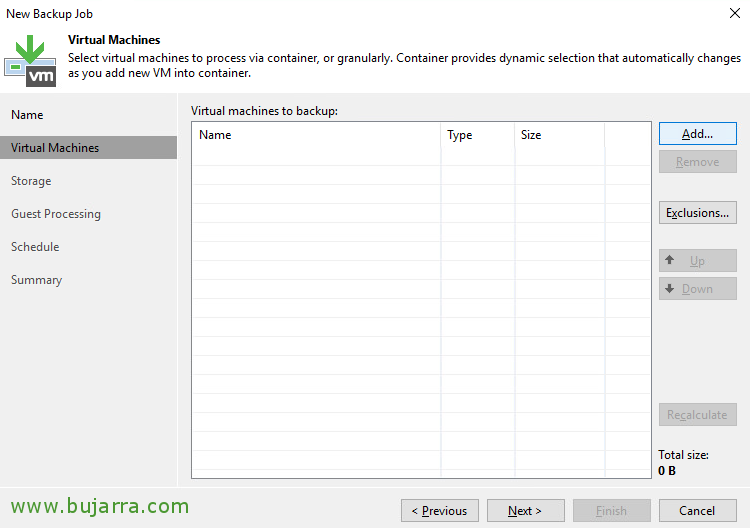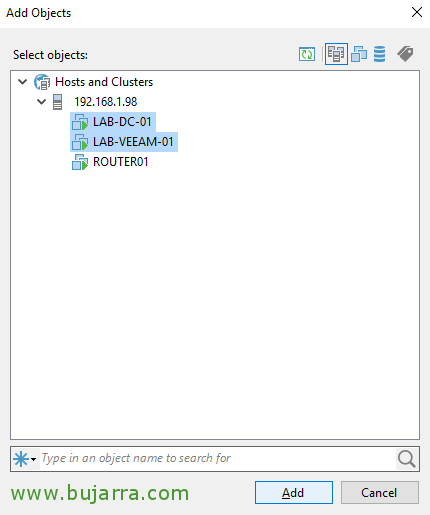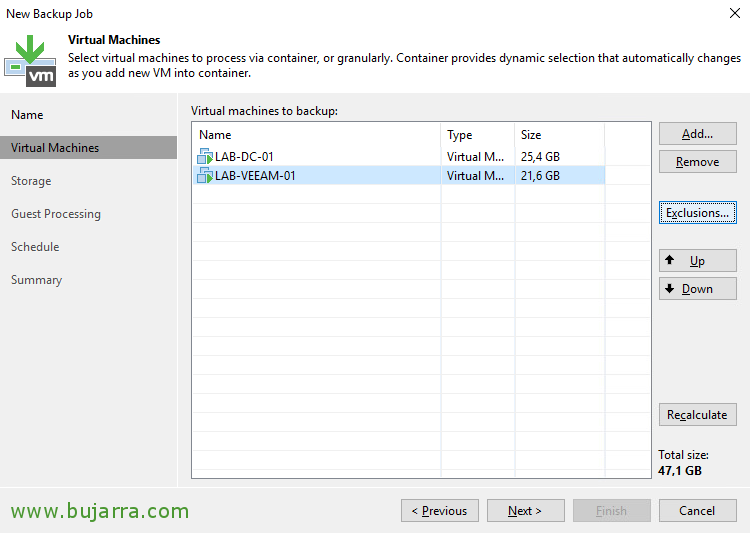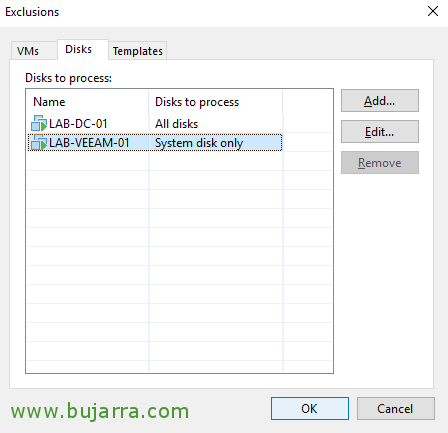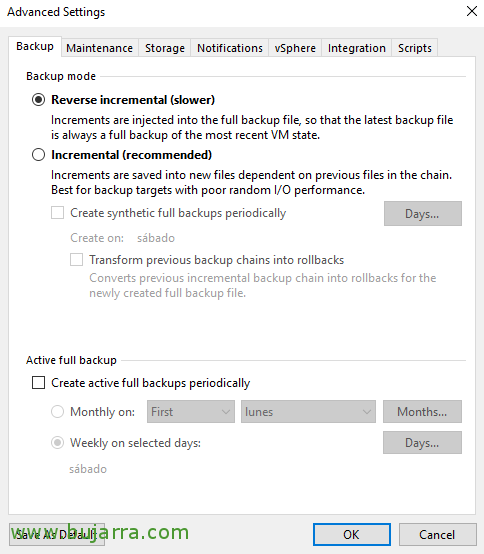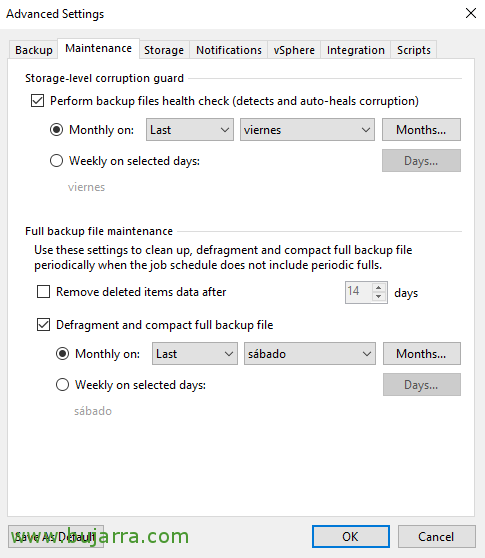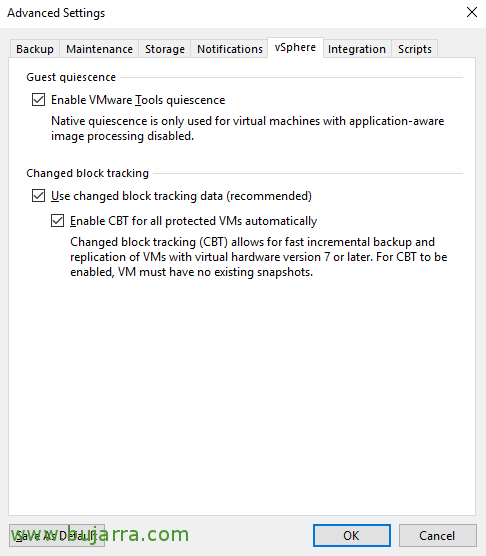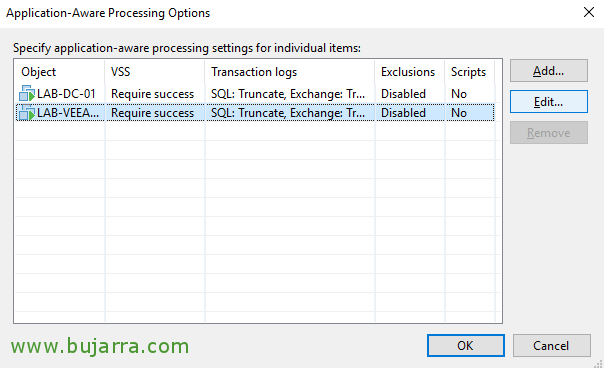Creating a backup job with Veeam Backup & Replication 9.5
In this post we are going to see the options we have when it comes to backing up our virtual infrastructure with Veeam Backup & Replication 9.5. Obviously, we will already have a VMware vSphere platform deployed, We'll create a backup task that will back up the VMs we're interested in.
Well, if we open the Veeam console > Home > Jobs, From there we can manage and create new copy tasks, for this right-click Backup > “VMware vSphere…”
We give a name to the copy task, in this example we will simulate the copy of the production VMs, “Next”,
Click on “Add…” to add what we want to make a copy,
GOOD, here we can select the Hosts and Clusters view, Virtual machines and insoles, datastores or by tags, We select the objects that we are interested in adding to this copy task. In my case they will be 2 Virtual Machines & “Add”,
With the Up arrows & Down, we will be able to move the order of the machines or items so that they can be processed as we see fit. If we press “Exclusions…”,
We may exclude certain items from being supported, whether virtual machines, VM disks or certain Templates, in this case, for example, we will indicate that of the LAB-VEEAM machine-01 We will only copy the system disk & “OK”,
In the first option 'Backup proxy’ For now we will leave it on automatic, we will see in other posts how to create other Proxies to optimize our tasks if necessary, in this scenario I only have one server that acts as a Proxy and as a Backup. We will choose the repository where we will save the backups, We indicate the number of recovery points we want. And we click on “Advanced”,
In the Backup tab we can select if we want to make the backup in a “Reverse incremental”, This one is slower but the last copy is always a full house, or “Incremental” which is the default option where the first copy is a Full and the following incrementals, this option being slower (and dangerous) when it comes to recovering. We can also schedule a full copy when we are interested in it for different reasons.
On the “Maintenance” We can enable checks to analyze the health of our copies, as well as the possibility of defragmenting and compacting the copy files.
On the “Storage”, the 'Enable inline data deduplication’ by default will deduplicate the data of the VMs before storing it in the repository, it will affect the task but we will save when it comes to storing it. 'Exclude swap file blocks’ It will allow us not to back up the blocks of the hiberfil.sys or pagefile.sys. 'Exclude deleted file blocks’ It will also avoid copying blocks marked as deleted, known as Dirty.
At the level of compression we will choose the one that interests us the most, the more compression the more the copy task is affected, but more will compress the copy.
We will select the method of optimizing the task: 'Local target’ (for copies larger than 16 TB or local destinations like my scenario, on a USB disk), 'LAN target’ (if the destination is on the NAS-like LAN, CIFS…) or 'WAN target’ if the destination is remote.
Encryption, We will select here if we want the backup to be encrypted, We will create a private key in such a case that will be necessary whenever we want to recover, So watch out!
On the “Notifications” we will be able to configure the notifications of this Job or copy task, we will indicate if we want you to send an SNMP trap or email, where we can configure when we want it to send us the email, as well as if we want to add in the Notes attribute of the virtual machine that has been backed up (we would see it from the vSphere Web Client).
On the “vSphere”, we will normally have to enable “Enable VMware Tools quiescence” to cleanly stop and freeze the VM well before taking the snapshot and then leaving it in a consistent state, VMware Tools installed on the VMs!
In 'Use changed block tracking data’ We will leave enabled “Enable CBT for all protected VMs automatically” to support VMware CBT.
On the “Integration” We can download and optimize the copies if we make the backup from the snapshots of the cabin, but we will see that in another document, with a cab to support it!
And finally, on the “Scripts” We can indicate whether we want a script to be executed before and/or after the backup task is executed,
Continuing with the Backup Wizard, in the 'Guest Processing' section, we will be able to enable 'Enable application-aware processing', prepare applications for consistent backup and process transaction logs.
If we dial “Enable guest file system indexing” we will be able to create a catalog with the contents of the files that contain the virtual disks of the VMs of which we are backing up. It is interesting if we use 1-click restore to allow users to recover any file from a web portal in a very simple way, We will see it in another document.
We will also indicate the credentials with which it will be validated in each VM. Click on “Applications…” to set it up,
GOOD, here we can specify for each VM what type of configuration we will use to notify that they are going to be snapshotted! Click on “Edit…”
On the “General”, in 'Applications’ We will specify whether we require the output of the app stop to be processed successfully, or if we will continue even though the stop is not processed correctly to make the consistent copy. In 'Transaction logs'’ We will be able to indicate if we want this job to clean the transaction logs after a successful copy, or leave them as they are.
On the “SQL” we can indicate if we want it to truncate the logs to prevent their growth, or not truncate them, as well as periodically making a copy of the logs.
And finally, on the “Scripts” we can indicate if we want it to run a script on the VM that is backed up before (Pre-freeze script) or after making the stop (Post-freeze script), We can specify different scripts depending on the operating system of the virtual machine, be it Windows or Linux.
And continuing with the backup task wizard, Finally, we can establish the schedule of this task. We can have it scheduled on a daily basis, weekly, monthly… with the periodicity that interests us… (We can make a task run continuously… or every X minutes…) or directly after another Veeam task and chain them together, after a task that runs this! Additionally, we can indicate the number of retry's that we will allow if an item fails, as well as the waiting time. And finally we can indicate a programming window, so that it does not run during production hours for example. If all is well, Click on “Apply” to create the Job!
In the “Summary” We'll see the summary of the backup task we're creating, If everything is as we expect we click on “Finish”,
And directly on the task we just created, Right-click “Start” we can start it, if for whatever reason a machine fails us or the task is left halfway, we can always do a Retry, or stop it cleanly if we need to stop, We have the option to clone it to create another task like it, make a Full copy if we are interested…. in this case we start the task!
… and track! we will see how the task starts and processes the machines in the established order, We will see at all times what happens and what the copy speeds are and more importantly the bottleneck in case we are interested in optimizing the task, We will see it in other posts, we also see what it processes and transfers, Savings ratio… I hope you found it interesting and can start creating your backup tasks with Veeam Backup and Replication 9.5!