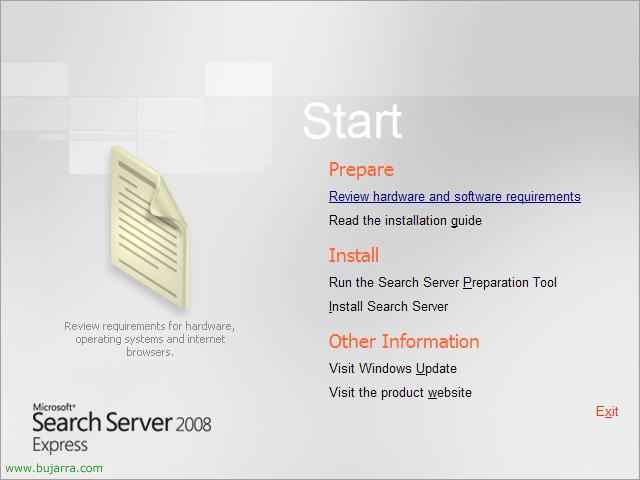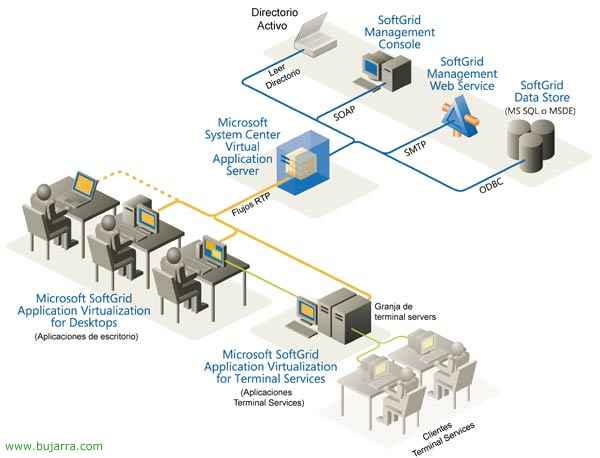
Installing and Configuring Microsoft SoftGrid – Application Virtualization for Terminal Services
GOOD, What is this? A new product from Microsoft? Of course not, Something bought, of course. How to describe it, It's something that distributes virtualized applications to whomever we want. Exactly, We have an app called “Softgrid Sequencer” which what it does is virtualize an application. This virtualized application is saved on and distributed from the Softgrid server, Who? to XP/Vista stations or terminal servers. For what? To avoid running around installing a post x post application or TS server x TS server. It is used to run an application that we do not have installed on our XP, for example Winrar, but we would have the direct access and when we open it that application comes from the Softgrid server to us and we execute it as if it were installed, but without being since it does not generate anything in Program Files or in the Registry… but it does run in the post, consuming PC resources and not server resources, is what mainly differentiates it from a Citrix. In short, it is to run applications that we do not have installed locally. Perfect for quickly distributing or updating applications…
Installing and Using the SoftGrid Sequencer – HERE
Installing and Configuring the SoftGrid Server – HERE
SoftGrid for Windows Desktops – HERE
SoftGrid for Terminal Servers – HERE
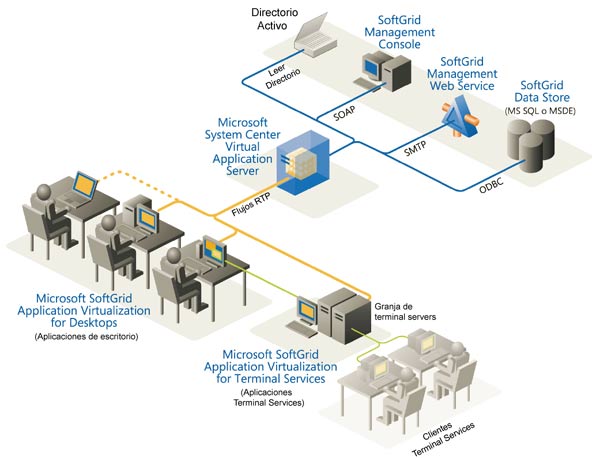
This would be an image representing the schematic of the SoftGrid structure,
Installing and Using SoftGrid Sequencer,
GOOD, Here we will see how to install the sequencer and how to virtualize an application, in this example we will do it with something quick and simple like Winrar. We will virtualize it and then import it into the SoftGrid server so that we can later run it from a PC or a Terminal Server.
This sequencer must be installed on a clean server or a clean post. The goal of this is to generate virtual applications, how? We need to install the application itself and the Sequencer will see which registry files and branches it needs to virtualize for the application to work on a remote host. What you need to have is a separate team for this task, in my case if I want to use SoftGrid with XP workstations (For example); I'll install the sequencer on one with the same OS. to use the same DLL versions or whatever, if we want to use SoftGrid with Terminal Server, I will install the sequencer on a server with the same operating system. And apart from this, it has to be a clean team, in case we already have applications installed it will not put all the DLLs because it does not need them because it already has them. In my case I have a virtual machine that does not save the changes when it is turned off, so I'm sure it will always be an S.O. uncorrupted and clean.
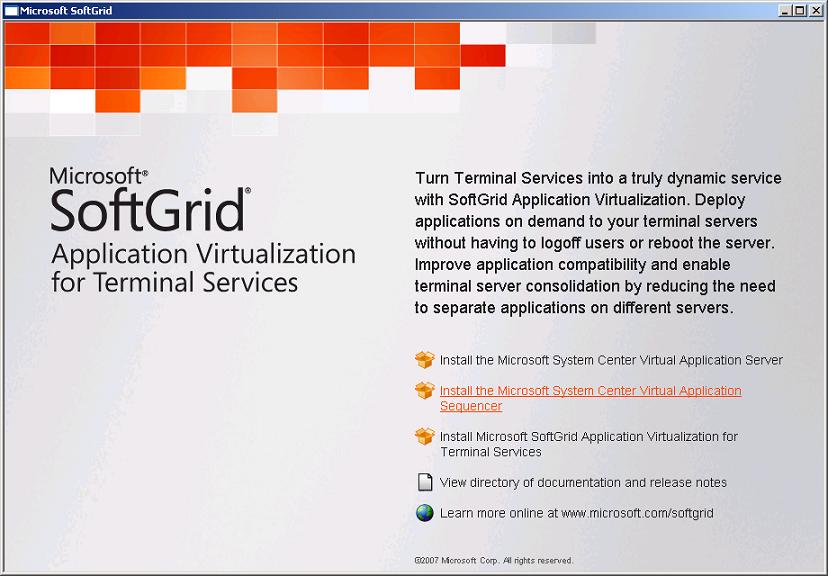
We insert the Microsoft SoftGrid CD and select “Install the Microsoft System Center Virtual Application Sequencer”, to install the software that will allow us to apply streaming, Application virtualization.

Skip the installation wizard, “Next”,
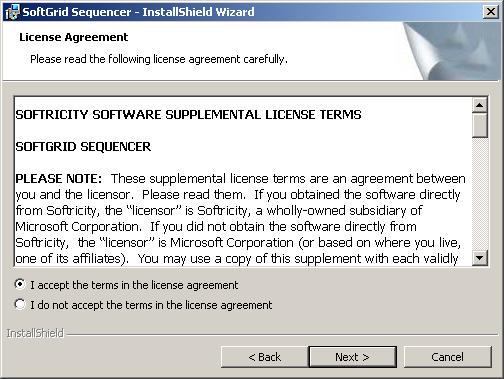
We accept the license agreement by checking: “I accept the terms in the license agreement” & “Next”,

Select the installation path of the SoftGrid Sequencer, by default will be: “C:Program FilesSoftricitySoftGrid Sequencer” & “Next”,

Click on “Install” to start the installation now…
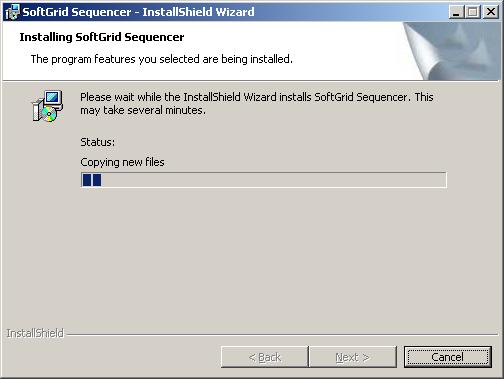
… We wait while you install…
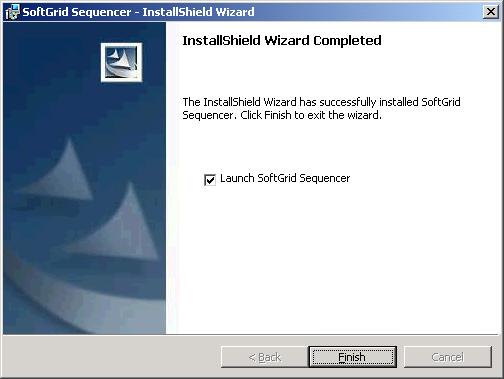
Ok, Well installed, now it remains to run the SoftGrid Sequencer, We can leave the check checked and click on “Finish”.
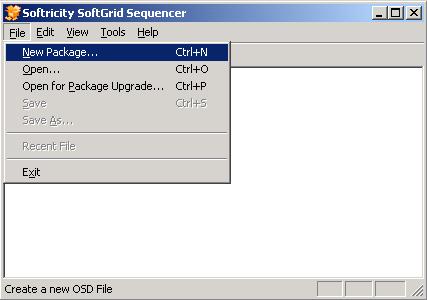
We started using it, The first thing is to create a package, let's be clear that we are going to start virtualizing an application in my case I will do it with Winrar, so I have the Winrar installer ready. We start, in “File” > “New Package…”
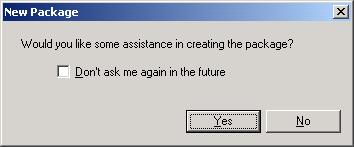
The assistant offers us his 'help’ To create a package, If it's the first time, I recommend yes, since then we will know exactly the parameters to configure without following the wizard, So “Yes”,
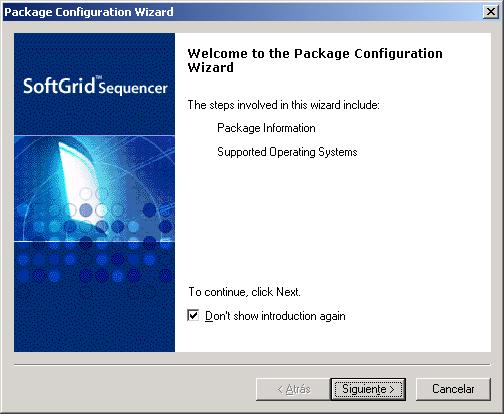
This is the package setup wizard, “Following”
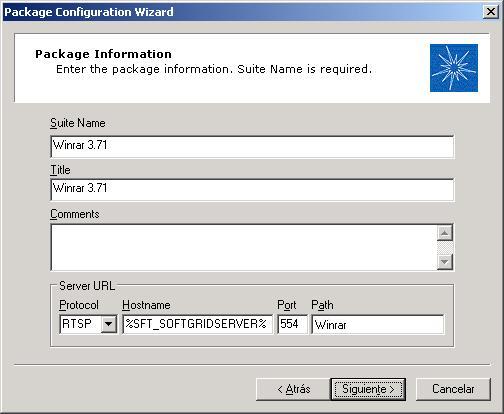
Here we have to indicate the name of the software that we are going to virtualize, in “Suite Name” and in “Title”, We can indicate the version… The default protocol is RTSP (554TCP/554UDP) and so it won't be an encrypted connection, If we are interested, for this we will enable the secure connection using RTSPS and it would have to be configured from the SoftGrid server. In principle, we indicate the protocol to be used, in “Hostname” leave %SFT_SOFTGRIDSERVER% which references the SoftGrid server and in “Path” We must indicate in which folder we will store our application, We have to create a folder for each application so that the configuration files of each one are not mixed, in my case I will create a Winrar folder afterwards. “Following”,
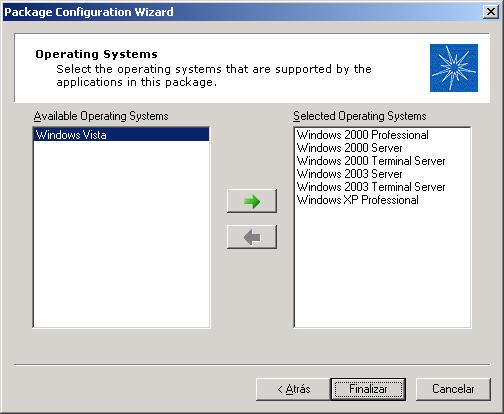
We select the operating systems for which the program I am going to virtualize is valid and “End”,
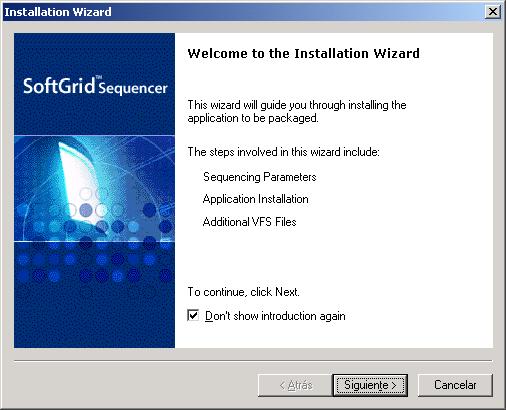
“Following” To start the installation wizard…
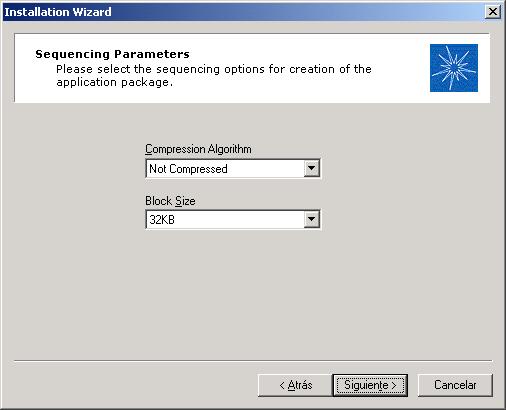
We select if we want any compression algorithm for the package and if we want to divide the package into blocks, “Following”,
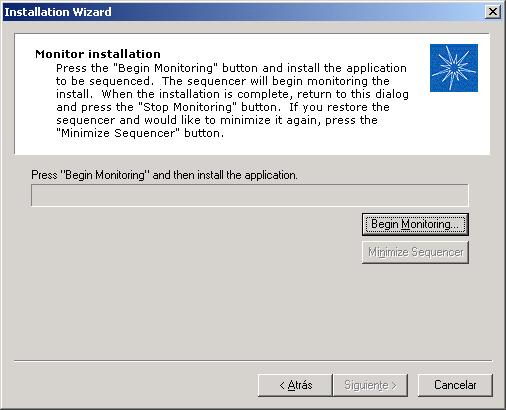
GOOD, Now we must click on “Begin Monitoring” and once after we will look for the installer of the application and start installing it…
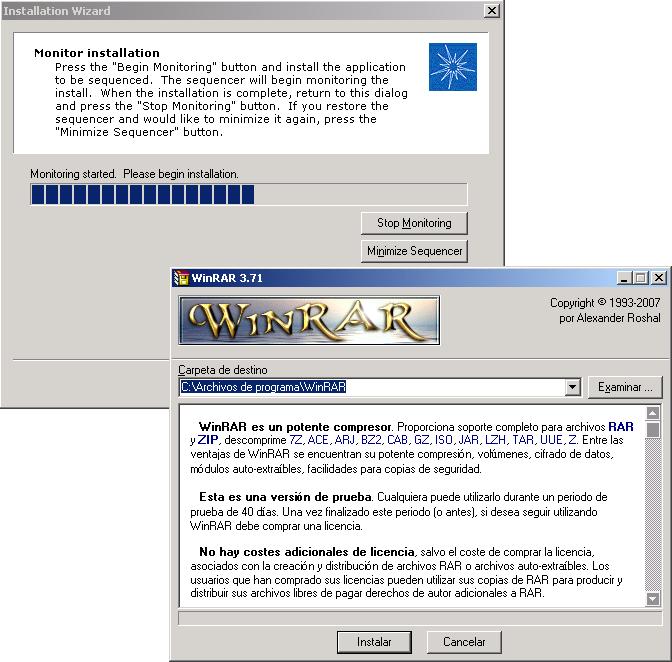
I would run the Winrar installer as normal, if it is a somewhat more complex application, because we set it up, Or we put the license on him, Or the crack :P, or whatever, and when we finish we press on “Stop Monitoring”,

Once finished, it asks us which is the primary directory where the product has been installed, We tell them and click on “Accept”,

… Click on “Following”,

We can also add files to the virtual file system that will be used to run the virtualized application, we leave these by default and if we need any more we add them, “End”.
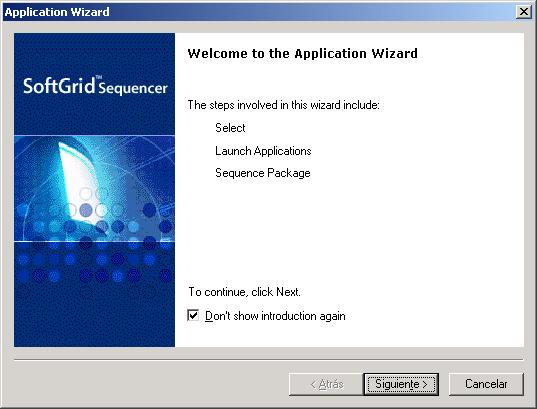
GOOD, Now we run the application setup wizard, “Next”,
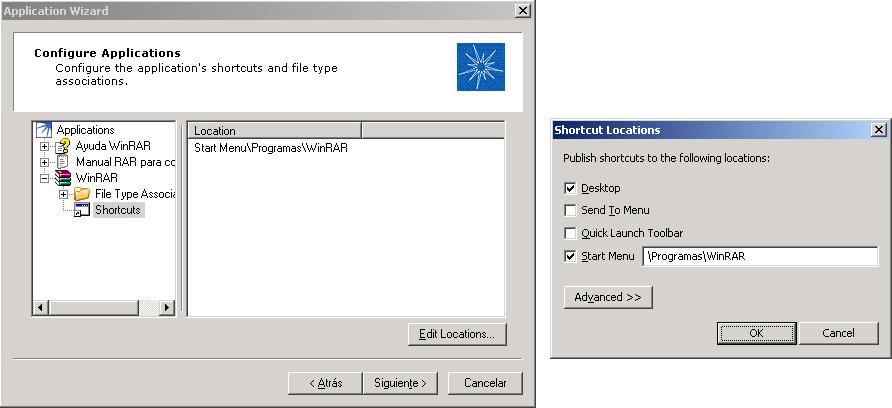
We set up our apps, we will see the ones that have discovered us and if we want to leave an icon on the desktop, in the Start menu…
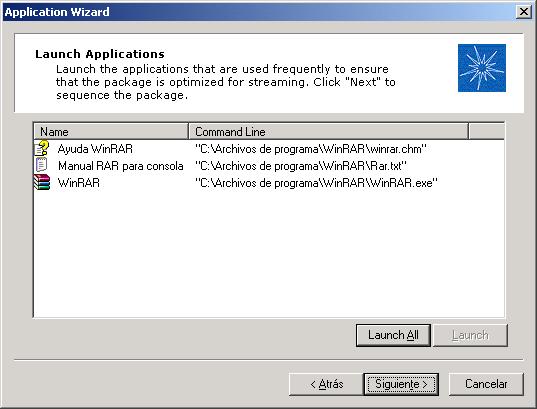
We have to run all the applications to check that it will work well, Click on “Launch All” and we are closing them.

…the applications are run and we close them if they are OK…
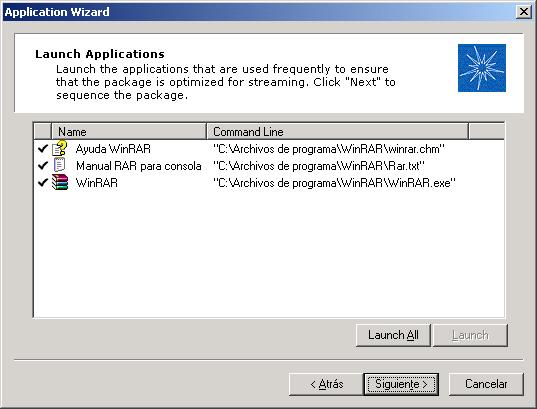
We see that they were all executed well, “Following”,

… “End”…
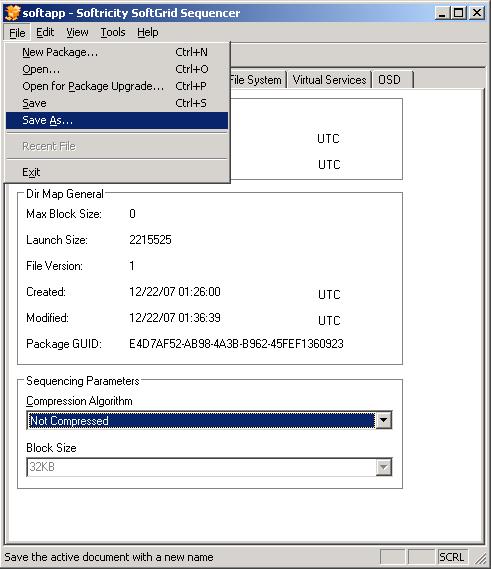
Now we need to save this virtualization project to import it from the SoftGrid server, If we go through the tabs we will see multiple configurations that we can do without the need for an assistant. “File” > “Save As…”,
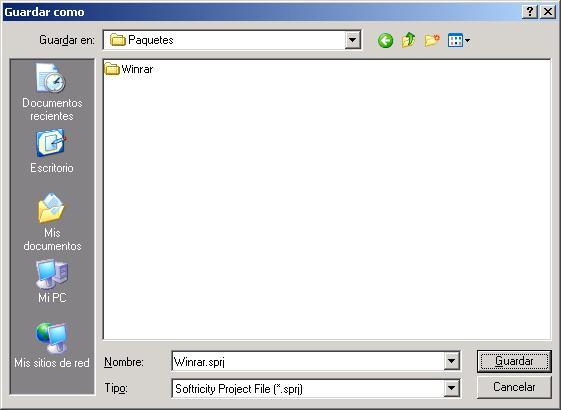
I have a folder where I'm going to save the sequencer projects, for example in X:Winrar Packages (it will be like the folder that we put in “Path” at the beginning of everything and then we will copy it to your location), We name it .sprj (Softricity Project File) & “Save”.
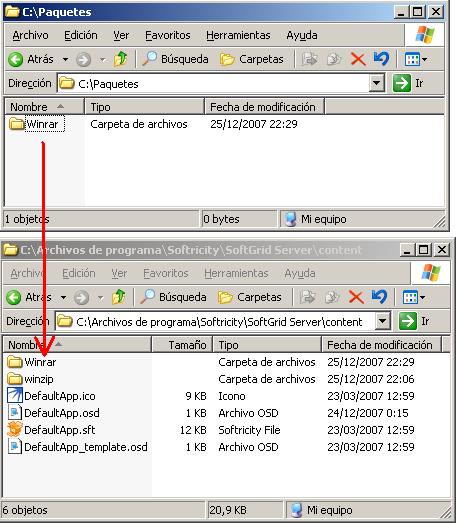
Now we copy the folder with its contents, the one we have just generated to the CONTENT folder which is the default location of the SoftGrid Server packages, so we go to the SoftGrid server and copy our folder “Winrar” a “C:Program FilesSoftricitySoftGrid Servercontent”. (Of course, in order to copy it here, we first have to have the SoftGrid server installed, or we do it later). Eye! and then you have to share if the CONTENT folder is not with the appropriate permissions, since virtual applications are subsequently accessed via UNC route.
Installing and Configuring the SoftGrid Server,
This is what will be the SoftGrid server itself, the one that will distribute the virtualized applications to the computers with Windows Desktop or to the Terminal Server servers themselves if that is our infrastructure.
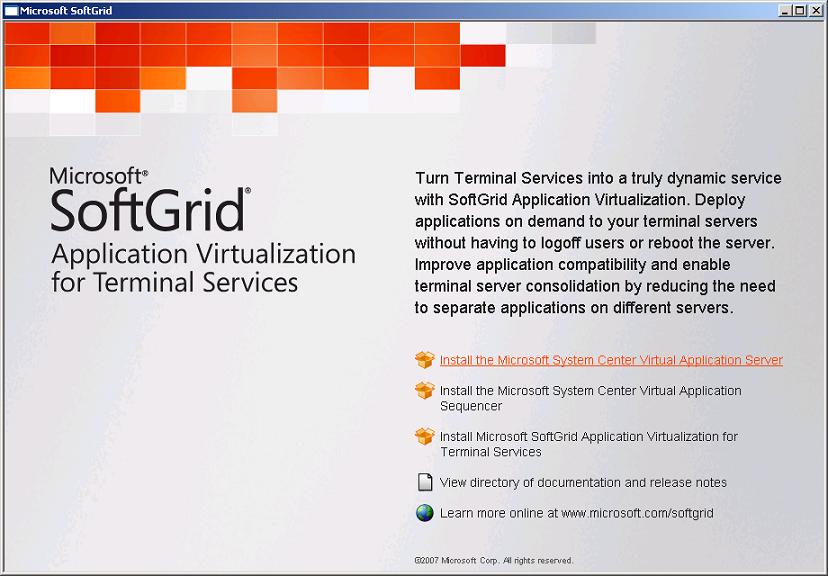
We put the SoftGrid CD in and click on “Install the Microsoft System Center Virtual Application Server”, Before that we have to install the prerequisites, What are they: IIS with ASP .NET, .NET Framework 2.0 and MMC 3.0 (Microsoft Management Console 3.0).

“Next” and we skip the virtualized application server installation wizard.
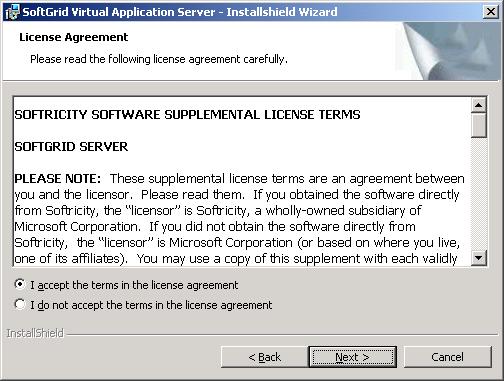
We accept the license agreement, “I accept the terms in the license agreement” & “Next”,

We indicate the name and organization, “Next”,

We select installation “Custom” to install a component that does not have the Typical, “Next”,

We all mark, even the “SoftGrid Client Management Console” that will help us to configure/manage remote clients, “Next”,

We need to enable ASP.NET extensions, To do this, click on “Next”,

Now we indicate how to connect to the database, ideal if you already have a DB server, How to a SQL Server, Indicate “Connect to avaliable database”, if our organization is small and we don't have a DB server, We will mark “Install MSDE” to install a stripped-down version of the SQL database server, called: Microsoft SQL Server Desktop Engine 2000. In my case I have a database server on the network, “Next”,
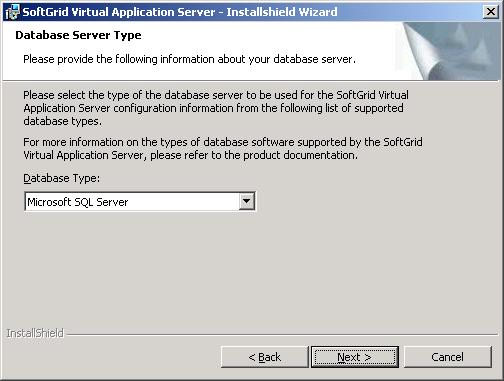
I indicate what type of database you have, one “Microsoft SQL Server” & “Next”,
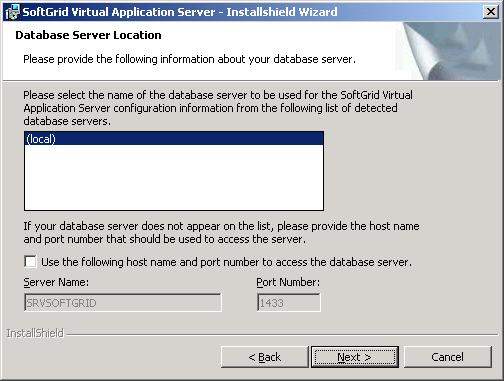
I select the database server by checking “Use the following host name and port number to access the database server”, in my case it is installed locally and a SQL, So “Next”,

Select “Create a new database for the configuration information” to create your own database on the SQL Server for SoftGrid, “Next”,

We indicate the name of the database, Default: SOFTRICITY, we can specify the path from where it will create it, otherwise, will be the default path of SQL. “Next”,
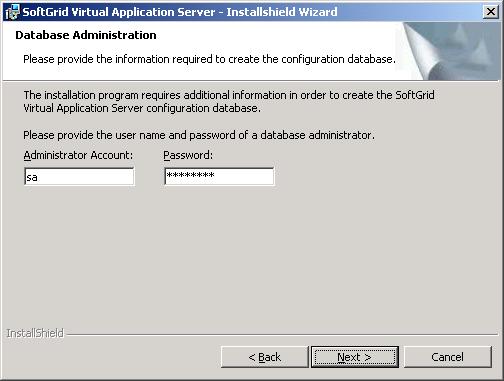
We enter the username and password of an administrator to create the DB, “Next”,

We need to create a user who will be the one who will use SoftGrid to connect to the DB. “Next”,
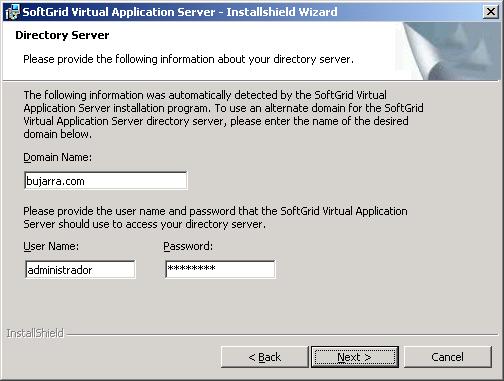
We provide a username and password to access our domain, for Active Directory integration, “Next”,

GOOD, now we have to create a group in our Active Directory to put in it those who we want to be the administrators of Softgrid, and indicate it here which is, “Next”,
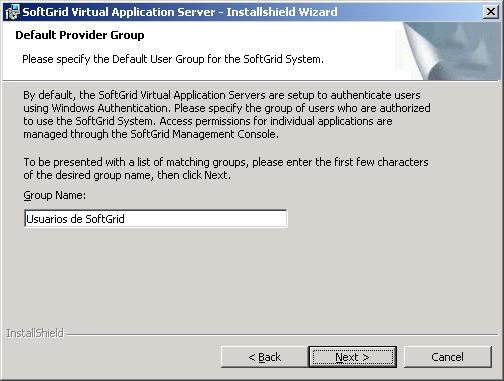
Ditto for users we want to use SoftGrid (create the group in the Active Directory and add the members we are interested in), Of course, we can then create different groups of users to run different virtual applications, “Next”,
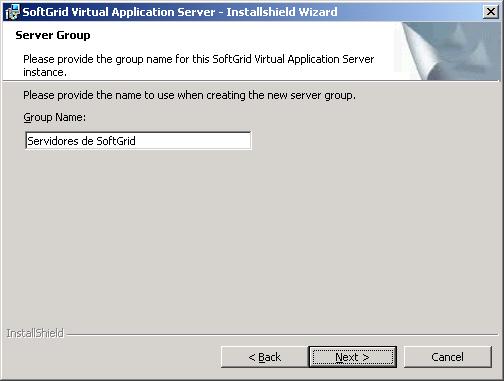
This will be the name of the server pool for SoftGrid, the name of the community/instance, “Next”,

Select the path where we will save the content of the applications, Default: “C:Program FilesSoftricitySoftGrid Servercontent”, “Next”
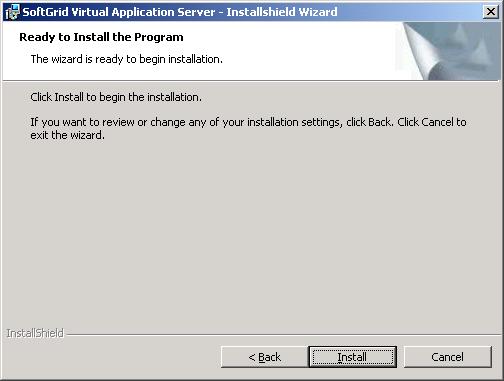
Click on “Install” to begin installation…
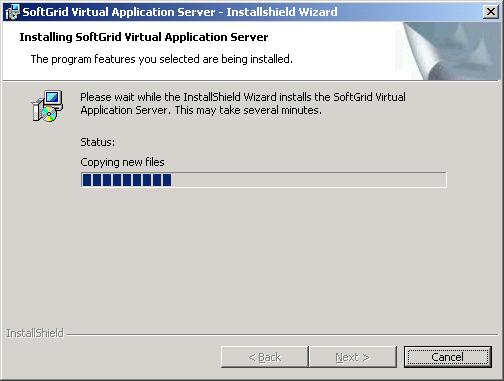
… we wait while the server part is installed…

GOOD, “Finish” to complete the installation.

We open the SoftGrid management console: “SoftGrid Management Console”,

If this is the first time we open the console, we have to connect to a SoftGrid server, by right-clicking on “SoftGrid Systems” > “Connect to SoftGrid System”

We indicate the name of the SoftGrid server, The default unsecured port is the 80 and insurance the 443, we indicate some administrator credentials to manage the server and “OK”,
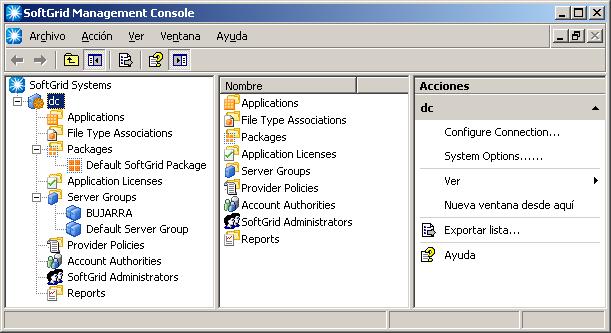
This is how the console is shown to us, where we see the applications that we have virtualized and ready to use (Winrar will soon), Types of Extension Association (that is, when a user runs a file with an extension .rar it will be opened with the virtual Winrar), the packages of the applications that we have imported from the sequencer, application licenses if required, Server Pools, Configuration policies, Authoritative accounts, SoftGrid Administrators and Reports.

The main thing is to import the applications that we have already virtualized with the Sequencer, so about “Applications” > “Import Applications…”

This is because we haven't yet defined the default directory for applications, So “Yes” and we define them later if we are interested in changing it and that it is not the CONTENT folder.

We access the directory where we have previously left the virtualized application, We will access the folder via the network, with UNC route, in my case, to the application's servercontent and directory,

And we opened the project, the .sprj file.
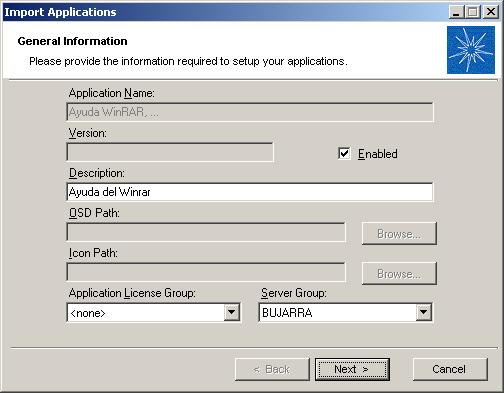
Shows us the application, We must enable it by checking the “Enabled” so that it can be used by users and in “Server Group” We will select our server pool, “Next”,

We can modify the shortcuts if we want from here, but as this we will have already configured from the sequencer when generating it, We, “Next”,
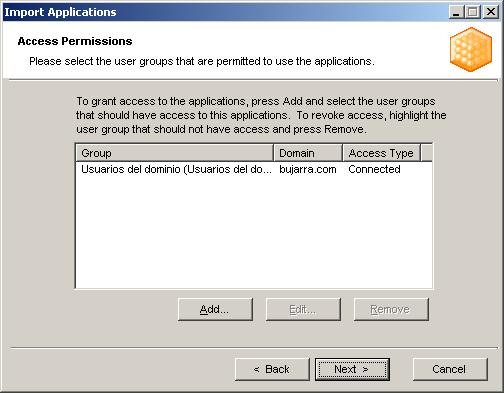
We must indicate the group of users who can use this application, In my case everything, so I add from “Add…” The group or groups I'm interested in that can use this app, “Next”,

We check that everything is fine, and “Finish”.
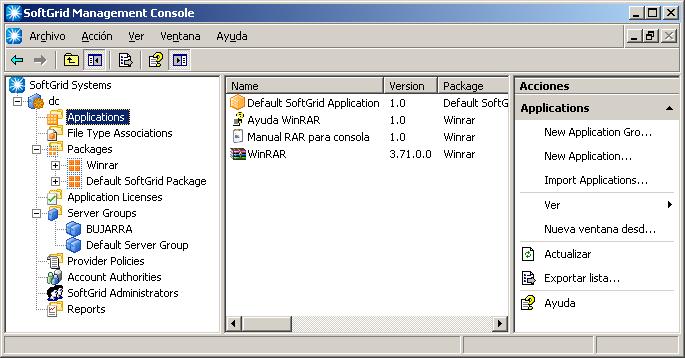
We found that in “Applications” The three that we have set up before with the sequencer are already coming out, their versions and the package they belong to.

We can observe the associations of the type of extension (File Type Associations) Which app they belong to, If we want, we can create a new type so that we can use it with a specific application if our extension does not appear on the list.
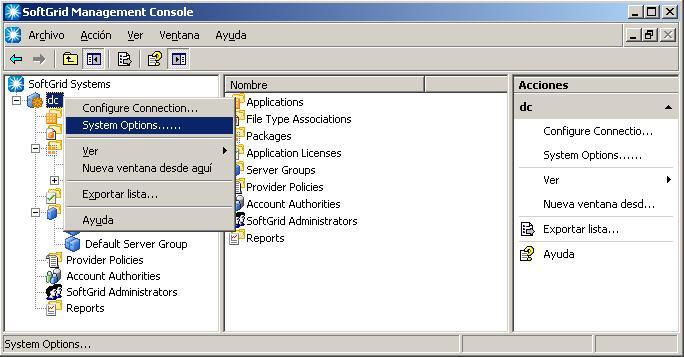
If we click on the server with the right button > “System Options…” we can configure a couple of other configurations,
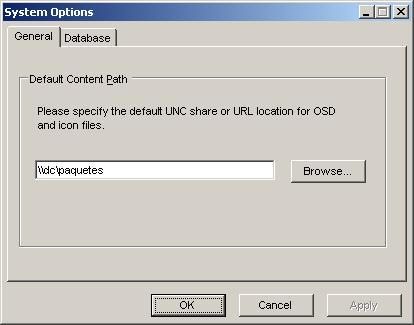
On the “General” we have to indicate the path to access the CONTENT folder, must be a UNC network path,

On the “Database” is where we will indicate the maximum size we want it to be, being able to limit it or not.

About the packages that we have once the applications are imported, if we have a new package that updates an old version, we can replace it directly, deleting the old one and incorporating the new one, or if not,, since “Add Version…”
SoftGrid for Windows Desktops,
This is the software that will allow us to connect our clients to the virtual applications of the SoftGrid Server, you simply have to install it following the wizard, we will indicate which is the SoftGrid server and with the user we are logged in we will have one or another application, depending on the Active Directory user in which groups they are.

We start the installation on a computer to test all of the above so that it works perfectly. “Next”,
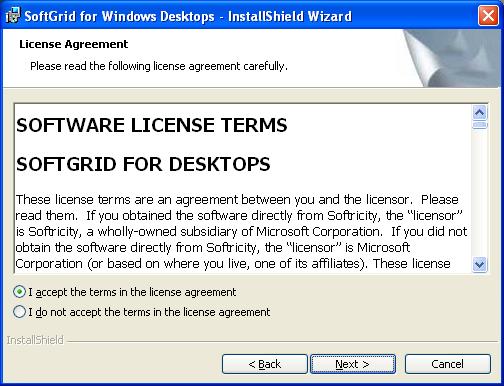
We accept the license agreement, “Next”,
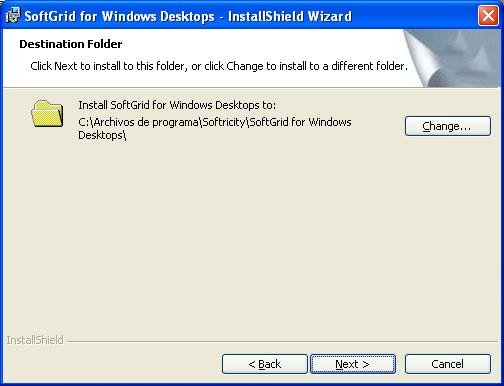
Select the installation path of the client SoftGrid, “Next”,
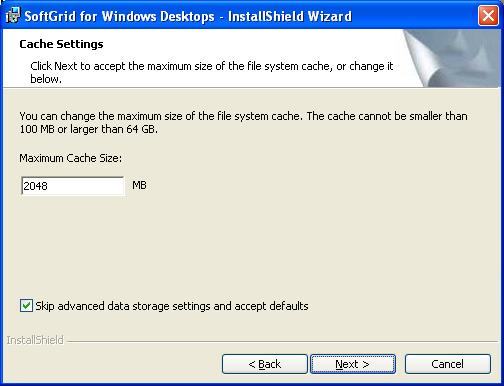
Select the size we want it to use to cache the applications locally, We can leave the default. “Next”,
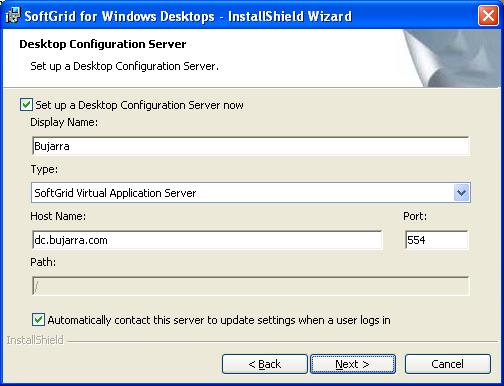
Mark “Set up a Desktop Configuration Server now” to configure the connection already against the SoftGrid server, We indicate the name of the connection, the type of connection, by default will be “SoftGrid Virtual Application Server”, we indicate the SoftGrid server and the port, Earlier we commented that the port 554 is the default of an unencrypted connection. Mark “Automatically contact this server to update settings when a user logs in” so that every time a user logs in, they connect against the Softgrid server and check what applications they have, in case there are any new ones and you get the shortcuts to them, “Next”,
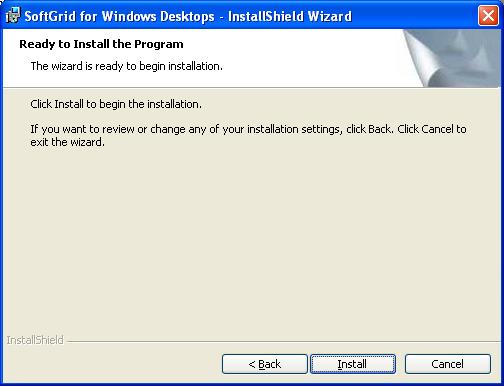
We press now “Install” to install the client,
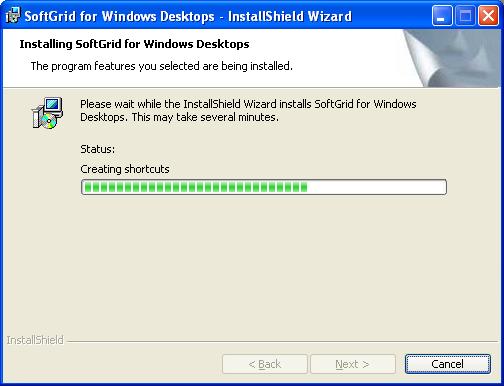
… We wait while it is installed…
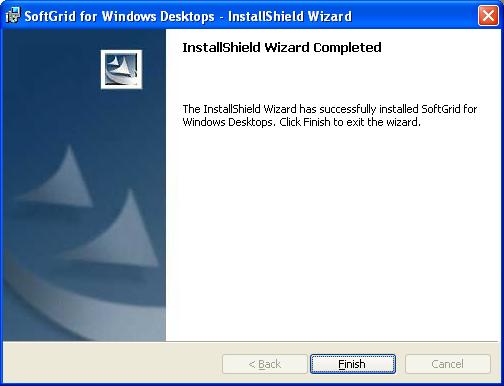
“Finish”, We already have the client installed!!!

GOOD, Now if we log in as a domain user we will see which applications we have access to, in this case we see that it is a bare Windows XP, No apps installed, nothing but the SoftGrid client. We see that the icons that I have marked before come out, simply comment that I have given this user access to the Winzip virtual application and Winrar does not. If the user clicks to open the application, the following would happen:
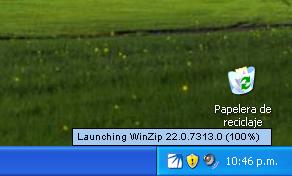
We see that it loads in the toolbar and it tells us that it loads the application…
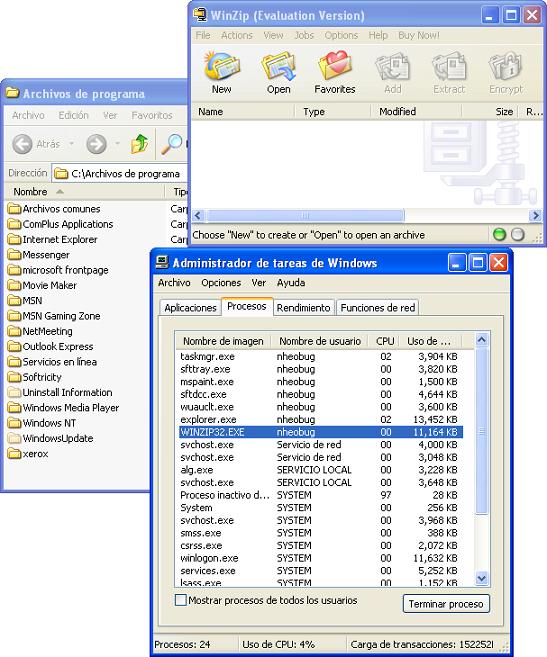
And that's it! The virtual application loaded us, without being installed or installed remotely, the Winzip has opened perfectly, being a virtual application! How to check? For if we see in “C:Program Files” of the customer, there will be no Winzip installation directory; if we open the “Windows Task Manager”, we will see that the executable with the current user's name is running!
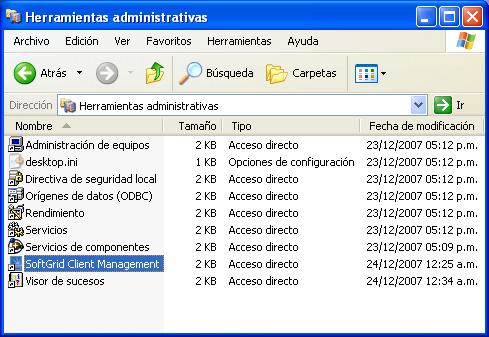
If we want to configure it manually we can go to the “Administrative tools” > “SoftGrid Client Management”,
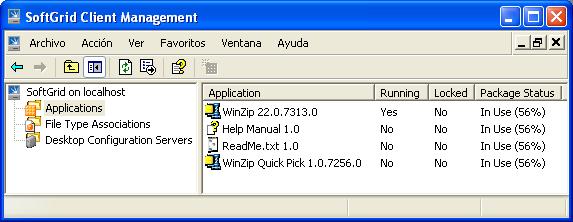
And from here we will see the applications to which we have access,
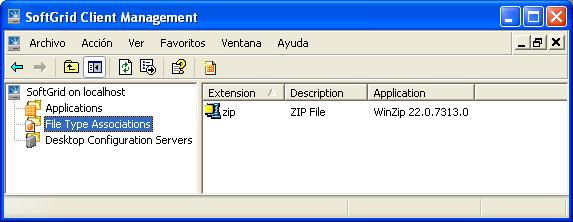
The types of extension of these, if I run a file .zip it will open it for me with the virtual Winzip,
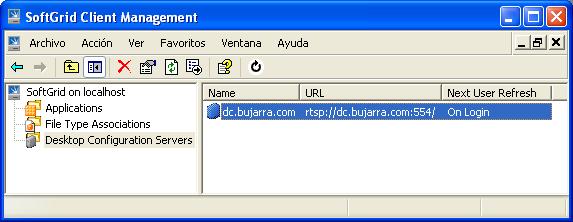
And in “Desktop Configuration Servers” is where we will have configured the connection that we have previously configured. If we install this tool on the server we will be able to remotely manage the stations or remotely configure a connection against the server instead of going station by station.
SoftGrid for Terminal Servers,
This part is totally the same as the previous one, it is simply in case instead of distributing virtual applications to stations we want to distribute them to Terminal Server servers so that we do not have applications installed on them. It will depend on how we have structured our organization, if users use PCs and we want them to run virtual applications directly on their PCs, they will run Softgrid for Windows Desktops. Instead, if our organization is based on Terminal Server or Citrix servers, We may not have the applications installed locally, if not distribute them to RDP or ICA servers using the SoftGrid Server virtual application server.
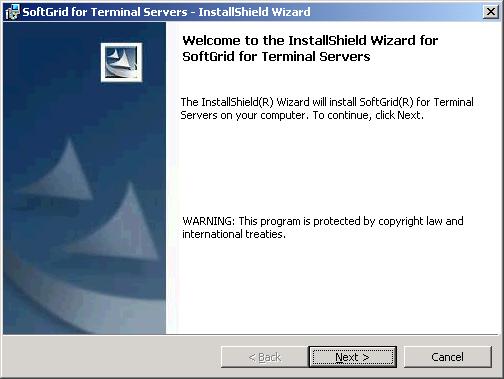
The installation is the same as if you were a normal client and the configuration is the same, We'll just show the installation wizard, Nothing else, “Next”,
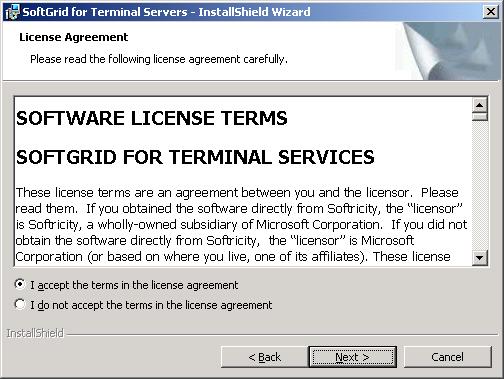
We accept the license… “Next”,

Select the installation path for the SoftGrid for Terminal Servers…

Select the memory that we will use to cache…
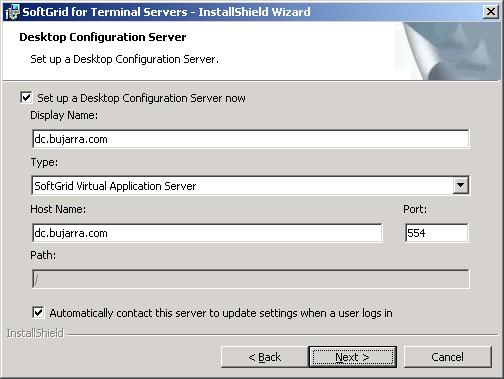
We configure the parameters against the SoftGrid Server in the same way…
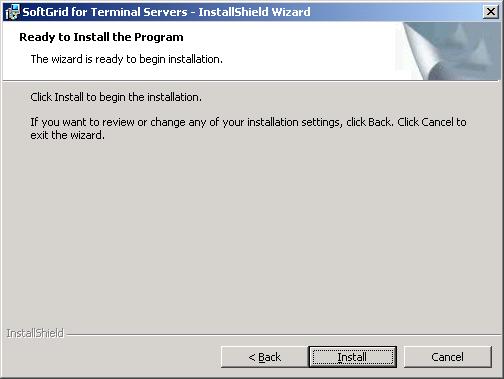
And we click on “Install” to install it,
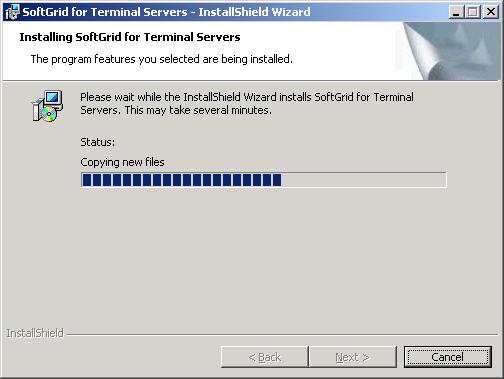
… We wait while it is installed…

And we would already have the client part for the Terminal Services Servers installed.
www.bujarra.com – Héctor Herrero – Nh*****@*****ra.com – v 1.0