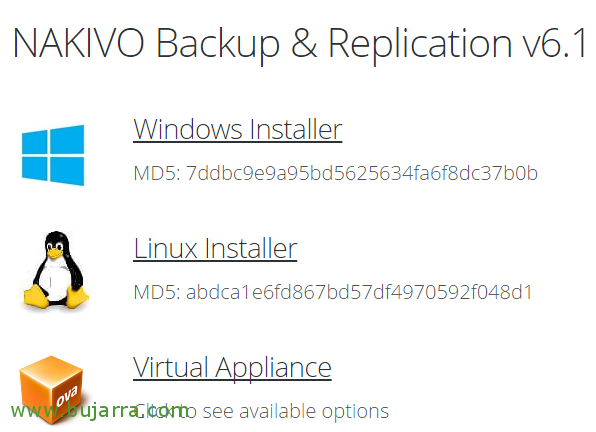Installing FOG
This post is good for all those who have the need to deploy teams on a massive scale, FOG Project is a tool that remotely deploys computer images, Ideal for enterprise-type scenarios, colleges or universities where in less than 10 minutes we can deploy 40 Equipment, 60, 80… In this first post we will look at the installation of FOG!
This document is based on a Debian server 8.11 Newly installed, That at least I'll have given her 2 vCPU and 4Gb of minimum RAM, we start that it is updated and we have a static IP address configured, if it is a virtual machine, do not forget to install the VMware Tools or the Open VM Tools!
[SourceCode]apt-get install open-vm-tools[/SourceCode]
Come on, go! Start! We download the project and install it as follows:
[SourceCode]
git clone https://github.com/FOGProject/fogproject.git
cd fogproject/bin
./installfog.sh[/SourceCode]
It will ask us for the version we are using, Mark “2” for being a Debian, and select below “N” to install a regular server, with all the features.
The installation will continue to ask us for certain parameters, such as the IP address we will use, the network interface you will work with, if we want or have a DHCP server… We validate the configuration and start with “And”,
During installation, it will tell us to access the FOG URL via the web: HTTP://DIRECCION_IP_FOG/fog/management to update the database schema,
What I said, We open a browser, and click on “Install/Update Now”,
We close the browser after the update and we will press “Enter” in the FOG installation to proceed,
Perfect! We have the installation set up! It will give us the FOG access URL and the default credentials
HTTP://DIRECCION_IP_FOG/fog/management
User: fog
Password: password
We open a browser and access the FOG Administration website and authenticate ourselves,
That's great! We have FOG installed! We continue with other documents where we will see how to generate an image of a Windows 10 and how to deploy it to multiple teams simultaneously, We'll look at how to distribute software remotely… If you want to entertain yourself, Here's the Project Wiki!