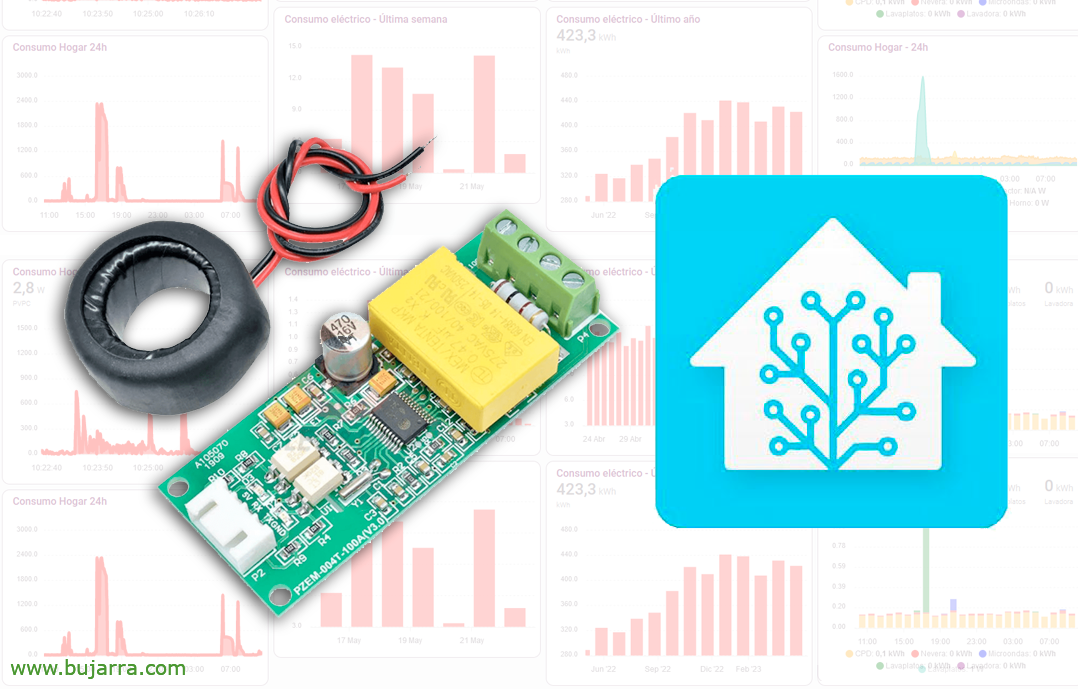Monitorizando Dell EMC Unity
This post is for those of you who have the privilege of having Dell EMC Unity unified storage, Well, Well, in the post we will see how we can ensure the availability of this storage cabin, That won't fail, But just in case, Let's check all the components!
So what I said, if you want to centrally monitor health, Dell EMC Unity Array Availability This is your post! At the end of the document we will get to know the status of your hardware, of the records, of the batteries, Caches, ventilators, Memory Modules… That there is nothing left to monitor and service a business!
Thanks to the 'nagios-unity' command’ We will be able to know the state of: Batteries, DAE, Disks, DPE, Hardware Array Status, System Status, Disks, Luns, Pools, the SPs, SSDs, ventilators, Power Supplies, Network Interfaces, Fiber Interfaces, SAS ports, IO Modules… We will install the utility by running 'pip install nagios-unity'. and these would be his possibilities:
/usr/local/bin/nagios-unity -h Unity plugin for Nagios.
Usage:
nagios-unity -H <HOST> -u <USERNAME> -p <PASSWORD> [--Catch it <CACERT>] <OBJECT>
Nagios-unity -h | --help nagios-unity --version Arguments:
OBJECT One of below values:
Battery, Dae, Disk, Dpe,
ethernet_port fan, fc_port,
io_module, Lcc, lun, memory_module,
Pool, power_supply, sas_port,
sp, Ssc, Ssd, System, array_hardware Options:
-h --help Show this screen.
-V --version Show version.
-C --cacert <CACERT> Unity CA certificates.
-H--host <HOST> Unity IP address.
-u --username <USERNAME> Unity User login.
-p --password <PASSWORD> Unity password.
-v --verbose show verbose logs.
Examples:
nagios-unity -H 10.245.101.39 -u admin -p Password123! Ssc
As we can see, the script is very simple, the IP address of the controller is passed to it, credentials with read-only permissions and we will validate ourselves to check different components, depending on the final argument we give. Well, we created the Command as always, since “Configurations” > “Commands” > “Checks”. And we will have something like this: the 'Command Line':
/usr/local/bin/nagios-unity -H $HOSTADDRESS$ -u USERNAME -p PASSWORD $ARG 1$
And all that's left is to create as many Services as we want to check from the Dell Unity booth, we will associate each Service with its argument.
And, after recording and exporting the Centreon configuration, we will be able to see how we already have one of our Dell EMC Unity perfectly controlled! From this moment on, any problem that could generate will be under control, being able to anticipate and correct before our users are aware 🙂
Well, with this and a cake… Thanks for following the blog, for sharing informative content on social networks, for wanting to learn every day and try to improve. Take care of yourselves! Many successes!
Hugs,