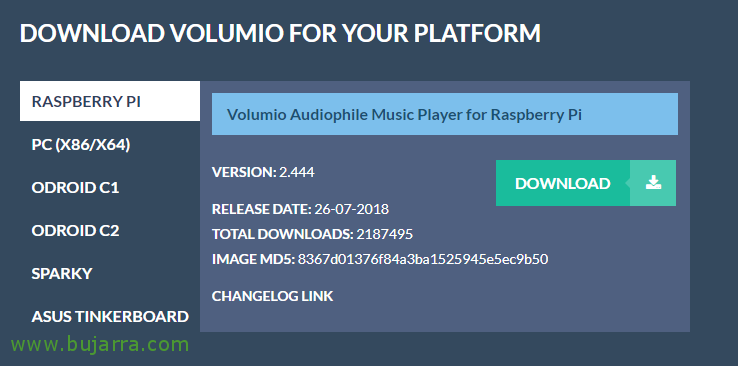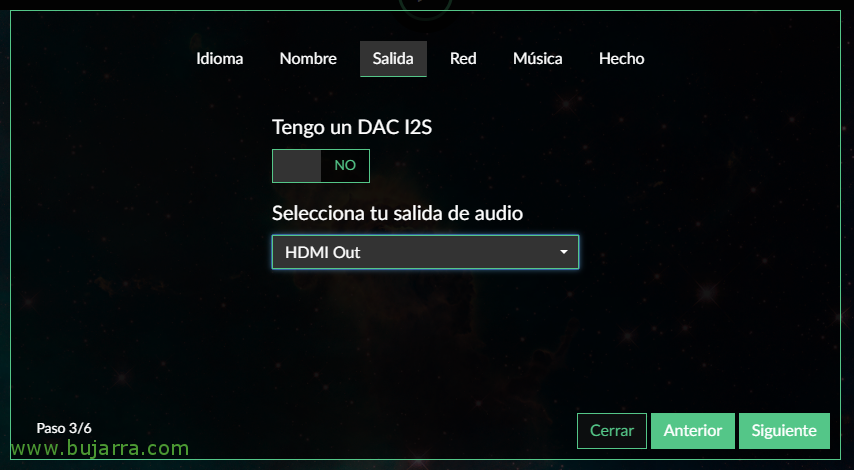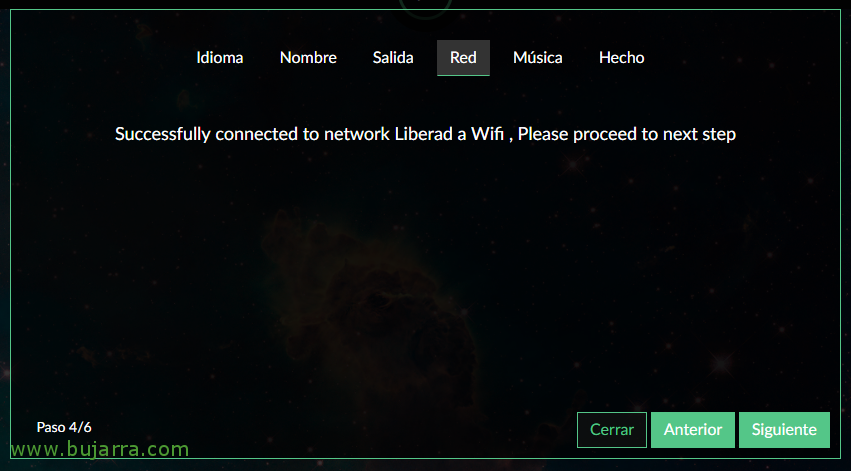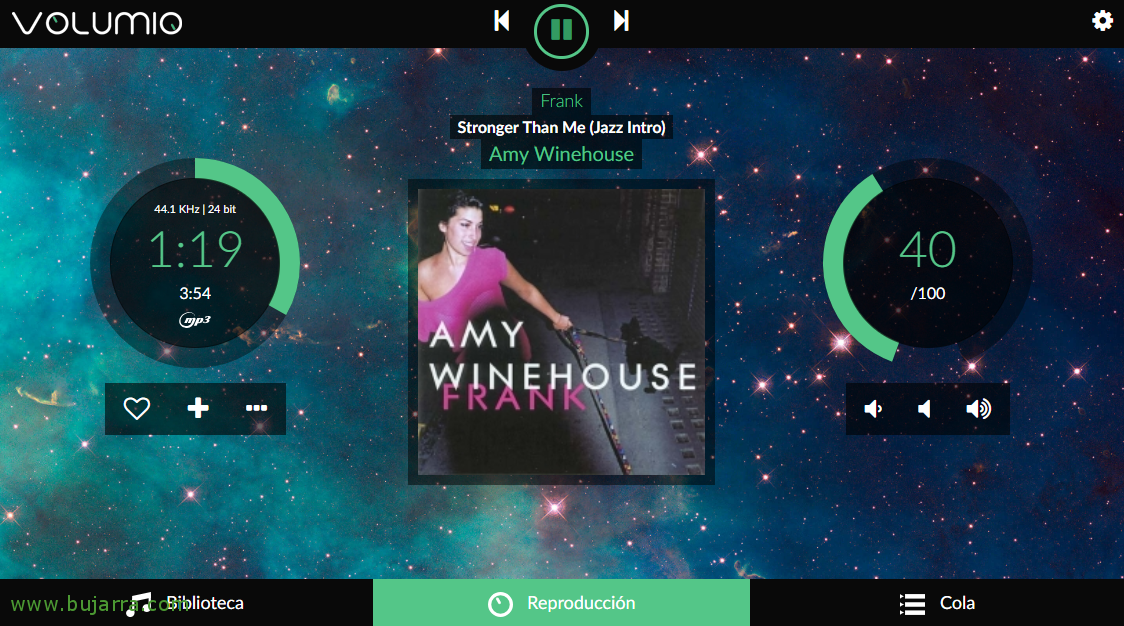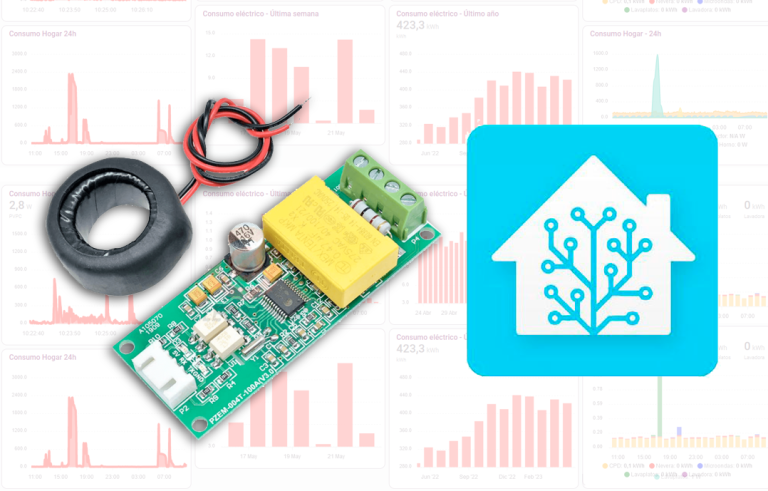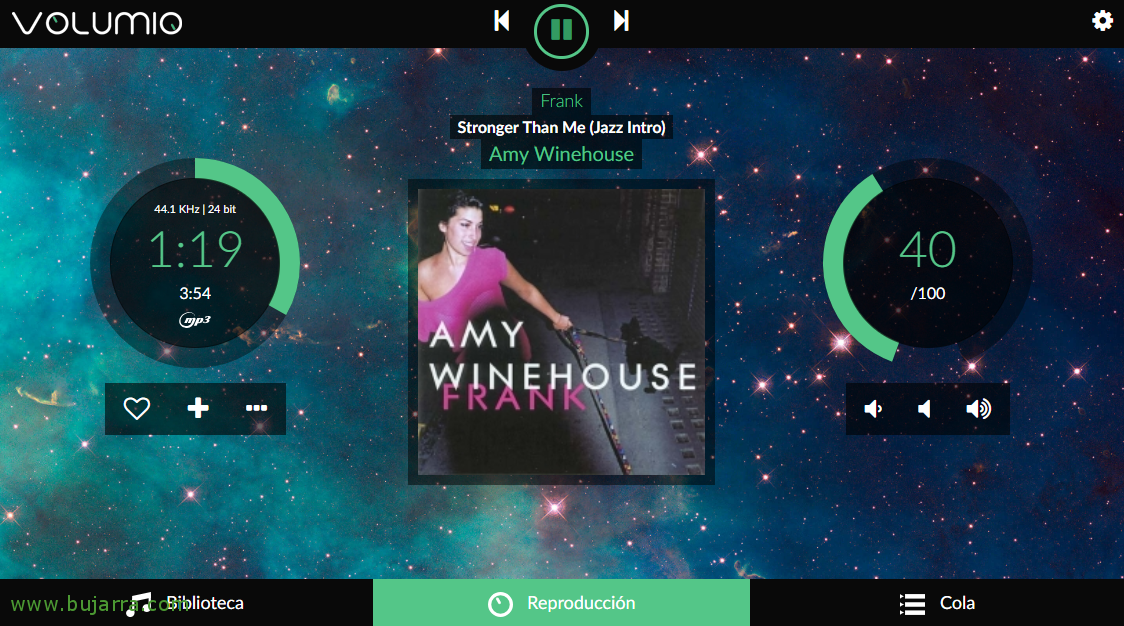
Riding Volumio on Raspberry Pi
I wanted to bring you closer to all those who don't know it a very interesting project, it is Volumio, A magnificent player and manager of our music, A real gem! It can be used for different projects where you require music and want an amazing interface to listen to your best music; I personally use it for the background music 🙂
Volumio via web interface (Ideal for touch screens), It will allow us to control and play our music in the simplest way, we will scan our folders with music and create a catalog with the Authors, Disks, Type of music… let's say it's the Kodi for music environments! It also has a few interesting plugins to give you more flexibility, and if you have a Spotify Premium account go, Don't let it go any longer and then you enable that plugin 😉
Well, After more than a brief introduction, let's get to it, us Download the version that interests us about Volumio, as you can see I will do it on a Raspberry Pi, and the easiest thing to do is to download the image with all the installation done, we could still mount Volumio in a virtual machine, on an x86 or x64 PC, Odroid, Sparky or the Asus Tinker Board among others!
After downloading the image file, Record it to an SD Card, connect it to the Raspberry Pi and turn it on, In a couple of minutes we will have everything ready! We connect a network cable and open a browser to the IP address that the Raspberry has at that moment. We start a wizard to set it up,
We give a machine name to the Raspberry Pi,
On Departure, We will configure the audio output by which device we want, whether analog or HDMI, or if we have an I2S DAC amplifier…
If we want to connect via Wi-Fi it is time! We select our network, We enter the password and that's it!
Good news, We continue with the assistant, “Following”,
Now we can if we want to put a folder where we have music, whether it's a USB device that has Volumio tapped or a shared folder on a NAS or whatever, we enter the IP address, Folder Name, type of resource and if necessary enter access credentials.
A message will appear that will begin to search and scan the music stored in that resource,
If we want to make a donation, It is now that the effort of the community is appreciated for its time,
And nothing, I'll let you find out how it works, I bet my right hand that in less than a minute you will know how to move through the Library of our content, Play any song, or create custom lists… You will see in a next document how to extend this type of project… How to set up a mobile-controlled multi-room system… And of course, create a Volumio app on your mobile, You'll see that more intuitive interface!
By the way, The default user of the system is Volumio with Volumio password, We will use it to access the equipment locally. And if you need, to enable SSH and be able to remotely access this Raspberry Pi, We will do this by creating an empty file or with any text, called: '/boot/ssh'.