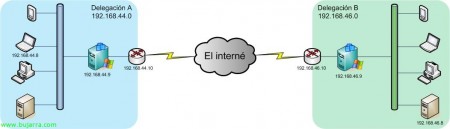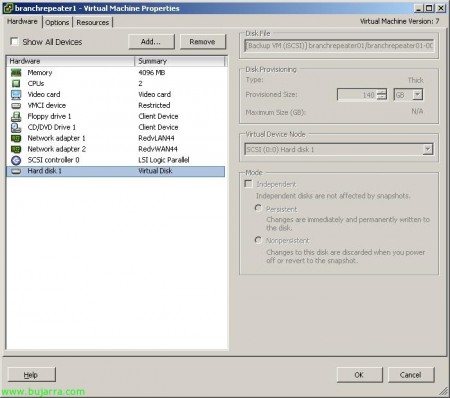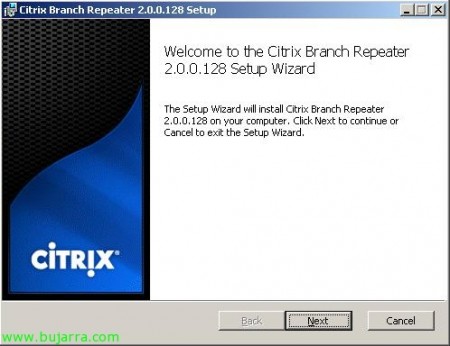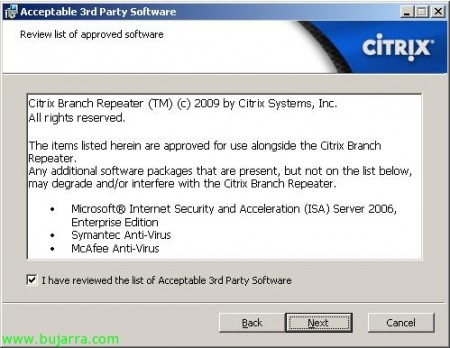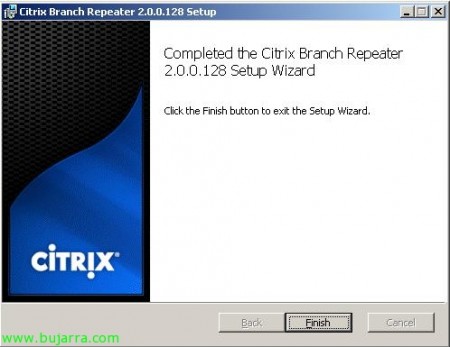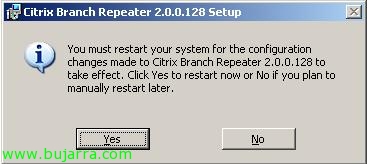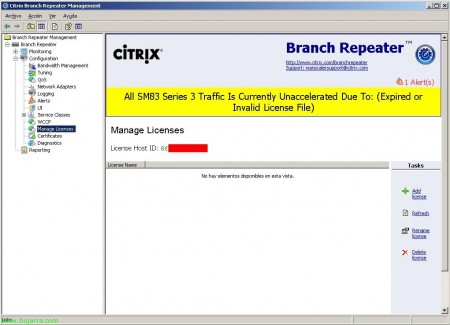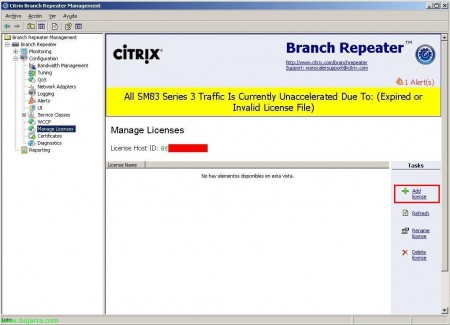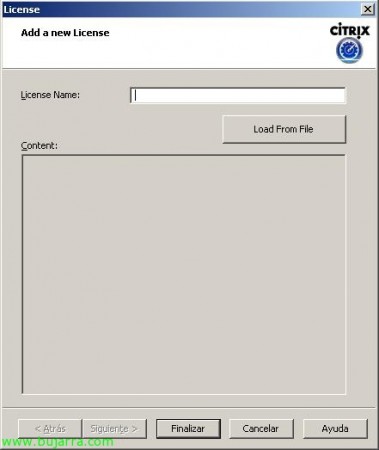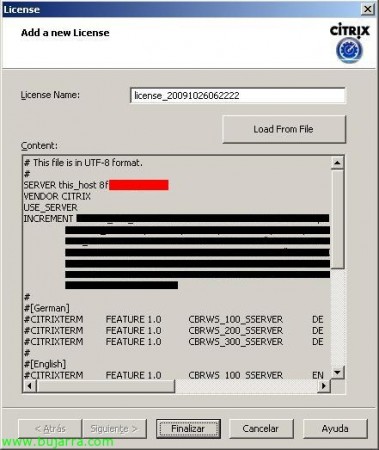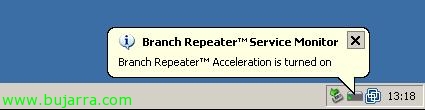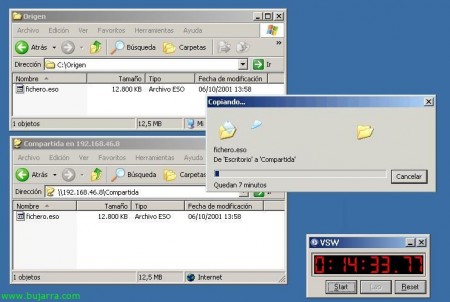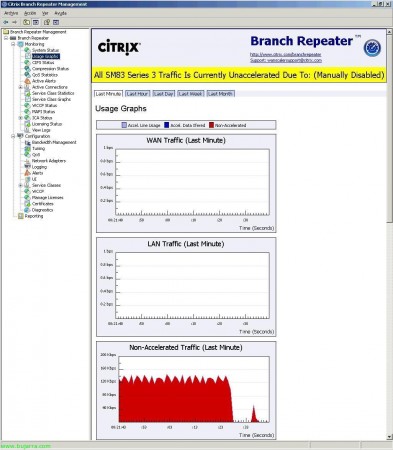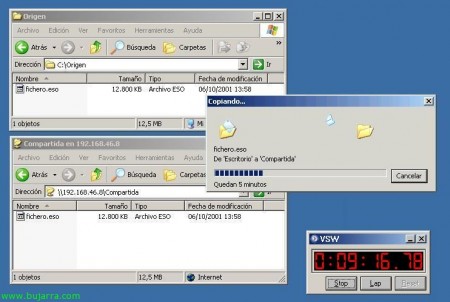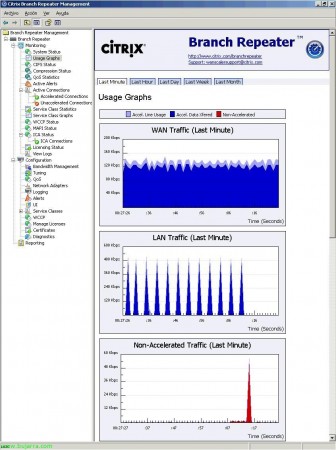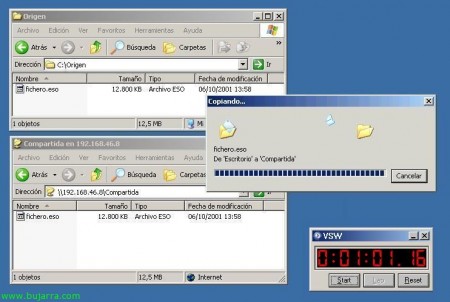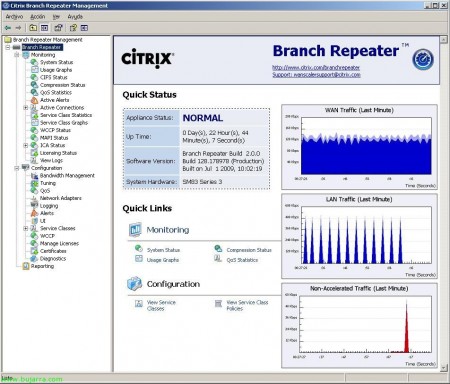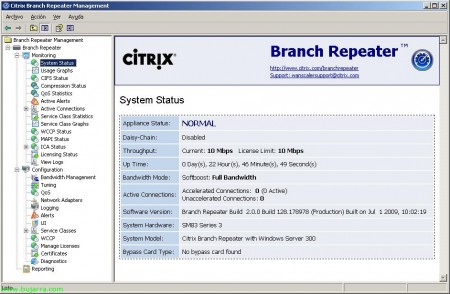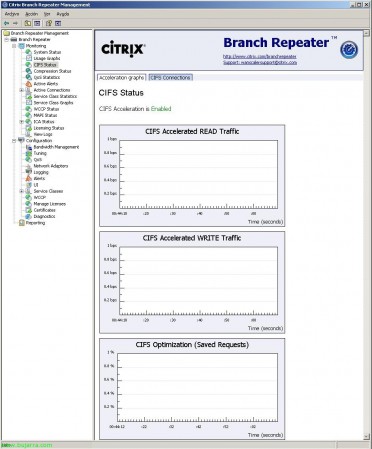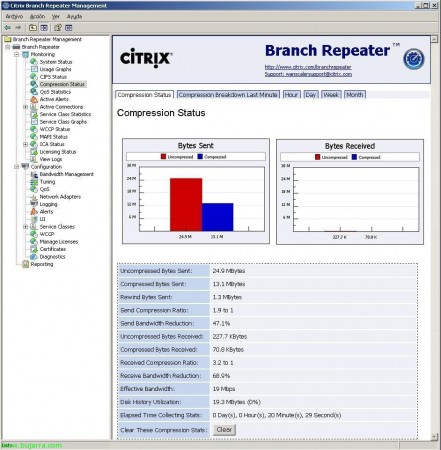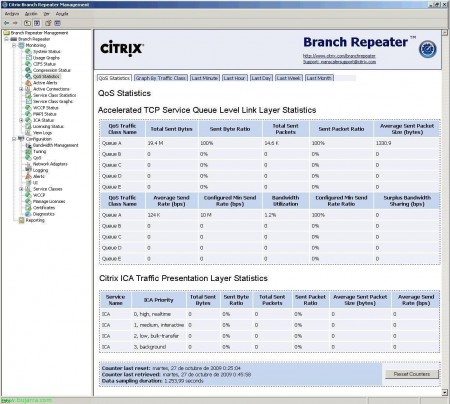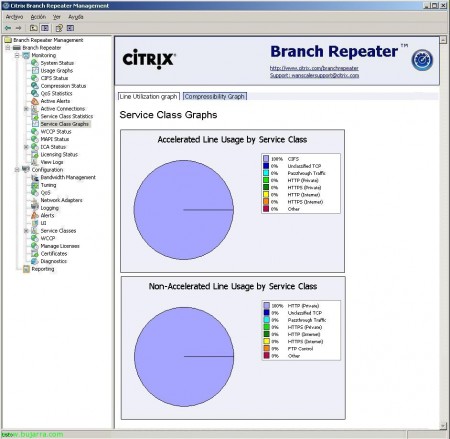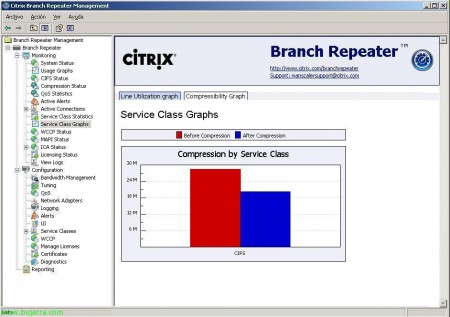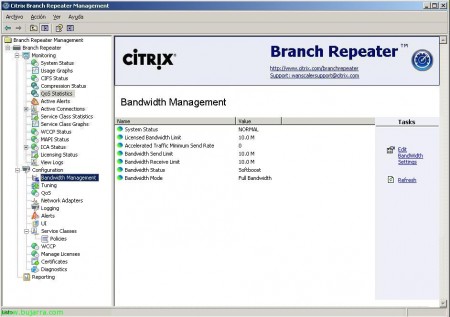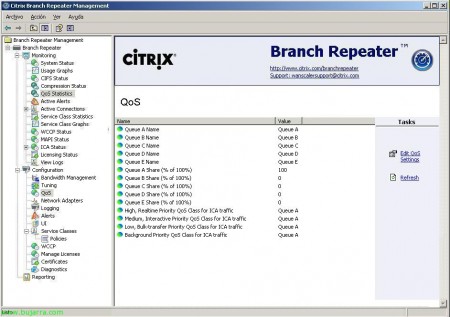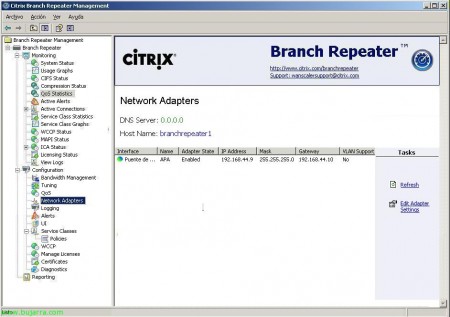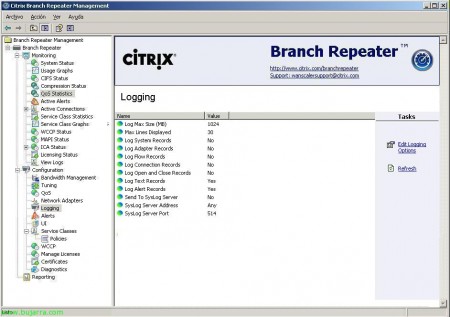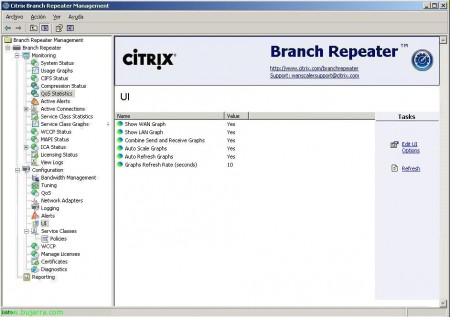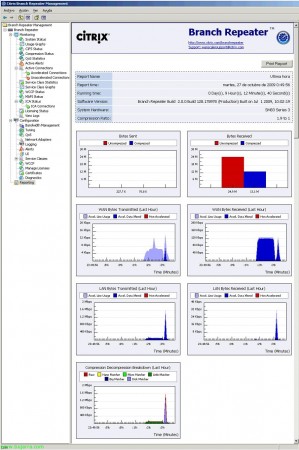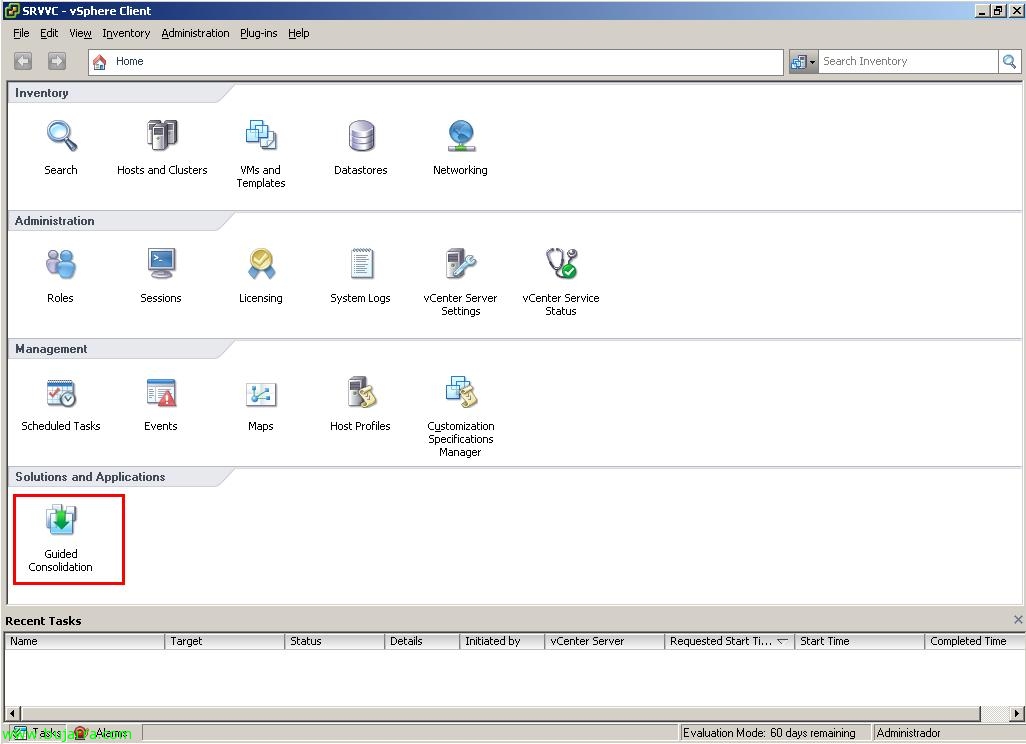Using Citrix Branch Repeater (WanScaler Virtualized!)
We start, for those of us who knew the Citrix WANScaler product which is a physical appliance, Citrix has now renamed this product to Citrix Branch Repeater. This product is available in its apliance version as until now and also in an apliance under a Microsoft Windows operating system 2003 o Windows 2008. This product and its family are traffic optimizers, This is, if we have several delegations and there is traffic between them, With these products we can save exaggerated times when sending files or any type of traffic, since Branch Repeater will optimize all traffic that passes through, based on package optimization, by packet frames, caches data structure, and when more packages with the same patterns pass through, that data will not be sent, since he has them searched.
This would be the Citrix family of products that optimize network traffic:
Citrix Repeater Appliance, this is the old WANScaler, it has simply been renamed, is an appliance that optimizes the traffic that passes through it. Citrix Branch Repeater Appliance, It's still an appliance, but it can run under a Microsoft operating system, be Windows Server 2003 o Windows Server 2008, Idem, it also optimizes traffic. And finally Citrix Repeater Plug-in which is the client that is installed on a remote computer, someone who does not have a fixed office or is on the move, this client will connect to the Citrix Repeater Appliance, also called WANScaler client.
This would be one of the most popular appliance models, There are several models depending on the needs we have, doc oficial.
This is the design of the tests that we are going to carry out, The laboratory that I have set up. I have connected my Citrix Branch Repeater in each branch, One leg to the network where my users are and the other leg to the router/firewall, The device will behave transparently as it will not route, behaves like a bridge. In the event of an appliance crash, Nothing will happen as the Ethernet ports will allow data to pass through. This lab can be set up pretty easily without any extra hardware, if we have a virtual environment it will be enough for us, This is what we will see in the document, How to Virtualize Citrix WANScaler or Citrix Branch Repeater on a Virtual Machine, obviously, we will have to have two virtual machines prepared with Citrix Branch Repeater that we will download from the Citrix website. And between both appliances, we can put in a virtual machine of WANEm to emulate a WAN connection and be able to perform all the tests we want, with this WANem VM we will be able to configure the joint that interests us between both servers/both networks/both delegations. We can configure any type of line, How to assemble it, More info here: http://www.bujarra.com/?p=1817,
That's what this document is about plus the product explanation, how to mount it in a virtual environment and be able to simulate or put it into production to accelerate WAN traffic.
Well, seeing what the connection between the two delegations would be like, All that's left is to set up the virtual environment, I'll virtualize it with VMware, on an ESX VM (of course, XenServer or Hyper-V can also be used). This would be the virtual hardware that would have to be configured to the virtual machine, with at least two network cards, 4Gb of RAM, 2 Virtual CPU's and a hard drive with at least 135Gb of free space. Once we meet these requirements, we install a Windows Server virtual server 2003 R2 SP2.
Once the operating system is installed, A bridge must be mounted between your network adapters, We're going to the “Network connections”, Select the two nets and right-click “Bridge connections”,
… Wait a few seconds…
And we configure the network connection “Network Bridge” to be able to manage this server remotely, since it is not necessary for the network to be configured. Once the bridge is set up, Citrix License Server Must Be Installed, He has nothing, By getting him off the Citrix website and installing it would suffice.
Vale, Once assembled, we download the installer of “Citrix Branch Repeater” of the Citrix website, We download it and install it on the server. It's another MyWife-style assistant, “Next”,
We accept the license “I accept the terms in the License Agreement” & “Next”,
We accept third-party license, “I hace reviewed the list of Acceptable 3rd Party Software” and “Next”,
Select the directory to install Branch Repeater, Default “%ProgramFiles%CitrixBranch Repeater”, “Next”, Be careful where we install it, we need at least 135Gb of free space.
Pressed “Install” To install the product,
… Wait a few seconds…
And that's it, Click on “Finish”,
To get it up and running, We need to restart the server, so as soon as we can we restart it.
Once we have restarted the server, we will see how it tells us that the traffic is not speeding up because it does not have a valid license ('All Traffic Is Currently Unaccelerated Due To: Expired or Invalid License File').
So the first thing is to open the admin console to license our Branch Repeater, Open “Citrix Branch Repeater”,
We have to go up to “Branch Repeater” > “Configuration” > “Manage Licenses”, and we have to write down the 'License Host ID'.
Let's go to the MyCitrix website, activate and assign our purchased license by entering the 'License Host ID'’ how to 'Citrix License Server Hostname'. Once the process is completed, we can download the .lic license file.
Back to our console, in the same place we were in license management, Click on “Add license”,
Pressed “Load From File”,
Select the .lic file that we have downloaded & “Open”,
Once entered, Click on “End”, We will do this process at least a couple of times, one on each Branch Repeater server.
Once we have licensed the Citrix Branch Repeater, it will indicate that traffic would already be accelerated “Branch Repeater Acceleration is turned on”, So with this in principle we would already have our optimization system set up, with this it would already begin to accelerate traffic between our delegations, Doing nothing else.
For example, if I move a 13Mb file between my delegations that are connected to an ISDN network, it will take about 14 minutes and 33 Seconds. This with unenabled acceleration in Branch Repeaters,
We can see that compression is disabled by seeing the message 'Traffic Is Currently Unaccelerated Due To in the console: (Manually Disabled)’, Logically because I have manually stopped this acceleration and because we see in the graphs that non-accelerated traffic comes out (Non-Accelerated Traffic).
If we enable acceleration, we will see that the same file before it took 14:33″, Now it takes a little less time, Exactly 9:16″, approximately one 37% less, But, well, This is why it is the first file I send, He has nothing cached, has no generated patterns… as soon as there is more traffic, in principle the behavior will be for the better.
We check in the graphs that everything is correct and that traffic is being accelerated.
If, for example, we send the same file again, as it will already be searched it will hardly take long, you will simply have to perform checks to see if it is exactly the same file, or just send the modifications.
Well, As we already see, with hardly any configuration, both Branch Repeaters already accelerate traffic flowing between both appliances (or in my case Citrix Branch Repeater virtual machines). Now we see all the screens that the Admin console has, which is divided into two parts, one of monitoring (Monitoring) and another for configuration/administration (Configuration). If we click directly on “Branch Repeater” it will show us a summary of the status.
In “Branch Repeater” > “Monitoring” > “System Status” we see the status and information of Branch Repeater,
In “Branch Repeater” > “Monitoring” > “CIFS Status”, We have two graphs, one of acceleration and one of the connections, important, to see if there are any unaccelerated CIFS connections, which is the protocol used today as a substitute for SMB, (Common Internet File System).
In “Branch Repeater” > “Monitoring” > “Compression Status”, We will see time graphs of the state of the acceleration, whether it compresses or not, and what is the ratio, Reducing bandwidth, Everything that is sent, Receives…
Another type of compression status graph,
In “Branch Repeater” > “Monitoring” > “QoS Statistics”, is where we will see the use of the different queues that we have (priorities),
And here the same thing but represented in a graph, Since I don't have queues configured with priorities, everything will come out of the default queue,
In “Branch Repeater” > “Monitoring” > “Service Class Statistics”, We have the statistics of the defined services, Currently accelerated connections, the total, Accelerated bytes and accelerated packets.
Exactly the same in “Branch Repeater” > “Monitoring” > “Service Class Graphs”, on the “Line Utilization graph”, but with usage graphs by service, in my case it is seen that all the accelerated use has been of CIFS, For example.
And on the “Compressibility Graph” is the compression graph by the classes of service,
If there is any leftover “Configuration” Right-click “Backup or Restore…”, We can make a backup of our configuration so that we can later recover it if necessary,
In “Branch Repeater” > “Configuration” > “Bandwidth Management” is where we will define the bandwidth we currently have, obviously, We will be limited by the license we acquire. A 90% of our real connection.
In “Branch Repeater” > “Configuration” > “Tuning”, Well, that's it, to tune a little more if our Branch Repeater 😉 is needed
In “Branch Repeater” > “Configuration” > “QoS” is where we set up priority queues for services or protocols.
In “Branch Repeater” > “Configuration” > “Network Adapters” where we could edit the properties of the server's network adapters.
In “Branch Repeater” > “Configuration” > “Logging” we will configure everything related to the LOG's.
As well as alerts and configuration parameters go in “Branch Repeater” > “Configuration” > “Alerts”,
In “Branch Repeater” > “Configuration” > “UI” We will configure what we want to be seen on the main screen,
In “Branch Repeater” > “Configuration” > “Service Classes” We can create new services or edit existing ones and configure if we want them to speed them up as well as what type of compression we want and assign it to some queues or others to give them more or less priority.
“Branch Repeater” > “Configuration” > “Service Classes” > “Policies”, We will be able to configure more parameters in the services, being able to assign the source networks, destiny, Port of origin, Destination port, if it is bidirectional…
In “Branch Repeater” > “Configuration” > “Reporting” we can create reports of the use of the Branch Repeater that we can use to check if everything is correct, if compressed correctly, if there is no more traffic than there should be… being able to configure them for periods of time.
Example of a report generated on the test equipment I have set up,