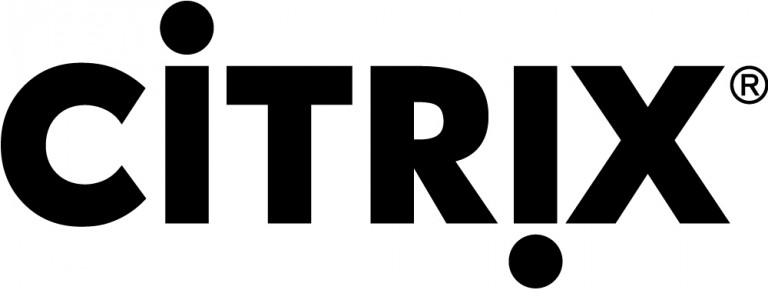USMT Application (User State Migration Tool)
This application will help us to migrate user profiles, either from one computer to another or to migrate the machine from a Microsoft Windows XP operating system to Microsoft Windows Vista, or directly if we are going to migrate from a Workgroup to a domain, or from one domain to another. All the information will migrate to us, User profile settings and data, are certified or are files encrypted by him (EFS), as well as ACLs (Access Control List) of the files… We can also do this using variables or XML configuration files.
The first thing to do, is to download the tool from the Microsoft to begin your installation. We will have to install it as the machine administrator, We will have to install it on the source machine and also on the destination machine; with this we will be able to export the profile (through ScanState.exe) to a .mig file (compressed) with all profile data of a specific user or all machine profiles (or the profiles we indicate). Later we will have to import (using the LoadState.exe command) profile on target machine with USMT already installed. “Next” Pa’ Install,
“I Agree” to accept the license agreement & “Next”,
In this case it will be USMT 3.0.1 o User State Migration Tools 3.0.1, and the default directory of the installation will be “C:Program ArchivesUSMT301”, “Next”,
… We wait while it is installed…
List, Click on “Close” to end the wizard,
Well, we have to go through the command line to C:Program ArchivesUSMT301, there we will have the command to be able to export the configuration of the users of this computer (Origin Team) using the ScanState executable, If we run 'scanstate.exe /?’ We will have the help of the possible commands to export the profile that interests us, or all those that interest us, as well as generate an XML file with the answers in case you want to automate it to perform this task with many users. Eye, we won't do it by logging in with the user we want to export! 😉 In my case the source computer is a Windows XP,
In my case to export only one user named 'nheobug’ From the domain 'Bujarra'’ (excluding the rest of the users of the source machine) a 'cervezaduffdatosnheobugusmt’ with all files that are encrypted with EFS, to continue if there are errors and to generate a Log in C:LOG_USMT:nheobug.txt, We will do it with the following command:
ScanState.exe cervezaduffdatosnheobugusmt /ue*.* /ui:bujarranheobug /c /efs:copyraw /v:5 /l:C:LOG_USMT_nheobug.txt
ScanState.exe SITIO_PARA_ALMACENAR_EL_PERFIL /ue*.* /ui:DOMAINUSER /c /efs:copyraw /v:5 /l:DIRECTORY
… wait a few minutes while you pull out the profile and compress it…
Ok, correct,
We check the file that has generated us, In my case small, since I have almost nothing in that profile, not even files in the Desktop or My Documents.
Now we must go to the destination team, in which we want to import the profile, in my case it is a Windows Vista, We install on this equipment USMT as well, we go by command line to C:Program FilesUSMT301 and run 'LoadState.exe /?’ it will show us other options to import the profile(s) that we indicate.
What I said, to import the file from before, it would be enough to execute:
LoadState.exe beerduffdatosnheobugusmt /l:C:LOG_USMT_nheobug.txt /v:5 /c /ui:Bujarranheobug
LoadState.exe SITIO_DONDE_ESTA_EL_PERFIL /l:DIRECTORY /v:5 /c /ui:DOMAINUSER
… We wait while we care…
And that's it, Now all that remains is to log in to this computer with that user, and check that it has the same profile it had before. This procedure is valid for both Windows XP and Windows XP migrations or Windows Vista. For more info on Microsoft 😉 Technet