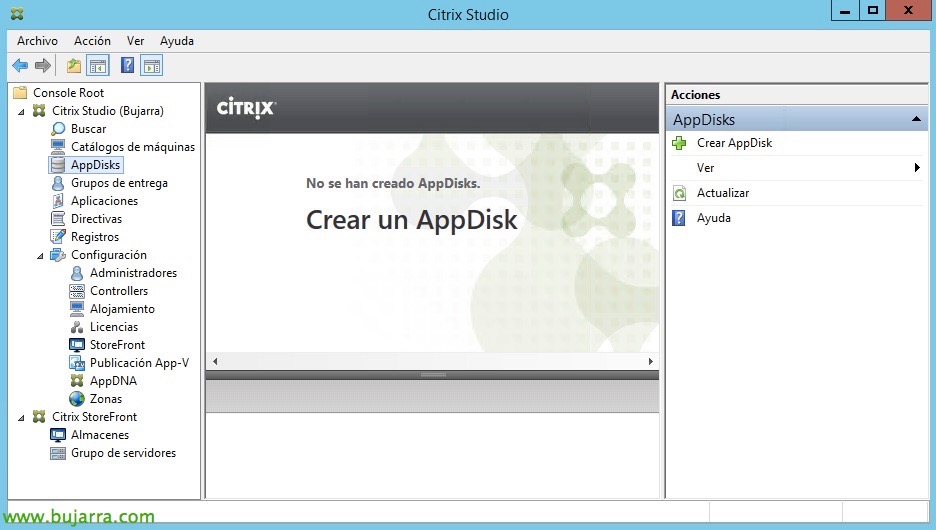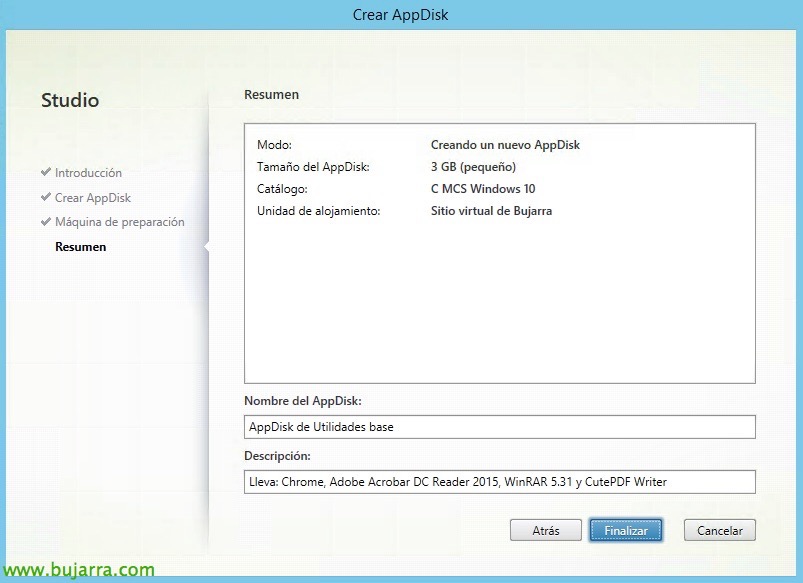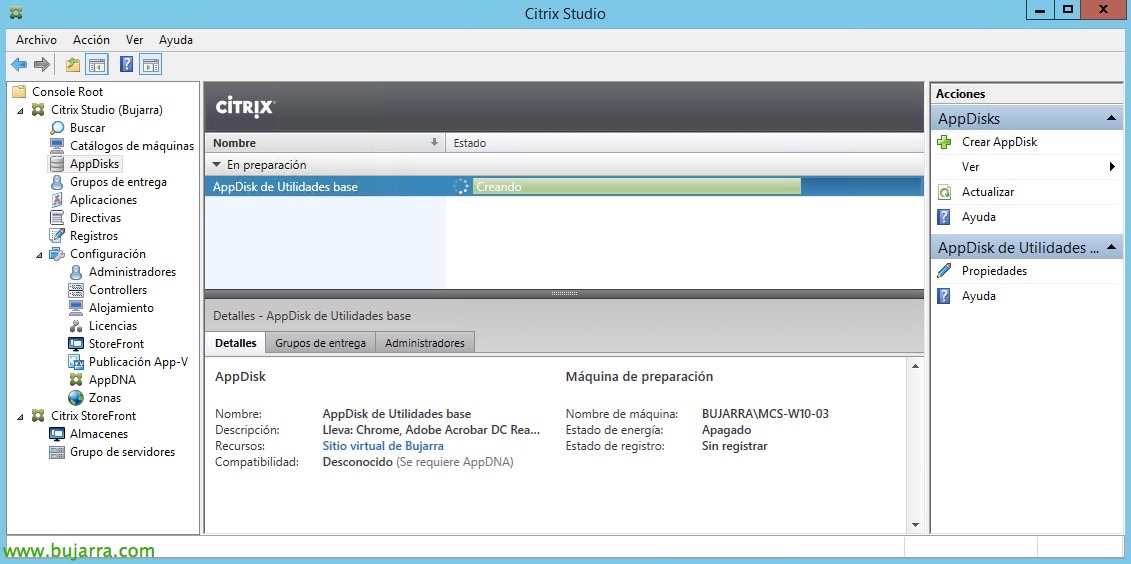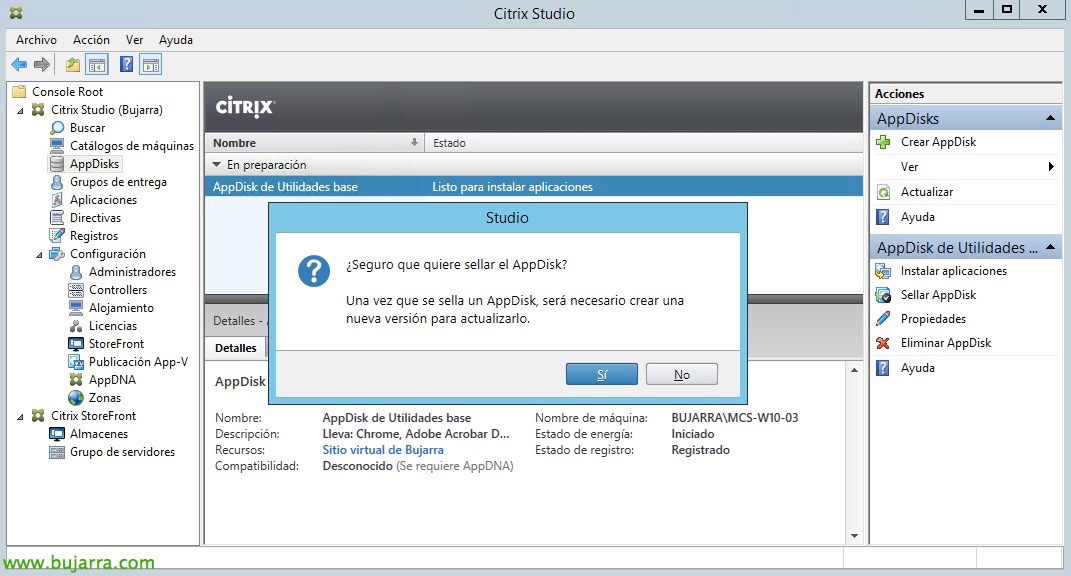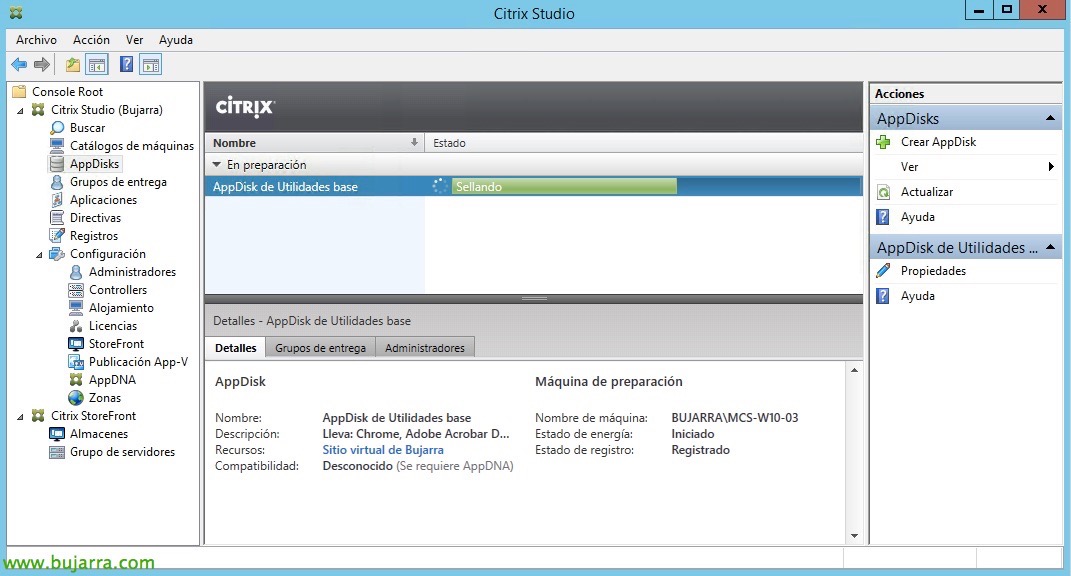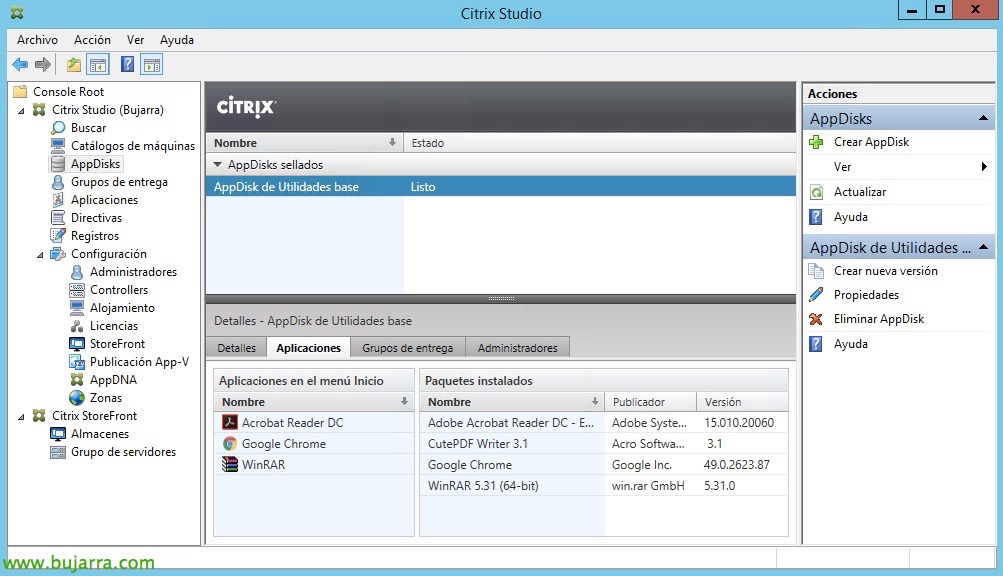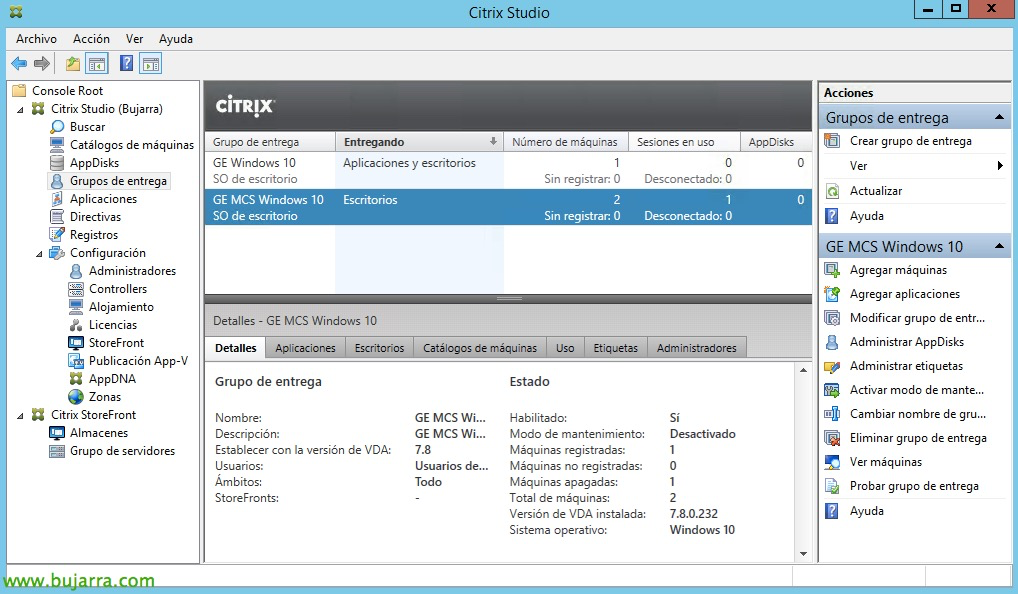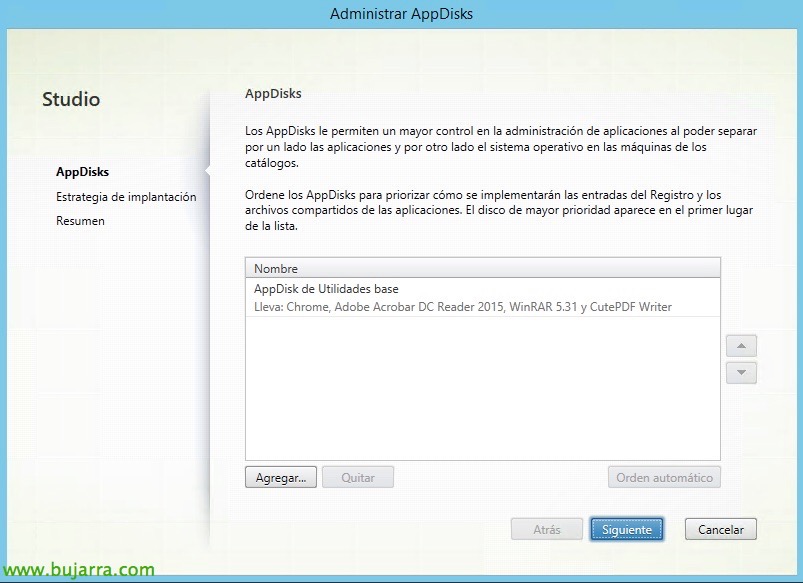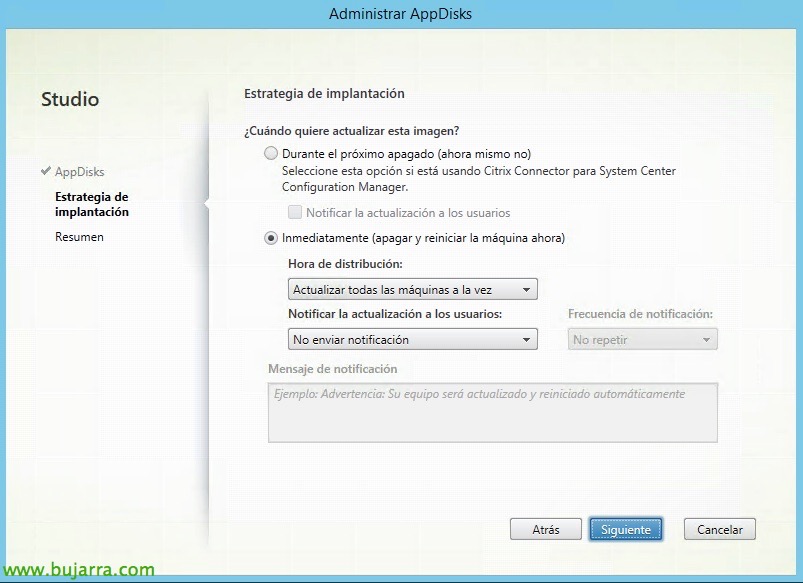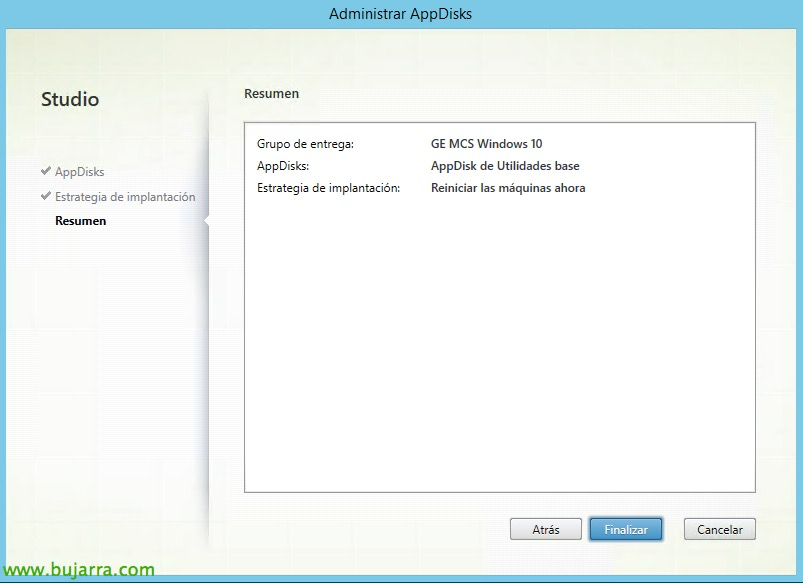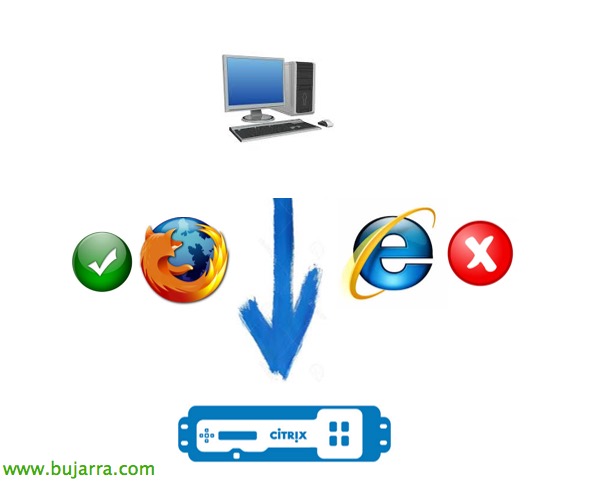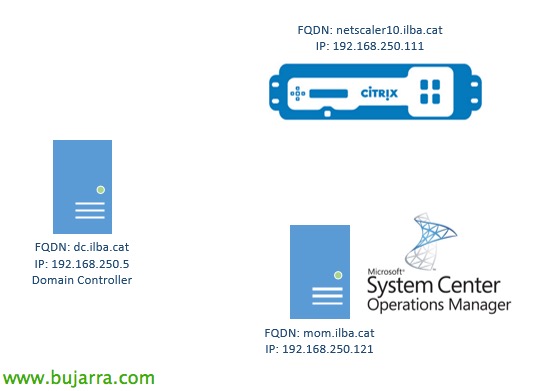Using Citrix AppDisk
I'm going to leave you a post with one of the great novelties that the version has brought us 7.8 from Citrix!!! We now have the ability to add application layers to OS base images, both Desktop and Server, so we can have a base image and customize them with different layers of applications to deliver them to different departments. Let's go, A marvel, We will be able to add as many layers of applications as we are interested in, or update them individually and only manage a base image!
The ideal, if we have a Platinum license, would be to integrate it with AppDNA, since it will analyze each layer and confirm compatibilities before we deploy them to the desktops. The pity is that I don't know where I left some screenshots with AppDNA working to show you what I tell you… The operation as we see is very simple, Windows will not find out that it has several disks but only one, and will be the agent (The kernel driver) the one who makes the redirects between the virtual disks.
Getting Started, from the Citrix Studio console, We'll look at a new menu item called “AppDisks”, from there we can manage them, and first we will add them, Click on “Create AppDisk” to create our first application disc!
“Do not show again” 😉 & “Following”,
Select the size of the disk that we will use to save this layer, We will select the size we need, we choose between 3Gb, 20GB, 100Gb or we customize it.
We select from a catalog with random type machines from MCS (Machine Creation Services) o PVS (Provisioning Services), it will use a machine from that pool to assign the disk to it and it will dump all the changes that the app will need to work properly.
We give the album a name & description, In this case I will create an album with several apps, that it will not be normal, since these applications are assumed to have them installed in the base image, and in principle we will use these disks to assign applications individually.
We wait while you create the base disc…
When the disc is ready, we can click on “Install apps” to put the disc on a desktop and any changes that the OS receives will be written to that disc.
It tells us to proceed to connect to that particular VDA Desktop/Server to install the application we intend to, “Close”.
List, we enter the VC and make the necessary changes, Either install/configure the app,
Once we have finished installing the software, we will return to the Studio console and click on “Seal AppDisk”, It will confirm if we close the album definitively, “Yes”,
We wait while he seals the disc…
And when you're ready, We can continue! we will be able to see the installed applications on each disk, Its versioning, if we have AppDNA configured, we will check its health, the assigned delivery groups…
So, since “Delivery groups” We will now be able to assign the application disks that we have created, Click on “Manage AppDisks”.
On this screen we can assign the disk layers and prioritize between them, The higher disc will have more priority and will therefore be the one that applies the last changes to the disc or register. “Add…”
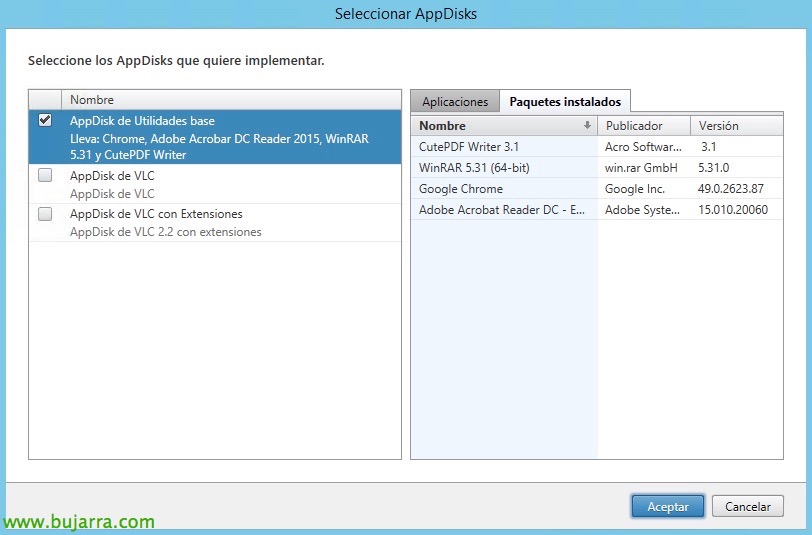
We will get all the application disks, we select the ones that interest us & “Accept”,
“Following”,
And we must select when we want the images of these VDA desktops/servers to be updated, In this case I don't have anyone working now, I will be able to update them immediately, otherwise, We can always schedule the deployment of this new app disk or do it gradually, as well as waiting for them to be turned off when they are turned off the next time that they are automatically updated.
We confirm that everything is correct & “End”,
And nothing, Once the desktops are available again, we will be able to access them as always, and we can be amazed and see that we have the applications that we indicated above that do not go in the OS layer, if not on an individual disk layer!!
And nothing, we will be able to create a new version on an AppDisk, which will be nothing more than cloning the layer and we will work on this new one as if it were a new and independent one, we'll assign it back to an MCS/PVS machine catalog so we can update the application or whatever!