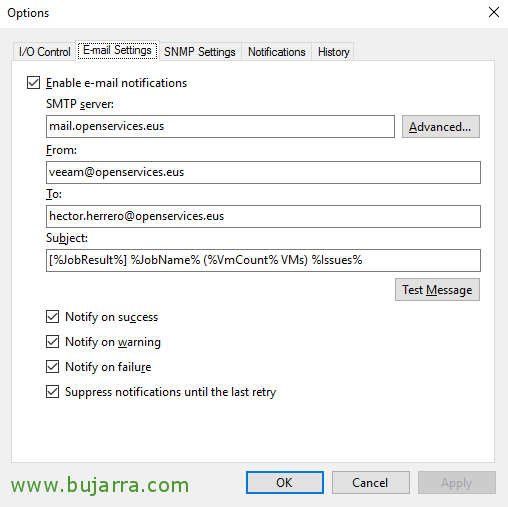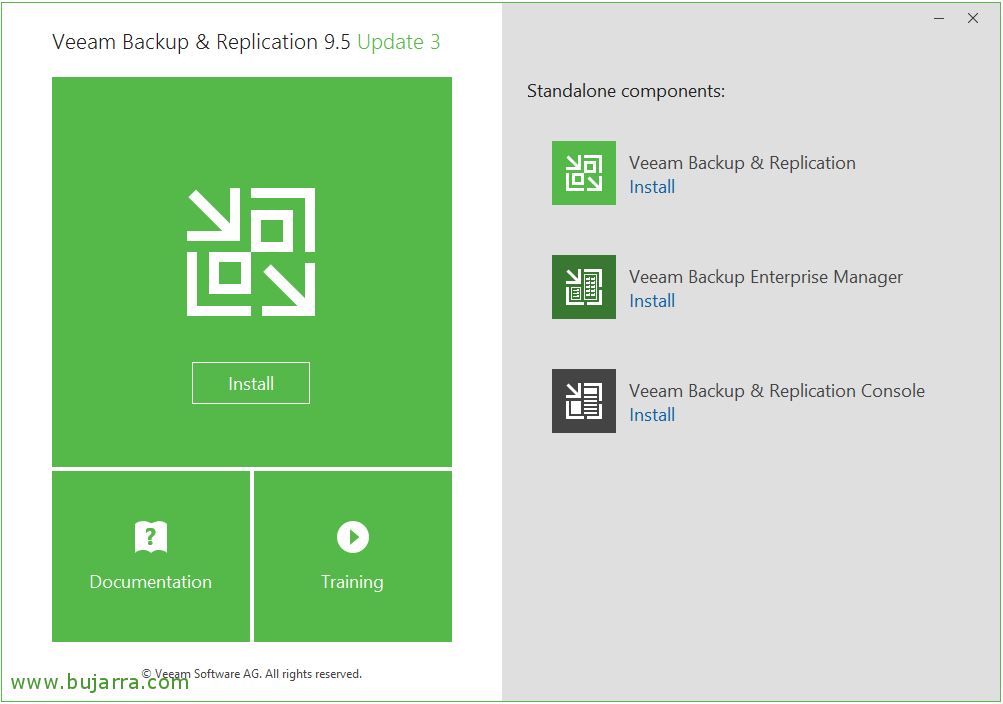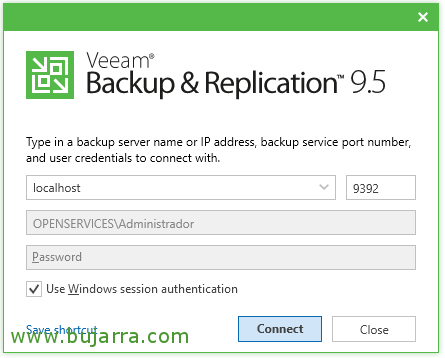Veeam Backup & Replication 9.5 – Initial setup
Well, In this short post, we'll look at the initial setup required by Veeam Backup & Replication to start it, We will see how to install the license first of all to have a visualization of all the options of the product and then we will see some general options that will surely be interesting to you!
In the previous document we saw how to install Veeam Backup & Replication 9.5, In this document, as I say, we will take a brief initial tour of
Well, very basically, if we click on the Veeam Menu, We have the following options:
- Manage Credentials: From here we can manage all the credentials we need in our Veeam environment, Users who have access to repositories, users to manage ESXi or vCenter or Hyper-V…
- Manage Passwords: There we will store the encryption keys if we are going to use them.
- Manage Azure Accounts: Where will we have our Azure access users?.
- General Options: We see it below, But that's basically where we'll come in to manage load control, enable email or SNMP notifications, where we can modify parameters
- Users and Roles: It will be where we will manage access to Veeam, where we will define which users can access and with what privileges.
- Configuraton Backup: In this menu we can manage if we want the Veeam configuration to be backed up as well, By default it is enabled and daily at 10am it is stored in our main copy repository.
- Console: This is great, from here we can open a Veeam Backup and Replication PowerShell console to run any script… it also has a couple of very convenient icons to connect by RDP or SSH with a Putty to our servers.
- Color Theme: Interesting option for anyone who wants to change the color of the Veeam theme, But what would become of us without that green…
- License: This option will be where we add our Veeam licenses, This will unlock menus and we will be able to see and access all the options that we have contracted.
- Help: We will have to come here if we want to collect information to send to Veeam Support, or if we are looking for documentation online.
In the General Options, in the first tab, in “I/O Control”, It will be interesting to know that we will be able to choose the working method if we allow copies or replicas to be made in parallel of the virtual disks or sequentially, we can also control storage latency to stop new tasks or speed them up if necessary.
In “E-mail Settings” we will have the base configuration so that Veeam can send alerts by email, Here we will configure the mail server that we will use, as well as authentication, safety… We will be able to choose what type of notifications we will enable and then in each task we will be able to customize whether or not we are interested in receiving notifications. Click on “Test Message” to validate!
And well, to review something interesting, on the “Notifications” We can specify the values of certain settings as well as if we want it to warn us when a repository is running out of free space, o Datastore or Virtual Machine Free Spaces, as well as to periodically check if there are product updates so that we can manually install them.
And well, This would be the overview, where in other posts we will see what we can do. We'll scroll using the menu on the left to manage different sections of the Veeam Backup product & Replication. The interface is very simple and intuitive, you will see, Come on another day we continue to set up the whole racket, I hope it is of interest to you!