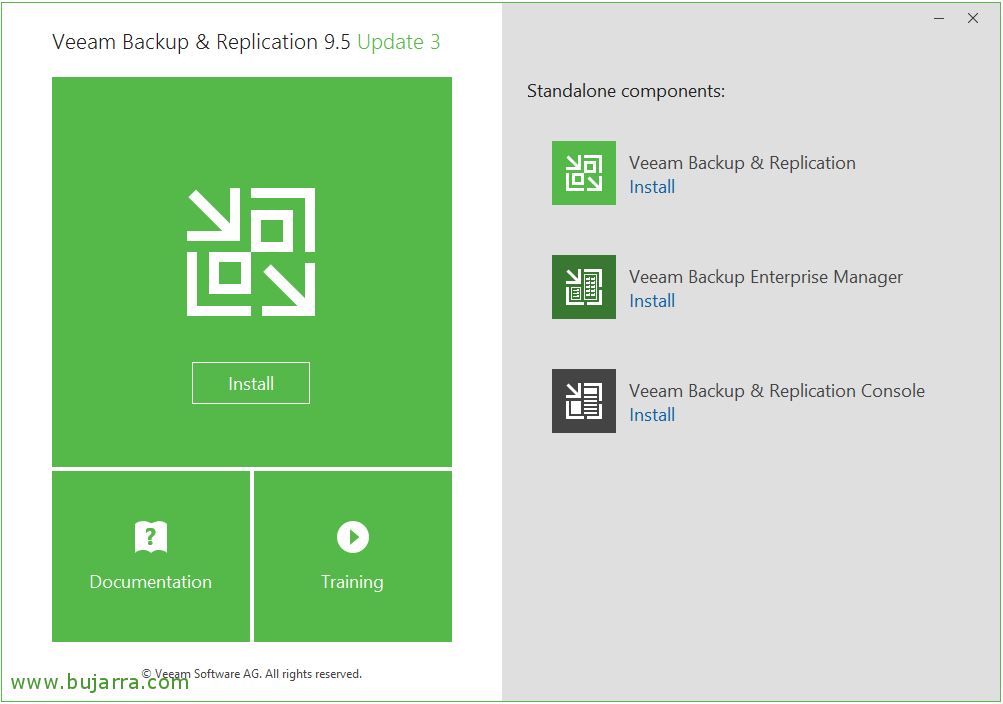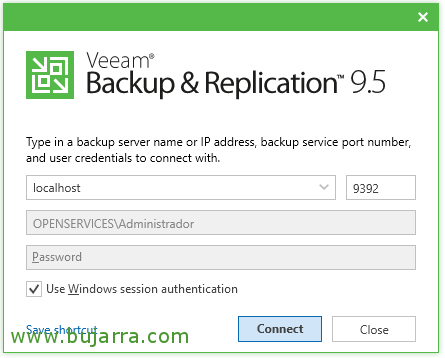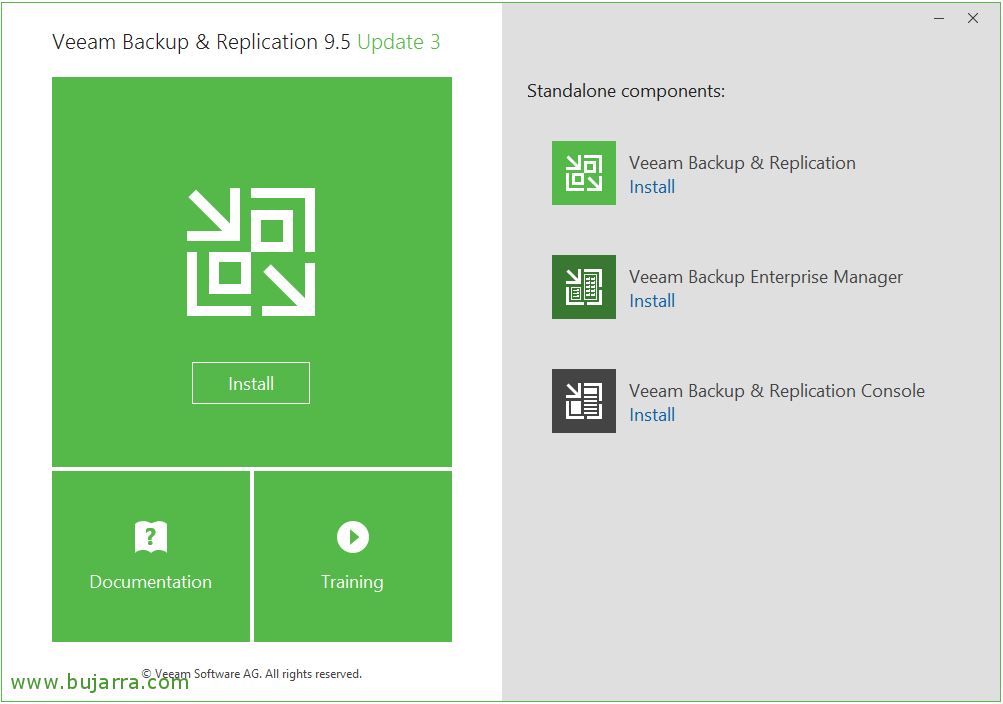
Installing Veeam Backup & Replication 9.5
Very good to everyone! I was looking forward to doing a full series of Veeam Backup & Replication, One of the best solutions in terms of supporting our infrastructures, both physical and virtual, You already know. I was waiting for the version 10 to do it, but as we see day by day the great news that are included in the Updates, Well, I've dared, So let's go with a series of posts where we will see how to get started and how far we can go with Veeam Backup & Replication 9.5!
What I said, empezamos hoy con el proceso de instalación de Veeam Backup & Replication 9.5, en este caso ya con el Update 3 integrado, Yes? En otros documentos veremos cómo crear y configurar nuestras tareas de copias de seguridad o de réplica, unidad de cinta, qué nos permiten los agentes de Veeam, integración con Office 365, instalaciones más complejas con proxy’s, WAN accelerator, integración con cabinas de almacenamiento, tipos de recuperaciones… y muchísimo más!
Así que en este primer post veremos la instalación de los componentes ‘Backup server’ y ‘Veeam Backup & Replication console’,
La instalación la verdad que la podemos hacer en casi cualquier S.O. de Microsoft Windows, como norma general necesitaremos 4Gb de Memoria RAM en la máquina que haga las copias + 500MB of RAM per concurrent job. Keep in mind that if we do the default installation, it will install SQL Express for us 2012 Locally, but we can select any remote SQL from this version of 2008.
We download the Veeam Backup software, you should know that they allow us to use it in demo mode if we request a trial license. Click on “Install” to install the basic components,
We will see that it is a very simple installation, we accept the terms of the contract “Next”,
We must click on “Browse…” if we already have the demo license to use all functionalities, otherwise, as is my case, I will continue with the free mode or Free Edition and therefore will have access to a few features, and then I will enter the license so we can see the process, “Next”,
So we select the components that interest us:
- Backup server: Server that will execute copy and replication tasks.
- Veeam Backup & Replication Console: The management console of Veeam that we can install on any other machine like our laptop or better yet on Citrix servers and publish it!
- Veeam Backup Catalog: It is the server that will have the catalog role and will store the information from the indexing of the machines
It will check if we meet the software requirements, if we do not comply, Click on “Install”,
… Wait a few seconds…
And that's it, we can do a “Re-run” to verify again that we meet the requirements and continue with the installation, “Next”,
Here is where by clicking on “Let me specify different settings” we can specify any specific directory or change any default port or where we will place the database. Default Data:
- Installation directory: C:\Program Files\Veeam\Backup and Replication
- Directorio de cache de vPower: C:\Program Data\Veeam\Backup\Nfsdatastore
- Directorio de catálogo: C:\VBRCatalog
- Puerto del catálogo: 9393
- Puerto del servicio: 9392
- Puerto seguro de conexión: 9401
- Servidor de base de datos: localhost\VEEAMSQL2012
- Database: VeeamBackup
If we press “Install” Installation will begin!
… esperamos unos minutillos mientras se instala Veeam Backup & Replication 9.5…
“Finish”, instalación realizada!
Deberemos reiniciar la máquina antes de poder usar Veeam B&R,
After rebooting, por fín podremos abrir ya la Consola e indicar la dirección y el puerto de conexión a nuestro servidor de Backup, así como validarnos con unos credenciales válidos, Click on “Connect”,
Al traer integrado el Update 3, la primera vez que nos conectemos pedirá actualizar ciertos componentes del servidor, Click on “Apply”,
Y tras la instalación pulsamos “Finish” And then we can start managing our Veeam Backup & Replication! In the next document, we will see the initial steps and we will be enabling certain necessary options to ensure a perfectly functional environment.!