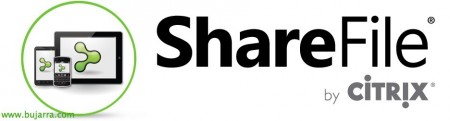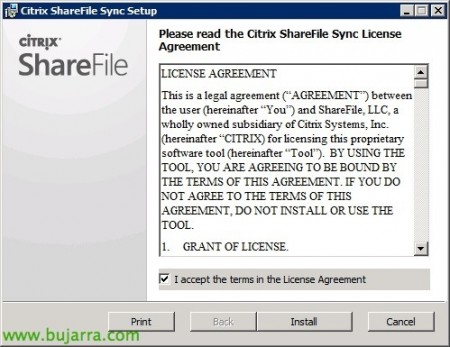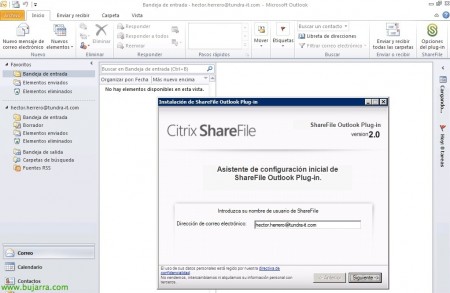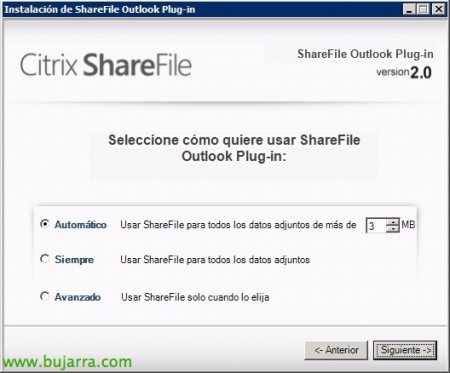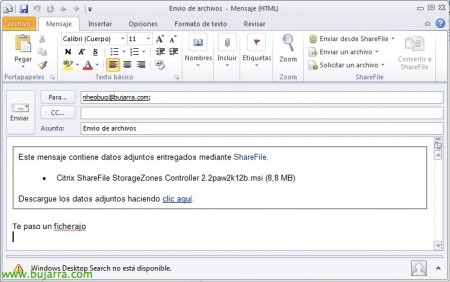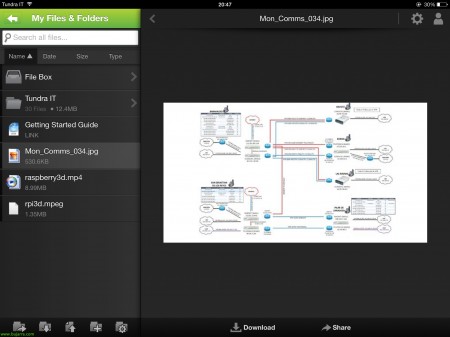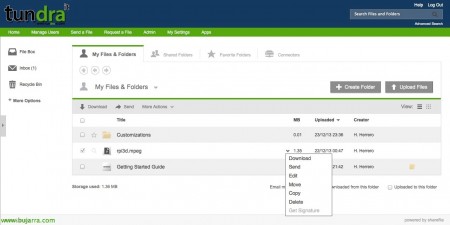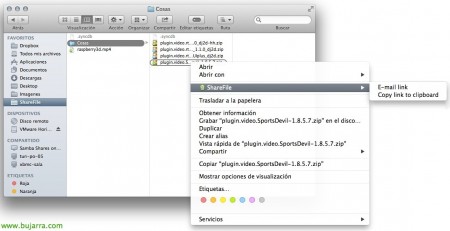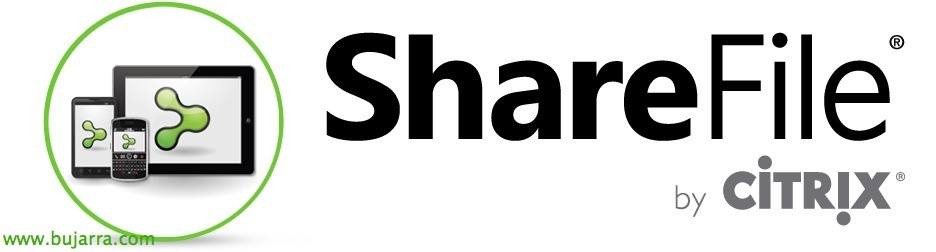
Citrix ShareFile Sync and Citrix ShareFile Outlook Plug-in
In the Previous document We have already seen how to deploy a ShareFile with the information in our own DPC, In this document we will look at the part on how to access this information; we'll look at the Citrix ShareFile client, the different methods of access and their possibilities. We can install it on Windows, Mac, ios, Android and if not, we will access it through the magnificent web client!
We will download the clients from the Citrix website, With them we will always have access to our shared and synchronized folders in a simple way, Support Active Directory Authentication, we can install them manually or with GPOs to automate their deployment. Apart from, we also have ShareFile Enterprise Sync that will allow us to schedule the synchronization of the folders. And finally we have ShareFile Outlook Plug-in that will be integrated into Microsoft Outlook and will prevent us from having to send attachments by email, it will automatically create links in the same email that the recipient will receive and you can download them directly from our Citrix ShareFile.
If we need to download the administrative template for the configuration policy Here. By the way, if we have User Profile Manager on the computer where we will install ShareFile Sync, we will have to have UPM version higher than 4.1.2.
The installation has no mystery, we can do it manually (using this installation wizard) or distribute it transparently with distributed software GPOs.
Once installed, it will ask us for the email address (eye! It doesn't have to be the username) of the associated account to link it to this computer.
In the wizard we will see that it will create a folder called 'ShareFile’ and it will mark with an icon the synchronized files or those that are pending.
It will place an icon on the taskbar where we can pause the synchronization or modify preferences, as well as launching the website.
Finally, it reminds us that we can access the same resources from different mobile devices such as iOS or Android tablets.
ShareFile Outlook Plug-in,
To install the Outlook plugin, We can run it in a script with: 'msiexec /i “ShareFile_Outlook_Plug-in_X.X.XX.msi” UPDATE=0 USER=ALL'. With UPDATE a ‘0’ disable updates, with '1’ will enable them (Default); in USER, may be 'ALL’ to install it by default on all users of the machine (XenAp…) o 'CURRENT” for the current user.
Like ShareFile Sync, the plugin for Outlook will also ask us to register using our email address.
We can configure it manually or by modifying the registry (HKEY_CURRENT_USERSoftwareCitrixShareFileSSO) Any Configuration, like this one that asks us from when we want to use ShareFile Outlook Plug-in,
And finally configurations such as whether to display a single text link to the end user or a 'banner', or what to require from the recipient in order to download the attachment & the duration in the ShareFile store of these files.
And so there would be an example when sending an attachment in an email! The mail server will surely thank us!
Screenshot of ShareFile on an iPad.
This would be the web client that users could also access from anywhere in a secure way.
And an example of a Mac with the Finder built into ShareFile!
In a final document, we will see how to integrate ShareFile authentication with our Active Directory and be able to unify the users to be able to use those of our corporation!