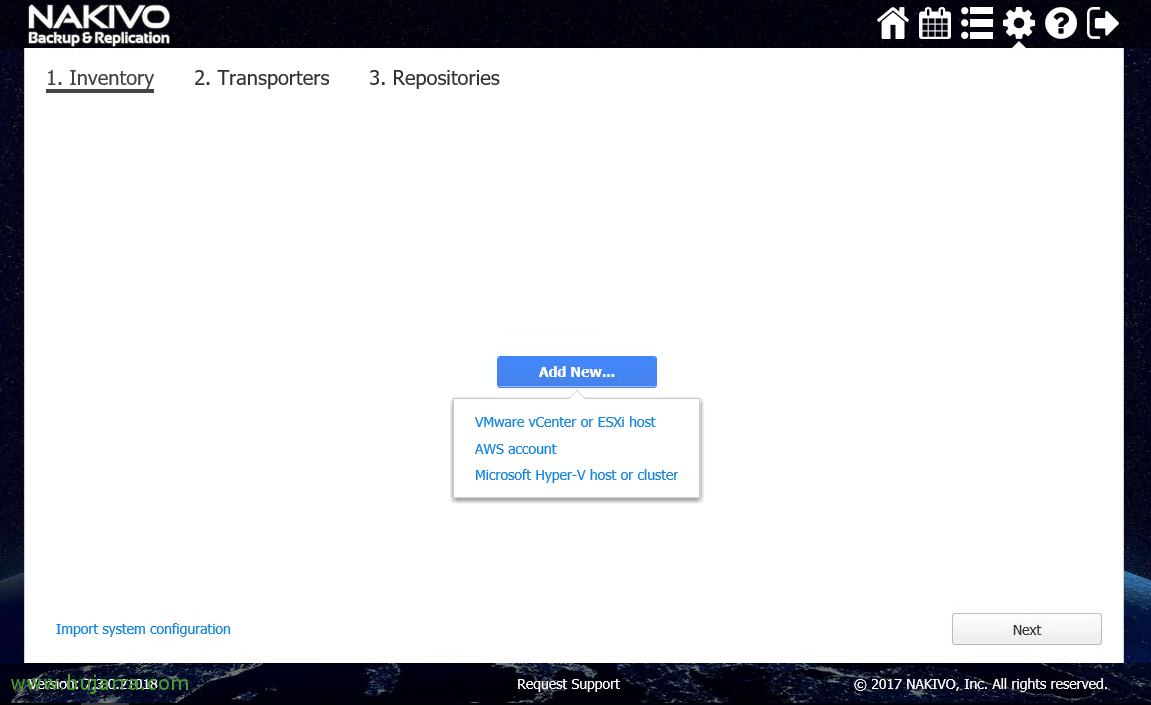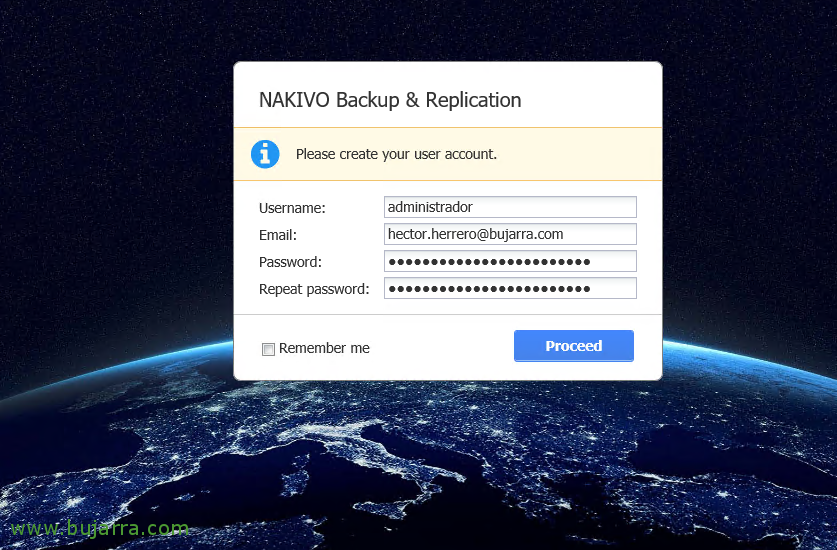Initial Nakivo Backup Setup & Replication
Continuing with the deployment of Nakivo, after installing it, that you have seen that it had no mystery, or if we have deployed it on an appliance or installed on a NAS. Now, We will need to continue with an initial setup, where we will add our inventory, Transport nodes and repositories! It will therefore be where we add our virtual infrastructure or cloud, then those that will manage the backups or replicas and finally where we will store the copies!
Well, In case you can't find it, in This first article We looked at the requirements and different types of deployments.
In the section 1 Inventory, It will be where we add our virtual environment or cloud, since “Add New…” and we can add vCenter Servers or ESXi hosts, as well as Amazon AWS accounts or Hyper-V hosts or clusters.
In this case we will add an ESXi host directly, We add the host, Your name, IP address, User with backup privileges & contraseña, as well as the port of the Web services that if you have not changed anything, will be the 443, Click on “Add”.
And nothing, We will be able to verify that we have what we expect, that is, Our Virtual Machines!, we add as many hosts or teams as we need and continue, “Next”,
In the “2 Transporters”, Click on “Got It” after reading it, that describes the function of each Transporter, being the role that executes the copies or replicas of the VMs and we will have to deploy more Transporters if we have a lot of simultaneous backup load or for remote delegations.
What I said, It tells us that our installation has this role installed locally, Pressed “Next”,
and finally, in the 3 of Repositories, We must add some destination of our copies, be a NAS, a USB disk, etc… since “Add Backup Repository”.
And we fill in the data, We indicate the path of the copies, the type of compression or if we want deduplication enabled… Click on “Create” & “Finish”
List! Once we have finished this wizard, it is time to start creating backup tasks or replicas of our data center or virtual environment!! We will see that in a next post! I hope you found it interesting!