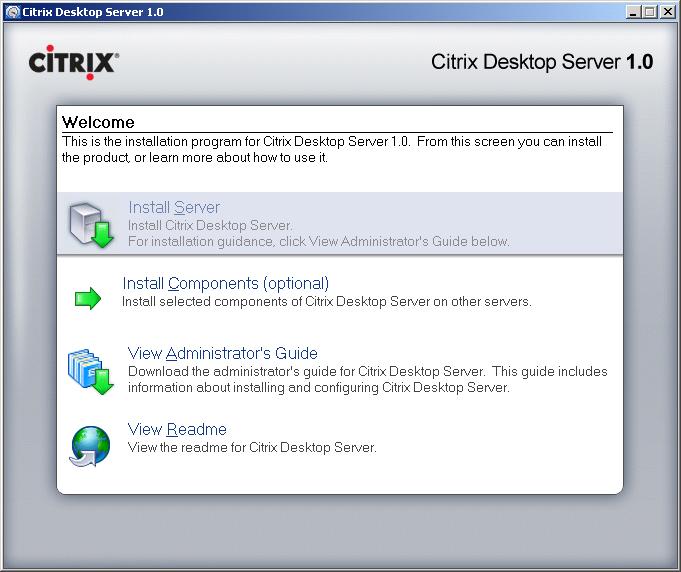Configuring Citrix Policies or Policies
This document lists all of the policies that Citrix has and can be configured. To create them we need to do it from the “Presentation Server Console” from the “Policies”, from there we will create them, We will edit your properties, we will enable or disable them, and we will give more or less priority in the case of having more directives.

When creating a policy, We have the option to create it normally or to optimize it for different types of networks (WAN, Sattélite or a telephone line).

About the directive, We have different options, we see them with the right button. We can copy it to modify it in another environment, in the case of having more than one directive, we have to order them by priorities, For example, A directive with priority 1 overlays a policy with priority 2.
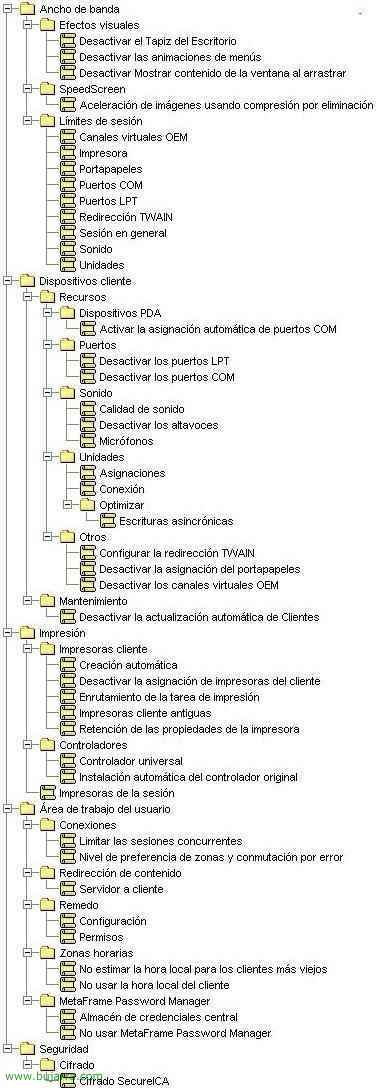
This would be the list of all configurable policies. I explain them in detail in order, the following syllogism should be taken into account, when the description of a policy states “Disable I don't know what” and we disable it, what is really done is to enable it, So be careful.

“Bandwidth” > “Visual effects” > “Turn off the Desktop Wallpaper”, We can remove the background from users to make connectivity better. In “Turn off menu animations” The same, we would remove the animations that menus or windows can have, to make the app work faster. “Disable Show Window Content by Dragging”, The same, If we enable it, we make the connection faster, they are performance issues.
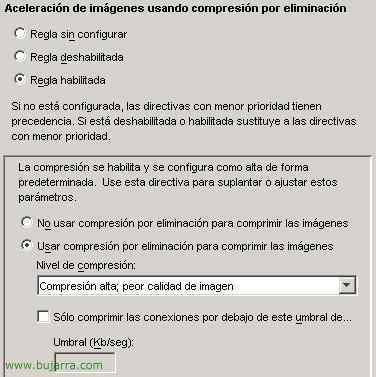
In “Bandwidth” > “SpeedScreen” > “Accelerating images using delete compression”, Same as the previous ones, we can improve the performance of the connection if we compress the images sent to us by ICA, but logically it would look worse, according to interest, or it can be customized and enabled if someone connects with less than XX Kb/sec on their connection.

In “Bandwidth” > “Session limits” > “OEM Virtual Channels” / “Printer” / “Clipboard” / “COM Ports” / “LPT Ports” / “TWAIN Redirect” / “General Session” / “Sound” or “Units”: Used to specify certain maximum bandwidths per channel, For example, put 50Kb/sec to the printer joint, for when someone sends something large down the printer, that this does not saturate connectivity.
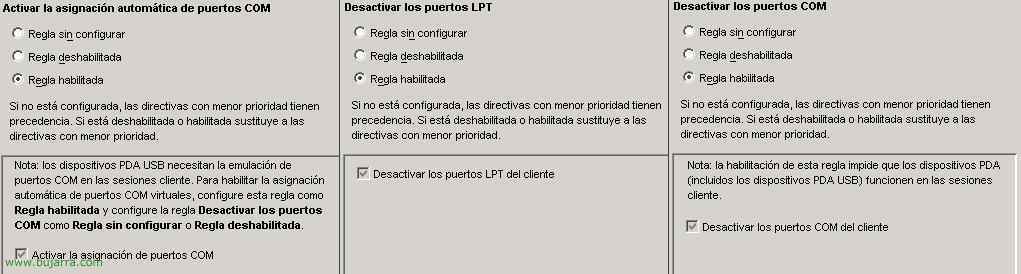
In “Client Devices” > “Features” > “PDA Devices” we have “Turn on automatic COM port mapping”, we need to enable this rule if we want someone's PDA to work (either by USB, or COM, makes you an emulation of the port), but logically the activation of COM ports would have to be enabled later. In “Client Devices” > “Features” > “Harbours” > we have “Disable LPT ports” and “Disable COM ports”, to enable LTP or COM port forwarding on the client device.
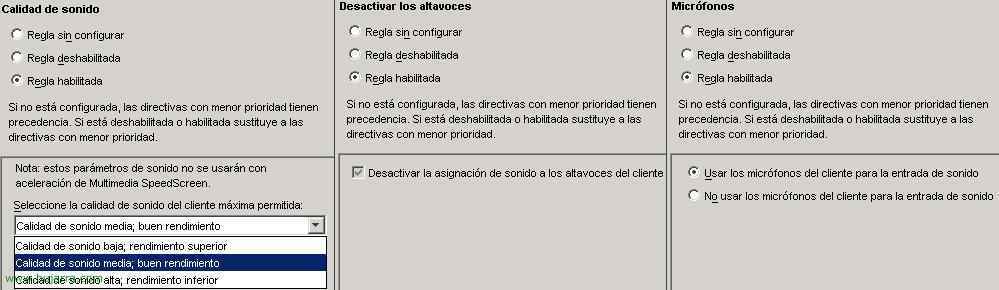
In “Client Devices” > “Features” > “Sound” We have the options to configure the “Sound quality” for the performance issue (Worse quality > Better performance. Better quality > Worst performance). Can “Turn off your speakers” or the “Microphone” in case we want sounds from the published application to reach the user's PC or if we want sounds to be transmitted from the user's PC to the published application.
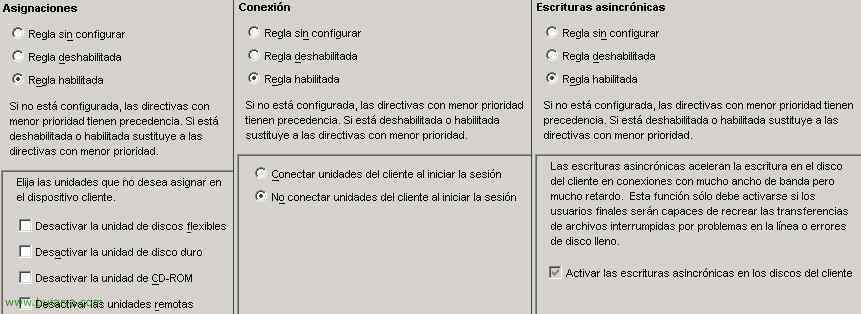
In “Client Devices” > “Features” > “Units”, we can modify the “Assignments” so that client drives are not brought to the server, both floppy disk drives, Hard Disk Drive, CD-ROM drive or remote drives (Mapped Units). In the part of “Connection” We can force users' drives to be connected without the need to ask them, or the opposite, that they don't connect. In “Client Devices” > “Features” > “Units” > “Optimize” > “Asynchronous scripts” As he says, This only has to be enabled if we have delay problems and it is not a problem with our bandwidth.
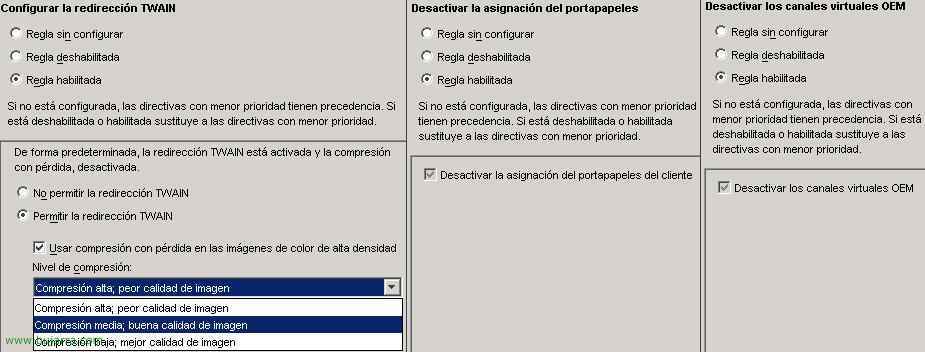
In “Client Devices” > “Features” > “Other”, we have “Configure TWAIN redirection” for scanner issues, if we allow scanning with a local scanner with an APP published on the Presentation Servers, We can also use image compression. In addition, Can “Turn off clipboard assignment” so that when we copy a text locally it does not take us to the published application (For example). Can “Disable OEM Virtual Channels”, these are other channels different from those given to us by Citrix, We can create channels for our applications.

In “Client Devices” > “Features” > “Maintenance” > “Turn off automatic update for Customers”, How this well says, If we have the “ICA Customer Distribution Assistant” to prevent it from working at any given time.
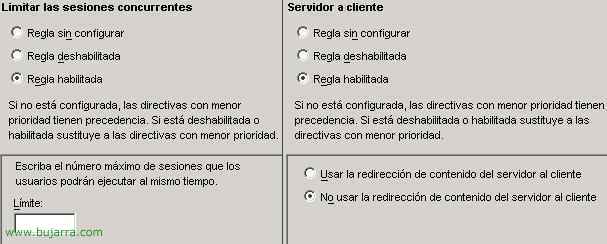
In “User Workspace” > “Connections” Can “Limit concurrent sessions” to limit how many users we want to work concurrently.
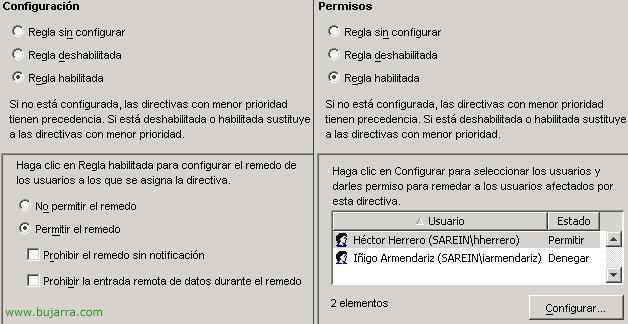
In “User Workspace” > “Imitation” We can configure the theme of remote controls “Configuration” and in “Permissions” who we want to be able to do these remote controls and with or without notification to the user.

In “User Workspace” > “Time zones” we can use the client's PC time in the application or directly the server's time.
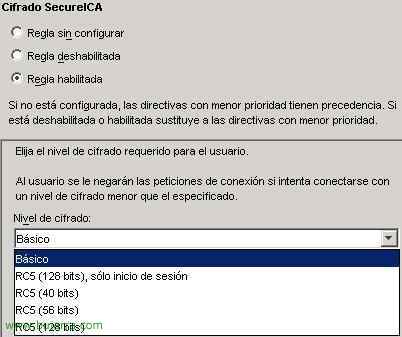
In “Safety” > “Encryption” > we have the possibility to force security a little between the client PCs and the PS servers, We can force them to run at least the application/applications with that level of encryption.
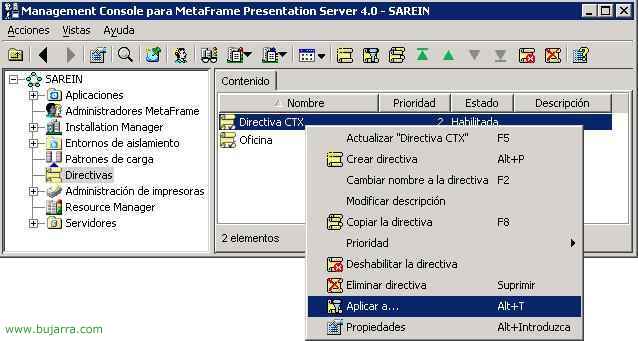
Once our policy is set up, what remains is to apply it to something. To do this from the console, and right-click on the directive > “Apply to…”.
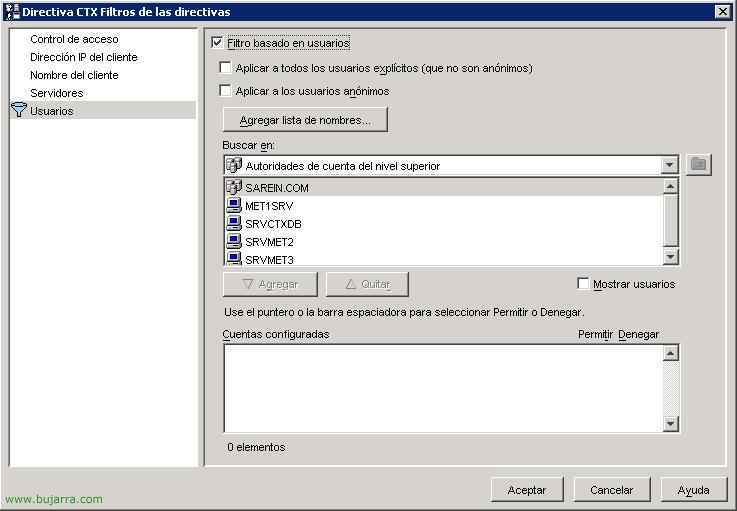
We can apply it to the users we want, to the servers we are interested in, to users who come with an IP range, By Device Name…
Printing policies are not explained in this document, they are HERE