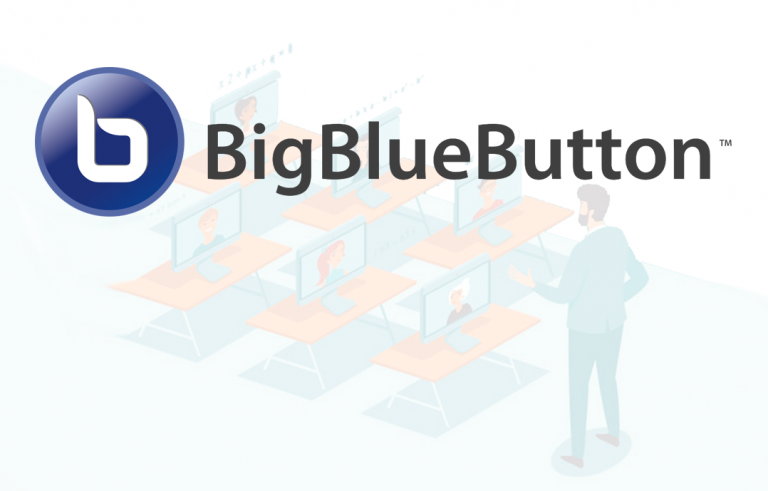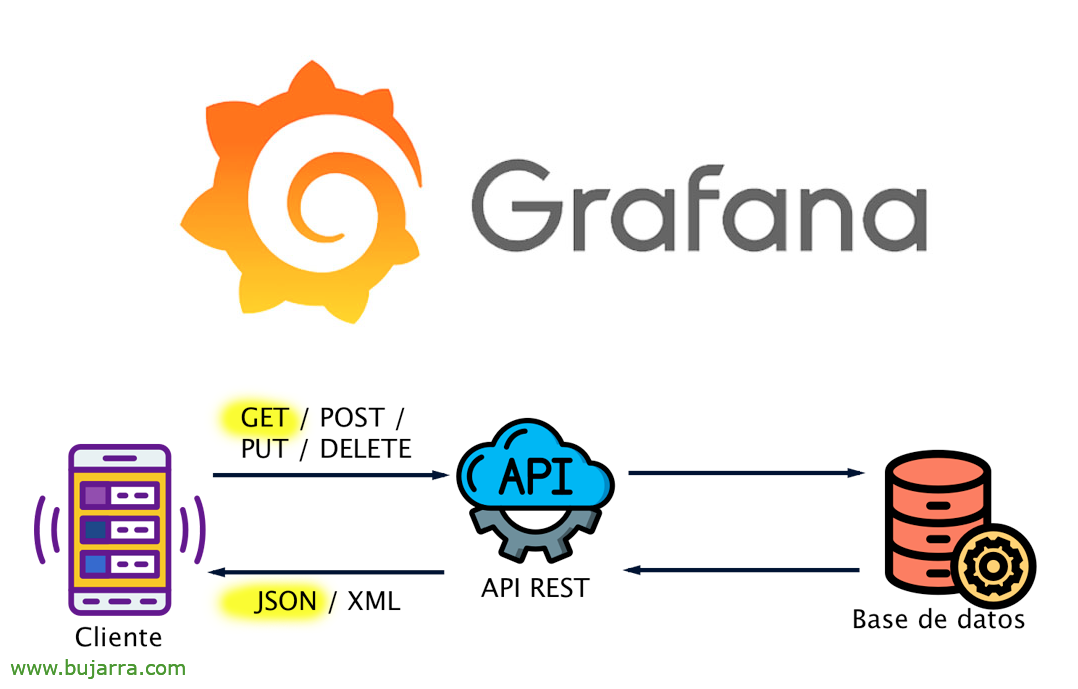Install Volumio on a VM
As we know, Volumio is one of the best audio control systems (for the Home, office…) But for now it has a small limitation, which is only allowed to be installed in physical (Raspberry Pi, X32/X64 or on the ASUS Tinkerboard). But, and if we want to provide it with high availability, Fast backup/restore… Or wow, have the advantages of being one more VM in our environment…
As we can see, This post is somewhat alternative, but I'm sure that more than one will be interested. At the end of this post we will be able to mount Volumio in a virtual machine, in this case in a VMware vSphere environment, under an ESXi host. In my case Volumio 'only’ used to play music from Spotify or public lists, Radios, MPE3 PREMISES… You don't have any physically connected devices, But I understand that, If needed, it could be passthrough.
Come, We need to download:
- A LiveCD, e.g. Knoppix Live CD ISO: http://ftp.uni-kl.de/pub/linux/knoppix/KNOPPIX_V9.1CD-2021-01-25-EN.iso
- Volume: https://volumio.com/en/get-started/ (in x86/x64 PC format).
We create a virtual machine on our platform, 1vCPU and 1.5GB of RAM will suffice, important, with disk attached to IDE controller. And in the options of the guest Operating System we will choose 'Linux 2.6'.
After that, we will turn on the VM, we will connect the LiveCD and start the distribution, Once there we need to know 2 data, the IP address that this VM has (We got it by typing 'ip to') and the name of the hard drive, that we look at him with 'lsblk'. Once ready, We started a Netcat, in the port for example 1234 And everything they send us there, We will write it on that album:
nc -l -p 1234 > /Dev/Sda
Now, from any other machine, That has Netcat (a Linux usually, or we install it on a Windows). We will send from here to the VM the image we have downloaded from Volumio (before having uncompressed it). We send it to the VM with the following command:
nc -w 3 DIRECCION_IP_LIVE_MV 1234 < Volume-3.173-2021-12-08-x86_amd64.img
We wait a few minutes while we send you the image… and when it's over we can restart the VM.
And… Tachan! Habemus Volumio virtualized on a VM, One less physical computer to worry about and protected and blessed by all the wonders of being a virtual machine.
I leave you these 3 Links that may interest you:
- Riding Volumio on Raspberry Pi – HERE.
- Integrating SnapCast into Volumio for the best multi-room system – HERE.
- Integrating our multiroom sound system with Volumio and Snapcast into Home Assistant – HERE.
As always hoping you are interested, Take care of yourselves, May it go VERY well for you, and have many successes! Thanks to those of the social networks that you like and share 🙂