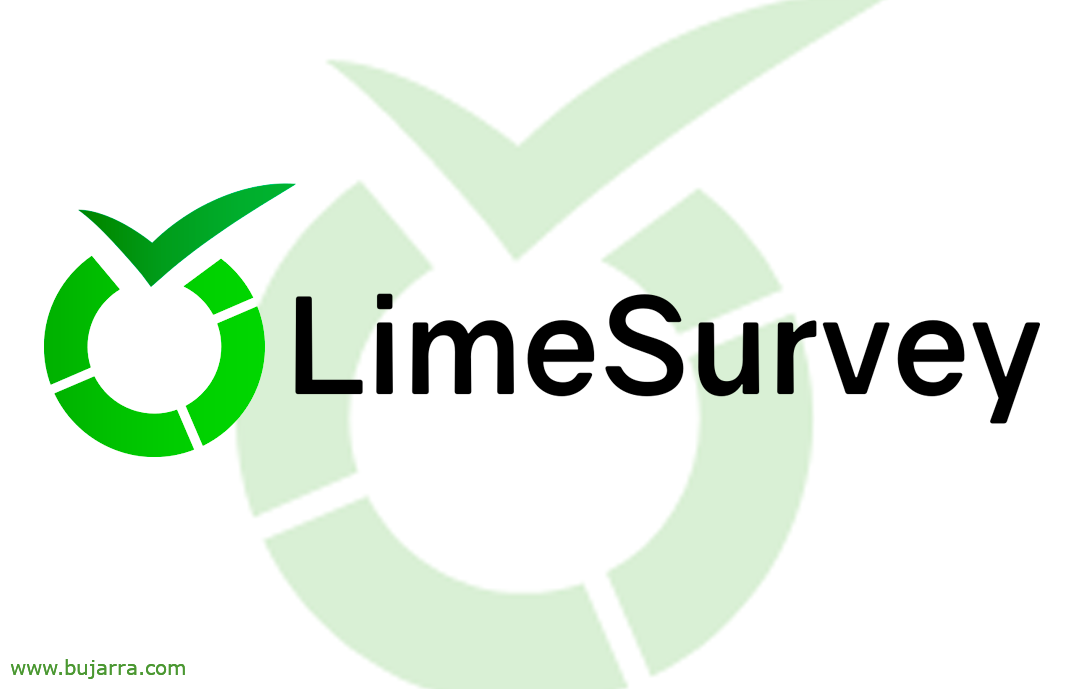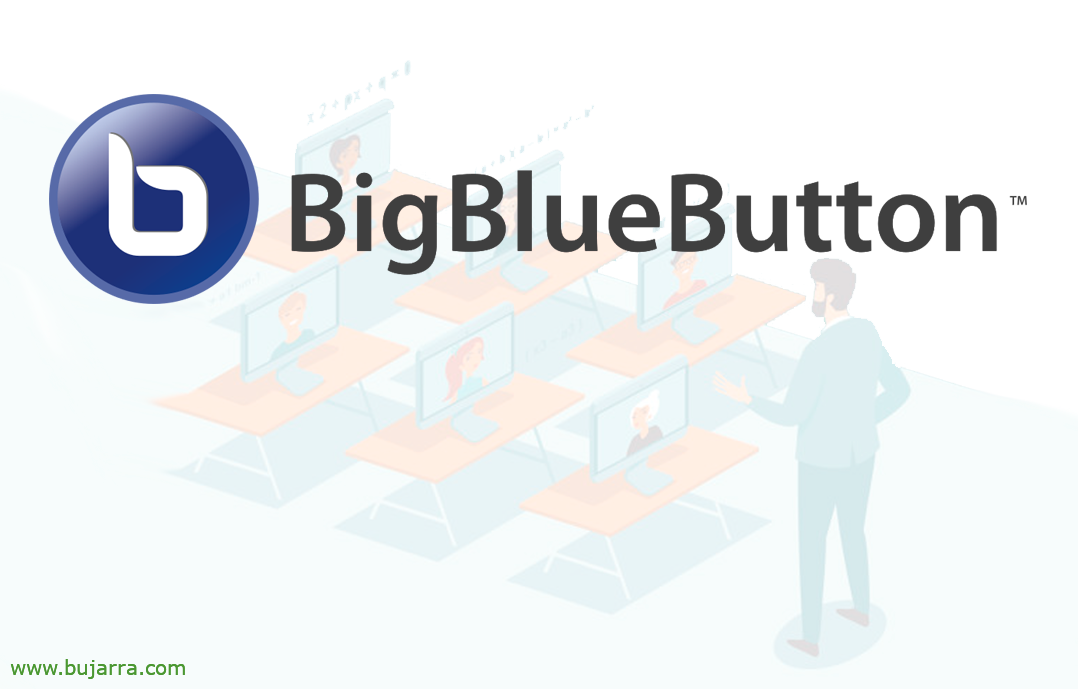
Virtual classrooms with BigBlueButton
Today we come with BigBlueButton, An online collaboration tool specifically for training centres, a place where we can create different classrooms to have chat rooms, audio, video, Presentations, Screen sharing, slate, collaboration, surveys, emojis….
If you're looking for a tool that's geared toward sharing your screen for presentations and interaction, Ideal for Teachers of Academies, schools or universities among other training centers, don't go around any more and check out BigBlueButton. An open source solution to have our virtual classroom, a center where we can have conferences and interact in a native way, Super simple. A web portal where as a teacher we can create different rooms, and offer different trainings, that we can program and record, that we can use a whiteboard at the same time as a document or presentation, with a laser pointer and other tools to paint and thus express ourselves better. I'll leave you for + Site Info Official Website and his GitHub.
This post will be based on an Ubuntu Server 18.04, up-to-date, with static IP, at least 4GB of RAM, we will have thought of an FQDN for the BigBlueButton website, e.g. myclass.mydomain.eso and created the records in the public DNS. And we will need the following ports open on the firewall/router: 443TCP, 7443TCP, (80 for LetsEncrypt) and range 16384-32768udp. The best option to install the version 2.3 of BigBlueButton will be to use a script that they give us with everything chewed, And in just 30 minutes we will have everything ready,
We can start installing with the following script, with the -a it will put the portal directly with the demo API, which is a first environment to validate it, where we will not have authentication and allows an anonymous user to manage the classrooms, with -e we will indicate the email to manage the LetsEncrypt certificate:
wget -qO- https://ubuntu.bigbluebutton.org/bbb-install.sh | Bash -s -- -w -a -v bionic-23 -s myclass.mydomain.eso -e EP*****@*******io.eso
After installation we try to access https://myclass.mydomain.eus we can try to create a classroom and tinker with a little.
Then, we must remove APIs from the demo environment since, remember, It does not have an Auth and allows an anonymous user to manage classrooms…
Sudo apt-get purge bbb-demo
As we can see, The previous step is optional, since we won't be using the -a parameter in environments that we use in production, What we will take into account is to enter the parameter -g, to be installed by Greenlight, a web interface for our BigBlueButton, A very simple interface, Lightweight and understandable for the end user.
wget -qO- https://ubuntu.bigbluebutton.org/bbb-install.sh | Bash -s -- -v bionic-23 -s myclass.mydomain.eso -e EP*****@*******io.eso -w -g
If we have our own TURN server, we can add it
wget -qO- https://ubuntu.bigbluebutton.org/bbb-install.sh | Bash -s -- -v bionic-23 -s myclass.mydomain.eso -e EP*****@*******io.eso -c turn.mydomain.eso:@XXXXXXXXXX
If we load https again://myclass.mydomain.eso we will have the new interface, ¡beautiful girl!
To create a Greenlight administrator account (to approve or deny registrations among others) Execute:
cd ~/greenlight/ docker exec greenlight-v2 bundle exec rake admin:Create
...
Account successfully created.
Email: Ad***@*****le.com
Password: administrator Role: admin PLEASE CHANGE YOUR PASSWORD IMMEDIATELY
And we will log in with the account that gives us in the interface, being by default ‘Ad***@*****le.com‘ and password 'administrator’ & “Sign in”,
Once logged in, we will be able to create new rooms to teach different content, We will be able to create other users for teachers and they can manage rooms, Recordings…
When creating a room, We will indicate the name of the subject, and it will give us an access code that we will share with whoever we want to allow access to, plus a number of interesting options. “Create Room”,
When the room opens, The speaker will be able to join with a microphone directly,
He will do a small audio test and if everything went well we will hear each other in the background, we give to Yes to begin with.
And this would be a student's access portal, after entering the URL of the class that we can share with you, Or wow, when you enter the BigBlueButton web portal, You will need to enter the access code to join.
And nothing, The interface would be this, Very cool, We will see that we have the most common options and that we will surely have what we need there, Private or public chats, Raise your hand, notes, Real-time polls and questions, seeing the answers if we want from the participants, Kahoot type, We can share the camera so that they can see us, Record the session and then leave it to be accessible… Remember that the pointer will be moved by the students, With drawing tools we can improve the experience of the session…
As usual, hoping you like it and can fit in if someone has this need, The truth is that nowadays any training center is understood to already have solutions of this type, But this one is free and without limits, will run on our infrastructure, so we will govern it and its data. What I said, Hugs and thank you very much for following the blog!