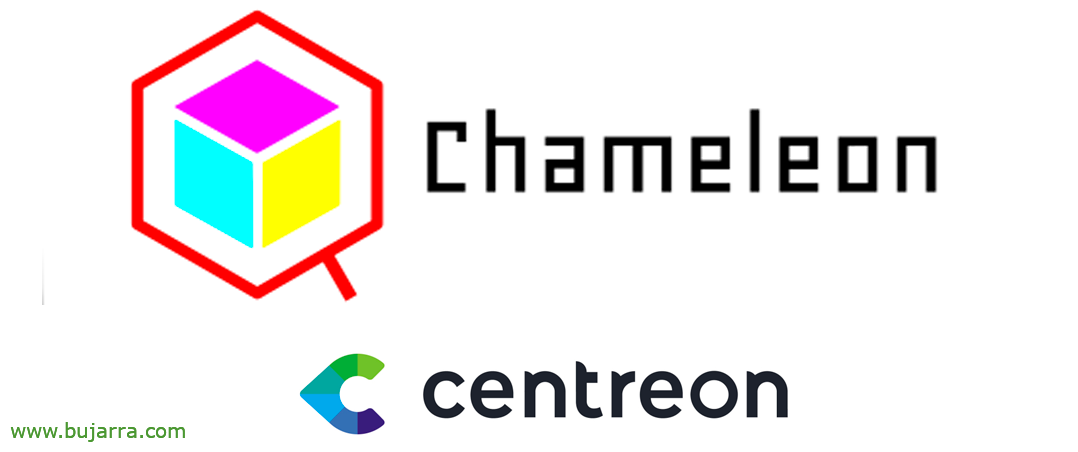GLPI Integration with Active Directory
A fundamental configuration in GLPI will usually be to integrate it with a directory service such as an organization's Active Directory. The idea will be to standardize, that users, clients, Suppliers, Technical… can use the same user they usually use on their computers.
First, at GLPI we will configure an LDAP connector against our Active Directory, as usual, We must create a user in our domain for such a function, to allow LDAP queries. And after the connector we will see how to import users into the Entity that interests us. The Entities remember what these 'partitions' are, The way to separate, they can be Companies if you offer an external service; or the company's internal departments… Well, after linking users of the AD to the Entity, We will review where to assign a role to give it different types of access and track that the motorcyclist is coming!
Configure LDAP Connector
To create the connector, Let's go to the menu “Configuration” > “Authentication”. Select “LDAP Directories”.
We indicate the data for the LDAP connector:
- Name: LDAP connection to anything
- Default Server: Yes
- Active: Yes
- Server: DIRECCION_IP_CONTROLADOR_DOMINIO
- Port: 389 (or 636 for LDAPS)
- Connection filter: (&(objectCategory=person)(objectclass=user))
- BaseDN: OU=ou1, dc=domain, dc=local
- RootDN: us*****************@*****io.local
- Password: XXXXXX
- User field: SaMAccountName
- Synchronization field: objectguid
Click on “Add”
Now, we select the LDAP connector, and click on “Try” to validate it.
Import users from the AD
To make a first synchronization of the users that we are interested in bringing, We'll go to the menu “Administration” > “Users”. We click on the “Link to LDAP directory”,
Click on “Import new users”.
And we hit the “To find”, we select the users that interest us and very importantly, we will mark above the Entity to which we will associate them, whether to the root or to any particular & Click on “Actions”,
In the window that jumps us out, Select “Import” and click on “Send”.
And, We can assign each user the profile that corresponds to them, by default it can be 'Self-Service', 'Super-Admin', 'Technicial’ or 'Supervisor'.
And nothing, We can go to the login window and try to log in with the user we are interested in.
And that's it, I access through our confirmed Active Directory username, job done, we continue another day with more about GLPI!
A hug to tod@s, May it go well, many successes and to be happy!