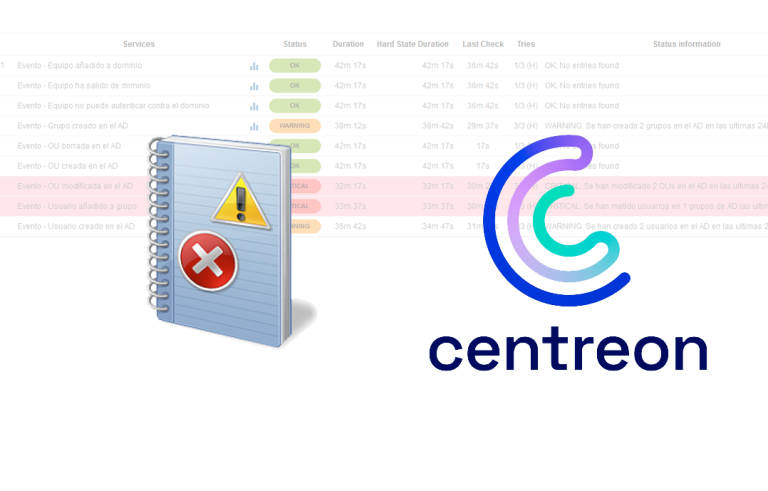Migrating a File Server Between Any Windows Server Version
Very good, In this brief document we will see how to migrate a file server in the simplest way between any version of Microsoft Windows Server (Windows NT, Windows 2000, Windows 2003 o Windows Server 2008). It's just cool and fast, that will allow us a hot migration. In this document we saw how with the Microsoft FSMT utility (File Server Migration Toolkit) could help us with a file server migration (http://www.bujarra.com/?p=961), but if what we want is to avoid installing software, The following will be interesting.
Taken from a good colleague's website, (Carlos Fuenteseca) http://docsharing.wordpress.com, The other day I decided to try it on a client, And it's very comfortable. It is simply to put a Robocopy (Downloadable free of charge from the Microsoft) on the source or destination server and copy the source files to their destination, Maintaining the Directory Path, NTFS permissions… In addition, depending on how we configure the command, it will allow us to update the destination without the need to copy all the files from the source, only the differences. Until now some of you will know this, you run it at certain scheduled times and you will have both servers with the files synchronized. Example of the command:
robocopy.exe SERVIDOR_ORIGENUNIDAD_ORIGEN$DIRECTORY UNIDAD_DESTINO:DIRECTORY /S /E /COPYALL /MIR /R:3 /W:3 /LOG:UNIT:LOG_COPIA_ROBOCOPY.TXT
SERVIDOR_ORIGENUNIDAD_ORIGEN$DIRECTORY: Server and Source Location
UNIDAD_DESTINO DIRECTORY:DIRECTORIO: It is the destination server and location.
/S: Copy subdirectories
/E: Copy empty subdirectories
/COPYALL: Copy all file attributes (Among them NTFS and SHARES permissions)
/MIR: Create an exact copy of the directory structure
/R:3: Retry 3 times the copy of the file if it fails
/W:2 Seconds wait to retry the copy
/LOG:LOG_ROBOCOPY.TXT: We tell him to create a log of the task and where.
Apart from this, It would be necessary to go to the source file or data server and export this branch of the registry:
HKLMSYSTEMCurrentControlSetServiceslanmanserverShares
Exporting this branch, We will export the shared directories from the server, in addition, there is a key called SECURITY where the sharing permissions of each directory are defined. What I said, with Export this branch, and import it into the destination server is enough, So you're done! We restart the server to take the new registry configuration and we would have migrated a file server just like that.