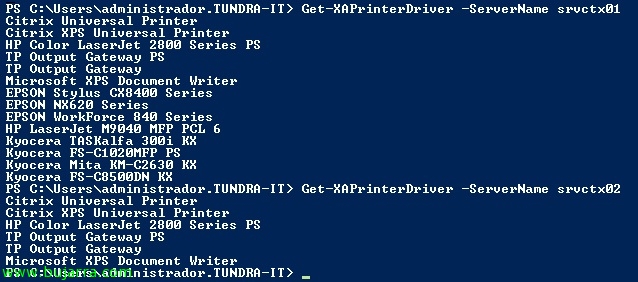
Replicating printer drivers in XenApp 6
If in our XenApp environment 6 we do not use the universal driver and we have drivers installed on the XenApp servers, it is essential that all servers have the same drivers, for this, in previous versions of Citrix XenApp we could replicate printer drivers using the management consoles; now on XenApp 6 We'll replicate them using a couple of PowerShell cmdlets.
Therefore, the first thing is to have Citrix XenApp PowerShell SDK installed on one of our XenApp servers 6 with Windows 2008 R2. We could also replicate them if on Windows 2008 R2 we install the print services function and import/export the drivers between the different XenApp. On Windows 2008 we can also export/import with PrintBrmUI.exe.
Using the cmdlet 'Get-XaPrinterDriver -ServerName NOMBRE_XENAPP’ We will get the drivers installed on each server. We see that in this example one server has more drivers than another.
With 'Start-XAPrinterDriverReplication -DriverName NOMBRE_DRIVER/* -SourceServerName XENAPP_ORIGEN -TargetServerName XENAPP_DESTINO1,XENAPP_DESTINO2,XENAPP_DESTINO3’ we will copy the drivers from the source XenApp server to the rest of our community/farm. This process will take a few minutes, depending on the driver traffic that has to travel between our XenApps and the time needed for their installation.
We update the information with 'Update-XAPrinterDriver’ and we compare again with 'Get-XaPrinterDriver’ the drivers between the different XenApps checking that they already have the same drivers.












































