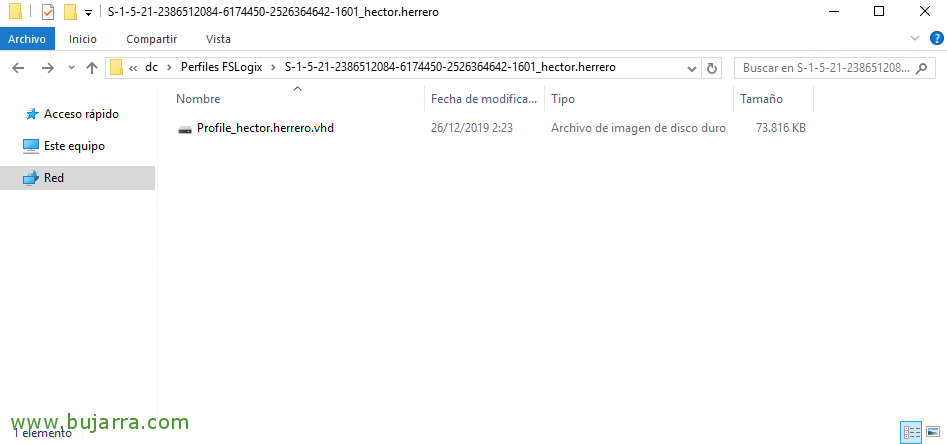Using FSLogix to Manage Profiles in Citrix Environments
A good alternative to using Citrix UPM is FSLogix. Since Microsoft acquired the FSLogix company, we can make use of this magnificent solution that no longer requires licensing as it comes with each RDP CAL. It's a marvel, It will prevent the profile from traveling through the network when logging in or logoff, what it will do is mount the user's profile directly on a virtual disk, where the user will work directly. Ideal for environments where profiles are starting to grow and pose a problem.
By means of a series of pointers we will make the logon process immediate, users will work directly on their vDisk and thus avoid problems with heavy profiles, since it is indifferent to have a 50MB profile than a 30GB profile.
We will download it from https://docs.microsoft.com/en-us/fslogix/install-ht
We'll install the FSLogix agent on the VDA machines and set up a GPO with the basic configuration, where we will enable it, we will indicate the UNC route where the VHDs/VHDXs will be left and which users will enjoy their advantages.

After downloading the FSLogix Agent, proceed to install "Microsoft FSLogix Apps". If we click on "Options" we can specify another directory, otherwise, by default it will install it in '%ProgramFiles%FSLogix'. Click on "Install" to start its installation.
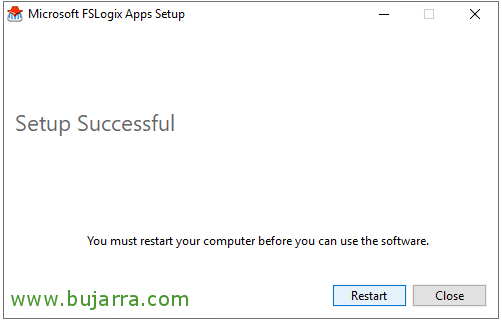
A reboot will be required in order to use FSLogix. Click on "Restart".
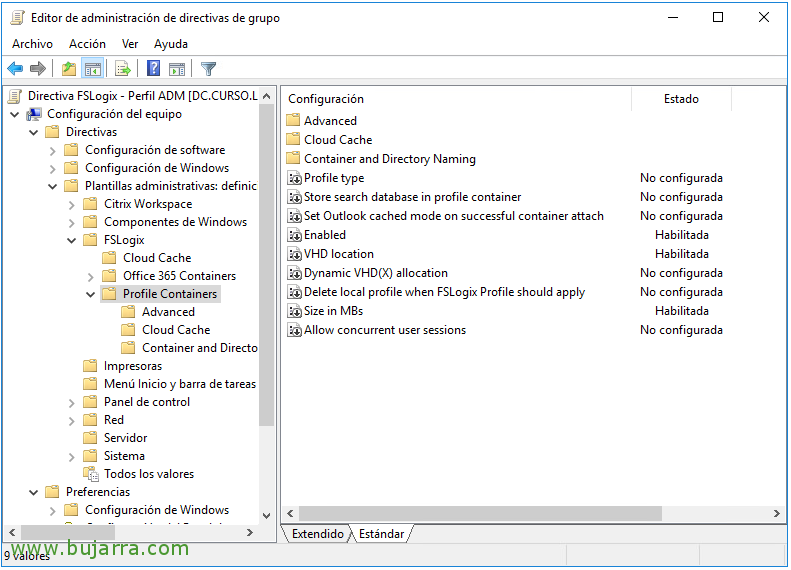
Now we need to set up a GPO, we will apply it to the OU where we have the VDA machines with FSLogix installed.
We will copy the fslogix.adm file to C:\WindowsPolicyDefinitions
Copiaremos el fichero fslogix.adml a C:\Windows\PolicyDefinitions\en-US\
Al crear la GPO, en “Configuración del equipo” > “Plantillas administrativas” > “FSLogix” tendremos todas las directivas que nos interesarán.
Habilitaremos “Enabled” para dejar FSLogix funcional.
En “VHD location” especificaremos la ruta UNC donde dejamos los perfiles.
Y “Size in MBs” especificaremos el tamaño máximo del disco que creará. Por defecto 30GB.
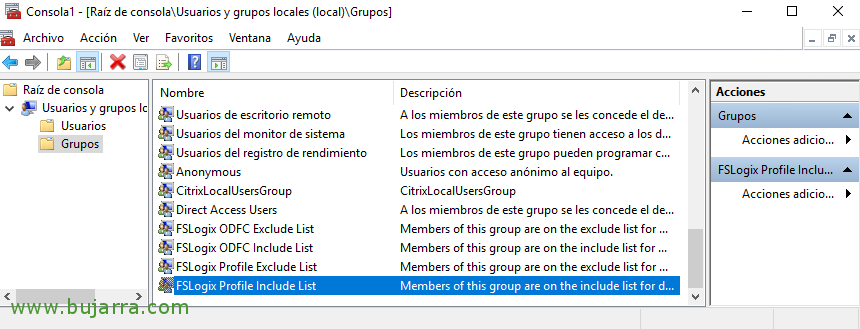
En las máquinas donde tengamos FSLogix instalado nos habrá creado unos grupos locales.
By default "FSLogix Profile Include List" will include All users, we could put there the Citrix user group that interests us. As well as we will have the "FSLogix Profile Exclude List" group to exclude who we do not want to be affected by FSLogix.
If we go to the profile path, we will see how it has created a folder per user, with your entire profile in a VHD or VHDX file that you will mount when you log in and unmount when you log out. Of course, we can manually mount that disk as administrators to perform any cleanup (For example).
In '%ProgramFiles%FSLogixAppsConfigurationTool.exe’ we have a utility that will allow us some basic configuration through GUI, to exclude/include directories, Users, for redirects, Disk size…
As may be a common question, What happens to the old UPM profiles? Citrix does not provide us with a typical tool to migrate them, but I leave you a link to a script that will help us a lot to copy the existing UPM profiles to different vDisks for FSLogix: https://tech.xenit.se/convert-citrix-upm-to-fslogix-profile-containers/