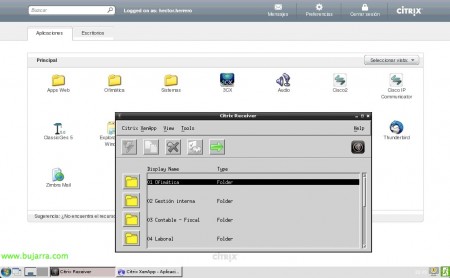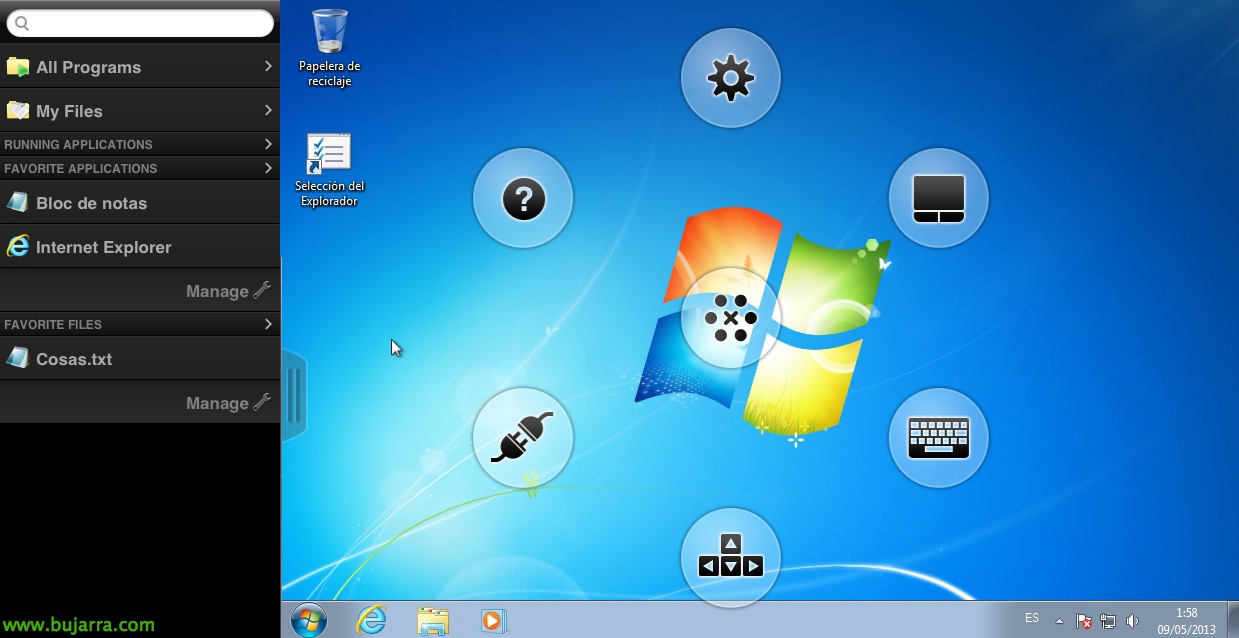Using a Raspberry Pi as a Corporate Thin Client
Continuing a Previous document About Rasberry Pi, I wanted to set up something simple but that would serve to show clients how easy and cheap it can be to have a corporate thin client in our company, A device that costs 25 US$ and consumes 5V. We will install the Citrix client so that when it boots it loads automatically and after validation any user can instantly access their applications from anywhere!
The first thing will be to download an image of Raspbian wheezy with ARMEL, We take it down from here, We turned it to an SD card.
Go to the Citrix download website, download the Receiver for linux client, for ARM processors, download the file icaclient_12.0.0_armel.deb
We boot the Raspberry and after completing the initial configuration and updating the system we will continue.
We installed the Receiver dependencies with:
[SourceCode]Sudo apt-get install libmotif4 libmotif-dev[/SourceCode]
We install the Citrix client:
[SourceCode]sudo dpkg -i icaclient_12.0.0_armel.deb[/SourceCode]
We create a link so that it does not give us an error when opening the client:
[SourceCode]sudo ln -s /usr/lib/libXm.so.4.0.3 /usr/lib/libXm.so.3[/SourceCode]
Now we select the connection method that we want to give to users, if we want a web browser to open against our site (we would configure the initial website to that of our application portal); or directly with the client we could configure a connection through PNA by integrating the icons as always with /opt/citrix/icaclient/wfcmgr. In this document we will install the Iceweasel browser which is the 'Firefox for Debian':
[SourceCode]Sudo apt-get install iceweasel[/SourceCode]
We can add the certificates that our browser has to Citrix since it has more and so we can have fewer problems with CAs:
[SourceCode]sudo ln -s /usr/share/ca-certificates/mozilla/* /opt/Citrix/ICAClient/keystore/cacerts[/SourceCode]
Subsequently, after instructing our browser to open the URL of our Citrix application portal, we can install a plugin in Iceweasel called R-Kiosk that will enable kiosk mode in the browser and so users will not be able to touch anything! We can try to open, when we click on the first app, The browser will ask us what to do, we will tell you to always open with '/opt/Citrix/ICAClient/wfica.sh'.
So that as the LXDE Xs start with the default user (pi, that we could generate a new one if it were interesting) open the web browser and modify the file '~/.config/lxsession/LXDE/autostart’ Adding:
[SourceCode]@iceweasel[/SourceCode]
Obviously we will change the fund to a corporate one, as well as the boot logo as well, Passwords, the theme to a classic one so that it 'resembles’ more to a Windows, The Home icon (/usr/share/lxde/images/lxde-icon.png) to the one with the Windows flag… Obviously we could put the VMware View client if our environment is not a XenApp or XenDesktop, an RDesktop client if we want to connect to a Terminal Server…
And that's it! If someone wants the image, ask me to send it to them, but it costs nothing to have a cheap ThinClient for our employees!!!