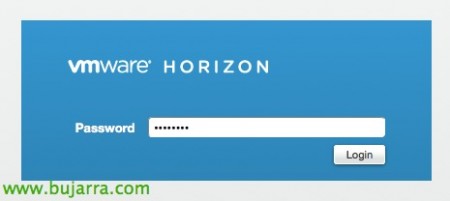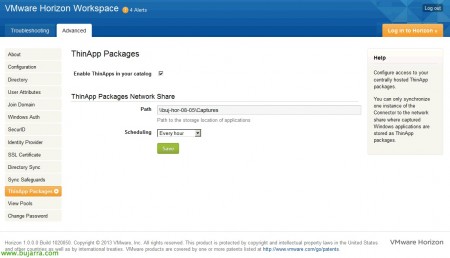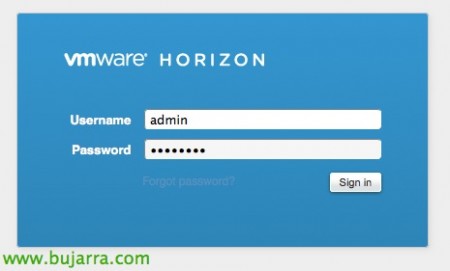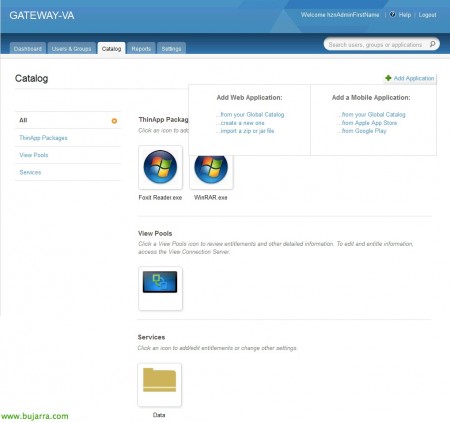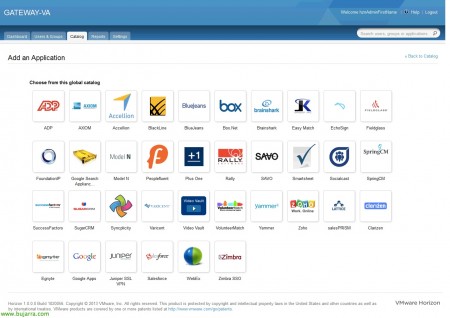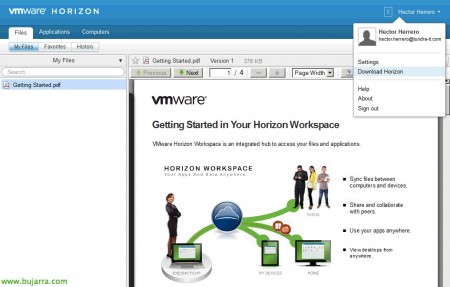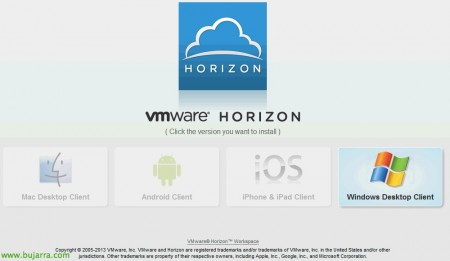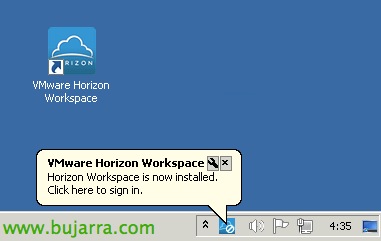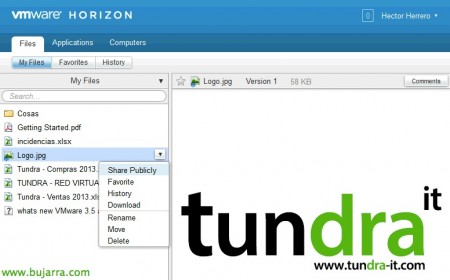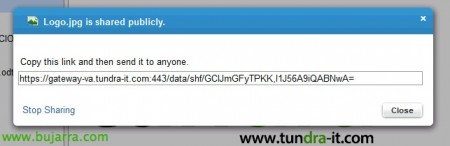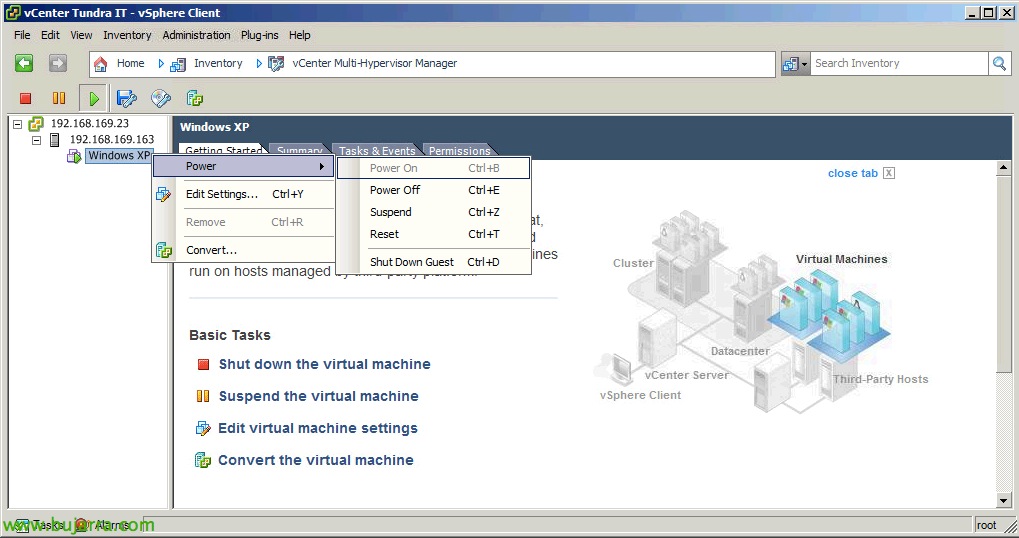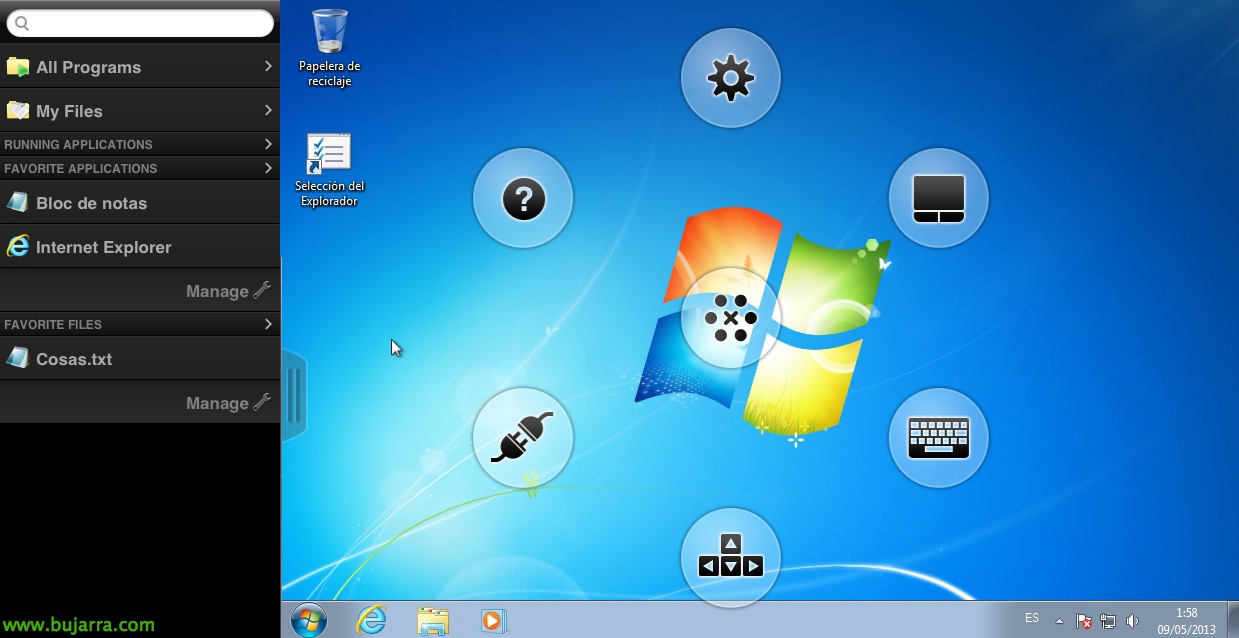
VMware Horizon Workspace – Part 2 – Installation and configuration
In this document we have the second part of the deployment of VMware Horizon Workspace in our environment, We'll see how to finish setting it up, as well as the possibilities that we find when connecting from any computer, be a Windows, Mac, Mobile Device, or a web browser; to securely access our corporate application suite, Files or desktops!
Here we have the Part One that we'll have to go on before we go on,
After deploying the vApp and configuring it with the wizard, We will continue with its deployment, the first thing will be to finish with the VMware Horizon Configurator from https://configurator-va, We will enter the password that we defined in the deployment.
In “System Information” We will be able to see the status of the appliances, A summary of your status, synchronization, Network Data… we will go to enable the View module if we did not enable it previously.
We will have to connect against a View broker, enter the name of a Connection Server, as well as the public name by which customers would connect to our VDI infrastructure and a user with administrative privileges.
List! Now we'll finish setting up 'ThinApp Packages'’ where we will click on “Go to Connector to enable ThinApp packages”, the VMware Horizon Workspace admin site will open (https://connector-va:8443/hc/admin/).
Enter the password,
Click on the left menu “ThinApp Packages”, we will introduce a UNC path where the packages that we have generated with ThinApp will be and indicate the synchronization time to see if there are more packages. “Save”,
If everything is correct, we will get the packages that we have in that repository. “Sync Now”,
Ok and finally we will be able to access the site 'Administrator Web interface':
– Validation with DA credentials: https://gateway-va/admin/
– Validation with local user 'admin': https://gateway-va/SAAS/login/
And it will be the administrative portal where we can assign all the resources to our users or groups of users, This first view is somewhat poor since I still don't have people working against the site!
Well, We will start by looking at the catalog of what is available and we will give users access to everything that interests us, for example, we started with ThinApp streaming apps, we will edit for example the 'WinRAR',
We add a user group we have in the AD with “Add group entitlement”,
We will get this pop-up, and we add to a group that we have already pre-established,
We must select if we want this app to appear automatically on the portal to users or give them the possibility to download it manually if they are interested. “Save”,
Apart from a ThinApp app, we're going to give them a SaaS application, Click on “Add Application” > “Add Web Application” > “From your Global Catalog”,
And the default apps will come out of the Horizon Workspace catalog,
We add, for example, Zimbra SSO and we will configure it against our mail server,
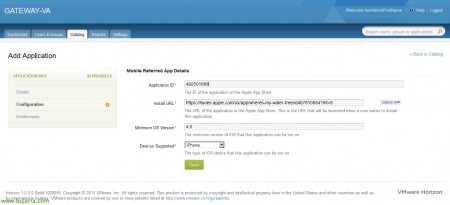
We can also deploy applications for mobile devices whether iPhone/iPad or Android devices, If we click on “Add Application” > “Add a Mobile Application”, we can add applications from the Apple App Store or from Google Play. To do this, all you have to do is search in this URL (putting at the end what we are looking for) HTTP://itunes.apple.com/search?media=software&country=us&term=where water. We will take into account that the 'trackId’ that the website shows us is the 'Application ID', we will also copy the URL of the application, we will indicate if the device and/or the minimum iOS is required to install it. It would be a simple way to group corporate applications for mobile phones.
And that's it, We save the changes and present the application to the appropriate users.
Connecting as a user,
GOOD, as a user we must access the URL of the gateway, In this scenario: https://gateway-va.tundra-it.com, we validate ourselves with the AD account.
We can only manage with the web browser, where we will see the files that we have synchronized, Apps and desktops. To access the ThinApp and View desktops we will need the VMware Horizon client, so it would be advisable to have it installed on the computers; To do this, click on “Download Horizon”,
It will automatically recognize the operating system from which we are connecting and provide us with the right client,
Installing the VMware Horizon Workspace client would be hassle-free, we should only indicate the URL of our site.
Once installed, we open it and authenticate ourselves,
We will see how it has synchronized the files that we have in the 'Horizon folder'’ just as a corporate Dropbox would behave,
And on the website we will have the same, We see how easy it is to use, where we can view all the files, Share them with external users securely, Edit…
Example of a link that we would send to someone with whom we want to share a document,
On the application side, we'll see both SaaS and ThinApp (the latter as long as we have the Horizon client installed). The user will be able to open them and work comfortably, A simple way to centralize our corporate apps!
If we install the Horizon client on our mobile devices we will have the same access, where we will see the files and the assigned applications.
In the 'Applications' menu, you'll see the apps you've automatically deployed for iOS/Android devices (in addition to SaaS), in this case I put the 'Where's My Water'’ in manual installation mode, So the user will be able to click on the '+’ to add apps we've given you permissions.
List, click on “App Store” and the installation of this app would begin.
And finally, if we open the VMware View Horizon client on our mobile devices, We will be able to connect to the desktops that we have assigned, we will be able to see that the client has been improved, where the performance is really good and we will have access to a more comfortable menu of applications and files on our iPad/iPhone/Androids. Ideally, you should install VMware View 5.2 Feature Pack 1 to have Unity Touch, so that we adapt the desktops to a more pleasant/comfortable interface when connecting from these devices!!