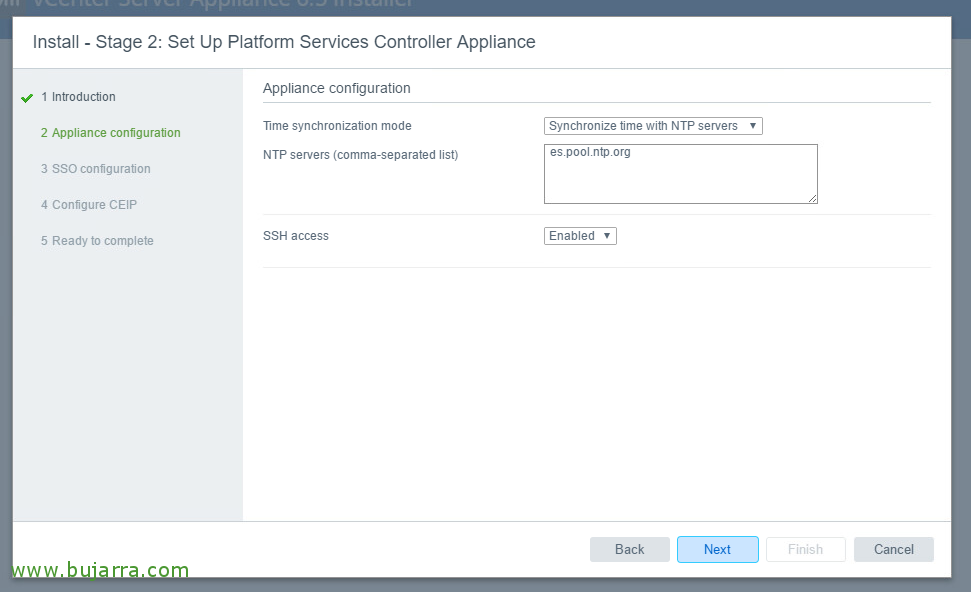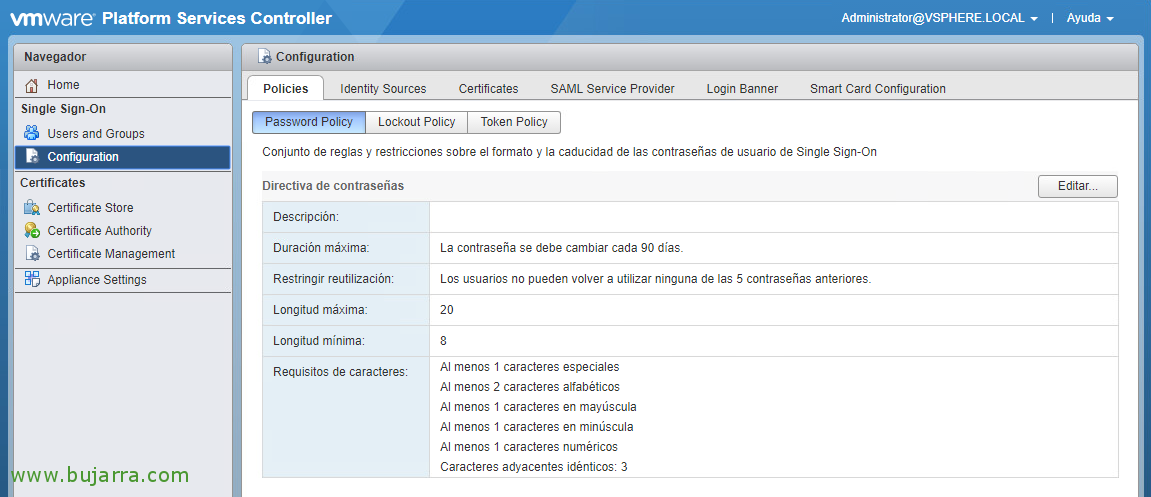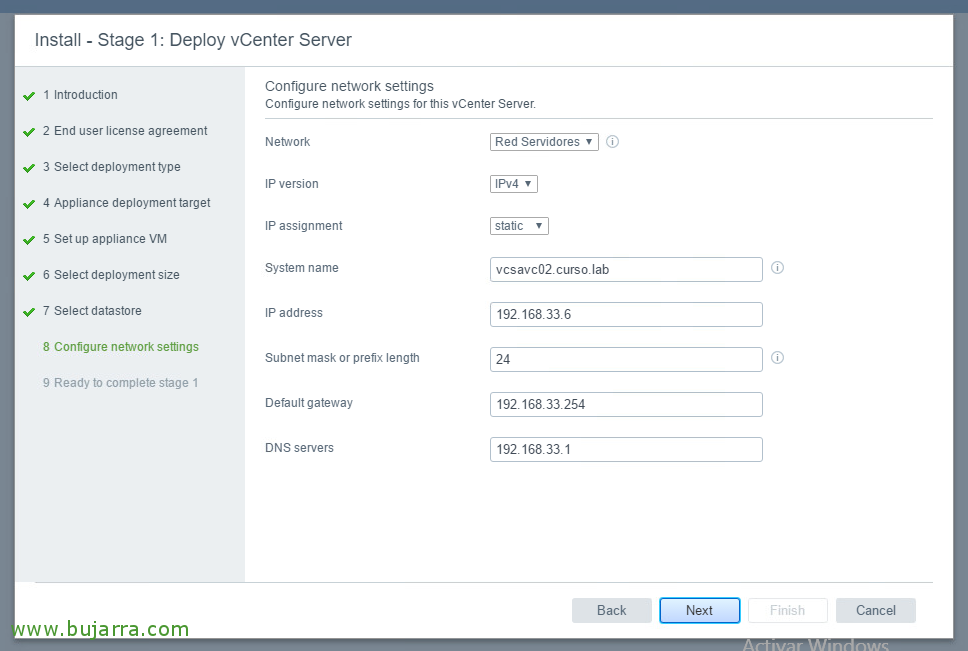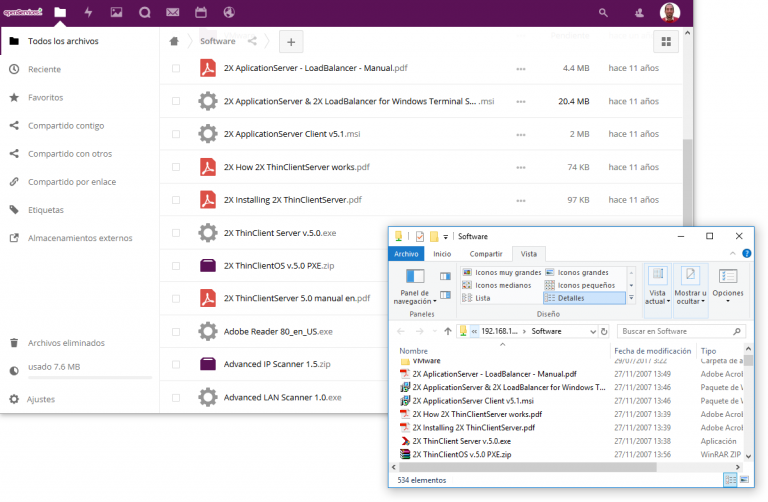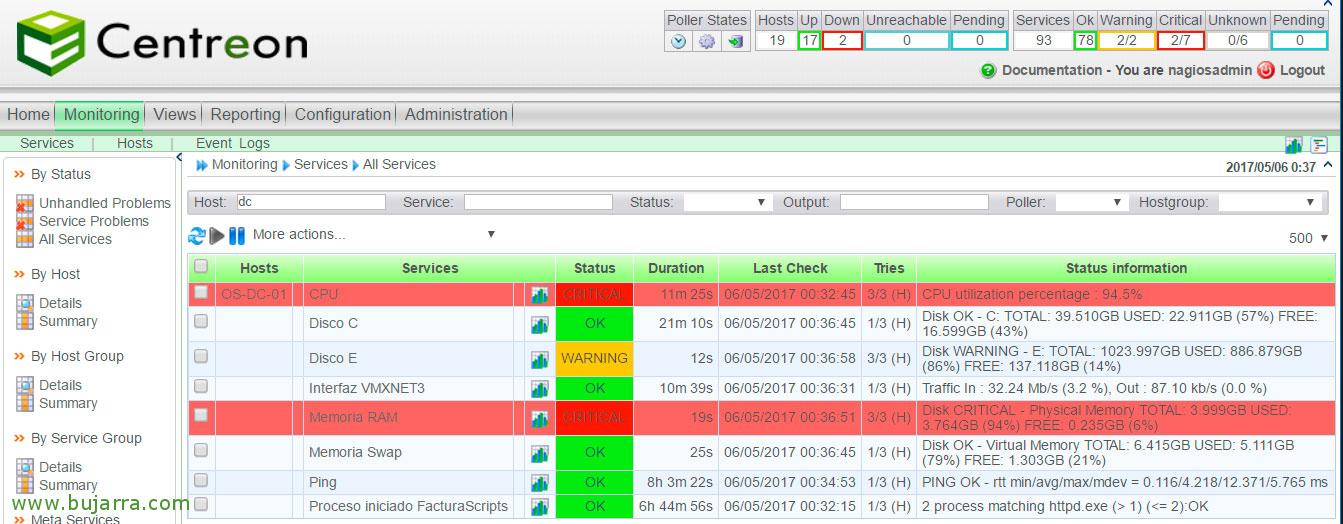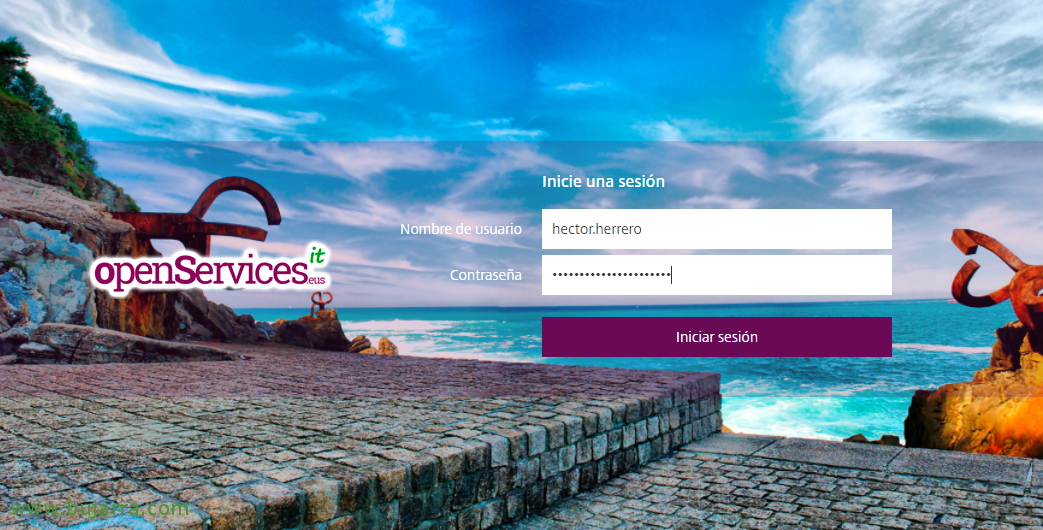Using Enhanced Linked Mode in vSphere 6.5
In this document, We will see how to dispose of 2 separate vCenters servers, each in their virtual appliance and 1 Platform Service Controller in common. It will be a very common scenario when we have a physically separate environment and we want to manage several vCenter servers from the same console! We will see the order to deploy and have Enhanced Linked Mode enabled in our infrastructure!
The first thing we will do is install an appliance with the PSC, where we will create an SSO and then deploy two more virtual appliances with the vCenter Server. We may have another SSO if needed.
Scenarios
Enhanced Linked Mode with an external PSC without HA (The scenario of this document).
Enhanced Linked Mode with an external PSC in an HA configuration
Enhanced Linked Mode with embedded PSCs (Not recommended)
Enhanced Linked Mode in Combined Deployment (Not recommended)
Enhanced Linked Mode using an embedded PSC (Not recommended)
Installing the External PSC,
It will be installed before vCenter Servers!
From a remote computer, be Windows, Linux or Mac, from folder D:\vcsa-ui-installer we will run the appropriate installer.
Click on Install,
We begin the Phase 1, "Next",
We accept the license agreement, "Next",
And we must select the option to install External Platfor Services, we check "Platform Services Controller",
And we continue with the assistant, we indicate the ESXi host where we are going to deploy this PSC,
We trust the certificate, “Yes”,
We indicate the name that the VM will have, as well as the root user's password, "Next",
Select the datastore where we are going to store it and if we want thin format, "Next",
We configure the hostname in the appliance's FQDN format, as well as your static IP address, Your mask, the gateway and DNS server and the virtual network to which we will connect it, "Next",
We confirm if everything is correct with "Finish",
And the deployment of the PSC on our virtual infrastructure will begin,
After a few minutes we will have the appliance deployed, Let's set it up! "Continue",
We begin the Phase 2, click on "Next",
We configure the NTP servers to always have the time synchronized on our network, "Next",
We need to create a new SSO domain as this is the first PSC we are deploying, we indicate the domain name and password of the Administrator, as well as the name of the site. When we want to add more PSCs to the organization, We'll join them to the SSO domain we're creating! "Next",
If we want to join the user experience program, "Next",
We have already confirmed this last phase, if everything is correct, click on "Finish" to configure the appliance,
We confirm with "OK",
… And we wait a few minutes while it ends...
Click on "Close" to exit!
GOOD, with the PSC already deployed, Let's take a short walk… If we open https://DIRECCION_IP_PSC the Welcome portal will open for us,
If we open https://DIRECCION_IP_PSC/PSC we will enter the PSC configuration portal.
Where we will already know that we will be able to configure SSO identities, Certificates and others.
And if we open https://DIRECCION_IP_PSC:5480 We will access the appliance management panel as usual, Ok?
Installing the First vCenter Server
After installing the PSC externally, the next step will be to install the vCenter servers and join them to this PSC, cane! We!
As usual, from a remote computer, in folder D:\vcsa-ui-installer we will run the appropriate installer.
Click on Install to start the installation of the vCenter Server,
We begin the Phase 1, "Next",
We accept the license agreement, "Next",
We select the last option, where vCenter Server says, "Next",
Select the host where we are going to deploy this virtua appliance, "Next",
We accept the certificate with "Yes",
We indicate the name of the VM as it will be seen in the inventory, and the root user's password, we press "Next",
Select the size of the deployment & "Next",
Select the datastore where we are going to store the appliance, also if we want in fine format, "Next",
Select the virtual network where we will connect the network adapter, we select a static address by assigning the IP address, mask, DNS Gateway and Servers, "Next" to follow,
If everything is correct, we will be able to finish the Phase 1 where we deploy the machine, with "Finish",
… We waited a few minutes...
And click on "Continue" to continue with the Phase 2 and configure the vCenter Server,
"Next",
We indicate the NTP servers or time servers, "Next",
We must indicate the FQDN of the appliance that has the PSC role, which is where our SSO identity is located, we also enter the SSO domain name and password of the Administrator of the specified SSO domain, "Next",
Click on "Finish",
"OK" that tells us that there is no turning back,
… We waited a few minutes while it starts services...
And that's it! We already have a dedicated vCenter Server working alongside an external PSC.
We will now be able to enter https://DIRECCION_IP_VC to manage it, or to https://DIRECCION_IP_VC/vsphere-client to access the vCenter service and manage the platform, or to https://DIRECCION_IP_VC:5480 to manage the appliance!
Installing the Second vCenter Server
We will follow these steps to install more vCenter servers and therefore have an Enhanced Linked Mode environment, that is, to have a single central management panel that can manage different vCenter servers distributed geographically and that each one will have its own cluster infrastructure, Hosts, Virtual machines and datastores.
We will only see the screenshots that differ from the previous step where we already saw the 'Installation of the first vCenter Server'.
During the Phase 1, in this new vCenter Server, we obviously indicate another virtual machine name.
And also, as is still obvious, another IP address, No? Everything else will be the same and it will be a matter of following the assistant in the same way.
Once the installation of the second vCenter Server is complete, if we log back into the vSphere Web Client, we will be able to see both vSphere servers in the future! We will already have a centralized and unified management for different environments that may well be geographically separated and each with its own infrastructure!