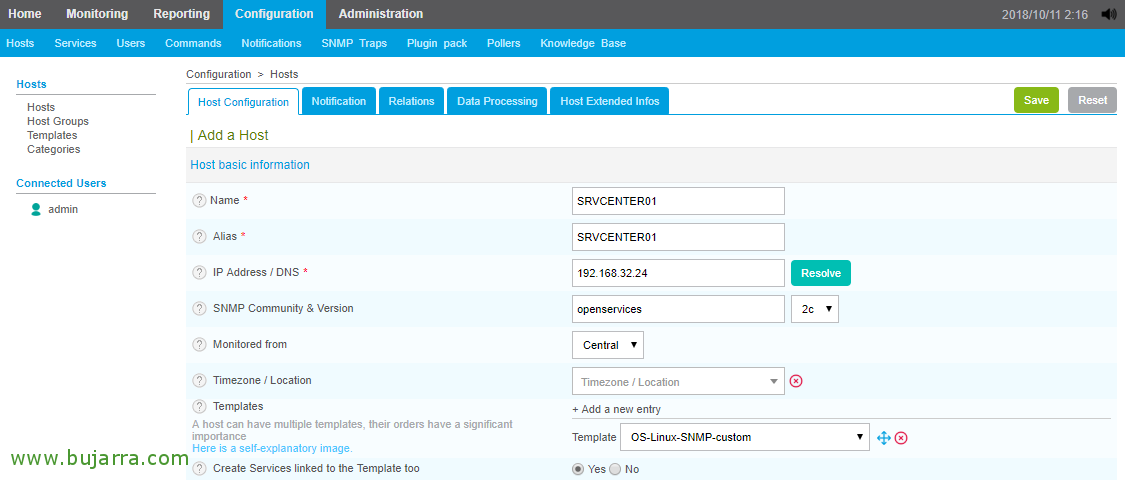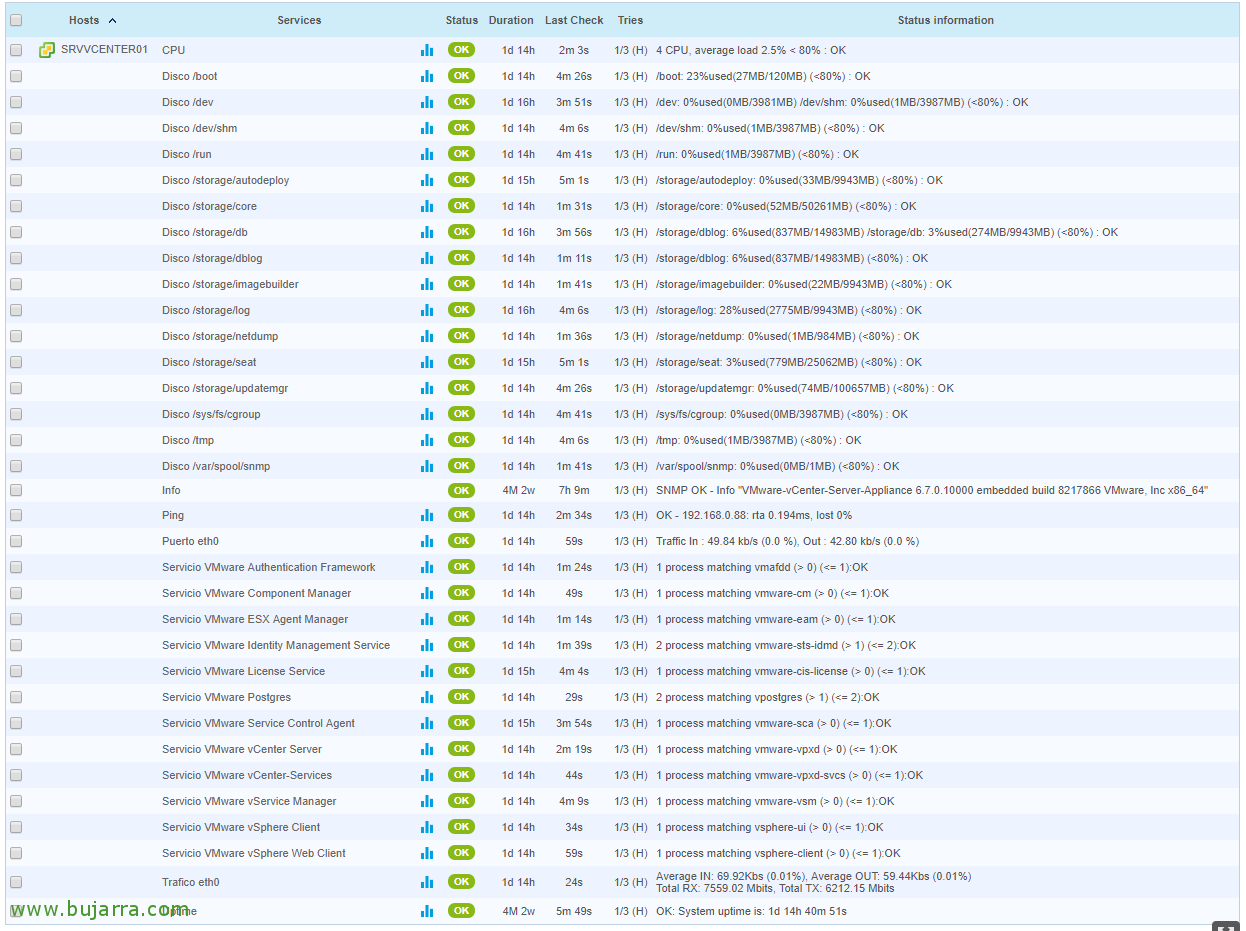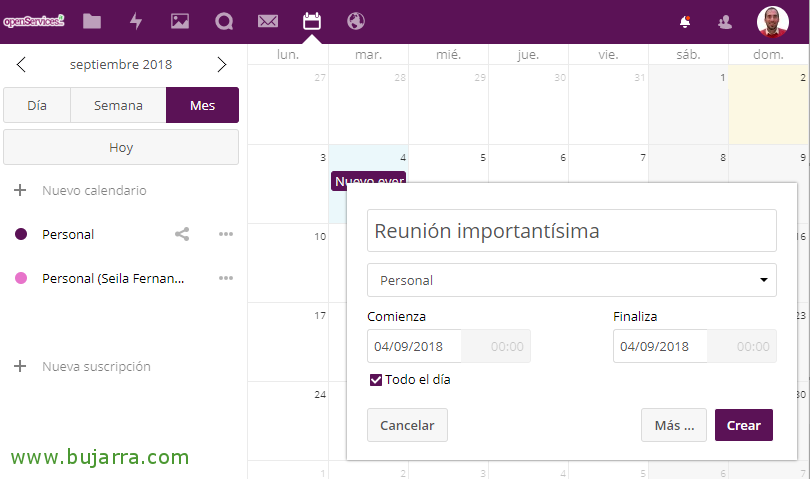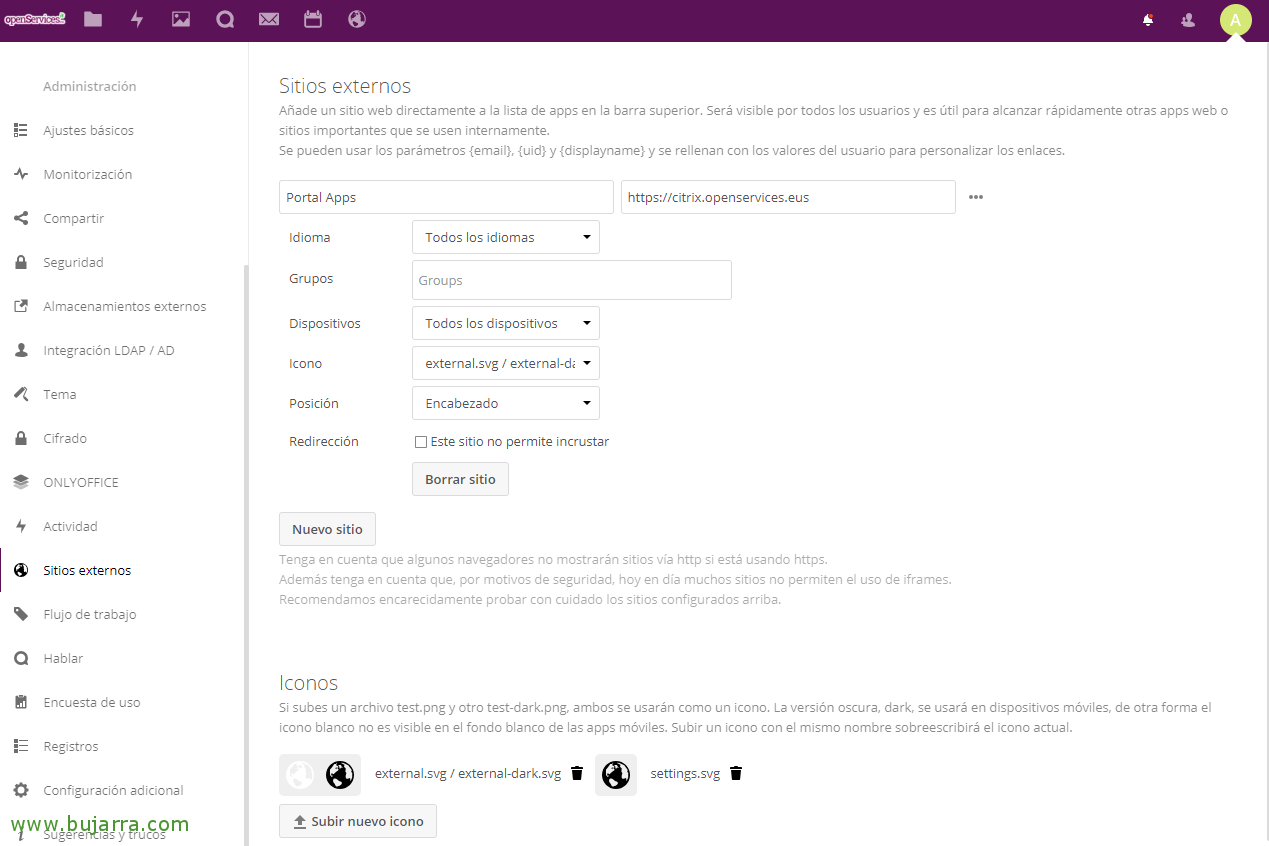Monitoring vCenter Server Appliance or vCSA with Centreon
If we have a vCenter Server Appliance or more commonly known as vCSA server in our organization and we want to know the status of its health and the service it offers… What are we waiting for? In this post you will see all the necessary steps to have the vCSA server fully monitored!
With nougat! What I said, In this post we are going to learn how to monitor a VMware vCSA server, We'll base ourselves on the fact that we have a version 6.5 or 6.7, the first thing we will do is enable SNMP in the vCSA appliance so that we can then consult it from our Centreon machine what interests us. GOOD, we enter by SSH to the vCSA or in your console directly (Not in the shell) and run the following to set up a community and leave it enabled:
[SourceCode]Command> snmp.set –Communities NOMBRE_COMUNIDAD
Command> snmp.enable[/SourceCode]
And now the good thing is that to fully monitor the machine, You almost certainly have everything ready if you have been following all the blog posts; since to monitor all its items we will base ourselves on a compilation of various articles.
GOOD, when registering our vCSA machine from Centreon, as always since “Configuration” > “Hosts” > “Add…”, We will consider associating a base template with you, how is OS-Linux-SNMP-custom. Many of the Services you create for us will not serve us, but from them we will be able to take advantage of at least the CPU, Disk /, Ping and Uptime. Well, if you have doubts about how to monitor a Linux computer, It can be good for you This post.
We will be able to monitor by cloning the Disk Service that will come to us the following Services to monitor the different partitions of a vCSA:
- Disk /
- Disc /dev
- Disc /dev/shm
- Disco /run
- Disk /storage/autodeploy
- Disk /storage/core
- Disk /storage/db
- Disk /storage/dblog
- Disk /storage/imagebuilder
- Disk /storage/log
- Disk /storage/netdump
- Disk /storage/seat
- Disk /storage/updatemgr
- Disk /sys/fs/cgroup
- Disk /tmp
- Disk /var/spool/snmp
GOOD, What else we can monitor? Well, for example, its network interface, and measure the joint he consumes, for this, you can review if you need it in This post where we explain it (on the network side).
We can monitor if we are interested in the certificate presented by our vCenter Server, Always interesting, You have it in This post.
What else? If we want to know if any port responds, we can review This other post.
And for example, if we want to see if the corresponding services are up, We can see if the process is running, To do this, you can use this list of services associated with its process:
- VMware Authentication Framework Service – Process: vmafdd
- VMware Component Manager Service – Process: VMware-CM
- VMware ESX Agent Manager Service – Process: VMware-EAM
- Servicio VMware Identity Management Service – Process: VMware-STS-IDMD
- Servicio VMware License Service – Process: vmware-cis-license
- VMware vPostgres Service – Process: vpostgres
- Servicio VMware Service Control Agent – Process: VMware-SCA
- VMware vCenter Server Service – Process: VMware-VPXD
- VMware vCenter-Services Service – Process: VMware-VPXD-SVCs
- Servicio VMware vService Manager – Process: VMware-VSM
- VMware vSphere Client Service – Process: vSphere-UI
- VMware vSphere Web Client Service – Process: vsphere-client
If you need to review how a process is monitored, You can review This post.
And bam,! After creating all the services we need, Record and export settings, You'll have something as valuable as this, Now we can unload tasks from our heads to perform!