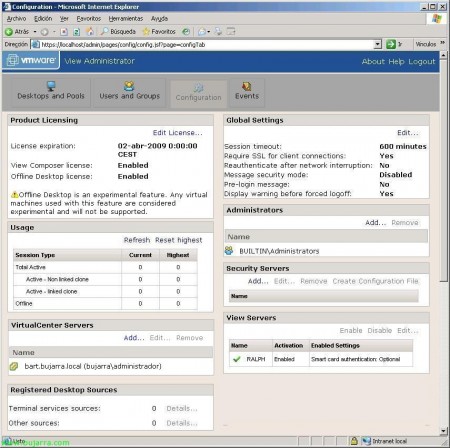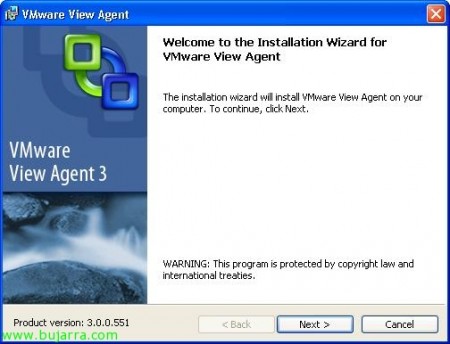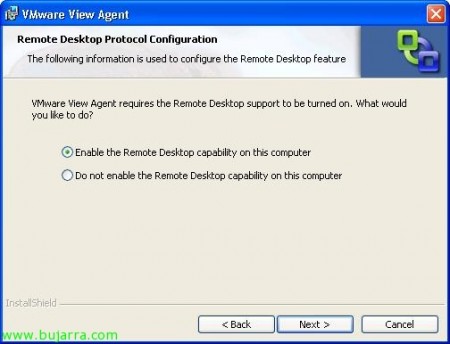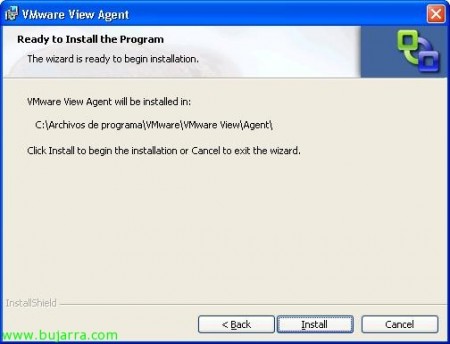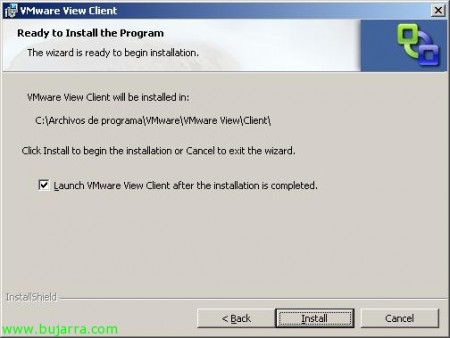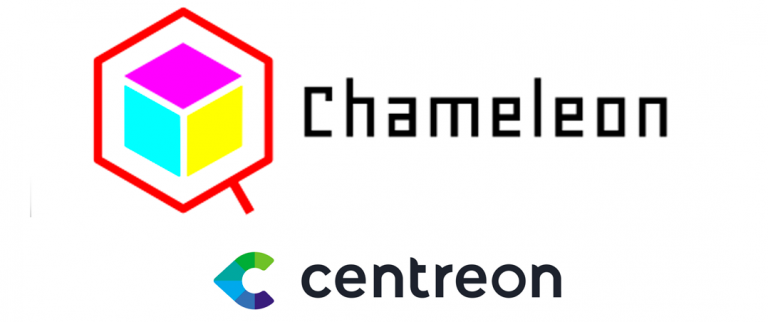Installing and Configuring VMware View
VMware View is the new name of the VDI product (Virtual Desktop Infrastructure), This product gives us another insight into the philosophy of virtualization, One more step, Virtualize user workstations, thus obtaining all possible advantages, from the centralization of our systems, with this we will have absolute control over what we administer. Another important advantage that comes to mind, is not having to renew users' equipment, being able to migrate to a Thin Client infrastructure or light equipment.
In this manual, an introduction to what VMware View offers us will be seen, We'll look at how to do the basic setup, installing VMware View Connection Server so that you can create desktops or a set of them on a server called 'Ralph'. My virtual infrastructure is based on an ESX host called 'almighty’ and a VMware vCenter or VMware VirtualCenter 'Bart' server. In addition to this, I have two computers with Windows XP, one of them will simulate an end customer stall called 'Jimbo', to which the VMware View client will be installed; and the other will be a 'virtual desktop'’ VMware View agent so that it will have the VMware View agent installed, called 'Nelson'.
Future documents will show the other features of VMware View, How to configure a firewall, for access from the outside (sure) configured in a DMZ, the possibility of using the 'Offline Desktop' client’ to connect to Offline Desktops, Configuring a Replica Server for High Availability; and the use of VMware Composer to generate as many desktops as we want from a first image of a desktop, logically without occupying the space that a single desk would occupy, if not from a replica.
This would be a detailed outline of the VMware View structure, where we have client devices that want to connect to our VMware virtual infrastructure, in which we have: ESX host servers hosting virtual machines (Virtualized servers and clients), we have a VMware vCenter server that is the one that manages this environment; and we also have VMware View Connection Server, which is the server in charge of managing connections or desktops. Communication will always be through HTTPS and RDP protocols.
Installing VMware View Connection Server,
This is the server in charge of creating the desktops for the client computers, as well as manage who accesses which desktop and be able to control the status thanks to events. In this document this server will be one named 'Bart'.
Simple and straightforward installation as itself, “Next” to begin the VMware View Connection Server Installation Wizard,
We accept the VMware license agreement, “I accept the terms in the license agreement” & “Next”,
Select the path to install it, Default “C:Program FilesVMwareVMware ViewServer” & “Next”,
We indicate which installation we are going to carry out, If a “Standard” indicating that it will be a normal installation, or a “Replica” indicating that it will be a replica of the default instance of the first server or an installation for the security server called “Security Server” to locate it in the DMZ. In principle, since it is our first installation, We will mark “Standard” & “Next”,
We must accept the Microsoft ADAM EULA (Active Directory Application Mode) “I accept the terms in the license agreement” & “Next”,
We confirm what will be installed, “Install”,
… We wait while it is installed…
After a couple of minutes, we already have VMware View Connection Server installed, ready, “Finish”,
Basic VMware View Connection Server Configuration,
From this console, We will be able to create remote desktops for users of both virtualized computers that we have, and assign permissions indicating who has access to which desktops or pools of them.
To set this up, we must open a browser and go to the URL of the VMware View Connection Server –> https://SERVER/admin, we log in with the credentials of the administrator with whom we have carried out the installation & “Login”,
The first thing is to put the licenses in it, in this case even if they are from DEMO, but for it to work they are necessary, from the “Configuration” we can add them from “Edit License…”. From this tab, we may modify the VMware View settings, We will be able to see how many active sessions we have or the maximum we have had (since “Usage”); as well as the VMware VirtualCenter or VMware vCenter servers to which we will connect to access their virtual machines to create the 'desktops'; as well as the desktops that we have published, whether they are from Terminal Services or the rest. In addition, in “Global Settings” we will be able to configure if we require to use SSL for client connections (Require SSL for client connections), Timeout times (Session timeout), Whether users need to re-authenticate after a network outage (Reauthenticate after network interruption), Message security mode, encrypts JMS messages (Java Message Service) among VMware View components. With “Pre-login message” display a message before/after authentication. When users must be forcibly disconnected and we want them to have a message, This will be set to “Display warning before forced logoff”.
As well as adding/removing VMware View administrators, or add a firewall for remote connections in “Security Servers”, or where we will see the VMware View replica servers.
Well, I was adding a license, We put it in & “OK”, Be careful, this license is DEMO mode, So if you copy it from me it will expire.
After the VMware View server is successfully licensed, at least one VMware vCenter server is added to be able to use the virtual machines inside it as Desktops for end users, So we press “Add…” in “VirtualCenter Servers”,
Enter the full name of the server, credentials with administrative permissions and we indicate a name, as well as enable a secure connection to it using the 443 (Connect using SSL) & “OK”. For now, we won't go into the possibility of using VMware View Composer, since we will deal with this in a future document.
List, at least we already have a basic configuration to create/publish a Desktop to end customer users now.
To publish a Dashboard to users, We'll go to the “Desktops and Pools”, there we will see all the Desktops that we have created, Are a set (Pool) of them or TS servers. In addition, there we can create policies either by Desktop or to all the ones we have, some “Global Policies”, as well as see the origins of each Desktop, Active sessions or disconnected sessions. Well, to create a Desktop, Click on “Add…”,
We have several types of Desktop. We have the individual desk (“Individual Desktop”), It's the simplest thing we can create, it is simply a single machine that is accessed by a user or a group. Set of Automated Desktops (“Automated Desktop Pool”) is a set of teams created automatically (VMware View Composer) to which they will connect randomly (Or not) Users or groups. Set of Manual Desks (“Manual Desktop Pool”) They are equipment already created by us manually, to which they will connect randomly (Or not) users or groups. and Microsoft Terminal Services Desktop Set (“Microsoft Terminal Services Desktop Pool”) will create a Desktop to the TS servers for users. I choose the first one, The simpleton, “Next”,
We select the source type of the desktops, “VirtualCenter virtual machine. Supports Offline Desktop” to indicate that we will use the VMware vCenter environment and its virtual machines (in this example a VM with Windows XP), “Next”,
We mark the VirtualCenter server & “Next”,
We indicate a unique ID for this Desktop (“Unique ID”), the name that the user will see when they open the VMware View client (“Display name”) and a description if we are interested & “Next”,
We indicate whether the Desktop will remain enabled or disabled, the event that will occur when the virtual machine is not in use (“When VM is not in use”) what I like most is that the VM can automatically be turned off (“Power off”) and when they call it from the client to connect to it it will turn on! And if we want that if a user disconnects the session, whether it is closed or not (“Automatic logoff after disconnect”) and (“Allow users to reset their desktop”) to disconnect any user sessions and restart the VM. “Next”,
This will reveal the computers we have in VMware vCenter with an operating system to be used as Desktops, (EYE! before users connect to these Desktops, We will need to install the agent on the virtual machines, This is, we must install VMware View Agent on the VMs that will be Desktops! I will carry out this process below 😉
Ok, We check that everything is correct & Pressed “Finish” to create this Desktop,
We see the list of the Desktops or set of them that we have created, its status and brief information about its configuration.
If we enter the Desktop that we have just created, what we would have left is to assign rights to use the machine, who we want to be able to use this Desktop, for this, Click on “Entitlements…”
Click on “Add…”
And we can make the query either by user or group in our Active Directory, in this example, I have a group created for all VMware View users, Select it and press “OK”,
We see that it is correct and we confirm, “OK”,
List, simply view the “Users and Groups”, from here we will see the users or groups that are assigned to a Desktop and the status of their session,
On the “Events” we can see how its name indicates 😉 the events of the VMware View server.
Installing the VMware View Agent on Desktops,
This is the software that will have to be installed on all those computers that we want to be a Desktop, is a Windows XP computer, Windows Vista or a Microsoft Terminal Server.
Available for download on the VMware web, we just run it and decide which components we want to install “Next”,
We accept the VMware View Agent license & “Next”,
And we have several components to install if we are interested, how: “VDM Secure Authentication” supports SSO (Single Sing On), “USB Redirection” to redirect the client's USB devices to the Desktop (those that are supported, and!), “VMware View Composer Agent” if we want to use this machine with VMware Composer to create clones from it, and “Virtual Printing” to be able to print with the customer's printers, installing 'ThinPrint universal printing'. “Next”,
It detects that this machine does not have remote desktop enabled (RDP) to be able to access it, as it is critical to VMware View, we must enable it by checking “Eneble the Remote Desktop capability on this computer” & “Next”,
List, We confirm the installation path (“C:Program FilesVMwareVMware ViewAgent”) & “Next”,
…
List, After a few seconds installed, Nothing else!
Installing the VMware View Client on Client Stations,
This will be the client software that we will have to install on the client machines that we want to connect to our VMware View virtual infrastructure.
MyWife Assistant, So let's go all out! “Next”,
We accept the agreement…
We indicate that we want to install it for the user, if we want it to use the redirection of USB devices we will mark it, and we confirm the installation path, Default “C:Program FilesVMwareVMware ViewClient” & “Next”,
We indicate who the VMware View Connection Server is to automatically connect to it and after giving the credentials it shows us the desktops to which we have access & “Next”,
If we want shortcuts & “Next”,
Pressed “Install” to install it immediately!
…
List, After a minute we have it installed on the client computer, Now all that remains is to run it and connect remotely to a computer in our virtual environment, Fully transparent to the end user.
Using the VMware View Client,
Here's what the end user will see,
Opens the VMware View client, and tap on “Connect” to connect to that VMware View Connection Server,
We authenticate ourselves… All this goes for the 443 so no problems & “Login”,
And it shows us the equipment we have access to, simply, now we select the Desktop that we are interested in connecting to & “Connect”
…This process will take depending on the condition of the machine, if it is turned off it will wait while it starts…
And that's it! Here's what the end user will see, An installed station and with its applications, Now to work! this is VMware View, the successor to VMware VDI. Now we put the entire office ThinClients and forget about user management, everything would remain in our data center or datacenter.