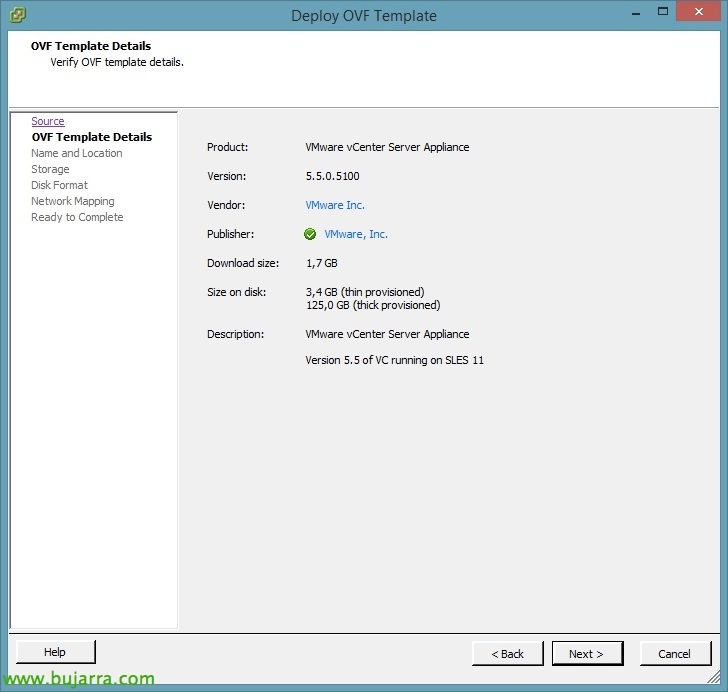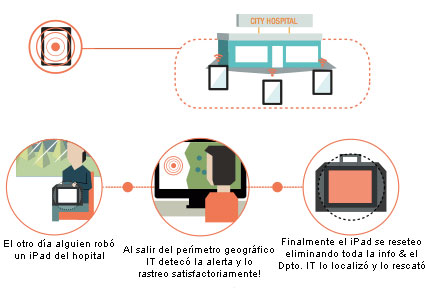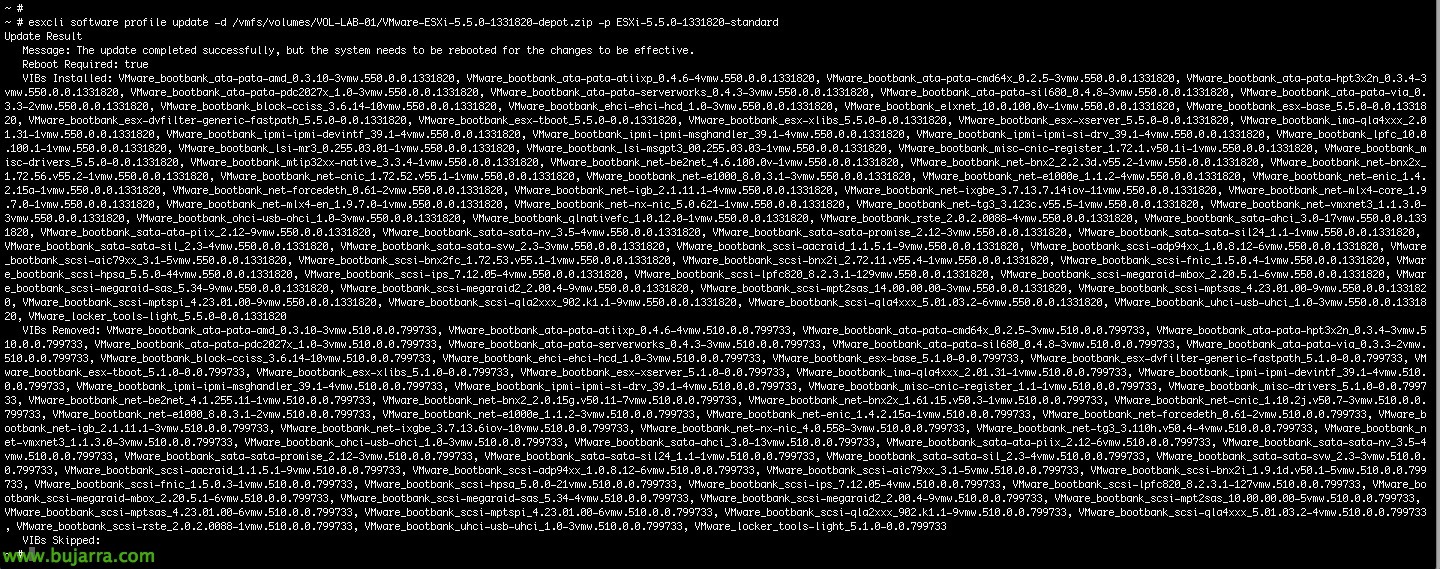
Upgrading Hosts to VMware ESXi 5.5 manually
In this second document migrating our virtual infrastructure to a vSphere environment 5.5, We will look at the steps to take in case of a manual update, where we first saw how to upgrade the vCenter Server (standalone o appliance) and then we'll update the hosts to the 5.5. As we have already seen, here we have the news that VMware presented for this new version.
Prior to the upgrade, we will have verified that our hosts support the new hypervisor using Agent Pre-upgrade check (that can be executed when upgrading the vCSA). And before we upgrade our hosts, We will carry out a Backup of your current configuration in case you have a failed upgrade! In this document, we will update several hosts in a variety of ways, a first by applying the previously downloaded update, a second option that will be online where the command itself will download the update and finally another way that is by entering a CD/DVD/USB (how prepare A pen drive) and do it using GUI. Of course, we can also update through PowerCLI or thanks to the VMware vMA appliance.
In this We have the best practices for upgrading to VMware ESXi 5.5, will be interesting in case you want to ask any questions.
Offline update,
One of the simplest ways, Be:
i) Putting the host on maintenance:
vim-cmd hostsvc/maintenance_mode_enter
Ii) Online update (previously we will have downloaded VMware-ESXi- 5.5.0-1331820-depot.zip of the VMware website) and we will have copied it with WinSCP or tools of the same to some temporary location):
esxcli software profile update -d /vmfs/volumes/LUN/VMware-ESXi- 5.5.0-1331820-depot.zip -p ESXi-5.5.0-1331820-standard
Iii) We restart it afterwards and that's it! & We take it out of maintenance!
Online update,
Another way will be online, without the need to download anything beforehand it will be online:
i) Putting the host on maintenance:
vim-cmd hostsvc/maintenance_mode_enter
Ii) Online update:
ESXCLI Software Profile Update -D HTTPS://hostupdate.vmware.com/software/VUM/PRODUCTION/main/vmw-depot-index.xml -p ESXi-5.5.0-1331820-standard
Iii) During the update process we will not have visibility of anything, neither the download nor the update status, but we will be able to consult the logs easily to know their status with:
tail -f /var/log/esxupdate.log
Iv) We restart it afterwards and that's it! & We take it out of maintenance!
CD/DVD/USB update,
Last, This will be another manual option that we will have to raise the version of our hosts to the 5.5, it is nothing more than having a CD/DVD recorded with the image of the latest hypervisor or having a USB flash drive previously created for this purpose. As the installation, It has no mystery. “(Enter) Continue)”,
“(F11) Accept and Continue” to accept the license agreement…
Select the disk where we want to install or update ESXi,
It will detect that we have a previous installation of ESXi, Select “Upgrade ESXi, preserve VMFS datastore”,
We confirm the upgrade with 'F11’ and we'll start raising the version,
… Wait a few minutes…
& ready!! In the following documents we will see (apart from an automatic update with Update Manager), the next steps to have a vSphere version infrastructure 5.5 completely, where you also have to update the tools of the virtual machines or their hardware if necessary.