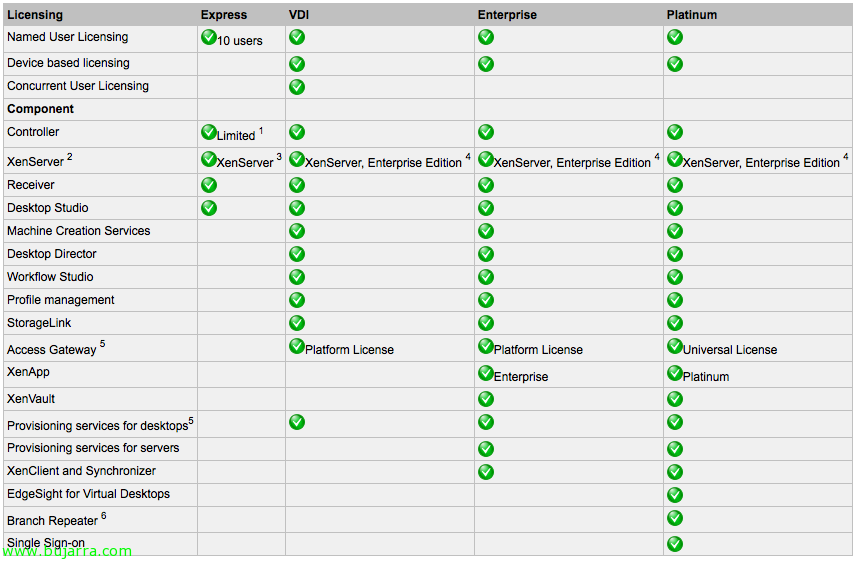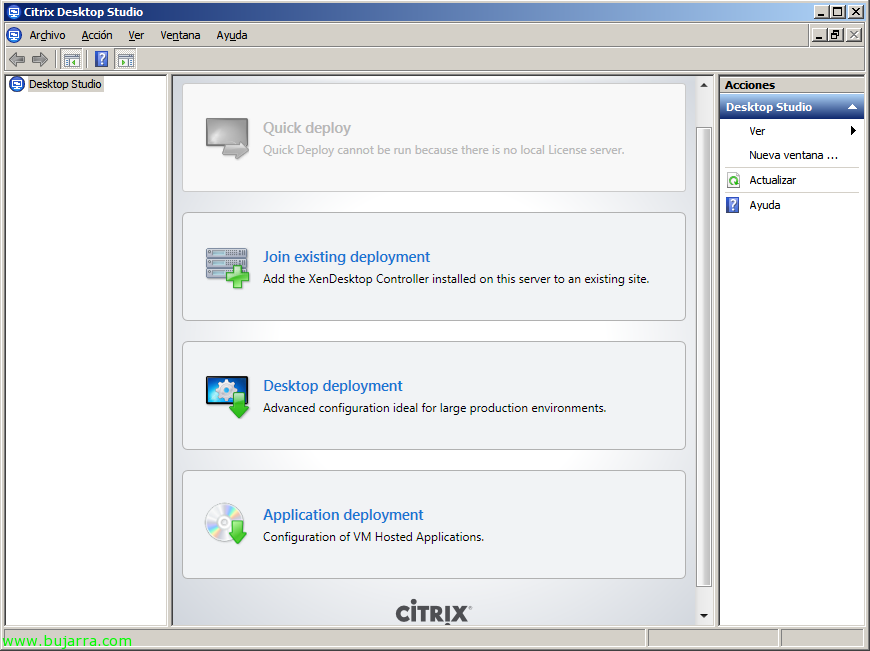
Adding a controller in XenDesktop 5
If we want to have another connection broker in our Citrix XenDesktop infrastructure 5 we can follow these brief steps after installing a second XenDesktop Controller, With this we will be able to balance the load of the main controller and have high availability. even so, we must take into account that a single controller can manage up to 15000 Desks.
On the XenDesktop DVD we will find in x64XenDesktop Setup the XenDesktopServerSetup.exe executable that will allow us to perform the installation in a more automated way; We can have a template of a server with the installation done and take images of controllers from it. The installation can be carried out by executing: 'XenDesktopServerSetup.Exe /COMPONENTS CONTROLLER,DESKTOPSTUDIO,DESKTOPDIRECTOR /quiet /nosql’ to install only the XenDesktop Controller components and Desktop Studio consoles & Desktop Director.
Good after installation of XenDesktop Controller components and Desktop Studio consoles & Desktop Director we will be able to join the existing community from “Join existing deployment” from the Citrix Desktop Studio console. All this, if necessary, could also be automated through scripts in PowerShell,
We indicate the name of a controller from our existing community & “OK”,
It will detect the connection and tell us to update the database, “Yes”,
And that's it, We check that we already have an additional controller and that everything is correct.
We must take into account that virtual desktops must be registered in this new controller, so we will do it through a GPO or manually, If we need more information on how to automate the installation and configuration of Citrix XenDesktop Virtual Desktop Agent we can see this great article: http://support.citrix.com/article/ctx127301/