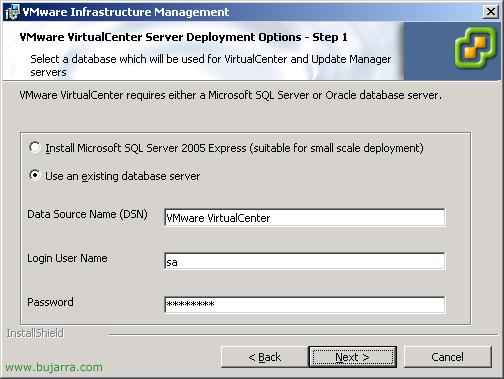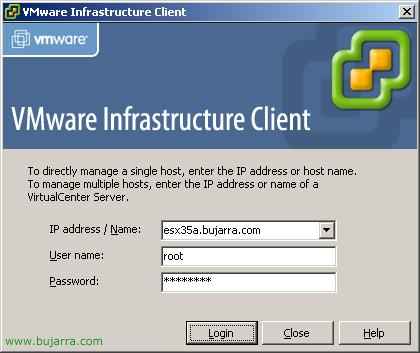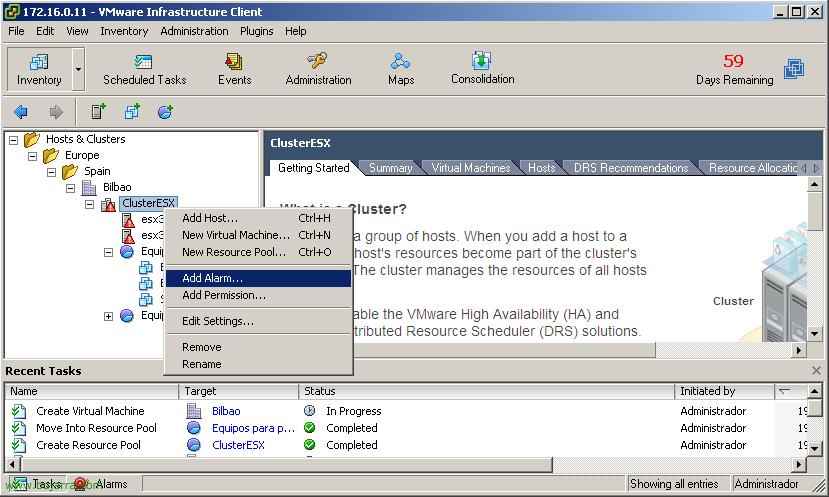
Configuring Alarms in VMware Virtual Center
In this document we will see the possibilities we have through alarms, being able to create and define alarms with any parameter, whether it's about the host's, Resource pools, or virtual machines directly. We will be able to create alarms with the loading parameters that interest us and then select what action to perform.

Se da por hecho que VirtualCenter ya tiene unas alarmas predefinidas que pueden ser de utilidad, en este documento crearé una alarma y la aplicaré en mi clúster, será una alarma que mire la carga de la CPU y cuando cumpla las condiciones con un 75% de carga marque el servidor con una advertencia (amarilla) y con un 90% con una alarma (roja). Así que desde donde nos interese crear la alarma con botón derecho “Add Alarm…”

On the “General” indicamos un nombre que nos haga referencia a lo que configuremos, seleccionamos si lo que vamos a monotorizar es un servidor ESX (“Monitor a host”) o en cambio si monotorizaremos máquinas virtuales (“Monitor a virtual machine”). Seleccionamos cual será el color de la alarma cuando se generará una alarma, si verde o rojo (normalmente rojo) y habilitamos la alarma desde “Enable this alarm”,
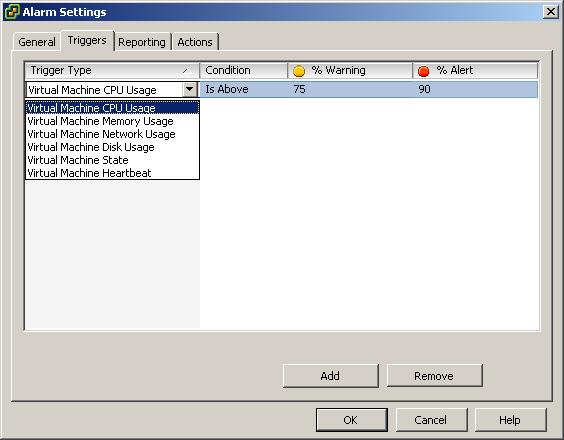
On the “Triggers” This is where we can configure the parameter to analyze, We have the option to monitor CPU usage, Memory usage, Network usage, Disk usage, The status of the system or the heartbeat of the virtual machine. We select the parameter(s) of interest from “Add”, We specify the condition, Whether it will be a value higher or lower than indicated. We set a value for it 100% So that it gives us a warning and shows a yellow exclamation mark and a value to mark it in red indicating it is an alert.

Since “Reporting” This is where we can enable two values, Both for tolerance and frequency, Because if we get a CPU spike of 100% And it lasts for half a second, we might not want it to trigger any alert, otherwise, If it persists for X seconds.

And finally in “Actions” es donde podremos configurar qué acciones tomará cuando genere la condición que le indiquemos, puede mandar una notificación por email, mandar un trap, ejecutar un script, encender una máquina virtual, apagar una máquina virtual, suspender una máquina virtual o reiniciar una máquina virtual. Y podemos indicar cuando se pase de verde a amarillo, o de amarillo a rojo, o de rojo a amarillo o de amarillo a verde. We give “OK” y se guardaría está amarma.
www.bujarra.com – Héctor Herrero – Nh*****@*****ra.com – v 1.0