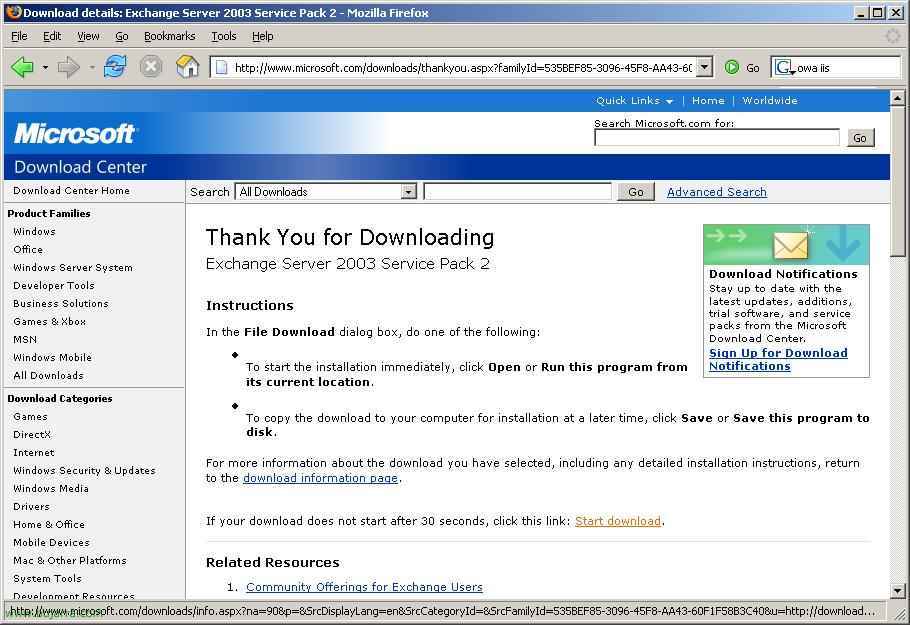
Setting up MFIs – Smart Message Filter Service – Inteligent Message Filter
If we want to avoid SPAM/junk mail with a Microsoft Exchange mail server 2003 and we don't want to install third-party software, we can enable the IMF to automatically classify incoming mail as “Unwanted” or as normal. To do this,:

Vale, the first thing is to install the Exchange SP2 because the component comes there, If you can't install it for whatever reason, There are other ways to enable it, But I don't document it, sorry. Well, what I said, SP2 de MS Exchange 2003 and if possible MS Windows 2003 Fully updated (such as the Exchange, postSP2 or the current SP).

Ok, Once everything is updated, We go to the console of the “System Manager”, in our organization, a “Servers” > “NOMBRE_DEL_SERVIDOR” > “Protocols” > “SMTP” > Right-click on “Default SMTP Virtual Server”

On the “General”, Let's go to the “Advanced…”

Click on the “Modify…”

And we just check the “Apply Smart Message Filter”, Accept.

Now we close everything and return to the “System Manager”, to our organization and then to “Global Settings” > right-click on the properties of “Message delivery”.

On the “Intelligent message filtering”, We can modify the value to consider it junk to the email, giving it points and the one with X points is considered as “Unwanted” and we chose the option that Exchange would take, whether to delete it… This is personal, Everyone can put the values they think is enough.

On the “Sender filtering” We can manually block sender email addresses, both including your full email and your domain… And this would be enough to have an MS Exchange clean of SPAM, You can scroll through the other tabs to perhaps find something that best suits your corporation.

Oh, well, Now this would be to customize it a little more, but it would already be PC by PC and from MS Outlook 2003, We would go to “Tools” > “Options”.

On the “Preferences”, We press the “Spam email…”

On the “Options”, we can increase or decrease the level of protection against SPAM, depending on how many we get’ in the “Inbox”, and if we want to eliminate them definitively…

On the “Blocked senders” it's the same as from the Exchange console, if we want to block any sending email or domain.










































