
Setting up Roaming Profiles in Microsoft Windows
If we want our users to, or one in particular use, Roaming profiles, so that your entire setup travels through the network…

First of all, go to DA Users & Computers and create a container (OU – Ou) to create a Group Policy and apply it to this container. We modify it with the following parameters. And then we'll put the users that we're interested in who have roaming profiles in there. Inside the console with the right button > New… > Ou, We give it a name. About her, Right Button > Let's go to the tab “Group Policy” and click on “New”, We name it “Roaming Profiles”, We give “Modify”.

This is optional: redirect the 'My Documents' folder to the DFS USERS folder. To do this, you have to go to “User Settings > “Windows Settings” > “Folder Redirection” and in “My Documents” Enter the properties with right click. We select a 'Basic' configuration and in Root Path we put: XXXXDFSUSERS. What is this for? So that when a user tries to save some data they do it directly on the server and do not realize it, so that when you open something or save it to “My Documents” do it on the server. And also do not travel with the profile, otherwise it would take long to load from the server to the PC or vice versa, the less it occupies, better!

Then we need to enable two policies in: “User Settings” > “Administrative templates” > “System” > “Login/Logout” > “Limit profile size”: We will enable this policy with a maximum size of 3000Kb.
And another directive, that of “Exclude directories in the roaming profile”: We will enable this directive as well and by default we should exclude these directories: Local configuration;Temporary Internet Files;Temp. If we want, we can add new directories so that they do not browse the network, in temporary plan or cache of some program, we separate them with semicolons (;).

If we use DFS: We should create the folder where we host the profiles on the server. AKI explained how the DFS.
If we don't use DFS, A folder is created on the server and shared as serverprofiles.
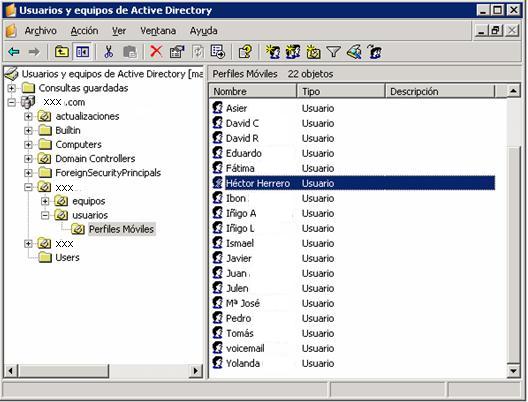
Now, we open the DA Users & Teams console, we open the properties of the user we are interested in putting mobile profiles on them and in the 'Profile' tab, we put in Profile Path, this: sarein.comdfsprofiles%username%. All that remains is to move the interested user to the OU that we have previously created so that we are affected by the roaming profile policy. To get policies applied instantly, we have to type this command in MSDOS or in “Beginning” > “Execute”: 'gupdate' which is the old 'secedit' (MS Windows 2000).

That's it.

And the next time a user logs in, folders will be created automatically in the username format, with full access permissions only to the user who belongs to your directory.
UPHClean Installation (User Profile Hive Cleanup Service),
It is important once the profiles work to apply this software to the client PCs. You can download it from HERE, or else look for it on the website of Microsoft. What this software does is close the sessions of the computers well and thus the profiles are correctly stored on the server. Either you install it by hand on all PC's or else publish it in the Active Directory (View Procedure)
Recommended Posts
Post does not have featured image
Post does not have featured image








































