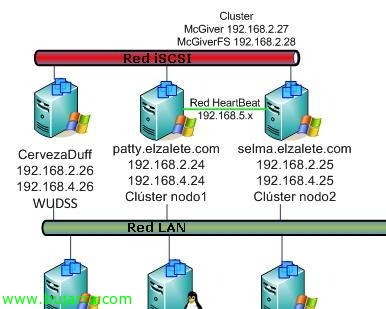RODC Password Replication Policy
The Password Replication Policy (PRP) indicates which user credentials will be cached on the Read Only Domain Controller (RODC) based on Windows Server 2008 o Windows 2008 R2. This is necessary when we have delegations in our company and we want to put an RODC in the delegations with the functions that we are interested in and also allows users to authenticate in these DCs and the authentication process is faster since no traffic is generated by the WAN with this type of traffic.