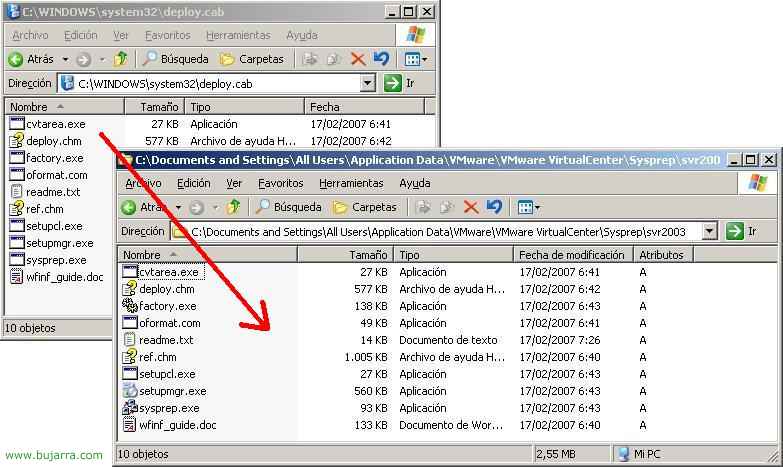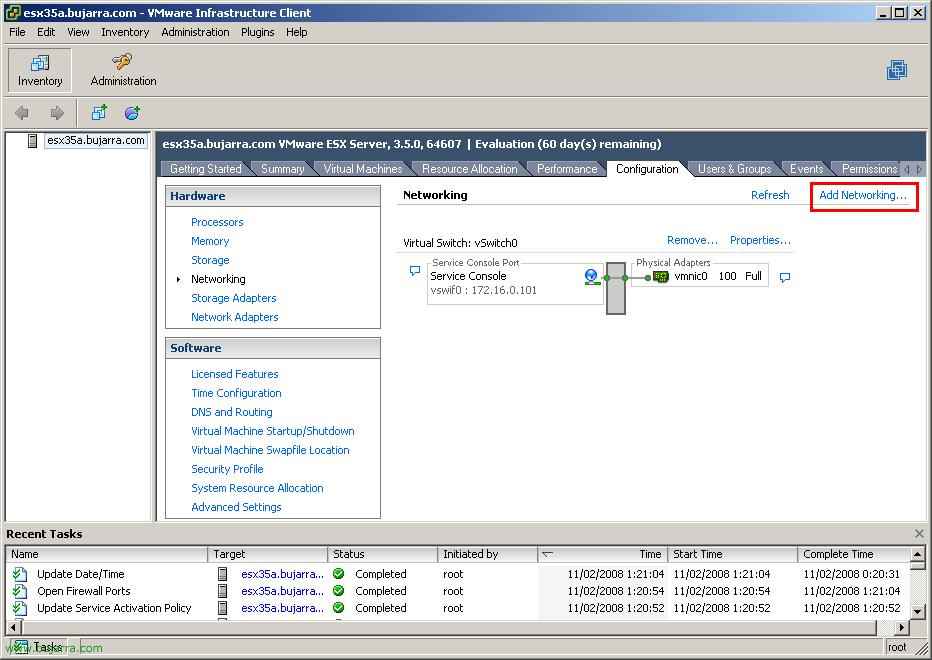
Configuring Virtual Networks – Virtual Switches in VMware VirtualCenter
This document explains how to configure the network of an ESX server 3.5, via a virtual switch, which is to create virtual networks, to connect virtual machines to each other, or that they are routed, or for HA use or administration . It is assumed that a host supports at most 4 NICs, In my case it will be a server with two network connections. The ideal is to have everything redundant, in case one interface goes down, the other has the same connections, or else, to split traffic and have VM traffic go through a NIC (x example). We have three types of connections to set up:
Guy 1 – Virtual Machine Network: It is used to create a virtual network to connect the virtual machines to each other, there must be at least one connection for the VMs to see each other.
Guy 2 – VMKernel Network: Create a network to connect to an iSCSI or NFS as storage systems or do VMotion directly!
Guy 3 – Service Console Network: It is used to manage our host, by default an interface will be, but it can be interesting to have a couple of adapters on the Service Console network.

GOOD, first of all, connect to the host in question with the VMware Infrastructure Client. All of this is set up within the “Configuration”, in the part of “Networking”. There we will see the virtual switches that we have, It will tell us what type of network it is and whether or not it is connected to a physical network adapter. As we install an ESX server, it will always have a Service Console connection, which will be the one we use to manage our ESX server. What we need to do is add in each host, the type of connections we are interested in. In this document, we'll create a type of each connection so that this host can have VMs on it, and that they see each other, I'll also create a VMkernel network type to use VMotion, since I have other hosts and will use HA and DRS. To create a type of network, click on “Add Networking…”

An assistant jumps us, we select the type we are interested in, I start with VMkernel, (We don't care which one), “Next”,

When you create a new connection type, it asks us if we will create a new switch or if we will connect it to a different switch and create it. A switch would be a switch for each physical adapter. So I'll use the existing virtual switch, “Next”,

We select a name for the connection and of course if we will use it for VMotion, We must check the “Use this port group for VMotion”, we can create VLANes if we are interested, we must assign it an IP address and a netmask. “Next”,

Check the connection summary and click on “Finish” to create it.

In order to use VMotion, we need a gateway to always stay connected to it, since when that gateway does not respond to it, it will be assumed that there is a service drop. So we respond “Yes”,

And we enter the gateway that we want the VMkernel to use,

On the “DNS Configuration” We can check the network parameters that we could change, How the hostname, your domain or directly the DNS servers. “OK”

We verify that we already have a VMkernel network on virtual switch number 0 (vSwitch0). It remains to create at least one type of connection for the virtual machines, So again we click on “Add Networking…”

In the wizard we select “Virtual Machine” to create the latter type of connection, “Next”,

In this case I will create a different switch to connect it to the other network adapter I have, although this is depending on the configuration you want to have. “Next”,

It is important that when we use HA, network types are called the same on different hosts, since if we want to migrate a VM from one host to another it is a requirement, I'll leave you with the default name “Virtual Machine Network” & “Next”,

We check the network for the virtual machines that everything is correct and click on “Finish” to create it.
Well, this is a brief thing about how to create virtual networks with virtual switches and be able to connect virtual machines to each other or directly be able to manage the hosts from various physical adapters with the VMware Infrastructure Client or to be able to use VMotion how to configure the network.
www.bujarra.com – Héctor Herrero – Nh*****@*****ra.com – v 1.0