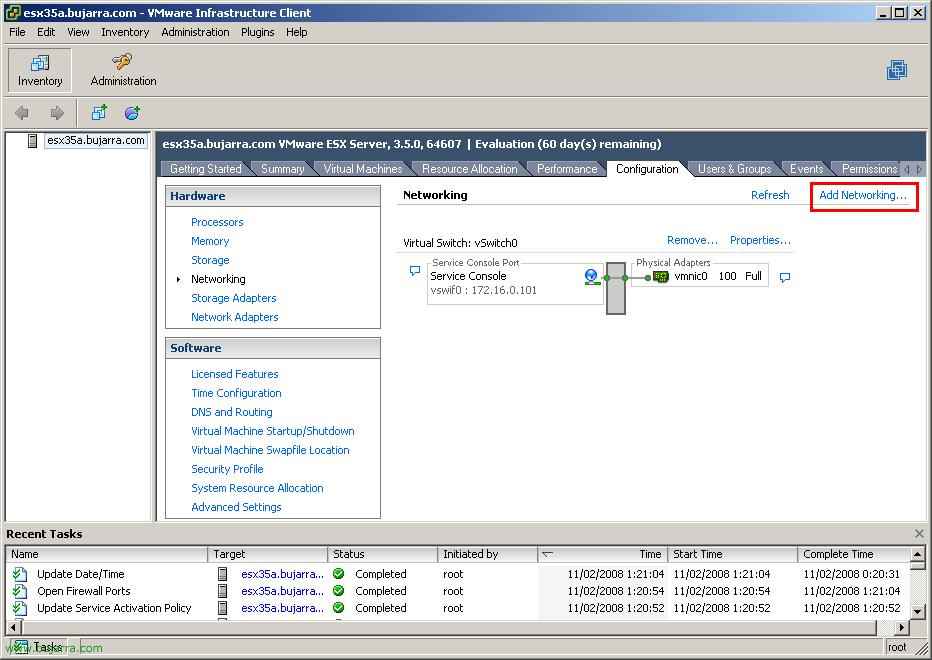Installation, configuring and managing Virtual Infrastructure using VMware Virtual Center and VMware Infrastructure Client
This procedure explains how to set up a VirtualCenter to manage our Virtual Infrastructure, with it ESX servers and their virtual machines, for this we need a server that has the VirtualCenter Server, we will connect with the customer: “VMware Virtual Infrastructure Client” and from there we will manage everything.
– Instalación de VMware VirtualCenter Server – HERE
– Instalación de VMware Virtual Infrastructure Client – HERE
– Administración de VMware Virtual Center / VMware Virtual Infraestructure – HERE
Instalación de VMware VirtualCenter Server,
Lo primero es tener el Virtual Center almacenado en algún servidor. Para instalar el VirtualCenter, nos lo podemos bajar de internet, o si nos conectamos con un navegador a un servidor ESX podremos descargarla desde ahí.
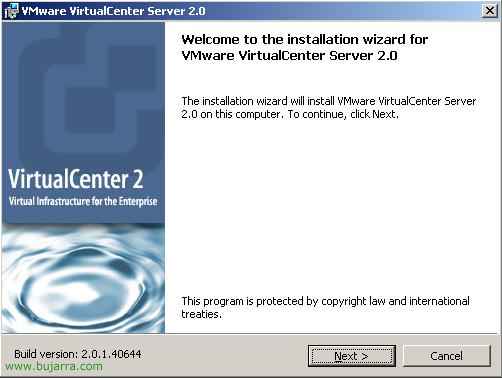
Comienza con un asistente que nos indica que es la instalación de la VMware VirtualCentar Server 2.0, “Next”,
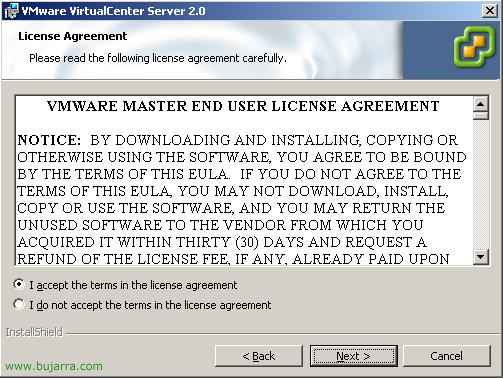
We accept the license agreement “I accept the therms in the license agreement” & “Next”,
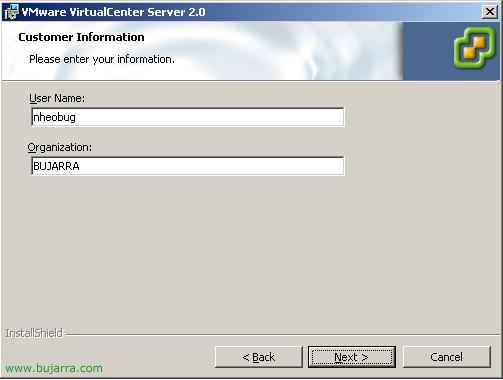
Indicamos un nombre y a la organización a la que se pertenece, datos descriptivos, “Next”,

El directorio de instalación, Default “C:Archivos de programaVMwareVMware VirtualCenter 2.0”, podemos cambiarlo o seguir,

Que instalación haremos? normally a typical one that includes the necessary components, we can remove the administration console, But it doesn't make sense, “Typical” & “Next”,

We need an SQL or Oracle database, if we have a server on the network we will place the database there for optimal performance, in this case I do not have any database server on the network, so I will install a limited version of SQL called MSDE, it will create an instance called MSDE_VC.
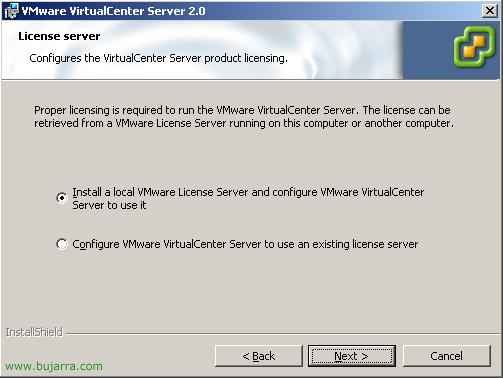
If it is a first installation, we need a license server, a VMware License Server, So we checked the first option (in this case), if we already have it installed we will check the second option, “Next”,
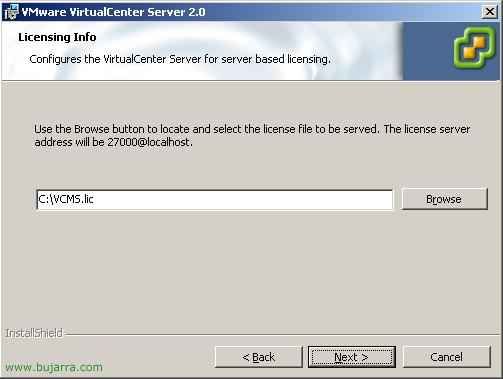
Having indicated that we are going to install a license server, it asks us for a .lic file which contains the licenses. If we do not have one, we can download a lic file with a time limit, de evaluación. Buscamos nuestra licencia desde “Browse” and we continue. “Next”,

Estos son los puertos que se van a asignar para los siguientes servicios, voy a dejar los que vienen por defecto:
VMware Virtual Infrastructure Web Service HTTPS port: 443
VMware Virtual Infrastructure Web Service HTTP port: 80
VMware VirtualCenter diagnostics port (TCP): 8083
VMware VirtualCenter port (TCP): 902
VMware VirtualCenter heartbeat port (UDP): 902
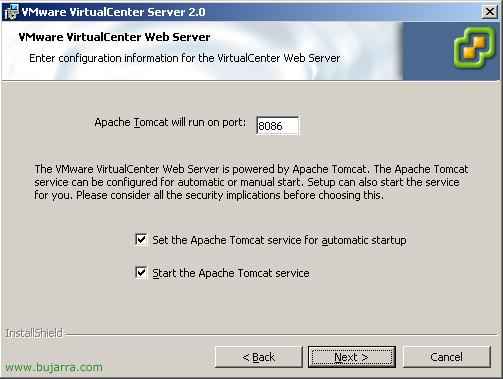
Necesitamos un servidor web para el VirtualCenter, usaremos Tomcat y el puerto predeterminado será el 8086, vamos a marcar los dos checks, para que arranque Tomcat automaticamente con Windows, y marcamos el otro check para que nos arranque Tomcat ahora. “Next”,

GOOD, comenzamos a installar “Install”,

Nos instala MSDE si lo hemos elegido antes…
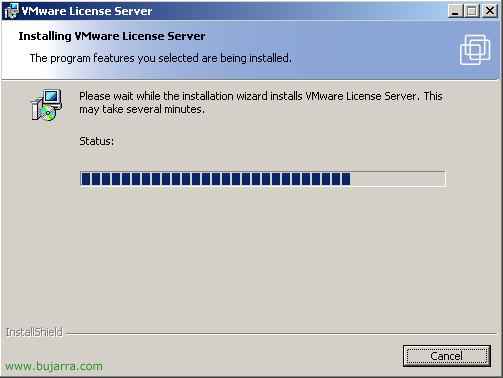
… nos instala el servidor de licencias si anteriormente lo hemos elegido…
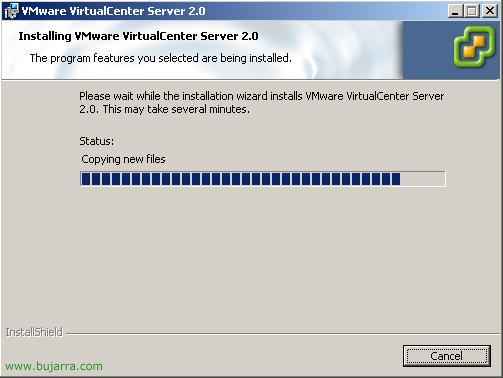
… instalando VirtualCenter…

“Finish” the installation process of the server part has already been completed.
Instalación de VMware Virtual Infrastructure Client,
Once the VMware VirtualCenter part is installed, we are missing the client, which will be the program we use to manage the virtual environment, to install it we will connect with a browser to the VirtualCenter or to an ESX server. Of course, this installation will be done from a workstation from where we want to access the VI management, normally this is from our workstation with Windows XP (x example).

We open a browser against the server where we have installed VMware VirtualCenter, we download and install by clicking on “Download the VMware Infrastructure Client”.

A brief wizard will begin which will install the client for us, we start the installation by clicking on “Next”,

We accept the license agreement “I accept the terms in the license agreement” and we continue “Next”,

Indicamos un nombre y a la organización a la que se pertenece, datos descriptivos, “Next”,

This is the default installation path of the client, we can change the route if we want from “Change”, Continue, “Next”,

And we already start the installation from “Install”,

… Wait a few seconds…
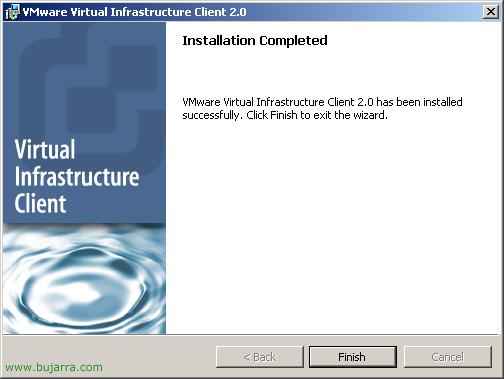
GOOD, “Finish” finally we have completed the entire installation process, now we can play a little 😀
Administración de VMware Virtual Center / VMware Virtual Infraestructure,

The first thing to start is to open the “VMware Virtual Infrastructure client”, it is the client with which we will connect to VMware VirtualCenter,

We enter the server name or the IP address of the VirtualCenter, and a username/password with administrator credentials to manage it and click on “Log In”…

After a few seconds, it will have opened the console for us, in this document, we will discuss the possibilities that it offers us in brief, although there are many more. The first thing we will see is an inventory of the hosts (ESX servers), if we have a cluster… The first step to organize is to create a Datacenter where we will work in the future, I will put my ESX servers there, my virtual machines… So about “Hosts & Clusters” > Right Button > “New Datacenter”.
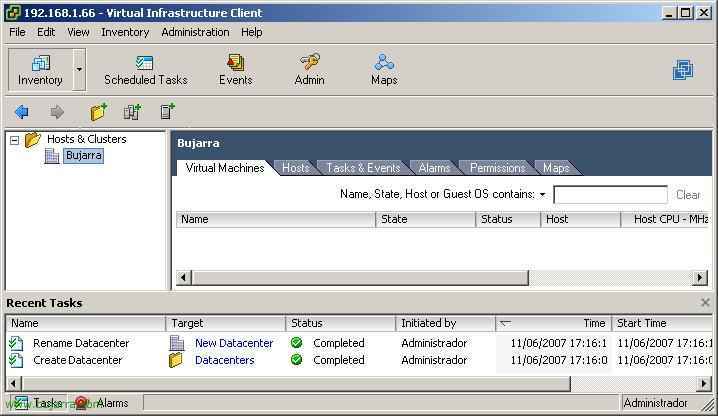
We give you a name, in my case, “Bujarra”. We see in “Recent Tasks” the tasks we are performing and their progress, whether they have been completed or not.
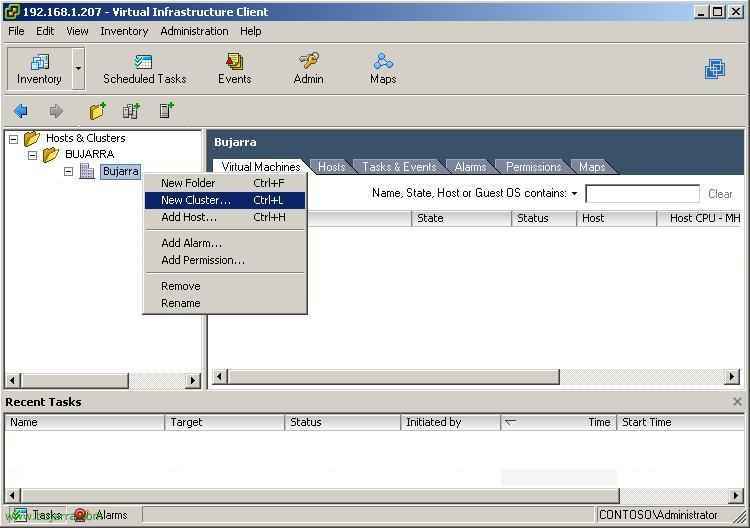
Well, in my case, how I am going to create a cluster to have a high availability system with HA or DRS, then I will add two hosts to it and their corresponding virtual machines, to create a cluster, over the Datacenter with the right-click button “New Cluster…”
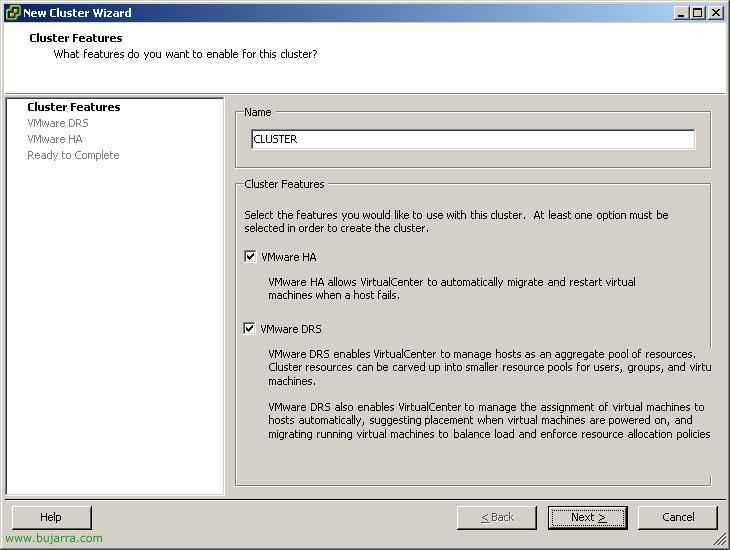
We give a name to the cluster, since I'm very original I will call it CLUSTER, and we check the boxes that interest us, we have two:
“VMware HA” es para que podamos mover una máquina virtual de un host a otro migrandolo y sin parar la maquina virtual. Y también por supuesto por si se cae un host que las máquinas virtuales que tenga en uso en ese momento se encenderían de forma automática en otro host (esta última prueba yo no la puedo realizar con este documento, así que al finalizar el mismo, simply, quita el cable de alimentación de un ESX, algo brusco, pero comprobarás cómo las máquinas que estaban en uso en un host pasan a iniciarse en el otro host.
“VMware DRS”, esto nos permite, first, crearnos los pool de recursos para gestionar el hardware que queremos que tengan ciertas maquinas virtuales; y por otra parte tiene un sistema que según cómo lo configuremos nos aconseja o nos hace el siguiente trabajo de forma automática: Si un host tiene X máquinas virtuales y tenemos otro host más libre de carga, nos sugerirá que movamos alguna maquina virtual al host más liberado, o directamente nos la migrará él.
Marcamos ambas y “Next”,
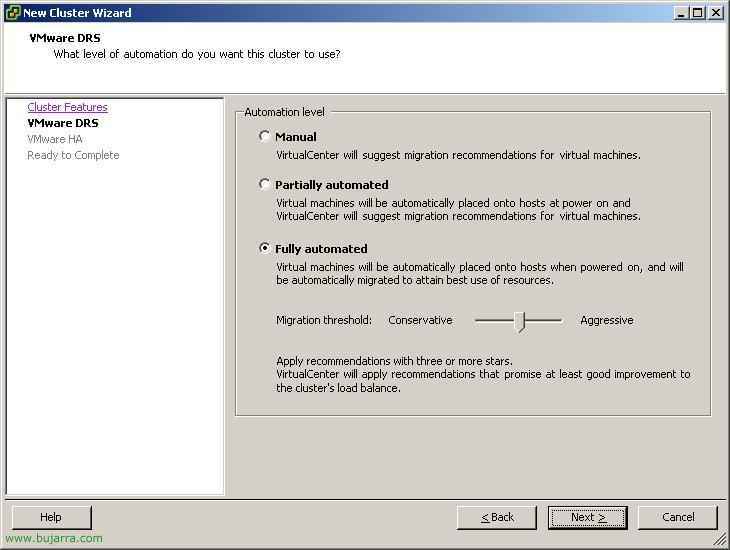
Al seleccionar el VMware DRS, We have three options:
“Manual”, nos sugiere que migremos ciertas máquinas virtuales pero él nunca nos las moverá.
“Partially automated.”, al arrancar una máquina virtual nos la arrancará en el host que esté más liberado pero luego no nos las moverá entre los host, simplemente nos lo aconsejará.
“Fully automated”, When starting, it places the virtual machines on the least loaded host and according to the number of stars a virtual machine has, it will either move it to another host or not., We can configure it from the bar., since “Conservative” a “Aggressive”.
We check the one that interests us and “Next”,

In “VMware HA” specify how many failures we will allow for hosts in the cluster., The normal thing is 1.

We check that everything is fine and complete the creation..

GOOD, Now there is nothing left but to add the ESX servers., for this, On the right-click cluster “Add Host…”

We indicate the name of the ESX servers., In my case, they will be host1 and host2., We add them one by one.. In this case, I either put the name or the IP and the user to be able to connect to it.. “Next”,

We see the information of the ESX server., Continue, “Next”,

In which Datacenter will we place the virtual machines of this host?…
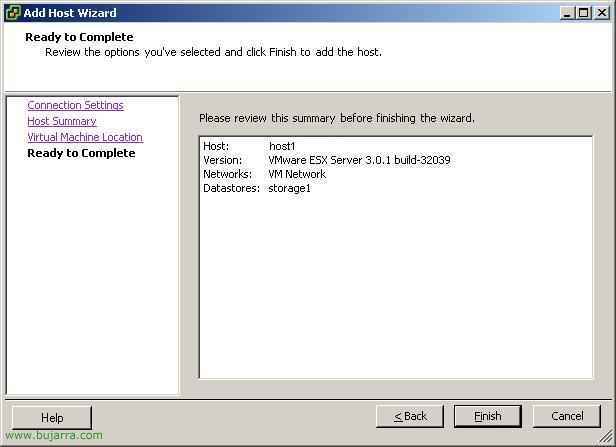
We check that everything is okay and “Finish”,
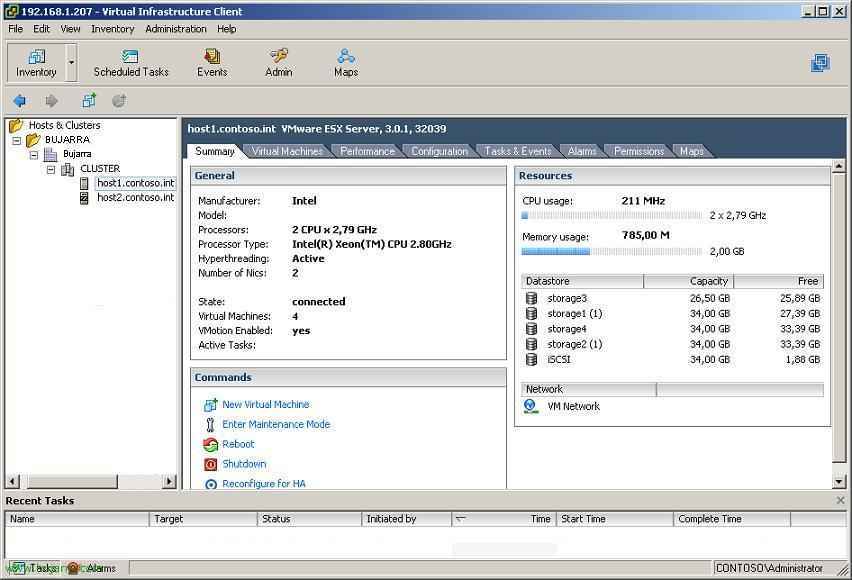
We should add all the hosts we have, in my case only these two. Now, from one of them we will review the tabs we have, The first “Summary”, we will see a summary of the ESX hardware, what type of server it is, how many virtual machines it has, how much memory is available and how much is used at the moment, the same goes for the CPU; and the Datastores which is where the virtual machines will be stored. Additionally, we have more options in case we want to turn it off, Restart…

On the “Virtual Machines”, we will see which virtual machines it has, if they are turned on or not, how much CPU and memory they are consuming and their status, very important. From here we can also create virtual machines.
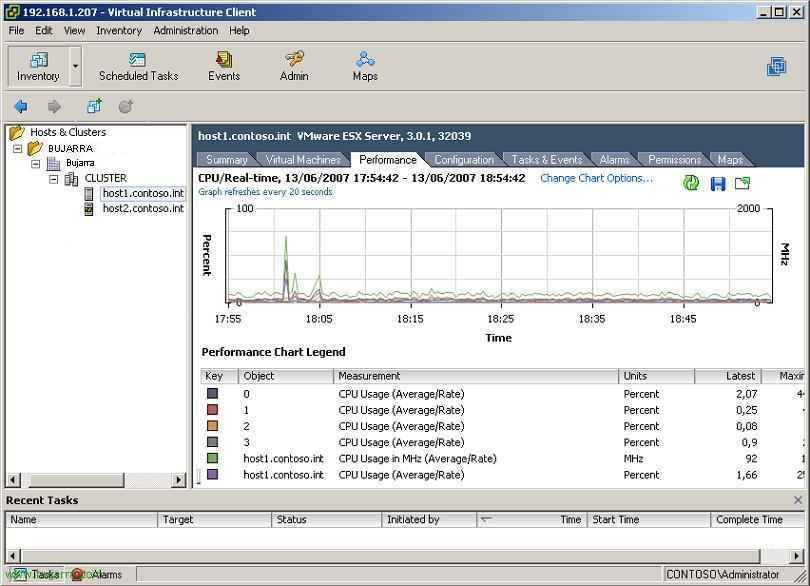
On the “Performance art” we have a graph of the performance status of the ESX server, CPU consumption, memory… we can customize this panel.

The tab “Configuration” this is where we can configure many options, How many processors do we want to assign to the VMs of this host?, memory, Network adapters… We will be able to configure network parameters from here as well as license issues.. Since “Add Storage” This is where I added the shared storage called... “iSCSI” to create the cluster and store the virtual machines in it..

We have more tabs like the one for... “Tasks & Events” which are simply maintenance tasks scheduled by us or events.. The one for... “Alarms” is a tab where we will see host alarms, for example, if a virtual machine is consuming more than normal or approaching the established limits.. In the... “Permissions” is where we will grant permissions if we want another administrator to manage this host as well.. And the tab for... “Maps” es un breve mapa de la configuración, de forma visual.

Después de meter los host, lo que se suele hacer es crear los pool de recursos o “Resource Pool”; esto es una forma muy cómoda de compartir el hardware de un host, para que se reserve un mínimo por ejemplo de rendimiento a las máquinas que nos interese y no nos tire otras máquinas. Por ejemplo crearía un pool de recursos para meter un servidor virtual de SQL y si le hacen grandes consultas y tiene picos de CPU, que los tenga sólo esta máquina virtual y su pool y no me afecte para nada a la CPU de otras máquinas virtuales. Simplemente para reservar recursos y que se respeten las MV. Para crear uno, On the right-click cluster “New Resource Pool…”
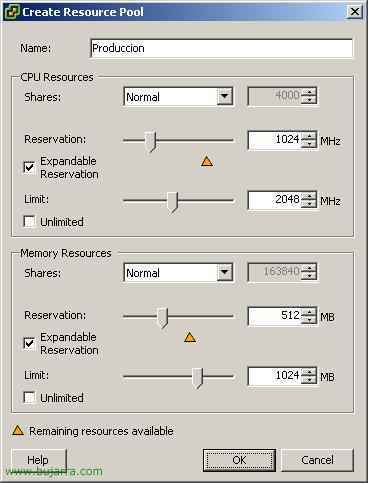
Le indicaremos un nombre, por ejemplo para hacer pruebas, yo para las máquinas virtuales del dpto. de Producción. Compartimos la CPU de forma normal, And I will reserve at least 1GHz of CPU in case a machine from another pool wants to use more CPU, This gigahertz won't be accepted by me 😀 And I do the same with RAM, I reserve at least 512MB of RAM for this pool and the maximum they can use will be 1GB (The numerical amounts are examples, My hosts were very limited :D). We have the option to mark “Unlimited” In some cases to not set a maximum limit for CPU/RAM. “OK”.
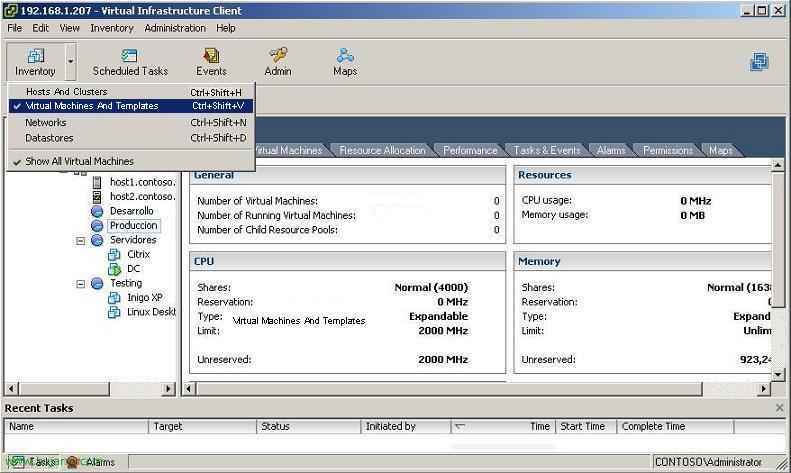
Now, Let's see how to create a virtual machine template so we won't have to install the operating system again on another virtual machine, If not, use these templates, To start, we should switch to “Virtual Machines And Templates”.

Y crearemos un directiorio donde meteremos estas máquinas virtuales que usaremos cómo plantilla, sobre el Datacenter con botón derecho “New Folder”
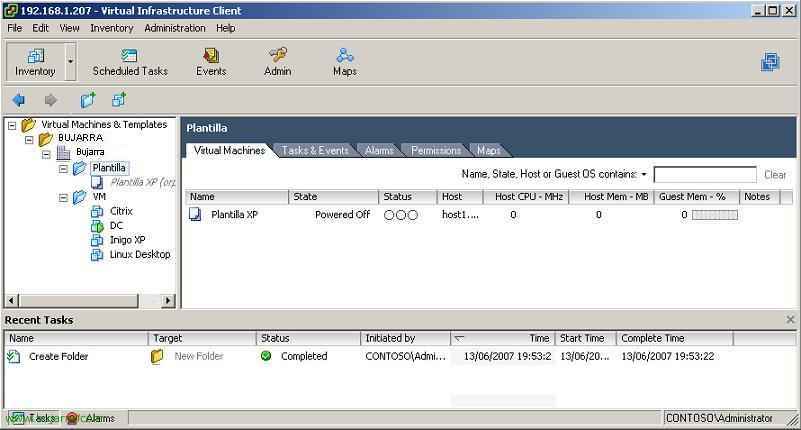
Y al directorio este le llamaremos por ejemplo “Template”, ahí meteremos plantillas de MV, por ejemplo esa que se ve en la imagen llamada “Plantilla XP”, lo usaremos más adelante.

Well, We return to “Host And Clusters” para crear ya por fín una máquina virtual!!!
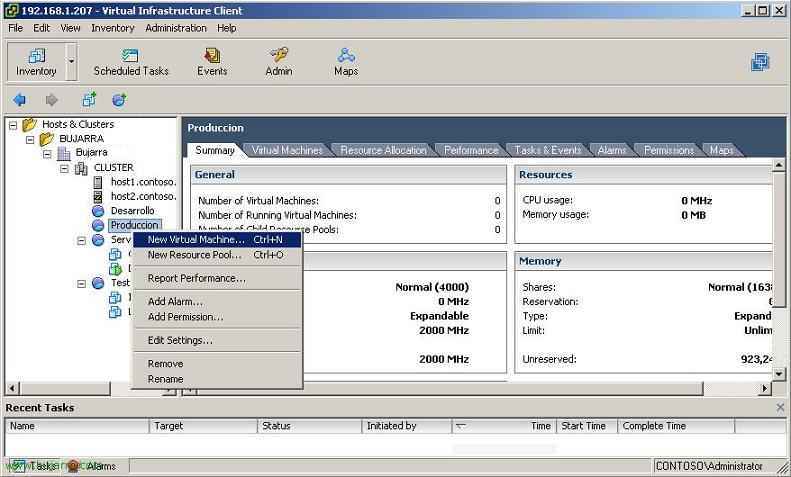
GOOD, para crear una máquina virtual, sobre el pool de recursos que hemos creado antes o en el que nos interese, Right Button “New Virtual Machine…”

Y este asistente ya es facilon, simplemente es para crear una máquina virtual, seleccionamos la configuración de la MV “Tipical” or “Custom”
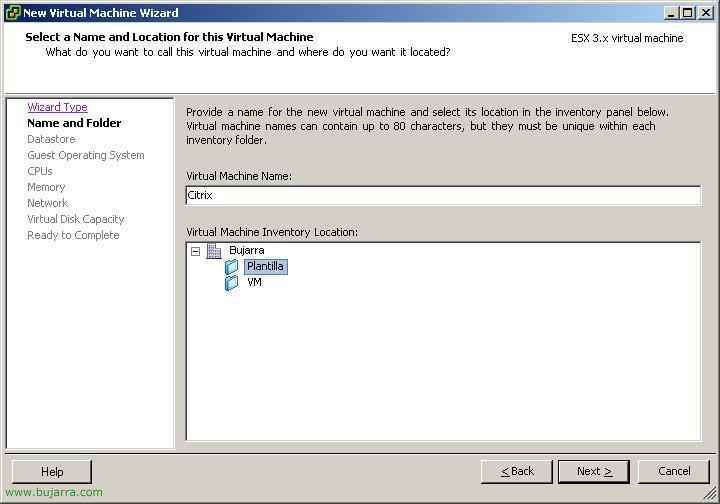
Indicamos el nombre de la máquina virtual y en que carpeta la vamos a guardar del inventario. Por ejemplo si queremos que sea una plantilla la guardaremos en la del inventario de Plantilas, o si es una MV para el departamento de Desarrollo pues en su inventario o directamente en uno genérico llamado “VM”. “Next”

Seleccionamos donde la vamos a almacenar, los ficheros de la máquina virtual, si queremos usar un clúster, tienen que ir en un almacenamiento compartido al que puedan acceder multiples hosts y no sólo uno, así que lo seleccionamos y “Next”,

Seleccionamos el S.O. and “Next”,

Cuantas CPUs tendrá la MV, “Next”,

Le asignamos ya la memoria RAM…

Y cuantos adaptadores de red queremos ponerle a la máquina virtual, y si queremos que esten conectados al arrancar la máquina virtual.

Indicamos la capacidad para el disco duro de la máquina virtual…

We check that everything is fine and we would finish up.. “Finish”.

Now we see the organization we have from the console.. Let's review what tabs a virtual machine has., We start with the first one., We mark a virtual machine., For example “DC” and on the “Summary” We can see, as its name indicates, a brief summary of the virtual machine., Your Status, its OS., its resources.…
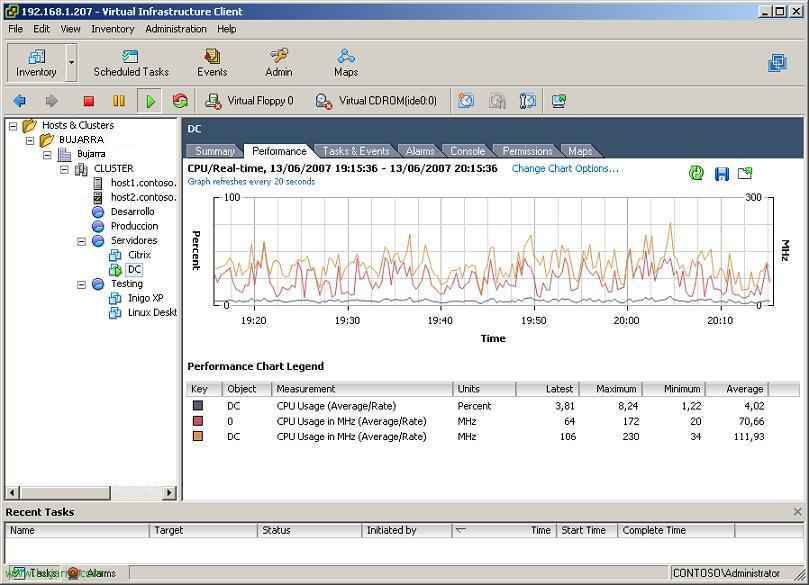
From the “Performance art” we will see the performance of the virtualized hardware.,

In “Console” we will see the console itself of the OS.. if it's Windows, from there we can move the mouse, or if it's another operating system, that's where we will manage it..

In “Permissions” these are the permissions we want to give to other administrators over this virtual machine., we can add a user here and give them full control over this VM., así que cuando abra el VMware Virtual Server Client y se conecte a VMware VirtualCenter con su usuario sólo verá las máquinas vituales a las que tendrá acceso.
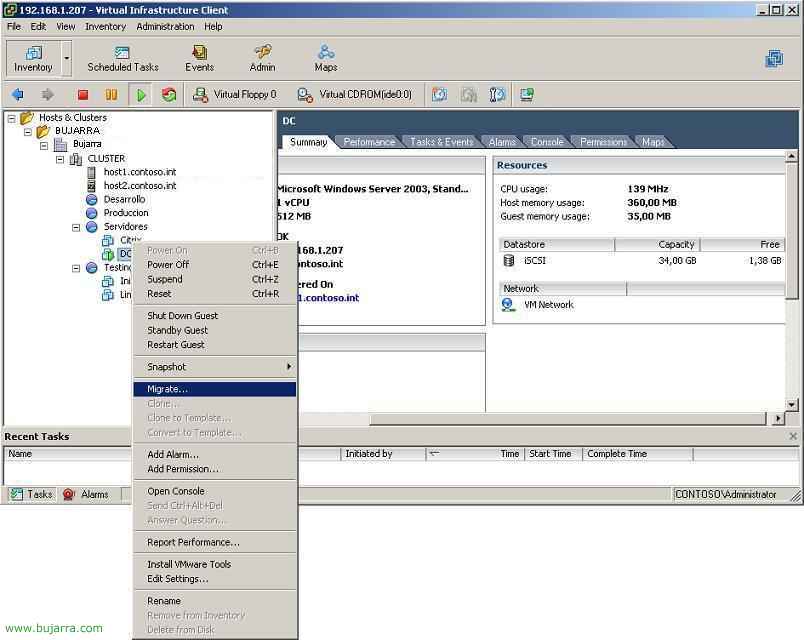
Aquí ahora veremos cómo mover/migrar una máquina virtual de un host a otro sin detenerla, por ejemplo para cualquier tarea de mantenimiento sobre un host, por supuesto los usuarios no se darían cuenta que la máquina sobre la que están trabajando se está moviendo de un host a otro. Para moverla manualmente, la seleccionamos y con botón derecho “Migrate…”

Seleccionamos el host de destino a donde la queremos mover, For example “host1”, “Next”,

Y a que “Resource Pool” si es que la queremos cambiar de pool de recursos, “Next”,

Y la prioridad de movimiento, alta o baja,

Well, comprobamos que todo está bien y le damos s “Finish”, we would start moving the virtual machine from one host to another; from the bottom bar of “Recent Tasks” we will be able to see the status of the VM migration, it will take time depending on the resources of the virtual machine.
And there is not much more to comment about VirtualInfrastructure in a document, is to test the ESX servers and manage everything with the tools “VirtualCenter Server” and “Virtual Infrastructure Client”.
www.bujarra.com – Héctor Herrero – Nh*****@*****ra.com – v 1.0