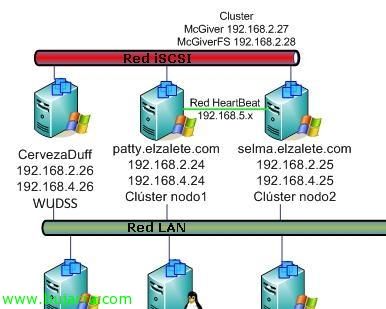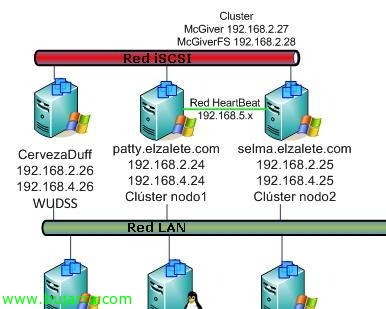
Creating a High Availability Cluster on Microsoft Windows Server 2008
After viewing a document on how to create shared storage for a cluster, Why not create one? Well, the process is similar to Windows 2003, now we will do it for Windows 2008, A new cluster, and it will be for a file server, failover clustering, The process for another type of cluster is similar. With this we will achieve high availability, that if one of the servers falls (node) Don't worry., since there are other nodes that can take the resources and lift the services so that users can work practically without noticing the fall of the node they were working against. Also comment that maintaining a cluster is expensive, This is, We will always keep in mind that both servers will have the same applications installed, in the same way and with the same versions, all this to avoid future problems. It is also advisable to balance the cluster to check its correct operation.
Well, Before I begin, I comment on the situation of the document, We have three servers, One of them is storage, either a disk array or, as in my case, a server that shares its disks via iSCSI, The thing is to have shared storage for the nodes. These two nodes are two Windows Servers 2008 Enterprise (obligatory), have three network interfaces, a LAN network (192.168.2.0/24) that will connect them to the computers in the network, another the leg of the iSCSI network (192.168.4.0/24) that connects nodes to storage (Private network for higher performance), and finally a HeartBeat network (192.168.5.0/24) which will serve to communicate with each other to the nodes of the cluster and have notification when one of them goes down. We will have to assign an IP address to the cluster, as well as the resources we create, in this case a file server, In this way, users will access the assigned IP and not the IP address of each node. Well, the nodes will be 'Patty’ & 'Selma', the cluster will be 'McGiver’ and the shared storage 'CervezaDuff', We started!
This process must be carried out with all the nodes in the cluster, first we will do it on any node and then, when we have the cluster created, We will do it in the following ones by joining the existing cluster. We must have a minimum operating system installed that supports the cluster service, such as Windows Server 2008 Enterprise Edition, To install the cluster service, we will have to install this feature, for this, Let's go to the “Server Administrator” > “Add Features”,
Mark “Failover Cluster” & “Following”,
Press “Following” to begin your installation,
…wait a few minutes while it installs…
OK, ready, We already have the service installed, Click on “Close” so you can start your setup,
Open the console that we will have inside the “Administrative Tools” call “Failover cluster management”. Before we start, we could check the configuration we have on the server, both software and hardware or configuration, if it is in production, we will carry it out yes or yes, in this lab we will skip it since I will run it later and so as not to repeat images 😉 So we click on “Create a cluster…” to start the wizard for your creation,
GOOD, Now we must indicate the name of a node that we want to belong to this node, Bone, ourselves, Click on “Examine…” and we add the team account,
We type in the name of the 'Patty' node’ and accept,
List, We already have a node, Continue, later we will join the cluster, “Following”,
We enter a name to the cluster, in my case it will be called “McGiver” and we also enter a management IP address, “Following”,
List, confirm that it is correct and click on “Following” To create the cluster,
… Wait a few minutes while the cluster is created…
Perfect, We already have the cluster created, “End”,
Once created, we could add the nodes to the cluster, To do this, click on “Add node…”,
We perform the wizard and add as many nodes as we want the cluster to have, “Examine…”,
We indicate the name of the other node & “Accept”,
GOOD, Continue, “Following”,
Being a new node, Same as at the beginning, Tests must be run to validate the node before it is included in the cluster, Pressed “Yes, Run the configuration validation tests and return to the cluster creation process”, & “Following”,
We run ALL tests, “Following”,
We check the validations that will be performed on the node, “Following” to start them,
…We wait a few minutes while you perform the appropriate tests on this new node…
Correct, All the tests in my case ended correctly, So this node and the cluster are in perfect condition to continue. “End”,
Ok, Confirm, that we're going to add to 'Selma’ to the node by pressing “Following”,
…
Ok, We already have a cluster with two nodes, We will be able to create resources, We will check the report & “End”,
GOOD, one of the things to be done, is to configure the name of the networks, assuming that each node has three networks (LAN, iSCSI & HeartBeat) and in Windows I have renamed them so that I can identify them correctly, We will do it here as well, apart from indicating what we will use each network for, First we renamed them all from “Rename”,
When we have already changed the name indicating the function they will have, we configure them from their “Properties”,
About each type of network, We will need to configure whether we will give the cluster access to this network, whether we will give clients access to this network or whether we will not allow the cluster to use the network. In this case, the LAN network, I will logically allow the cluster to access it to serve the clients, Marking “Allow the cluster to use this network” & “Allow clients to connect over this network”.
In the iSCSI network it will be different, since it is the network that each node will use to connect to storage, So the cluster here doesn't look anything, Mark “Do not allow the cluster to use this network”,
And to the HeartBeat network, We will give access to the cluster, This is optional, in my case, Ok,
Once we have the network configured, Let's set up storage, This is, add the disks that we have connected either by fiber or by iSCSI to the nodes. To do this,, Right click on “Storage” > “Add a disc”,
Select the disk or disks that we want to add & “Accept”, note that it must be a disk with partitioning created with MBR and not GPT (in addition to the Windows cluster 2008, no longer supports certain iSCSI targets such as OpenFiler, that's why I use WUDSS).
Perfect,
Now let's configure one of the disks for cluster quorum usage (Quorum is the disk used to share cluster configuration information between the different nodes), for this, On the right-click cluster > “Additional actions…” > “Configure cluster quorum options…”
Select “Disk and node majority (is recommended for the current number of nodes) & “Following”,
We select the disk that acts as a quorum & “Following”,
We confirm by clicking “Following”,
List, correct, Click on “End”,
We already have the cluster created and working correctly, We already have defined networks, Storages, The quorum, A cluster and its nodes. But now it remains to add the services, Configure, This is, create the resources we will provide services for, In this case we are going to create a simple one, A simple file server, Share directories and always be in high availability.
To do this,, envelope “Services & Applications” with right click select “Set up a service or app…”,
We select the one that interests us, In this case “File Server”, “Following”,
We give this service a name, in my case I'll put something kind of logical 'McGiverFS’ and we must also specify an IP address, This name and this IP will be used by end users to access the cluster, in my case to your files, So we'll put easy-to-assimilate names for our dear users. “Following”
Select a disk to use for storage, How do I have another LUN, I indicated it to him & “Following”,
Check that the configuration is correct and click on “Following” to create it,
… Hope…
List, “End”,
List! We already have our first application or service hanging from the cluster, now simply a check, As we can see, this service is running on the 'Selma' node, We need to check that it moves correctly between nodes.
To do this,, We can right-force it on the service/app “Move this service or application to another node” > “Moderate the Patty node”,
We confirm that we want to move it, since whoever is connected may lose the connection for a few seconds of na.! So “Move McGiverFS to Patty”,
If we want to check cluster availability, we can leave a PING to McGiverFS with the -t option to check that we only lose a couple of PING's and it is a minimum cut.
List, After this, We check that the service/application is already running on the other node. Now we'll run the same test by returning it to another node, simply to check that everything is correct. Or directly by turning off the node that has the service in use with a button to check it a little more abruptly 😉