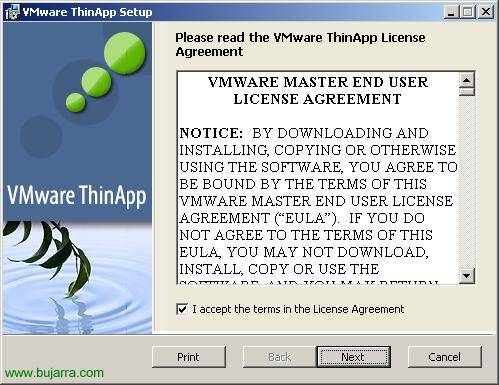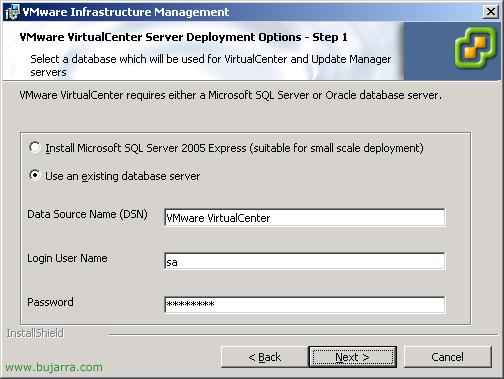Installing the VMware Update Manager Extension to Keep Your Virtual Environment Up to Date
En este documento se muestra cómo habilitar el plugin de VMware Update Manager. Esta extensión que se instala en el cliente de VMware nos permitirá mantener actualizado nuestro entorno virtual, no sólo los servidores ESX, si no que también las VMware Tools, los servidores virtuales Microsoft Windows o Linux con sus parches de seguridad.

To access this component, we open the VMware Infrastructure Client and go to the “Plugins” > “Manage Plugins…”

Vemos que tenemos disponibilidad de bajar e instalar el componente VMware Update Manager Extension, By pressing “Download and install…”,

… we wait while it is lowered and installed…

Salta el asistente de instalación del VMware Update Manager Client, Click on “Next” to install it,

We accept the license agreement: “I accept the terms in the license agreement” & “Next”,

Nos instala el plugin de Update Manager en el mismo directorio que el cliente de VMware, Click on “Install” to begin installation,

… Wait a few seconds…

GOOD, installed, “Finish”,

Now we see that it is already installed, but we have to enable it, To do this, click on the “Installed”,

Debemos marcar el check para habilitar VMware Update Manager Client “Enable” & “OK”

And we should see new plugin options in the console, If we don't see them… Close and Reopen the client console. Desde aquí ya podremos buscar actualizaciones para los servidores o abrir el “Update Manager”. Si damos con botón derecho sobre un servidor ESX podremos buscar actualizaciones para él desde “Scan for Updates” y lo mismo sobre las máquinas virtuales (MV).

Esta sería la vista desde “Update Manager”.
www.bujarra.com – Héctor Herrero – Nh*****@*****ra.com – v 1.0