
Installing the first Citrix Presentation Server 4.0
This document shows the correct steps that would need to be performed for the installation of a Citrix Presentation Server 4.0.
Prerequisites for installing the server:
– If we are going to use the web interface to connect to our clients, we must install the IIS add-on and ASP.NET
– Install Terminal Server (obligatory)
– Rename Server Drives (advisable), explanation: If we want users when they connect to published applications to have their drive letters as in their posts and when they want to save for example a Word document on their C disk: really let it be the C: of the client PC and not the C: Server.
Once we are clear about what we want, we start installing Citrix. As it is my first Citrix server I will do a complete installation of all the components. For example, the web interface will only be installed on this server, the license server too… We don't need to duplicate all these components on the network, if there is a license server, it is enough…

We're going to “Beginning” > “Panel de Control” > “Add or remove programs” > “Add or remove Windows components” and select the “Terminal Server” to make it work “Presentation Server”, Now we have to add two more components in “Application Server”.

If we use a website that we want users to connect to, we need to install the IIS plugin (Internet Information Server) and ASP.NET for proper operation. We mark both components and accept.

Following,
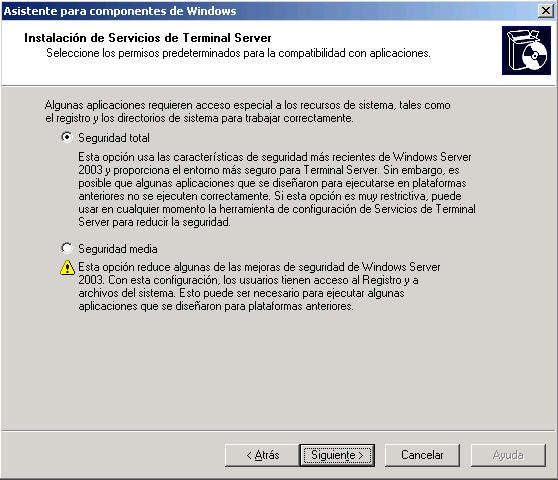
Indicate “Total security” and click Next,

If we have a Terminal Server license server already installed, we indicate it, and if it's a demo what we want we have 120 Days to try it. Following,

License per device, indicates that all customers who are going to connect to us have their own license already installed. Following,

…

Finalized

And we have to restart mandatorily, we tick Yes.

Once rebooted, the most important thing is to rename the disks as soon as possible, is optional, but if we are going to do it we will do it now, because later we will have problems if we have something already installed. We put in the Citrix CD, we access its root and there we will see a “DriverRemap.exe” We run it from there to change the letters of the server drives.

Where I have everything installed, my system partition is C:, I'm going to change it to M: for when users log in, each one connects their drives with the same letters, I put your CD on them if it's D: in D: in case you want to save something in C: let them know that it is their C: of the disc… In the image you can see the new units that I will have, I do.

We wait for you to modify the units…

It is mandatory to reboot so that we can already work with the new disk drives. Yes.

Once restarted my server and all the drives well, What you have to think about is what type of database we are going to use to install the Citrix community, We have three options, an Access DB, a SQL MSDE DB, or a SQL Server DB 2000 already extinct. If we have a server on the network with a SQL 2000 We'll take advantage of it and install the instance on that, so that everything goes lighter and we will skip the following steps. I'm going to install a SQL mini-distribution called MSDE, where will I install my BD. To install it, we put in the Citrix CD, Let's go to a folder called “Support” and inside it a call “MSDE”, We open the “SetupMsdeForMetaFrame.com” to install it, There's nothing else to do.

It shows us that it is installing the MSDE version of SQL, We wait for it to end, unlike any assistant, this one will not tell us that it has finished correctly, it will only tell us if there are any errors, the screen closes itself.

Vale, Once the requirements are completed, we begin the installation of Citrix Metaframe, we put the Citrix CD in and in the autorun this menu opens, Select “Product installations and upgrades”.

Click on “Install Metaframe Presentation Server 4.0 and its components”

We accept the license and download the “scroll” all the way down, Click on “Following”

It will install other necessary requirements such as .NET, Java and J#, we simply click on “Following”.

We install all the plugins we are interested in. He marked all but the “Documentation Center” because it will simply copy some PDFs to the CD server. The “Metaframe Access Suite Licensing” is a plugin that we will use to license all Metaframe servers on the network, And one on the net is enough. “Access Suite Console” It's simply an admin console (we can install it on our PCs to remotely manage metaframe servers) just like the console “Presentation Server Console”; the “Web Interface” It will be for customers to connect to our Metaframe server by simply accessing a website (“No customers”, Well, an ActiveX, A lightweight web client). We give the following.

…

This wizard will install the license server,

The default path where the license server will install, It is ok,
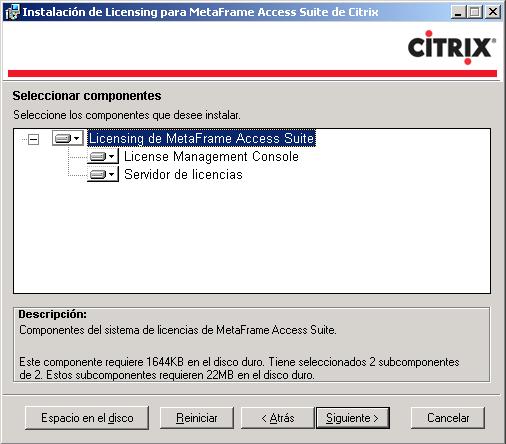
The components that will be installed, The first is the Admin console (Works by web interface) and the next is the service that will run on the server and have the licenses (.Sci), We give “Following”

This path is where it will save the licenses, by default we must install them from the licensing console, but if we have any problem with the plugin because it doesn't work, We can copy the .lic file to this path. We give the following,

IIS and Next

Yes, We need to restart IIS, Following,

Following,

…

Vale, This is fine, click on Finish to continue installing the following add-ons,

Now you are going to install the product console “fat” which would be the Presentation Server, where we will publish the applications, We will create websites… Click on “Following” Getting Started.
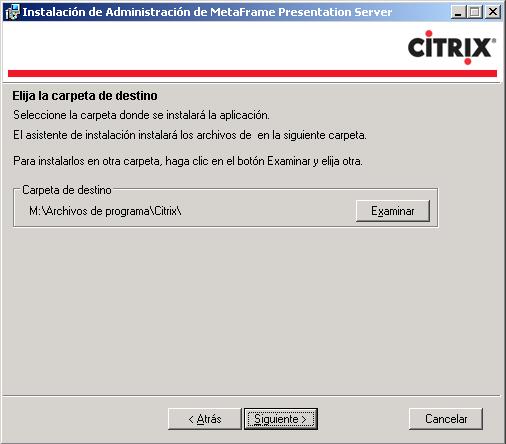
The path where it will be installed, It's OK by default.

We select the products of the console “Access Suite” that we want him to have, the normal thing will be all the products to be able to manage everything, We give “Following”

“Following”,

…

“End”

… We wait while you keep installing requirements…

Now he will install us (but it will not create) Website, it is simply a web interface for the client, so that when you connect to our server you can run applications from this environment (No customers, In theory). Following,

This is the path where everything will install us, Ok, “Following”,

This is important, Do we want that when someone connects to us and does not have the Citrix client, they download it from the citrix.com website or from our server? Normal is from our server, if you don't have the customer, it will tell you that to connect it is necessary to have that ActiveX component installed and if you do not have it you have to download it from the link that indicates pointing to this web server. We mark the first option, “Installing the Component CD Clients”, we change the CD, we remove the Citrix one and put in the COMPONENTS one, Click on the “Examine” and simply indicate where the ICAWEB folder is, You accept and here you can click on “Following”,

Ok, will start copying these web clients from the component CD to the hard drive of the web server, “Following”,

We see how he copies them…

Vale, Once copied, We give “End”,

And if we haven't changed the CD, We changed it, we take the COMPONENTS one out of the CD drive and put the one back in “Citrix Metaframe”,

Now the critical part begins, Metaframe Server Installation, “Following”

In my case I am going to select “Advanced Edition” because I'm installing more than one Citrix server and I want to do load balancing between them with the “Load Manager”, if this is not our case, we mark the Standard version, “Following”,

It tells us the components that will be installed on the server, the “Management Console” is to manage it, the “Load Manager” to configure load balancing between Presentation Servers, and the others would not be necessary because they are the 'client' part, the “Program Neighborhood” and the “Program Neighborhood Agent”, We give “Following”,

For our convenience and if we have permissions, we indicate yes, so you don't have to constantly enter your password.

Vale, Since this is our first server, what we're going to do is create a community, that is, a set of servers (such as Windows domains); If this would not be our first servant, of course we should join an existing community. “Following”,

Giving the Citrix Community a Name, and for the most optimal performance, instead of using an Access DB, I'll use a SQL DB, if I have a SQL server 2000 on the network I take advantage of it by selecting the second option and with a DSN we access it. In my case I don't have a SQL server on the network and for that I have previously installed the light version of SQL, so I select MSDE. “Following”,

Who will be the administrator of the community, For now my domain manager, Then we'll see how to create more administrators and assign them different permissions. “Following”,

Here we can indicate either of the two options, since for now we do NOT have a license server installed and configured. So we either put what the future license server will be (in my case, I myself will be), “Following”,

I'm not going to install the licenses right now because I prefer to install everything well first and then configure them, because now my Metaframe server may not have Internet.

Vale, the MEDO is the remote control of a Citrix session, for example, to a user that we can connect to because they have a problem with a Citrix application, impression… and we want to see what's wrong with him or just to help him with something he doesn't know. Danger, if we prohibit here that it cannot be imitated, or we modify some parameter, after that this can no longer be modified, the normal thing is to leave it as it is. “Following”,

We'll assign a port to the XML service, we can leave it in the 80, but it must be borne in mind that in the 80 We already have the web interface, The License Server, if we have a website within the company… Personally, I usually change it and put another one, But watch out, if it is changed here later it will also have to be changed, Put 8081 and we give “Following”

We leave it as it is, This step will simply add the “Users” of the domain (or the home team, If we are not in dominion) to the group of “Remote Desktop” To have connection permissions, “Following”

Vale, check that everything is fine and give “End”

“Yes”

We wait for you to install the server, This is a tricky part because if we have something weird, The installation will fail, for example, Citrix Presentation Server cannot be installed on a domain controller 4, or if it has been, or anything else…

Vale, We are not going to start the Customer Distribution Wizard, So we uncheck the option and close.

Now you will install the administration console, “Following”,

The default path where you will install the console, “Following”,

“Following”,

…

“End”

Vale, it already tells us if everything has been installed correctly or not, if it fails at any point in the installation it would show it to us and if we run the installation again we could continue where we left off. “End”,

Must be rebooted, “Yes” and with this the first Citrix server would be installed.











































