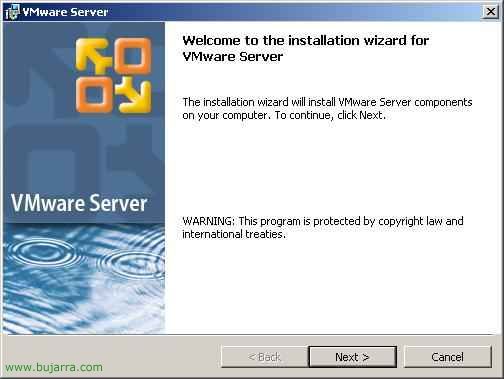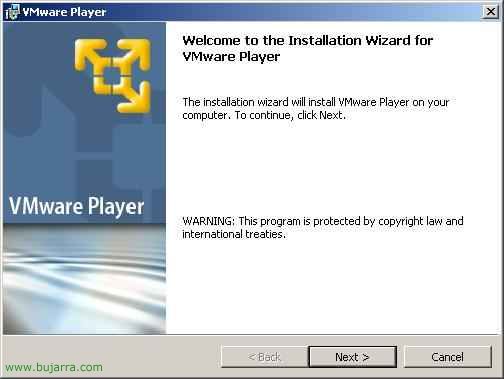
Installing and Using VMware Player
This procedure explains a VMware product, called VMware Player. It is software that runs on top of an operating system, it can be a Linux, a Windows XP or a 2003, VMware Player would be installed on it and virtual machines would run on it with the OS. that interests us, both for testing, Research How to End Use. The Bad, that the S.O. base is already consuming resources that could be leveraged by VMs, or we have to pay Microsoft directly for a Windows license. The VMware Player is lightweight software for using virtual machines, With it we will not be able to create machines but we will be able to execute them and modify certain parameters of them.

The first thing is to download the software that is free from the official website: http://www.vmware.com/products/player/. And we start the installation by running it, I'll do it from a Windows, It's an easy assistant. Click on “Next”,

Select the path we are interested in to install it from “Change…” and we continue, “Next”,

Select the icons that we are interested in having…

And if we click on “Install” VMware Player installation will begin.

… Wait a few seconds…

Ok, “Finish”.

Asks to restart for certain settings, if it is not possible we do not have to do it.

It will leave an icon on the desktop, We open it “VMware Player”,

When you open it for the first time, it will ask you to accept the license, Click on “Yes, I accept the terms in the license agreement” & “OK”,

This is the main screen of the VMware Player, From here we can open virtual machines or download them from the Internet but never create them, to open a VM we will do it from the button that has “Open”. If we don't have a Virtual Machine and we need a new one, we can download this file and install an operating system on it, HERE.

This would be an S.O. running in VMware Player.

We have several options from the console, If we're going to “VMware Player” > “Preferences…”

We have the possibility that when we close VMware Player the virtual machine will be suspended instead of shutting down, or check for VMware Player updates when starting it, and display removable devices in the toolbar or as a menu.

In “VMware Player” > “Troubleshoot” > “Change Memory Allocation…” We have more options, How to Expand Virtual Machine Memory.

With this we can allocate more RAM or less to the virtual machine, logically we will subtract it from the physical machine! Well, This is a totally free product for virtual machine use that we will normally use on low power PCs/servers and for research, Never in production (although it depends on the company :).
www.bujarra.com – Héctor Herrero – Nh*****@*****ra.com – v 1.0