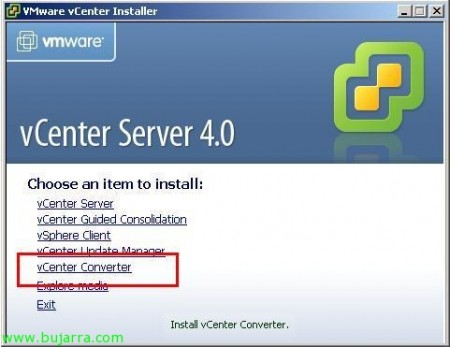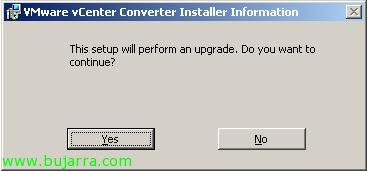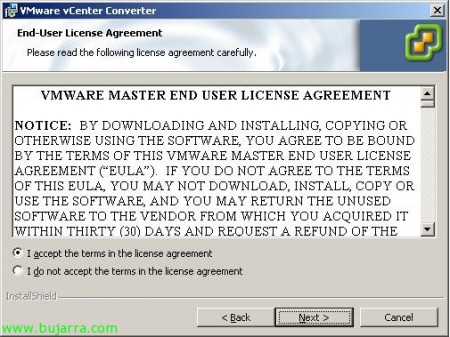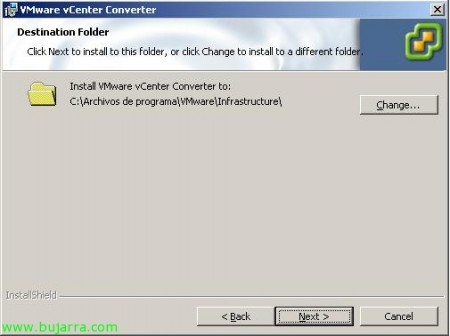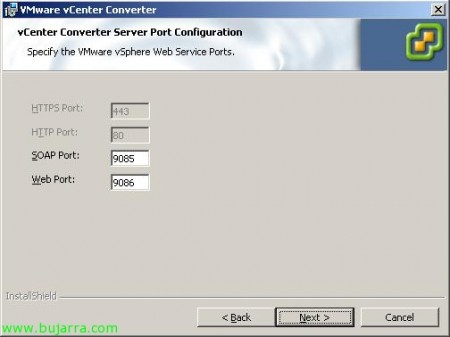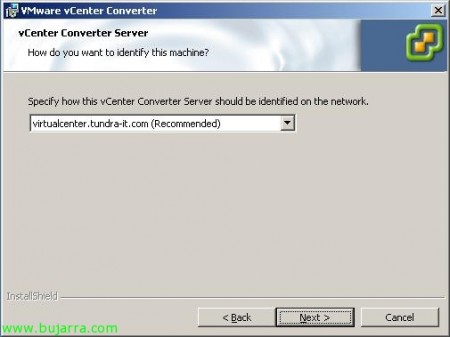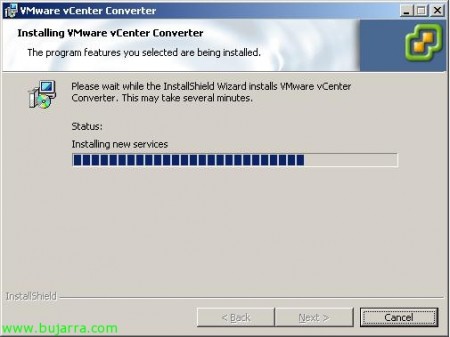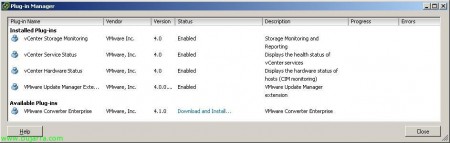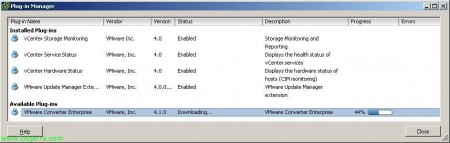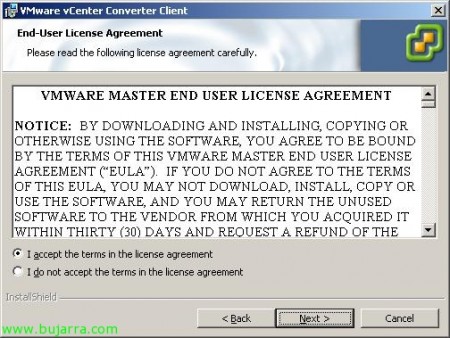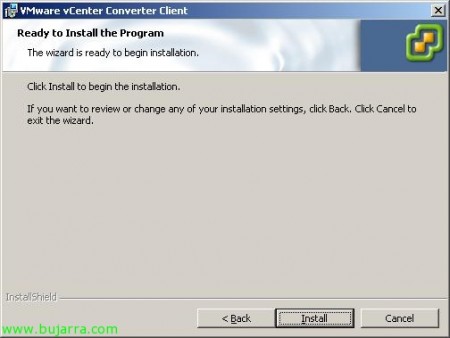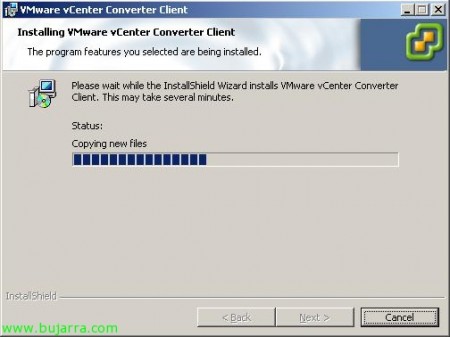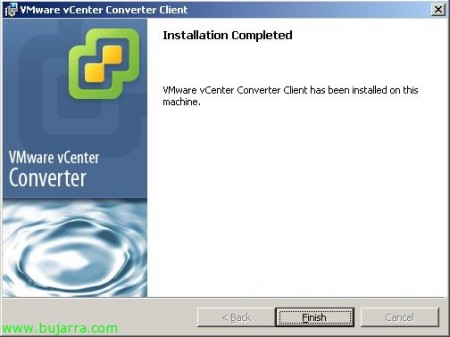Migrate VMware Converter Enterprise to VMware vCenter Converter 4
Like VMware vCenter Update Manager, if we were using VMware VirtualCenter in our environment 2.5 the VMware Converter Enterprise, we need to update it to the latest version in order to use it in our new VMware vCenter environment 4.0. If we update the, We may continue to retain existing configurations in the previous environment or logs… It will be a process that we can carry out at any time, once we already have our VMWare vCenter server in the 4.0, We can upgrade it when we need it, once we update the Update Manager or at the end of the migration process.
What I said, we can perform this update at any time during the migration once we already have the VMware vCenter Server in the version 4.0, either as soon as the environment is migrated or at the end of the entire migration. Before starting with the installation we will make a backup of the VMware Converter Enterprise database, which will be in SQL format.
If we have noticed during the migration, it already tells us that we have the extensions in our VMware Update Manager and VMware Converter Enterprise for VirtualCenter Virtual Center installed, therefore we will have to update both. In addition, it is important to set the "SQL Server browser" service as an "Automatic" service and started.
To update the Converter you just have to insert the vCenter Server DVD 4.0 on the server where VMware Converter Enterprise is installed, Click on “vCenter Converter”,
We select the language & “OK”,
It detects the installation of the Converter that we already have installed and we must confirm if we want to update to the latest version, So we click on “Yes”,
The installation wizard will come out “VMware vCenter Converter”, Click on “Next” to get started with upgrading/migrating your VMware Converter environment,
I accept the terms in the license agreement & "Next",
Select the path for installation, Default: %ProgramFiles%VMwareInfrastructure, “Next”,
We select typical installation (“Typical (Recommended)”) or personalized (“Custom”), “Next”,
If we select custom installation, we can decide which components to install, We must install “Converter Server” and “Converter CLI”, The agent will not be necessary since it is to install on a computer to be virtualized, “Next”,
We must indicate who is vCenter Server, the HTTPS port (Default 443), the administrator user and his password. "Next",
Select the SOAP port (Default 8085), your Web Port (Default 9086). Click on "Next",
Select the server name& “Next”,
Click on “Install” to begin the installation of the VMware vCenter Converter,
… Wait a few minutes…
And that's it, we will already have the latest version of VMware Converter on the server, Click on “Finish”
What we need to do now, it is in the clients that we want to use the Converter to virtualize physical computers install the plugin, for this, since “VMware Infrastructure Client”, Let's go to the tab “Plug-ins” > “Manage Plug-ins...”
We will see in the part of “Available Plug-ins” that we have to download and install “VMware Converter Enterprise”, So we click on “Download and Install”,
… we wait while it downloads...
We select the installation language for the Converter client & “OK”
,
The VMware vCenter Converter Client installation wizard begins, so we click on "Next" to start,
We accept the agreement “I accept the terms in the license agreement” & “Next”,
Click on “Install” to install such an extension,
… wait a few minutes while installing…
“Finish”, and we will have the client to be able to manage VMware vCenter Converter Enterprise!
PS: It should be noted that this latest version will allow us to convert with the following operating systems: Windows NT 4.0, Windows 2000, Windows Server 2003 64-Bit, Windows Server 2003, Windows Server 2008 64-Bit, Windows Server 2008, Windows XP 64-Bit, Windows XP, Windows Vista 64-Bit, Windows Vista, Windows 98, Windows 95, Windows 3.1, MS-DOS 6.22, Red Hat Enterprise Linux 5 64-Bit, Red Hat Enterprise Linux 5, Red Hat Enterprise Linux 4 64-Bit, Red Hat Enterprise Linux 4, Red Hat Enterprise Linux 3, Red Hat Enterprise Linux 2.1, SUSE Linux Enterprise Server 11 64-bit, SUSE Linux Enterprise Server 11, SUSE Linux Enterprise Server 10 64-Bit, SUSE Linux Enterprise Server 10, SUSE Linux Enterprise Server 9 64-Bit, SUSE Linux Enterprise Server 9, SUSE Linux Enterprise Server 8, Ubuntu 8.04 Linux 64-Bit, Ubuntu 8.04 Linux, Ubuntu Linux 7.10 64-Bit, Ubuntu Linux 7.10, Novell NetWare 6Novell NetWare 5.1, OS/2 Warp 4, Sun Solaris 10 x86 64-Bit, Sun Solaris 10 x86, SCO OpenServer 5, SCO Unixware 7, Open Enterprise Server 2, Centos 5 64-Bit, Centos 5, Centos 4, Oracle Enterprise Linux 5 64-Bit, Oracle Enterprise Linux 5, Debian 5 64-bit, Debian 5, Debian 4, Debian 3, FreeBSD 7 64-bit, FreeBSD 7, FreeBSD 6 64-bit, FreeBSD 6, Asianux 3 64-bit and Asianux 3.